Amazing: I just liberated 10GB of space on my MacBook Pro’s harddrive that was being held prisoner by backups of iDevices I used to own, but had long since gone. And frankly, I’m not sure I would have found and freed up the space without the $10 DaisyDisk app.
DaisyDisk works so well because of its sublimely simple interface. It not only allows you to view large files (and large chunks of files) clearly and cleanly, but it also makes deleting them a very simple process, once you’ve found the space-wasting files — and you will find them.
The first screen after the app launches displays an overview of the disks attached to your computer. It’ll automatically display a how much space is left on each of your drives. But the good stuff happens when you scan the drive.
Scanning takes a while, and you’ll need to scan it each time you open the app. Still, it isn’t too bad — my 250 GB hard drive took about ten minutes — and it’s actually much faster than Disk Inventory X, which is free, but wasn’t compatible with Lion when the OS was first released (though there’s now a beta version, which I haven’t tried, that the developer says is compatible with Lion).
You can also skip a scan of the entire disk, and just scan individual folders instead. When the scan is complete, a drop-down menu appears that also allows you to view the drive in Finder, rescan or get info on the selected disk.
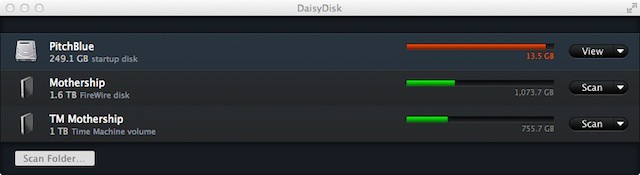
Once that’s done, you’ll be rewarded with a colorful daisy wheel-like image as a representation of all the files on your hard drive, with the right side of the screen providing a legend to the colors and figures showing exactly how much memory each block takes up. This is a grand overview of your disk’s hierarchy, but isn’t useful for narrowing down what to get rid of.
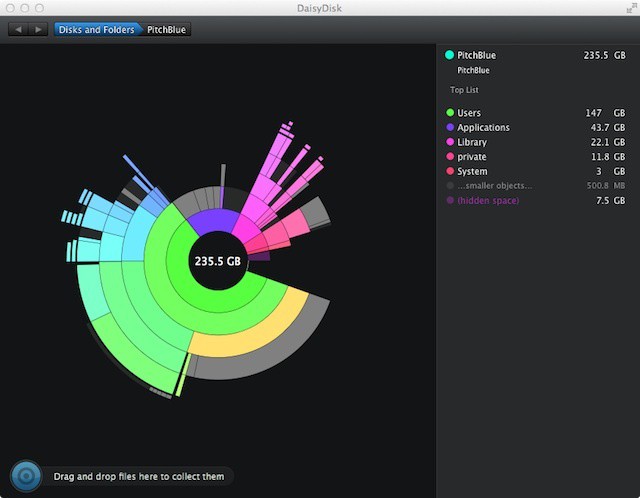
Now comes the fun part: Clicking on one of those block will open up another daisy wheel, this time of just the block just clicked on, with similar information. Keep clicking on blocks and you’ll get deeper and deeper into the file tree; but your location is always clearly labelled at the top of the screen, and navigating in or out is accomplished simply by clicking on arrows.
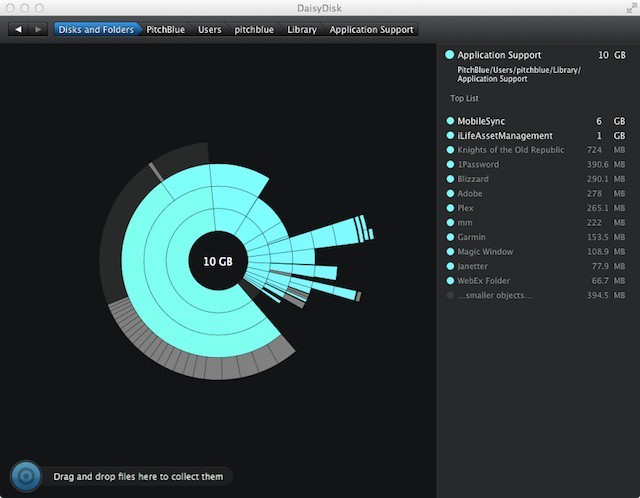
After you’ve found junk taking up space, you can delete the files by dragging them to the target icon in the lower left of the screen (why not a trash bin?). Once you’ve finished cleaning house, files can be deleted all at once, similar to emptying the Trash (see?) in OS X. Or, you can display the files in Finder, and delete them from there.
Yes, Disk Inventory X is free, and it’s a great resource. But if you’re serious about keeping your hard drive lean, DaisyDisk is faster, more precise and easier to use.
Verdict:
Every Mac should be equipped with this space-saver, and it’s absolutely essential on Macs with smaller SSDs.
[xrr rating=90%]
![Make Your HD Bigger with DaisyDisk for Mac [Review] daisydisk-icon](https://www.cultofmac.com/wp-content/uploads/2012/06/daisydisk-icon.jpg)

