I write a ton on my iPad these days, which lets me work wherever I like (usually in bed) and concentrate way better than I can working on my giant-screened iMac. Thanks to our complex blogging back end here at Cult of Mac, it’s still easier to add pictures and other bits and pieces with the Mac, but the writing part is so much better on the iPad that I try to do it as often as I can.
I figured I’d show you a few of the apps I used. Below you’ll find my favorite writing apps for the iPad.
This is a list of the five writing apps I still use. Many have passed across the home screen of my iPad, but these remain. There may be new or fuller-featured apps out there, but all of these are worth taking a look at.
Writing Kit $4.99
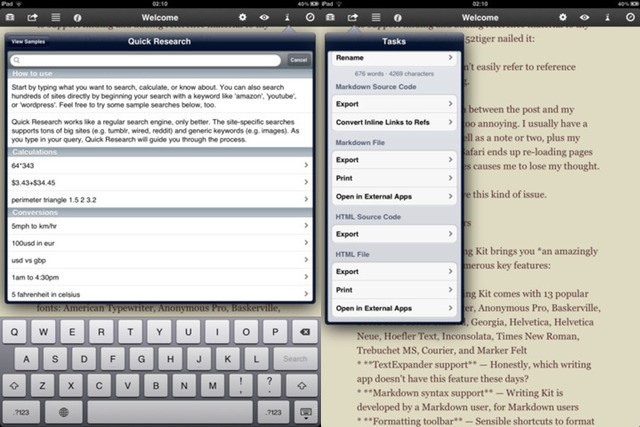
First up is Writing Kit, the app I use every day. It works as a Markdown-enabled text editor, but adds in a whole bunch of research tools that make it perfect for a writer of any kind.
It has a built-in browser for research (and you can send links and photos straight to the editor), a “Quick Research” popover window which lets you look things up, perform conversions and a whole lot more, and support for various bookmarking sites.
This last part is great. I can start work in the Mr. Reader RSS reader (in bed) and save any articles that I want to write about in Instapaper. Then, when I start writing, the list is right there. You can also access Pinboard and Zootool bookmarks, or queue the pages from within the app to use later.
Then, when you come to export your words, you can send them just about anywhere (Pastebot, email, Evernote, Twitter, Omnifocus), open them in other apps and choose whether they are sent as a file (HTML or Markdown) or as text (ditto). Or you can just let Dropbox take care of things: Writing Kit saves your file every ten keystrokes.
I remember that I had to come to the app a few times before it clicked, but now I find the app amazingly fast (and absolutely rock-solid) in use. And did I mention the extra Markdown-specific row of keys that even persists when using an external keyboard? Or the TextExpander support?
That’s not to say it’s perfect. Often I can’t copy words in the browser without switching to text view (powered by Instapaper), and I can almost never share a photo from the browser or even save it to my photo roll. And the bookmarks/reading queue interfaces stil confuse me sometimes.
But for a professional writer who wants to get things done fast and cleanly without popping off into other apps and browsers to check on stuff, Writing Kit cannot be beaten. If I could only have one writing app on my iPad, this would be it. Easily.
Byword — $2.99
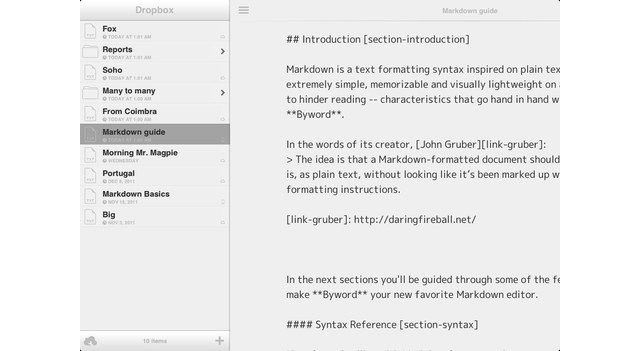
Byword is unique amongst these editors in that it has an OS X counterpart which syncs with it via iCloud. This makes it incredibly easy to swap back and forth between iPad and iMac for the same article, without really having to think about it.
The file list is over at the left in its own column, and this slides out of view when you start writing. The editing screen is a model of minimalism, and offers nothing but your text, the status bar and a row of buttons on the bottom edge. This has three swipe-able sections: character count, extra keys, and Markdown/navigation.
Yes, Byword is a powerful Markdown editor. Dedicated buttons add links and pictures, header tags or lists, and their behavior is slick indeed. For instance, if you highlight a word and tap the “link” button, the word is then surrounded with square brackets, followed by empty parentheses with the cursor already sitting there, ready for you to past a URL.
Adding punctuation is smart, too. Tap the open-bracket key and it changes to a close-bracket key. Tap the same key when a word is highlighted and that word is wrapped in brackets and the cursor moved outside the closing bracket.
This is all incredibly seamless and makes writing in Markdown a breeze. And even if you’re not writing for the web, the various export options include rich text and plain text, so it’s good even for long-form writing.
If I didn’t need to constantly pop open a browser for research, Byword would be the app I use every day to work.
Index Card — $4.99
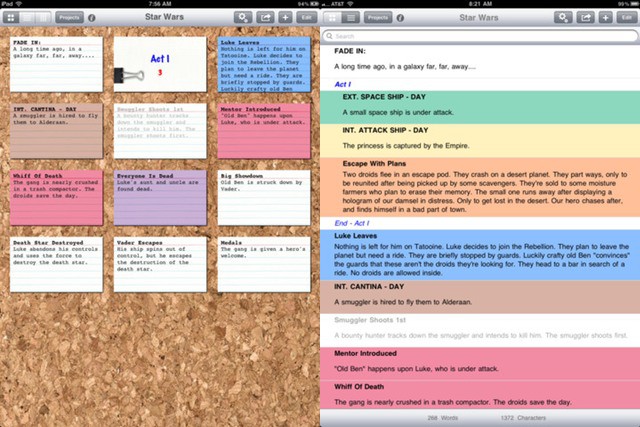
While Denvog’s Index Card can be used for full-on writing, it works best as a way to plan articles, movies, TV shows or the next Great American Novel. It uses — as you’d expect — an index card metaphor for the interface, and you can write on and shuffle these cards around until you’re happy.
The app is also deeply integrated with the amazing Mac writing application Scrivener, and can sync not only the contents of your notes but also various labels and other metadata.
Open a new project and you can quickly add index cards (natch) to the cork board (which can be changed to a plain color backdrop, or lovely linen). These have fields for a title and for a summary. Pick the “Long Text Field” in options and you get an extra, bigger field useful for fleshing out scenes. All three of these fields sync with Scrivener, making Index Card on of the best ways to edit Scrivener projects on the go. There’s even a basic extra row of keys for easier navigation, and note-specific keys for bullet points and so on.
But Index Card’s strength is in its planning. You can drag cards to reorder them and pile them into stacks, you can rearrange them into a column view, with scrollable columns of cards, and you can even view your cards as an outline (where the stacks show up as children of that stack).
There really is a lot in here, but you never feel overwhelmed. No wonder that Index Card is a favorite of screenwriters and authors. It might be specialized, but if you need this feature set, you’re going to love Index Card.
Writings — $4.99
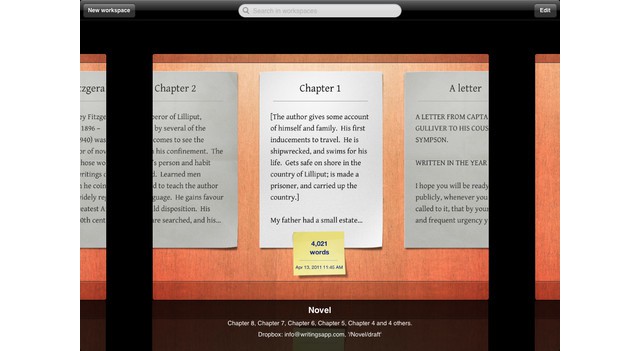
Writings used to be my go-to fiction editor before Daedalus came along, mostly because it manages to be both gorgeous to look at and low on distraction. It also offers a lot of great features for the writer.
The app mimics a wooden desktop with your documents strewn (neatly) across it, and in later versions you have been able to keep multiple desktops (or “workspaces”), all linked to different Dropbox folders.
Once you have opened a document, the on-screen distractions are few. Using a physical keyboard leaves a row of extra keys at the bottom of the screen, you can display a small and optional word count at top right, and the settings buttons fade out after a few seconds. There are a ton of different fonts to pick from, and paper and ink colors can be changed through a selection of grays.
Text size can be changed just by pinching to zoom, and you can even alter the size of the side margins. And tapping in these margins will move the cursor one character left or right.
Finally, TextExpander is supported, and export options are legion.
Writings certainly isn’t the most full-featured of text-editing apps, but it has what is needed, and what is there is done right. If you’re looking for a reliable place to hole up and get some writing done, this might be it.
Daedalus Touch — $4.99
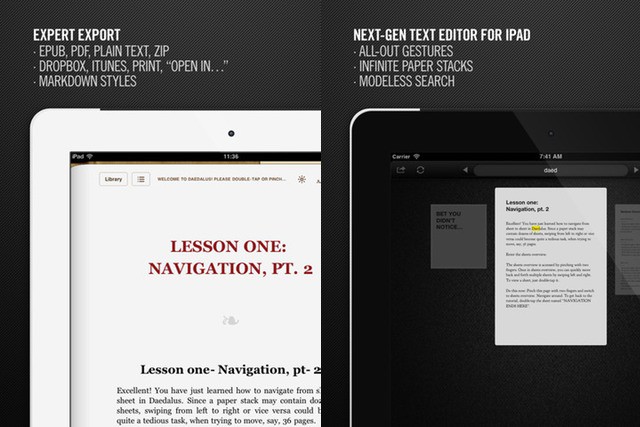
This is my second most-used text editor, and my favorite in terms of interfaece design. Daedalus Touch comes from The Soulmen, who also developed the Mac word processor Ulysses.
Daedalus also works with Dropbox, but it can be used with multiple folders, syncing with each. This is great for keeping work and homework separate, for example.
The app uses a stacks metaphor. A folder full of documents is shown as a stack of paper, which you expand by double tapping. The documents just keep getting longer as you type, like an infinitely stretchable piece of paper, but if you do want to make a new document or a new page then you just swipe the current page off to the left. If you give the new sheet a title, it becomes a document. If you don’t, it becomes a new section of the current one.
Another great feature is search, which digs into all documents in all folders (sorry — stacks), and depending on the current view will highlight the stacks that contain the search term, or highlight the terms in the currently visible document. It is incredibly handy, and means you can find anything fast.
Daedalus also has an extra customizable keyboard row, which can be used for writing in Markdown, and a pop-up browser for quick lookups. The browser resets every time you open it though, so it isn’t really that useful.
Export can be done in pretty much any format you like, including PDF and ePub, and Daedalus also supports TextExpander — essential for any writer.
What I really like, though, is the way you can forget about documents and just write. I never really use Daedalus for work, as Writing Kit does so much more. But for penning fiction that nobody will ever read, I love it.
![The Best iPad Text Editors [Best Of] title.jpg](https://www.cultofmac.com/wp-content/uploads/2012/05/title.jpg)


3 responses to “The Best iPad Text Editors [Best Of]”
I can’t believe you wrote this entire article without saying whether they sync with iCloud or not.
These are legit apps, but I’m surprised you left out iA Writer. I really like the simple, distraction free functionality and cross platform w/ iPhone and the Mac version.
You also may like iLA, kind of a note taking sticky notes kind of app but so much more …
RTF editor in each index card, with images and links in cards. Notes attached to cards, indefinite many desktops you can create copy and share …send by email or beam in WLAN. Cool feature put you cards into stacks and traces through them … here is the iBook to the app:
https://itunes.apple.com/us/book/individual-learning-tool/id597180343?mt=11