Here’s a neat and simple trick that lets you forward several emails at once if you use the OS X Mail application.
Here’s another tip from Mac Kung Fu, which contains over 300 tips, tricks, hints and hacks for OS X. It’s available from Amazon as well as other bookstores, and also as an eBook for all eReaders.
Ever wanted to attach two or more messages to an email you’re writing? In OS X Mail it’s easy, and no copying or pasting is needed!
- Open Mail, and, in the list of messages on the left of the Mail window, select those you’d like to forward. You can do this in the usual way by selecting multiple neighbouring items using Shift or selecting singular multiple items by holding down Command.
- Open a new mail in the usual way and hit Option + Command + I. Hey presto, you should find the mails are attached one after the other, as if you’d chosen to forward them.
- If the messages use rich formatting, this will be preserved. You can strip out this formatting by hitting Shift + Command + T to convert the message to plain text. Note that, despite this, you can still format text when typing your message–just use the usual entries on the formatting toolbar in the new mail window. Mail will automatically reconvert the mail into rich text, but without restoring the formatting of the forwarded mails.
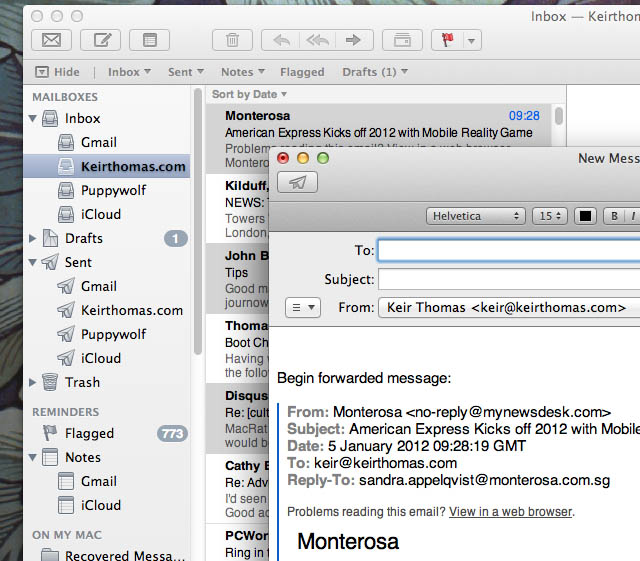
![Bulk Forward Your Email [OS X Tips] mailicon](https://www.cultofmac.com/wp-content/uploads/2012/01/mailicon.jpg)


One response to “Bulk Forward Your Email [OS X Tips]”
Or you can select all mails you want to forward, right-click (or control-click) and select Forward…it’ll send all emails in-line…or click Forward as attachment and it’ll send all mails as…attachments :)