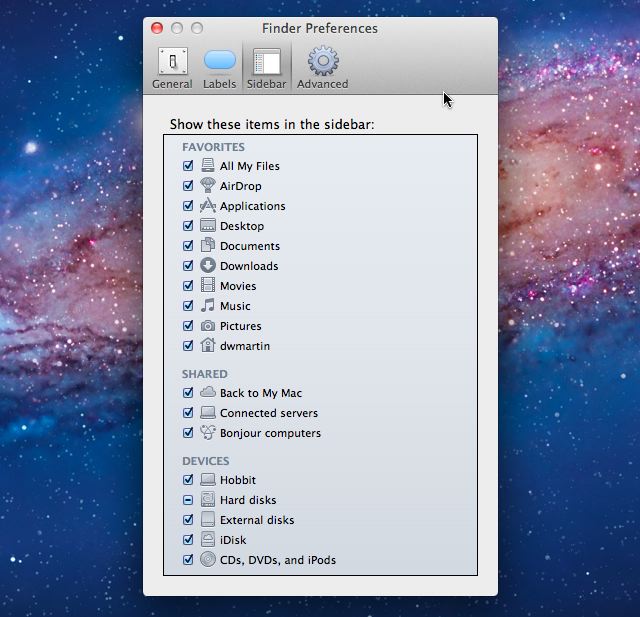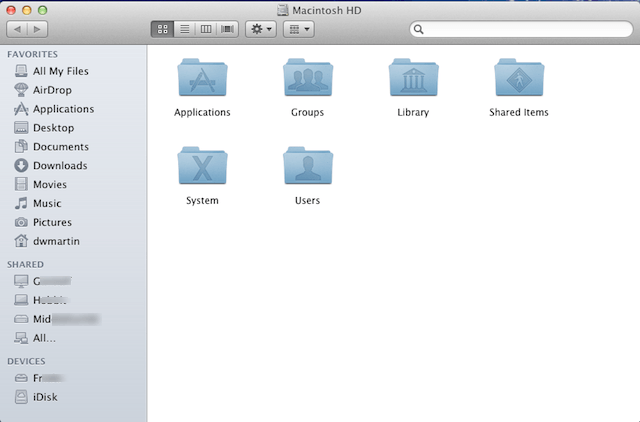Here is a useful tip for new Mac OS X Lion users that will show you how to configure what is visible in your Finder windows sidebar. I think this particular tip is most useful for people who are new to the Mac OS X especially people who have switched from a PC to a Mac.
Apple configures the defaults in the Finder sidebar to hide a lot of useful things, but not all of them in favorites, shared items, and devices. You can use any of these to navigate around the file system on your Mac and the more you have turned on the more you can see. Personally I like to turn them all on that way I don’t miss anything, but you can select them all, none, or a subset of the options available. Let me show you how.
If you haven’t already access Finder on your Mac, go to the Finder menu and select Preferences. If you would rather use the keyboard press Command+, while in Finder and Preferences will open. Now select he Sidebar tab which will look like the picture below.
You can use this tab in Preferences to select what items will appear in your Finder sidebar each time you open a new Finder window. All you have to do is check the boxes next to the items you want to see and uncheck the boxes for items you don’t want to see.
The next time you open a Finder window the items you want to see are displayed in the sidebar.
![Configure The Finder Sidebar And See More In Lion [OS X Tips] Findericon](https://www.cultofmac.com/wp-content/uploads/2011/08/Findericon.jpg)