iPhone 3G owners trying to upgrade to iOS 4 are reporting numerous issues with the update process, including updates that take hours and failed updates resulting in the sinister error 3002. Fortunately, though, there are ways to get around both by restoring your iPhone 3G instead of updating it.
If you are having problems with an iOS 4 update that is taking upwards of two hours to complete, the good news here is that the longest part of the update is actually backing up the existing media… a strange problem, given that you should automatically be backing up your iPhone 3G in iterative updates every time you sync. If you have a recent backup (and you should), a full restore to factory settings will eliminate the need to backup your iPhone 3G first, and should allow iTunes to update your handset to iOS 4.0 speedily.
The same is true if you’re getting error code 3002. Just click on your iPhone 3G under iTunes and click the “Restore” button. After the restore, you may have to reinstall some of your apps, but it should allow you to run iOS 4 on your iPhone 3G without any other problems or lost data.
Basically? If you’re having problems updating your iPhone or iPod Touch to iOS 4, do a “Restore” instead of an “Update.” If that doesn’t help, hit the comments, and maybe someone can help you.
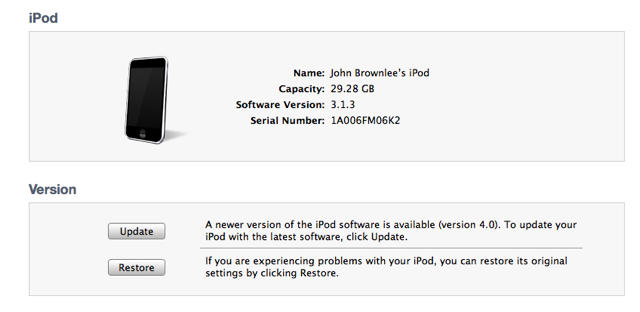


97 responses to “If You’re Having Problems Installing iOS 4, Don’t Update… Restore”
i am experiencing a huge problem now! just updated my iphone (3g) on the ios 4.0 version and back uped it, by mistake 2 times (or so it appears) at the moment the phone was empty (after the update, before the sync). i restored it now, but it appears i only have 2 back ups (the ones from today, while the phone was empty). how can i restore to its original back up (the first i ever made, containing all of my data)?? please help! thanks a lot!
I am having the same problem ! How do you get to the original back up?
Galih
I have a problem, after I update my iphone 3gs..the icon appeared huge as on iPad!
Weird..does anyone knows why?
Cheers
i have a problem i conected my phone to itunes then they ask to update software i clicked yes and now my phone is stuck with itunes on the screen and cant restore
i have the same problem with avi
my iphone 3 is having an error (continuously) if im trying to update it……………………. and my apps are been lost too. HELPPPPPPPPPPPPPPPPPPP
I pushed the reset button in the settings menu that deletes all content and data on my I-Phone 3GS and now my phone jus stays on the start-up screen with the apple in the middle of the screen. How do i fix this to get my phone to work again?
My iTune prompted me newer version 5 is available, update?
I clicked yes and iTune run the update, install… then it automatically runs backup for my iphone which is plugged in (I was happy), the fear come when I turn my head to see it is running the RESTORE (automatically) after the backup completed. Next it showed “Your iphone is restored to factory default”…. I hope it has not erase my phone list, photos etc 9as it is still RESTORING and I fear unplugin the iphone will crashed the iOS. Keep my fingers crossed!
Why does this mishap happened???