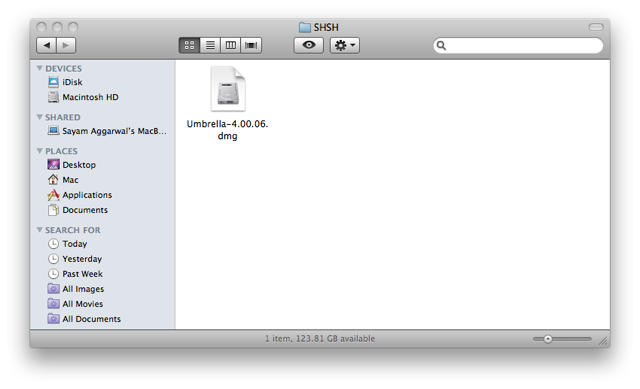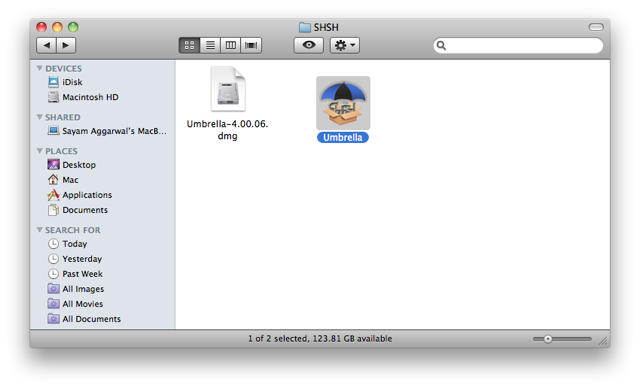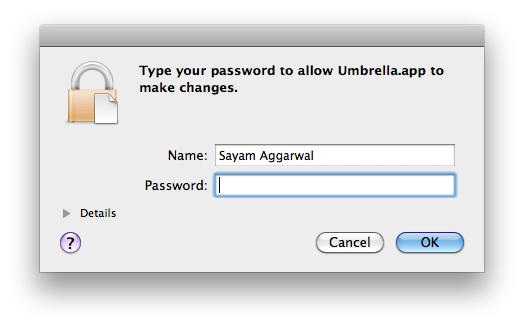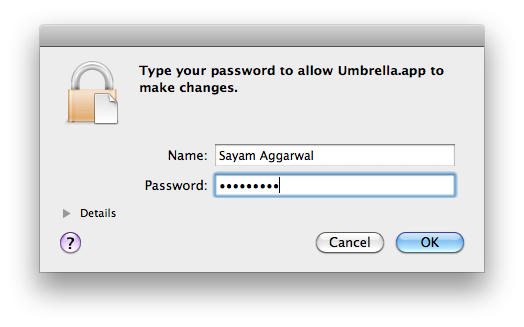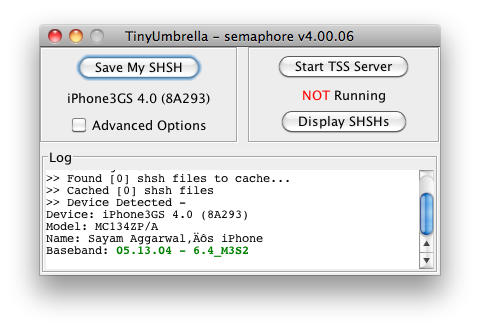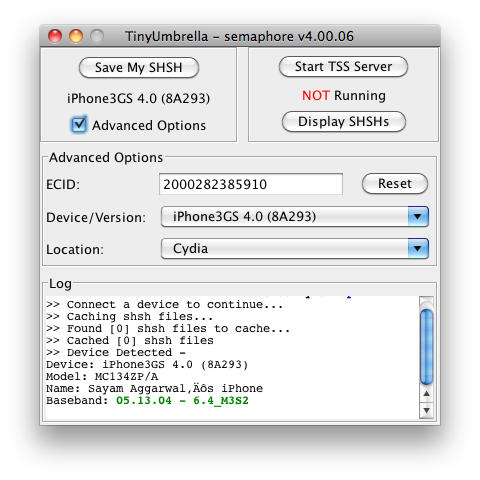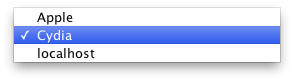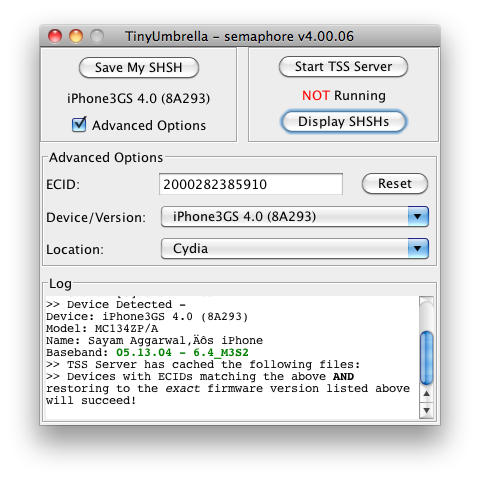If you’re going to jailbreak your iPhone or iPad, the first thing you MUST do is backup your device’s SHSH blobs.
With the release of iPhone 3GS and iPod Touch G3, Apple added an extra layer of security to prevent hacking, jailbreaking and unlocking. Apple is constantly closing the exploits used by jailbreak hackers by updating the firmware of its iPhone/iPt and iPad. If you accidentally upgrade your jailbroken device to Apple’s latest firmware, you can’t re-jailbreak it until hackers release new jailbreak software.
You can, however, downgrade your device to the previous firmware version which can be jailbroken — if you have your SHSH blobs on file.
You can extract these SHSH records and save them with the help of a utility called Umbrella. Here’s how:
These records are firmware specific and each time you update, you should repeat this process to save the records for the particular firmware version.
Ingredients:
- Mac
- iPhone 3GS / iPod Touch G3 / iPad (no need to do this if you have any older device).
- Tiny Umbrella for Mac by Semaphore (version 4.00.06 or later)
Please backup your device in iTunes before following the below procedure.
Note also that your SHSH blobs are firmware specific and each time you update, you should repeat this process to save the records for each particular firmware version.
1. Download Tiny Umbrella and then extract the ‘Umbrella’ application there from the ‘Umbrella-4.00.06.dmg’ file downloaded.
2. Connect your device and open the previously extracted Umbrella application. You will be prompted for your Mac password, input and press ‘OK’. It will open and automatically grab all the device details.
NOTE: Before proceeding, make sure that on the right, it doesn’t say ‘Running’. If so, click ‘Stop TSS Server’ first.
3. Now open the advanced options by clicking the checkbox in-front of ‘Advanced Option’ and choose the location where you want to save the SHSH blobs from the ‘Location’ dropdown menu
- ‘Apple’ checks if the SHSH is stored on their servers and saves a copy locally in the app.
- ‘Saurik – Cydia’ checks if the SHSH is stored with Cydia, if not it will be stored there and locally in the app.
5. Finally, press the ‘Save My SHSH’ button and in the log, it will then say “Processing SHSH Request…”. When completed, it displays ‘Cached [1] SHSH files’ under log. The device and firmware versions for which SHSH are locally available can be seen by clicking ‘Display SHSHs’.
After you have saved these SHSH blobs, you can downgrade to the specific firmware using the tutorial here.
![Extract SHSH Blobs For iOS4 Devices [How To] SHSH-Blob-iOS4-10](https://www.cultofmac.com/wp-content/uploads/2010/06/SHSH-Blob-iOS4-10.png)