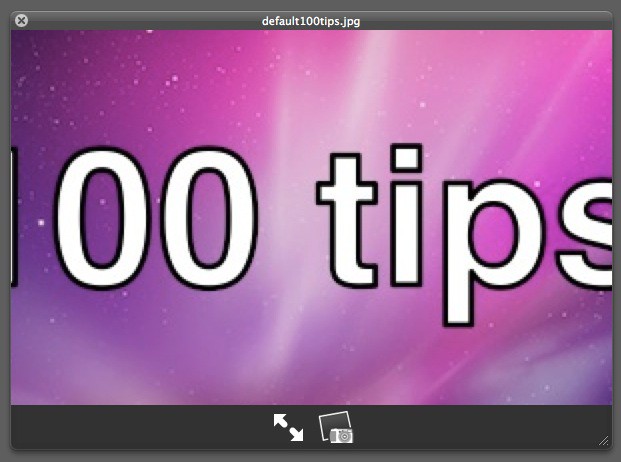Back in Tip #27, we showed you how to use QuickLook, an extremely handy way of previewing all sorts of different files on your Mac.
QuickLook is particularly handy for checking out image files, especially when you have a folder’s worth, all with identical generic icons rather than thumbnail icons, and you’re not sure exactly which one you want.
It also has a hidden secret feature: you can zoom in to images while in QuickLook mode. Here’s how.
First, find your way to a folder with images in, select one, and QuickLook it. The keyboard shortcuts are Command+Y, or simply hitting the Spacebar.
Now, with your image already in QuickLook preview, hold down the Option key and click on it – it will zoom in on the point you’ve clicked on. Repeat to zoom in further.
To zoom out again, hold down Shift and Option while clicking. You’ll see the zoom icon changes from a plus sign to a minus sign, and the image shrinks back to normal size.
This is a great way to check little details while quickly flicking your way through a collection of images.
(You’re reading the 48th post in our series, 100 Essential Mac Tips And Tricks For Windows Switchers. These posts explain to OS X beginners some of the most basic and fundamental concepts of using a Mac. Find out more, or Grab the RSS feed.)