If you’re looking for some amazing new Retina-display-quality images to wallpaper your Mac, iPhone or iPad, you might want to head over to Apple’s “Start Something New” campaign web page.
The sub-site — part of an ongoing advertising campaign highlighting how creative you can get with Apple products — has a bunch of amazing images that zoom around when you mouse a cursor across them.
Here’s how to get them to spruce up your device.
If you try to download them directly from the main page, you’ll get smaller, web-size images. Do a little digging in the page’s source code, however, and you’ll find high-resolution copies of the stunning images that you can then use to pretty up your Apple devices.
Open your web browser and navigate to the Start Something New web page on Apple.com. You can hover over any of the images to zoom over them; click on any image to get a more in-depth look at the photo and how it was created.
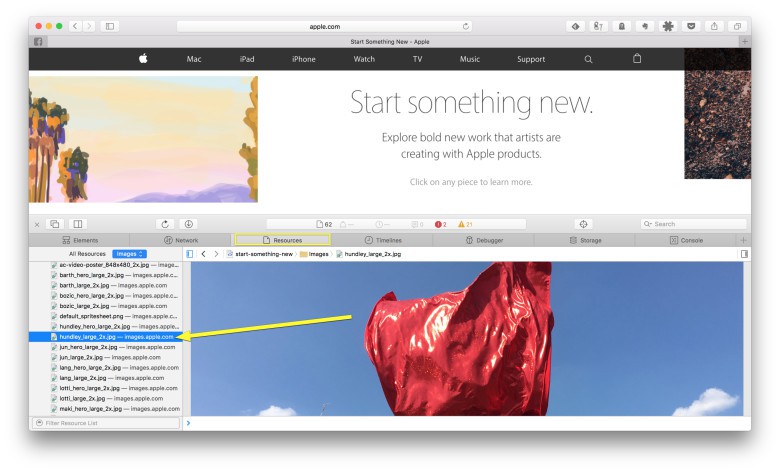
Photo: Rob LeFebvre/Cult of Mac
If you use Google’s Chrome browser, you can right-click (or Command-Click if you’re old-school) on any of the images to download the smaller size. If you click through to the larger image, you won’t be able to download it. Apple’s Safari won’t let you download either the smaller or larger size with a right-click. You need to dig deeper to get the source images to use as wallpaper on your Mac or iPhone.
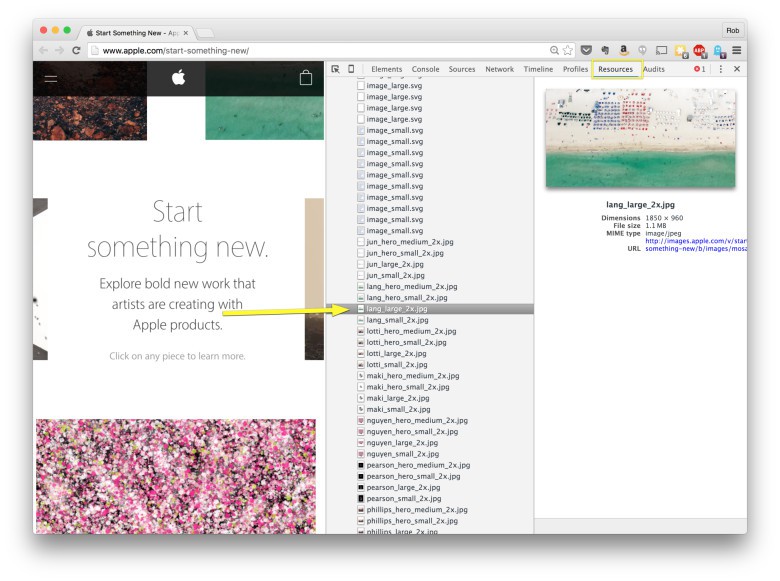
Photo: Rob LeFebvre/Cult of Mac
In Safari, right-click anywhere on the page and select “Inspect Element.” In Chrome, right-click anywhere and choose “Inspect” from the contextual menu.
Once you do, you’ll see a window slide up from the bottom in Safari (or from the right side in Chrome). Click on the Resources tab (in either browser), then click on the little triangle next to the images folder. Once open, you’ll see all the images the page uses. Find ones that end with “large_2x.jpg” or large_2x.png.” These are the higher-resolution images that are perfect to use on your iPhone, iPad or Mac.
In Safari, click on the image you want, then right-click on the image in the right-hand pane. Choose “Download image” from the pop-up menu. In Chrome, click on the image URL in the right-hand pane, or right-click and choose “Open Image in New Tab” from the menu. Once it’s open in a new tab, you can save the image as normal.
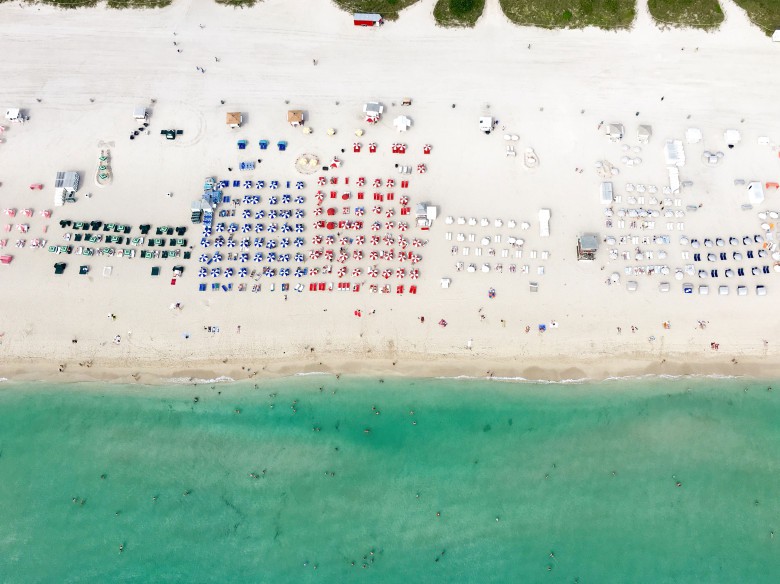
Photo: Bernhard Lang/Apple
Obviously, you don’t want to use these images for any commercial purposes, but putting them on your own iPhone or Mac will give you a unique wallpaper you can use to impress friends and family.
Via: OS X Daily


