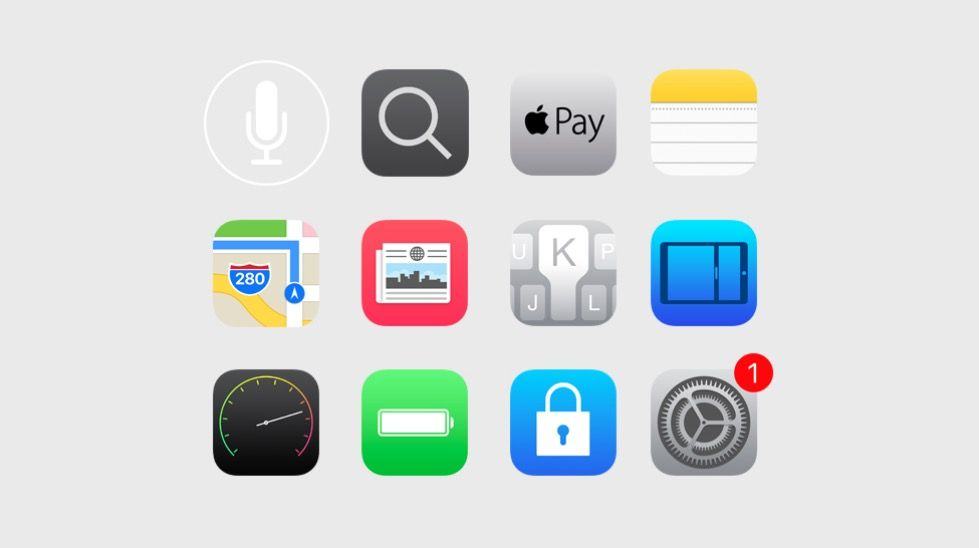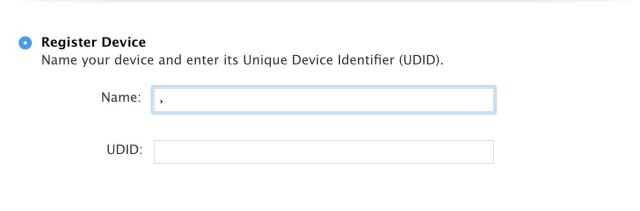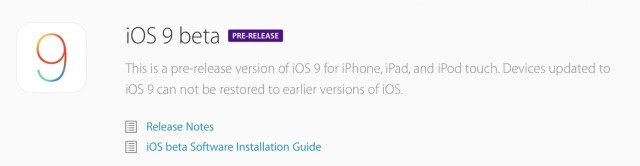If you’re curious about the new changes coming to iOS 9 and you’ve got an Apple Developer account, you can head over and get the latest operating system for Apple’s mobile devices (iPhone and iPad) from the developer website.
You’ll need to register your iPhone or iPad with the Developer website, first, then download the new iOS 9 beta and install it. Here’s the breakdown of getting iOS 9 onto your iPhone or iPad, which is required if you want to try and install watchOS 2 beta for your Apple Watch.
Register your iOS Device
The Developer program has step-by-step instructions for getting your iPhone or iPad registered with as a beta device. You can do so in iTunes or in Xcode, Apple’s programming environment.
To find the Unique Device Identifier for your iPhone or iPad using iTunes, simply plug your iOS device’s cable into your Mac and launch iTunes. Select the device in the Sources list to the left, and then–using the Summary tab, click on the Serial Number to get the UDID string. Right-click (or control-click) onto the UDID and choose Copy Identifier (UDID).
To use Xcode, connect your iPhone or iPad to your Mac and launch Xcode. Open the Organizer from the Window menu and choose the device you just connected. Highlight the UDID from the Identifier field and copy it with Command-C.
Next, sign into the Developer site and click on Member Center, then on Certificates, Identifiers & Profiles. Under iOS Apps, click on the Devices link, then click the plus symbol to register your device. Give it a name and paste in the UDID in the field provided. Click Continue and then Confirm to complete the registration process.
Download and install iOS beta 9
Log in to your developer account and click on Technologies at the top of the page. Scroll to the iOS section and click on See What’s New in iOS 9. Click on Download in the upper right section of the resulting page and you’ll get a page that lets you choose the type of iOS device you’re downloading the iOS 9 beta for. Click on the device you’re looking to install iOS 9 beta on, and it will download to your Mac.
Make sure you’ve backed up your iOS device using iCloud or iTunes before you install any new beta. “Devices updated to iOS 9 beta can not be restored to earlier versions of iOS,” says Apple. Yikes.
Once you’ve downloaded the iOS 9 beta file for your specific iOS device, you’ll want to launch iTunes on your Mac, then select the connected iPhone or iPad in the devices column. Hold the Option key down and click on Restore iPhone/iPad/iPod button. Choose the iOS 9 beta software image you downloaded above, and click Open to start installation. Let your iPhone or iPad do its thing, and it will reboot. You’ll need a network connection to complete activation, but once you enter in those details, you should be ready to go!