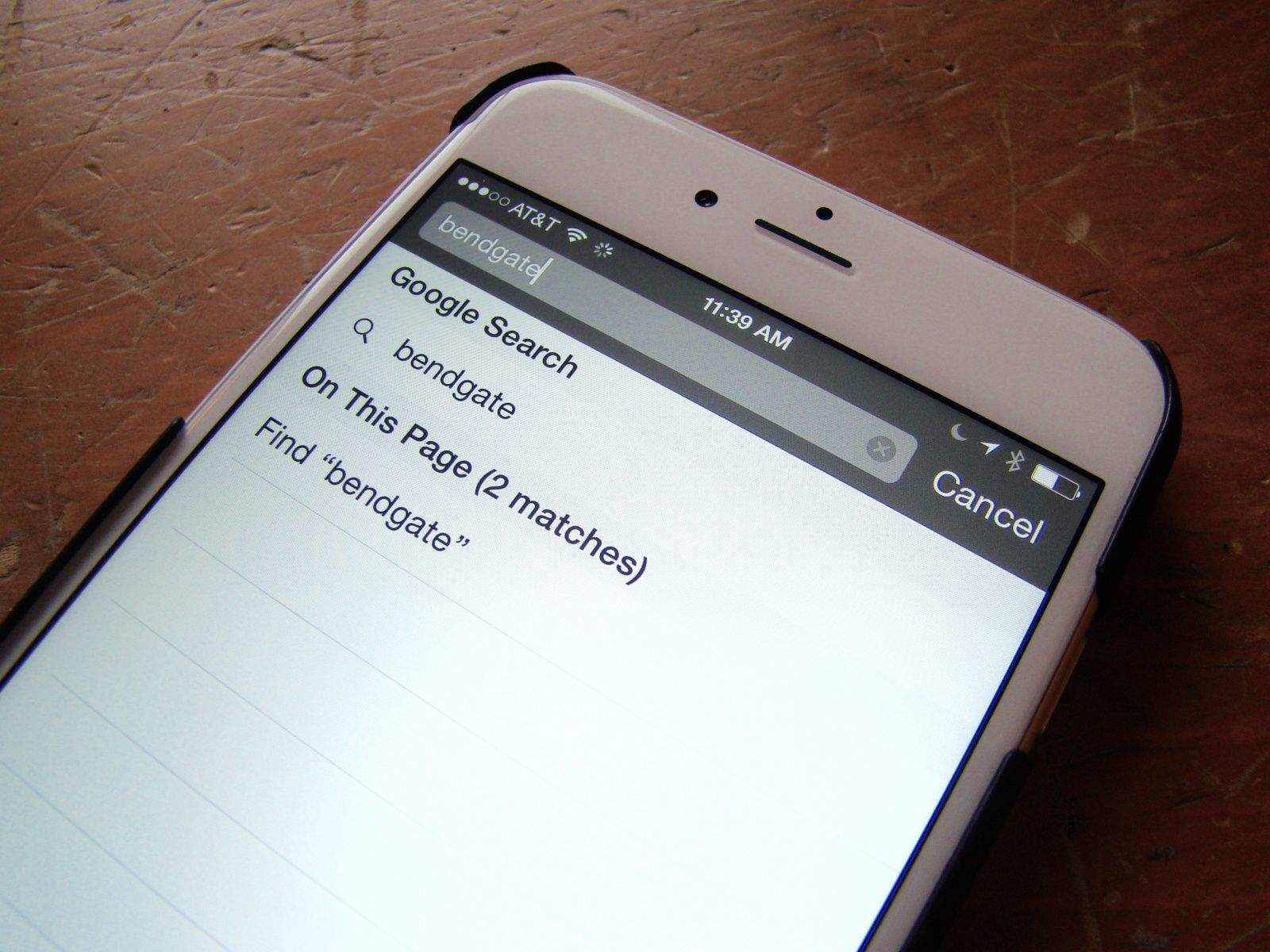On the Mac, it’s super-easy to search for a word or phrase within the currently loaded page. You simply hit Command-F on your keyboard and Safari, Chrome or any other web browser will open up a little field to type your search terms into.
But what about when you’re using mobile Safari on your iPhone or iPad? How do you find a specific word or phrase there?
It’s pretty simple, but not super-intuitive. Here’s our recipe for finding search terms on your iPhone’s version of Safari.
Ingredients:
- iPhone or iPad running iOS
- mobile Safari
- fingers
Directions:
Tap open your Safari app and navigate to a page you want to search within. Once the page has loaded, tap into the URL bar at the top (where the web page’s address is). Type in your search term (“Bendgate” in our example) and you’ll get results for both the web and your current page.
Tap the search results from the Current Page and Safari will open the current web page back up, and highlight the first of the search term results right on the page. You can navigate through all the terms Safari has found with the left and right arrows found at the bottom of the screen, too.
When you’re finished, hit the Done button in the lower right-hand corner of the screen, and you’ll go back to basic web browsing. This will work no matter which search engine you’ve chosen in your iOS Settings app.
Via: BGR