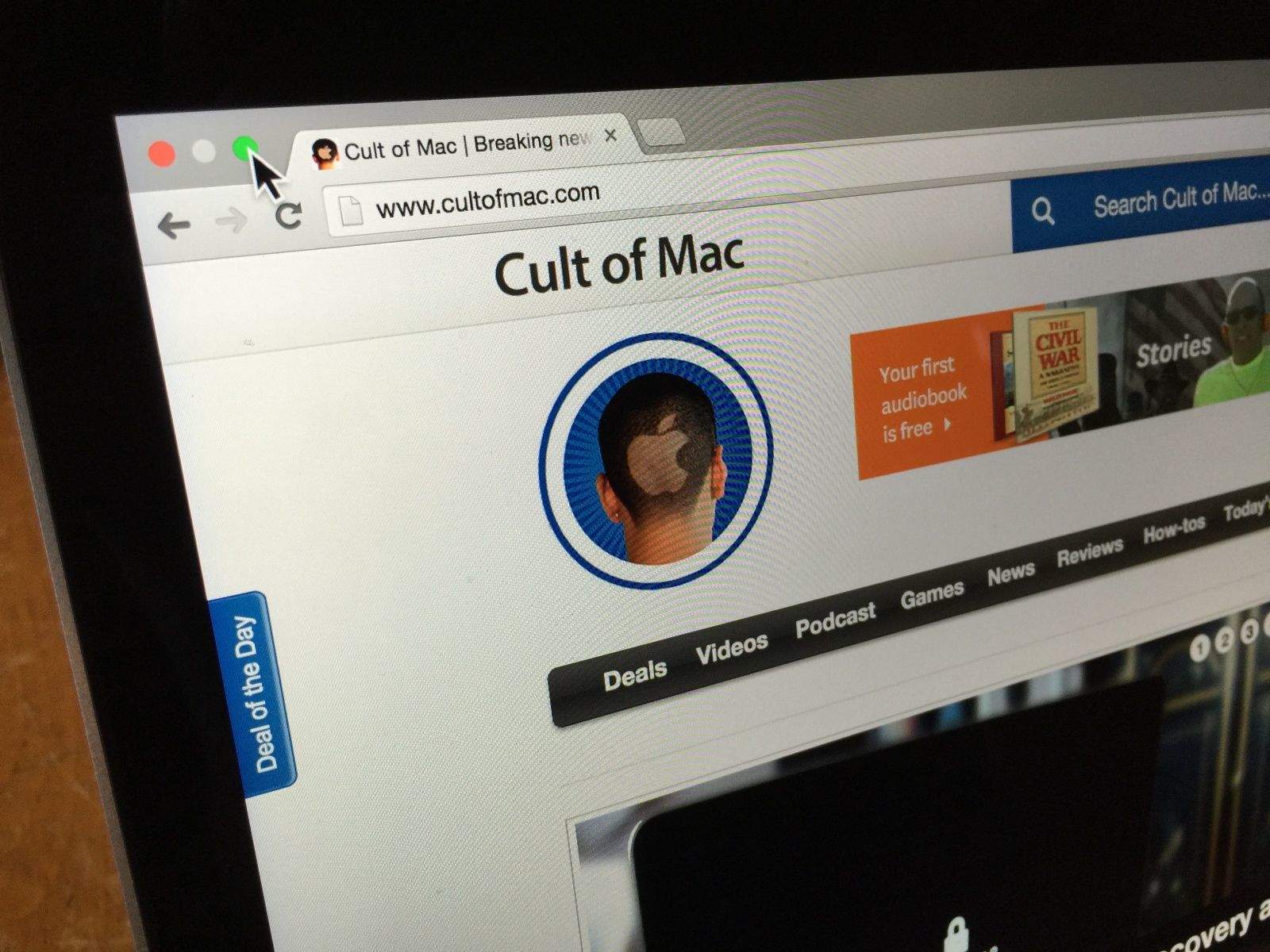As of OS X Yosemite, the little green button in the upper left-hand corner of all your apps and windows has recently undergone a change in function. Instead of maximizing or re-sizing the windows, as in all previous versions of OS X, now the green button will take your window or app full screen.
If you’re tired of going full screen every time you click the green button, here’s how to avoid the screen take over.
It used to be that the green button would maximize any OS X window to best fit the content inside that window. In iTunes, it used to make the main window zoom out to fill the screen, without actually going, well, full screen. In the Finder, it was the best way to see how much stuff you had in a window because it would just maximize to the best size for the files in there.
Now, however, the green button makes any window or app go full screen. You have to hover the mouse cursor at the top of the full-screen window to find the green button again to make it a regular window. Ugh.
If you want to go old school and just set the size of an app or Finder window to the best, maximized size, simply Option-Click on the green button. Now your experience will be more like the OS X of old, when green buttons just meant maximize.
You’re welcome.
Via: Lifehacker