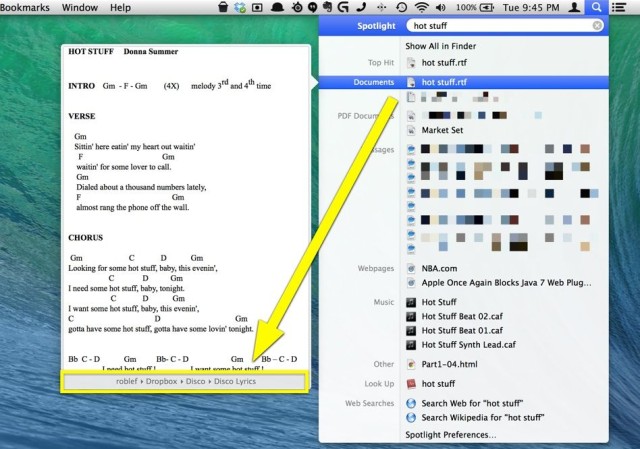Spotlight is crazy useful to find stuff on your Mac. Just hit Command-Space on your keyboard and type in the name of files, words from in text files, the kind of document you want, or even the date when you think it might have been created or modified, and you’ll find it in an instant.
I rarely organize stuff into fine-grained folders anymore due to the power of this one simple to use feature in OS X.
Sometimes, though, I want to know where a found document is — here’s a cool trick to do just that, sent to us from Cult of Mac reader Ivan Manzanilla.
First, activate Spotlight with the Command-Space keyboard shortcut or click on the magnifying glass icon in the upper right of your Mac’s screen.
Type in the name or date of the document you want to find, and then hover your mouse over it in the Spotlight results list and you’ll get a full preview of that document’s first page, or an icon for the application or folder you found.
Now, hit the Command key on your keyboard. A little caption will appear under the preview. At first, it will show you the name of the document (a little less useful if you found it via name). Wait a few seconds and it will change to something more meaningful – the full file path of the document you brought up. If you hit Enter while the Command key is still held down, you’ll go right to the file in the Finder.
Pretty slick, right?
Thanks, Ivan!
![Spotlight Potential: See The Full File Path Of Found Documents [OS X Tips] Image: kensegall.com](https://www.cultofmac.com/wp-content/uploads/2011/05/spotlight_apple.jpg)