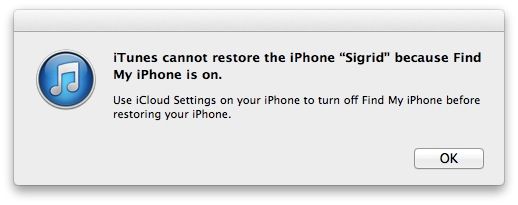If you’re an early iOS 7 beta adopter, you might want to restore iOS 6 for a number of reasons. Perhaps you just don’t like the beta experience, preferring a less changeable, buggy iPhone software. Maybe you just want to put the official iOS 7 software on your iPhone when it releases, possibly in early September. Maybe you just miss the iOS 6 version of Maps.
For whatever reason, though, it’s a fairly straightforward process; here’s how to do it.
First of all, back up your iPhone using iTunes (or iCloud, if you don’t mind the restore taking a long time). Then, download the proper ipsw file for your particular iPhone device. If you have an iPhone 5, you’ll need iOS 6.1.4. For all others, use 6.1.3. Download the GSM file if you’re on AT&T or T-Mobile, or the CDMA file if you’re on Verizon or Sprint.
You don’t need to put your iPhone into Device Firmware Update (DFU) mode, but you can if you like. To do so, simply hold down the Home and the Wake/Sleep power button for ten seconds and then let go of the Wake/Sleep button while still holding the Home button down for another eight seconds or so. When you see the “connect to iTunes” prompt, you’ll be in DFU mode.
Even if you don’t put your iPhone into DFU mode, you can connect it to iTunes via the 30 pin or Lightning cable that came with your device. Once connected, you’ll need to cancel the update process (if you use iTunes to sync).
Now, click on the name of your iPhone in the left hand panel of iTunes. Then, hold the Option key down on your iPhone and click on the Restore iPhone button. A dialog box will open; navigate to and open the ipsw file you downloaded in the step above. You may need to turn off Find My iPhone on your iOS device before iTunes will let you do this.
Now just let iTunes and your iPhone do their thing, and you should, at the end of it all, have a newly installed iOS 6 on your iPhone. Do be sure to have a good, recent backup of your iPhone data before you do all of this, of course, so you can be up and running quickly.
Via: ReadWrite
![Downgrade And Restore Your iOS 7 Beta iPhone To It’s Former iOS 6 Glory [iOS Tips] iTunes Restore](https://www.cultofmac.com/wp-content/uploads/2013/08/iTunes-Restore.jpg)