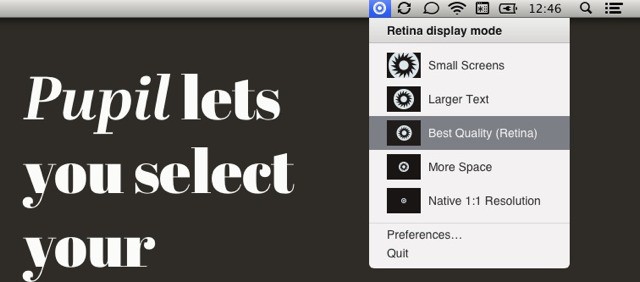Remember when we used to switch resolutions on our computers? No, probably not. That’s because only old people experienced the pain of doing such a thing manually – these days our monitors are built in to our computers, and the pixel-mapping is done by the OS.
Unless you have a new Retina MacBook Pro that is. Now there might actually be a reason to switch resolutions. But who wants to dig around in System Preferences? Instead, you can use Pupil.
Pupil is nothing more than a menubar pull-down which lets you select the res for your Retina MacBook Pro (RMBP) screen. Why would you do this? Because the RMBP doesn’t run at its full resolution. Instead, it takes four screen pixels and molds them into one notional pixel. This is A Good Thing most of the time as it a) makes everything looks smoother thanks to some clever jiggery-pokery at the pixel anti0aliasing level, and b) means that you can actually see the on-screen icons without a magnifying glass.
But sometimes you might want to see all the pixels rendered individually. Some apps, like Adobe’s Lightroom, can do this – they show the UI in the smooth, four-in-one pixel mode and display the actual photo as native pixels.
But that relies on the app. If you want to take control, Pupil will add let you switch up resolutions at the pull of a menu item. You can even name your presets so they’re easier to find.
The app is just $5, and has a generous trial period to check it out first. What are you waiting for? What? An eye test? Ah, yes. Fair enough.
Source: Pupil