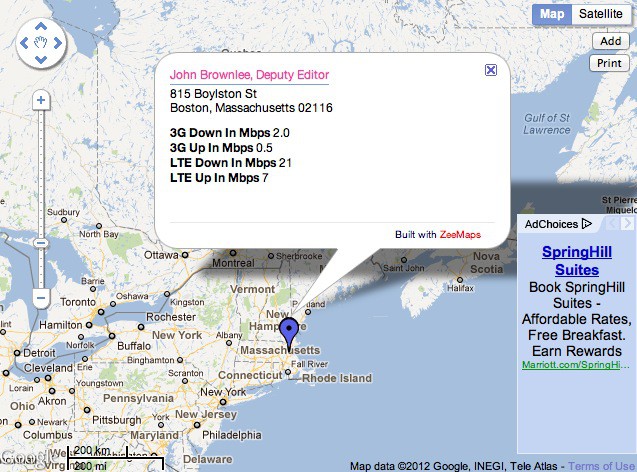Here at Cult of Mac, we’re interested in building a data set which we can use to determine which networks offer the fastest and most reliable 3G & LTE coverage to new iPad owners. We’ll then use this data to report on which new iPad carrier is the best in each country or territory where it’s available.
Will LTE networks be crushed by demand, or will the upgrade to true 4G be as dramatic as the likes of AT&T and Verizon would like us to be. Finally, will most people who buy an iPad Wi-Fi + 4G even live within an LTE coverage area?
If you’ve got a new iPad Wi-Fi + 4G, could you take a couple minutes out of playing with your new, shiny tablet and help us out?
To conduct our 3G/LTE iPad survey, we’ve created an interactive ZeeMap, which you can fill out above. Here’s how to do it.
1) Make sure that your new iPad’s Wi-Fi is turned OFF (Settings > Wi-Fi > OFF)
2) Make sure that your new iPad’s Cellular Data is turned ON (Settings > Cellular Data > Cellular Data > ON)
3) Make sure that LTE is enabled (Settings > Cellular Data > Enable LTE > ON)
4) On your new iPad, download Ookla’s Speedtest.net app and then run it.
5) Tap Begin Test.
6) When the test is done running itself, exit the app.
7) Turn LTE off (Settings > Cellular Data > Enable LTE > OFF)
8) Open the Speedtest.net app again.
9) Tap “Begin Test.”
10) When the test has finished, tap Results.
11) On this page, in the map embedded above, click the Add button at the top right of the map.
12) Fill in the complete “Location” tab. Make sure to select which Network you are on!
13) Click the Data tab.
14) Where it says “3G Down in Mbps” enter the results reported under the “Download” column for the most recent test in the Speedtest.net app. Please enter only numbers.
15) Where it says “3G Up in Mbps” enter the results reported under the “Upload” column for the most recent test in the Speedtest.net app. Please enter only numbers.
16) Where it says “LTE Down in Mbps” enter the results reported under the “Download” column for the second most recent test in the Speedtest.net app. Please enter only numbers. If you don’t have LTE access, please leave this field blank!
17) Where it says “LTE Up in Mbps” enter the results reported under the “Upload” column for the most second most recent test in the Speedtest.net app. Please enter only numbers. If you don’t have LTE access, please leave this field blank!
18) If you aren’t on AT&T or Verizon, enter your carrier network.
19) Click “Submit.” You’re done!
When you’re all done, your addition should look something like this:
That’s all you need to do. Next week, once we have received enough sampling data, we will report the results, including listing the fastest new iPad network carrier partners in each country!
Thanks for contributing, and have fun with that beautiful new iPad!
[teaser-top]Which is the best carrier to use with a new iPad? Help us find out![/teaser-top]