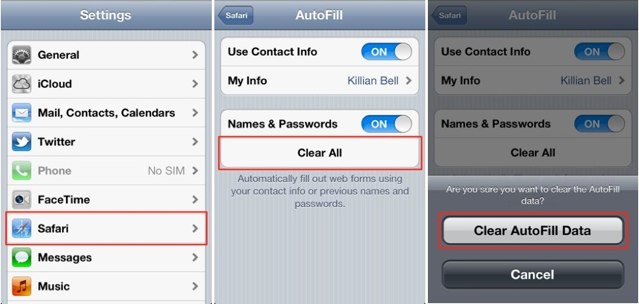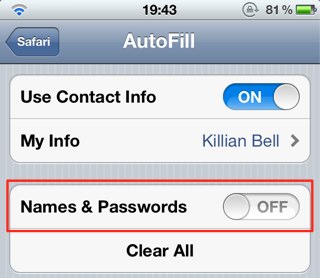The ability to have mobile Safari save the usernames and passwords that we enter frequently on our iOS devices can be hugely helpful, especially for the forgetful minds amongst us. But not everyone feels comfortable having these details saved on their device. After all, if it gets into the wrong hands, anyone can login to our favorite sites at the tap of a button.
So what if you save these credentials accidentally, or you decide that you no longer want these details saved on your device. Well, fortunately, it’s very simple to delete them without having perform a complete restore on your device. Here’s how to delete saved usernames and passwords in mobile Safari.
First, open up the Settings app on your iOS device, then tap on the ‘Safari’ tab. Now tap the ‘AutoFill’ button at the top of the page, then the ‘Clear All’ button. Confirm your action by tapping the ‘Clear AutoFill Data’ button that pops up at the end.
Your private data will now be erased. If you decide that you no longer want to have usernames and passwords saved, on the same settings page, turn the ‘Names and Passwords’ option off.
![How To Delete Saved Usernames & Passwords In Mobile Safari [iOS Tip] clear-names-pass-safari-iphone](https://www.cultofmac.com/wp-content/uploads/2012/02/IMG_0793.jpg)