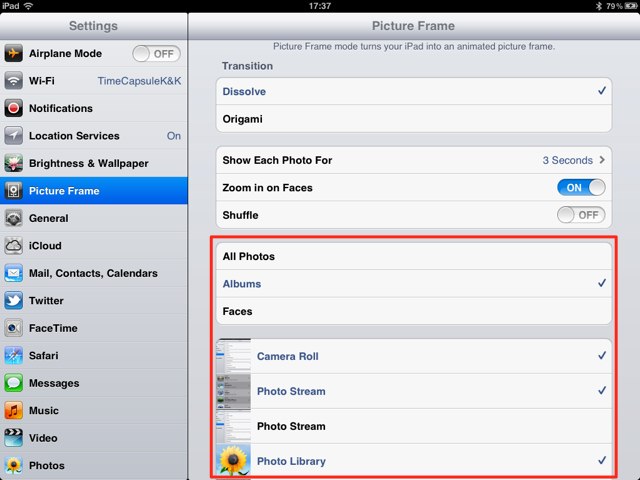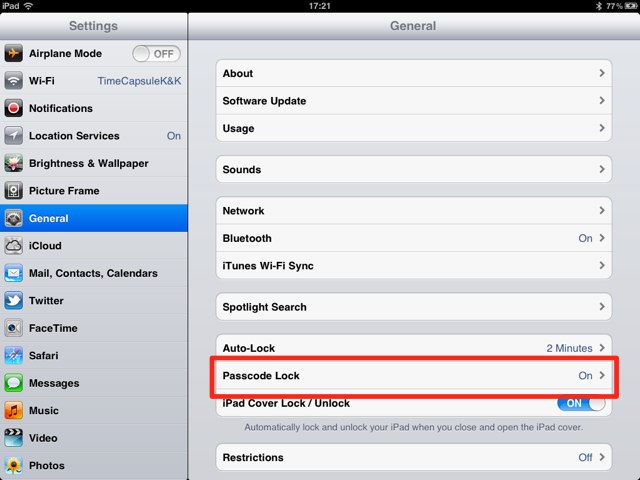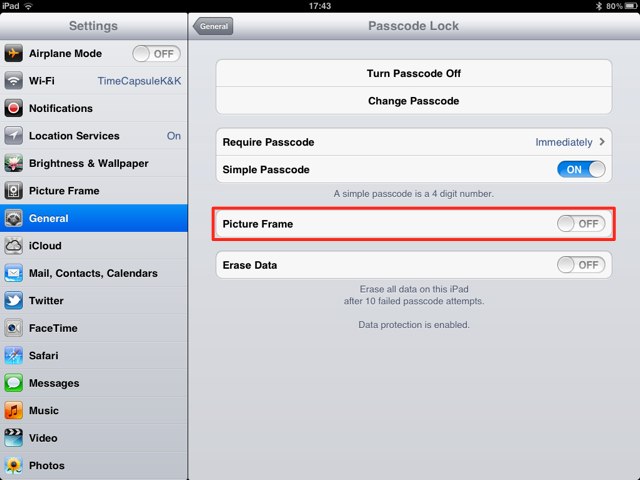Photo Frame is a nifty feature on the iPad that allows you to show off your photo collection by turning your device into a digital photo frame when it’s not in use. By default, the feature cycles through all of the photos stored on your device, which could mean that an embarrassing image can pop up at any time and spoil the afternoon tea you were enjoying with friends.
Did you know that you can set Photo Frame to display images only from selected albums, or disable it completely to stop unwanted access? Here’s how to customize your Photo Frame and prevent that shot of you in your Justin Bieber pajamas from popping up again.
First, open up the Settings app on your iPad, and tap the ‘Photo Frame’ tab. You now have three options: to display all photos, to display only selected albums, or to display only selected faces. Tap on the option which is better suited to you. I prefer to choose certain albums.
You can now select which albums and faces you would like to display. Simply tap on those you want to show so that a blue check appears next to its name. Those without a blue check will not be shown while the Photo Frame feature is in use.
Alternatively, you can disable Photo Frame completely to prevent unwanted access to the feature. To do this, you’ll need to have a passcode lock active on your device. You can then open up the Settings app, tab the ‘General’ tab, and then choose ‘Passcode Lock’. You’ll have to enter in your passcode to gain access to the settings.
You now have the option to turn Photo Frame off — simply toggle it off to remove the Photo Frame button from your lock screen completely.
![Specify Which Albums Are Displayed In Photo Frame On iPad, Or Disable The Feature Completely [iOS Tip] photo-frame-on-ipad](https://www.cultofmac.com/wp-content/uploads/2011/12/photo-2-31.jpg)