One of the most obvious features Siri lacks on the iPhone 4S is social network integration. Although Twitter is integrated into iOS 5, you still can’t tweet or update your Facebook account from Siri.
There’s actually an easy workaround to update Twitter and Facebook with Siri on your iPhone 4S.
Many forget that Twitter and Facebook both let you update your status via SMS. Once you authenticate your profile with your mobile number, you can text a certain number in your address book to tweet or quickly post a status.
Here’s how to update Twitter with Siri:
Step 1: Login to Twitter.com and visit the “Mobile” section of your account settings. Make sure that you have all of the SMS Message Notifications unchecked if you have push notifications already enabled on a Twitter app for your iPhone.
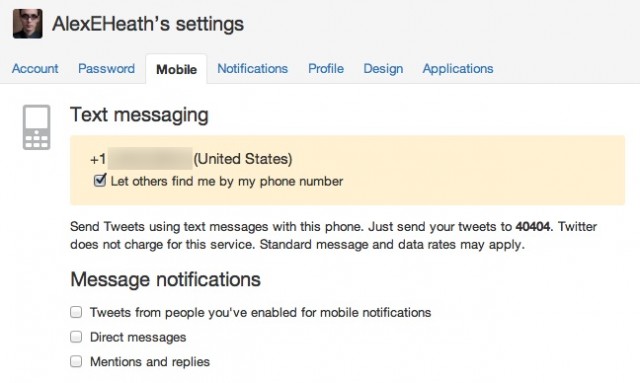
Step 2: Authenticate your iPhone 4S with Twitter’s SMS service. You have to type in your number and enter the verification code that’s sent.
Step 3: Create a new contact on your iPhone 4S for Twitter’s 40404 number. I recommend naming it “Twitter,” but you can make it whatever you want.
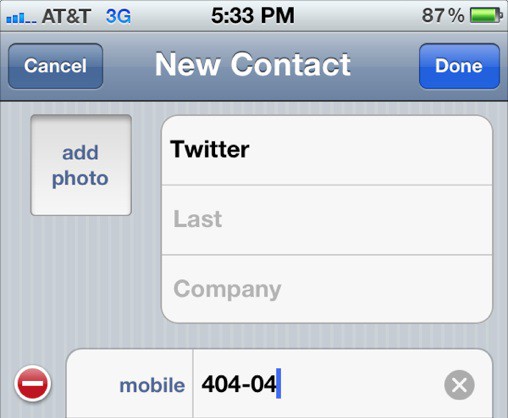
That’s it! You should now be able to say something along the lines of, “Send message to Twitter [insert tweet].” Siri will treat it like a regular message.
For Facebook, the steps are basically the same. You can connect your iPhone with your Facebook account from this page. Follow the same instructions for verifying your iPhone and creating a new contact with Facebook’s 32665 number.
While Twitter and Facebook offer SMS updates for free, your carriers will still charge you normally. Although you’re “using Siri” to update your status, you’re still just sending a text message, and the status will be displayed in your Messages app alongside your other texts.
But hey, when you need to tweet, you need to tweet. Simple as that, right?
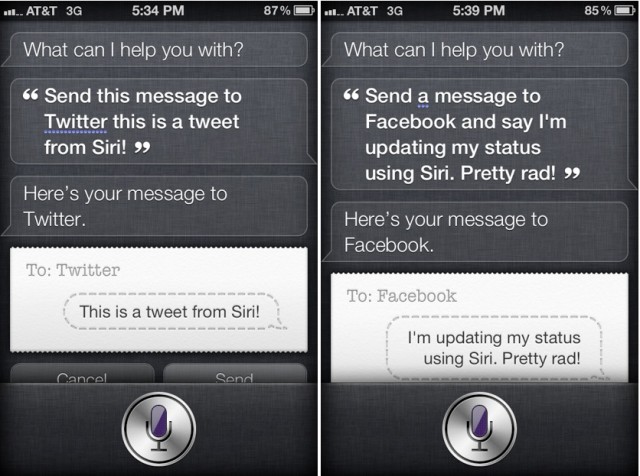


22 responses to “How to Update Twitter and Facebook with Siri on Your iPhone 4S”
This is a lot more complicated than just opening the Twitter or FB app and tapping the microphone button to dictate.
well its pretty seamless AFTER you set it up…then its actually faster
This is what sets Cult of Mac apart from other sites, all the tips and tricks for OSX and iOS are great! Keep it up!
This was actually written elsewhere before it showed up here.
To those of us who tweet via text often, this was immediately apparent.
Followed all the steps and it doesn’t work. She keeps telling me that she needs a name a phone number or an email address.
facepalm solution
? need for a siri API.
getting the same results….I have tried renaming the account to twit but Siri is just to smart….I am also getting messages that Siri can not help with with Twitter LOL.
Agreed! This is good stuff! Keep doing your thing guys!
Agreed :)
Same here
i will try but You should try this google +1 services?