iTunes Match
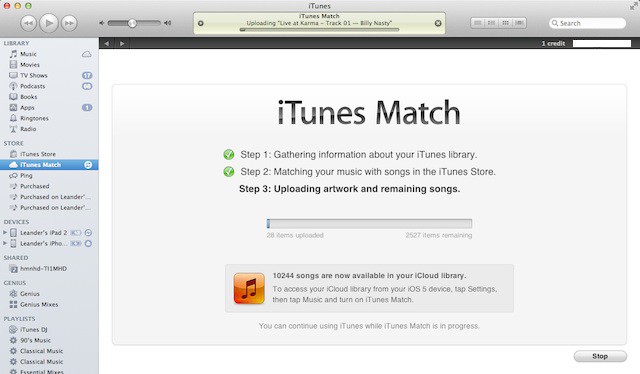
When the iPod came out in 2001, it was miraculous because you could carry your ENTIRE music library with you. These days, you are lucky to get half your music collection on your iPhone: this is where iTunes Match comes in.
iTunes Match stores your music library in the cloud, making it available on all your devices — iPhone, iPad, Mac or PC.
The good news is that it works pretty much as advertised. It’s great to have a massive music collection on tap on even an older 8Gbyte iPod touch. The service costs just $24.99 a year and it upgrades matched tunes to near CD-quality, even crappy pirated MP3s from Napster.
The bad news is that there are a few big glitches, which may or may not be solved when the service goes live at the end of the month.
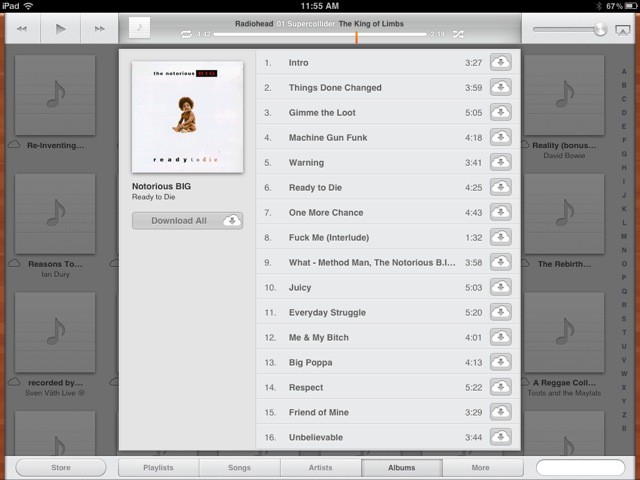
How It Works
We’ve been playing with iTunes match for several weeks, and despite a few issues, it works pretty well.
iTunes Match scans your music collection for songs that are already in Apple’s iTunes music store online. Everything that matches is made available in the cloud. There’s a good chance that a lot of your music will be matched: Apple claims to have 20 million songs in the iTunes store. Songs that don’t have a match are uploaded to Apple’s servers.
The upshot: all your music anytime, anywhere. When you want to listen to a tune, you hit play and it downloads to your device. Songs start playing almost immediately and continue to play as the file downloads in the background. It works over WiFi and 3G. There’s usually no waiting, and in most circumstances, it just works.
iTunes Match will be a U.S.-only feature initially, but Apple is reportedly planning to take it international shortly. There’s reportedly a 25,000-song upload limit, and no details yet whether you can buy more storage.
You start with your main iTunes library. After making your $24.99 payment through iTunes, you must navigate to the iTunes Match icon in the left-hand sidebar of iTunes (right under the iTunes Store icon).
Then hit the iTunes Match “Start” button to to begin the syncing process.
There are three steps:
Step 1: Gathering information about your iTunes library.
Step 2: Matching your music with songs in the iTunes Store.
Step 3: Uploading artwork and remaining songs.

We found that steps one and two generally worked well and pretty fast. It scanned a 12,500 song library in a few minutes and delivered the matches. You can continue using iTunes while the matching and uploading process runs in the background.
Uploading however, has been glitchy. Even when the uploading process appears to have finished, some songs are still inexplicably greyed out. We assume that iTunes hasn’t uploaded the songs to Apple’s servers (maybe running the uploading process again will make them available).
You can only sync one library at a time. The system worked much better after we turned on Genius, the automatic playlist and song-recommendation engine built into iTunes.
The Matching Process
In our tests, the system found matches for about 10,500 songs in a 12,500-song library. The scanning process took several minutes for this fairly large library (it was much faster with smaller music collections). The matched tunes were available immediately across devices as 256-Kbps AAC DRM-free files. The 2,500 songs that weren’t matched were uploaded from my machine into the cloud (a process that took several days and several attempts to work. But, hey, it’s a beta). Assuming Apple irons out all the problems, it promises to be a slick system.
The matching past works fairly well. It matched about three-quarters of my music library, which is mostly songs ripped from CDs. I’m ashamed to admit, but there are also no shortage of songs acquired from, er, other sources.
The matching process is best for mainstream fair. The stuff my kids like — Top 40 pop — was easily matched. My obscure British electronica, not so much.
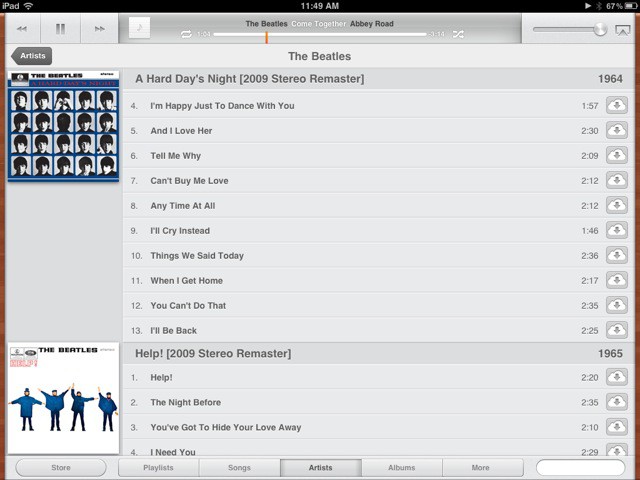
For example, my iTunes Match library contains 347 songs on 36 albums from The Beatles. Most of these were ripped from CD, but a few were obtained… elsewhere, if I recall correctly. All the albums are complete with album artwork and correctly-spelled track names. I’m pretty impressed.
Other tracks weren’t matched so well. Some of them seem pretty random. There are multiple copies of the same song, some assigned to different albums. My Roxy Music collection, for example, contains five different versions of the band’s live Viva Rozy Music album, one of them the complete album, the others incomplete.
But to be fair, this is how the source iTunes library is organized. Or rather, disorganized. I guess if the source music collection is a mess, the cloud version is going to be a mess too. To be honest, I don’t care how much of a mess it is in the cloud.
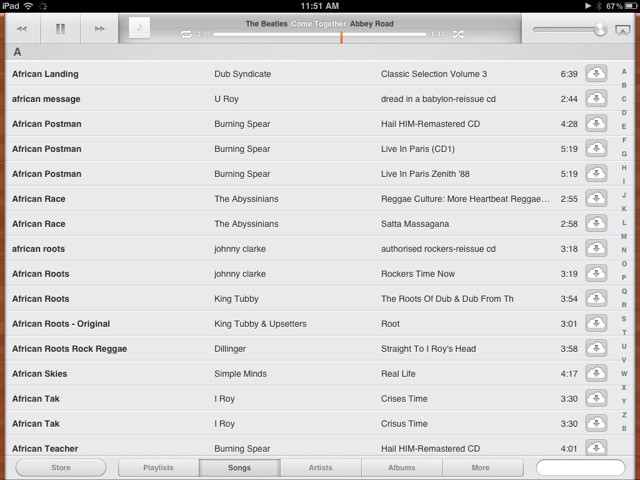
iTunes Match On iOS Devices
While it uploads your music, you turn on iTunes Match on your iPhone or iPad. Go to Settings>Music. There’s an ON/OFF switch for iTunes Match.
A warning dialog pops up saying that all the music already loaded on the device will be deleted. Hit “OK” and iCloud will automatically begin matching and/or replacing songs on the iDevice with those from the cloud.
Note, however: Once this process starts on your iPhone/iPod touch or iPad, Apple will delete every song on the iDevice and begin again.
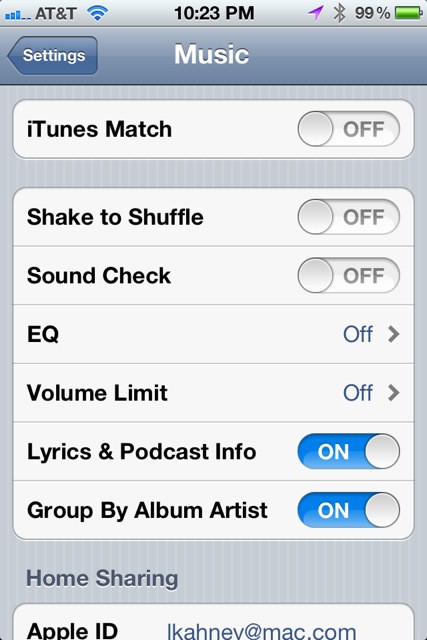


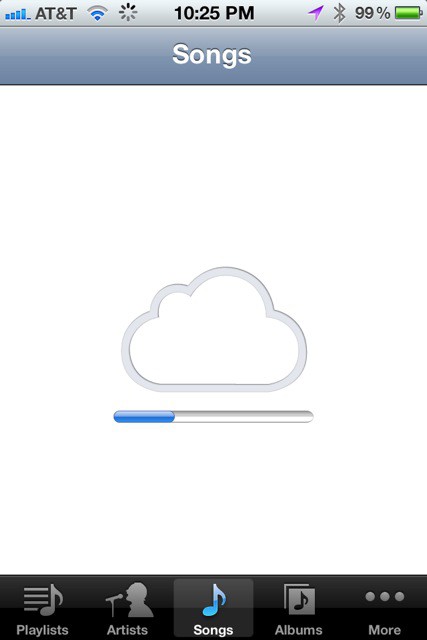
Playback
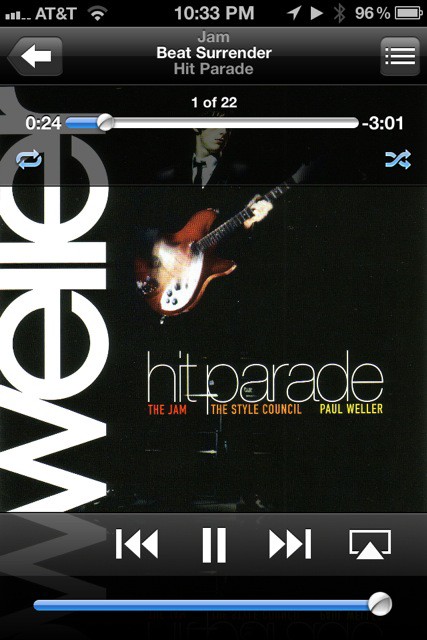
We’ve had no problems with playback. You turn iTunes Match on, and a after a few seconds, it lists all the tunes that are available in the cloud. Tunes start playing instantly, and stream in the background.
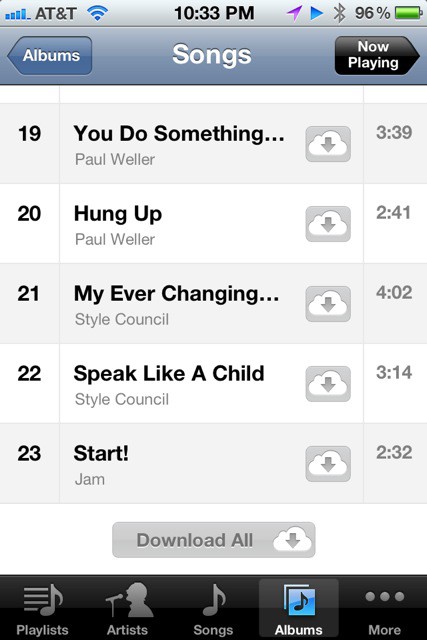
It’s easy to download individual songs or an entire album. You can even download an artist’s entire discography or extended playlists. Ths is a great way to ensure you have tunes on your device for playing offline. And of course, everything you download as you use the service is stored locally.
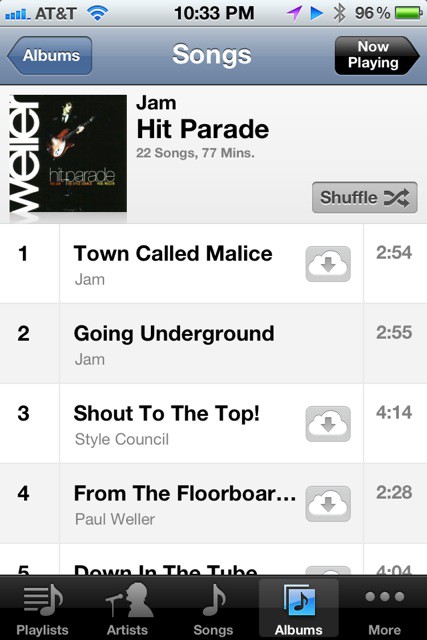
iTunes Match promises to be a great system, giving you access to your entire music library anytime, anywhere — when Apple works out all the kinks. Right now, though, it should be considered a work in progress.
![IOS 5: The Software Steve Jobs Always Thought You Deserved [Review] iOS-5-features](https://www.cultofmac.com/wp-content/uploads/2011/10/iOS-5-features.jpg)

