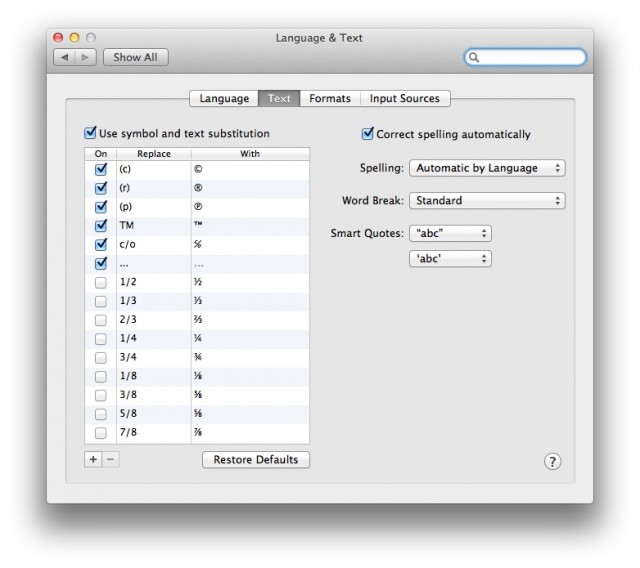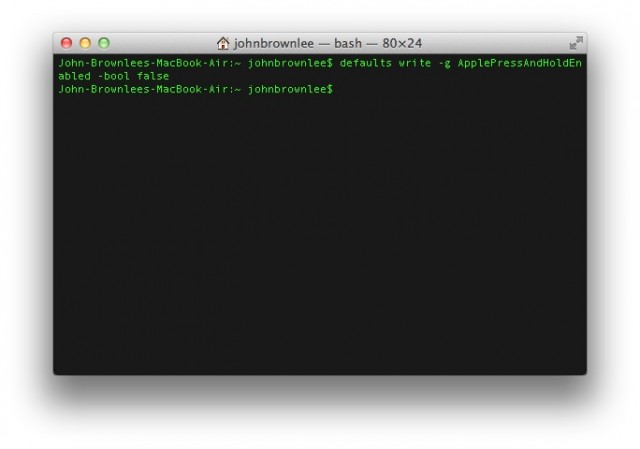OS X Lion is the best version of OS X yet, but some of its design choices aren’t without controversy… especially the decision to make the whole operating system more like iOS.
Hate that stuff? Over the next few days, we’ll be posting some tips on taking the iOS inspirations back out of your Mac. Today, we’re going to focus on how to stop your Mac from handling your text input as if you were typing it out on your iPhone.
The two big changes that Apple made in OS X Lion to the default way that text input is handled is institute iOS-like autocorrect as well as turn off the ability to repeat a key just by holding it down.
Luckily, both are easy enough to fix.
To Turn Off iOS-Like AutoCorrect In OS X Lion
1. Open Applications > System Preferences > Language & Text.
2. Untick the box that says “Correct spelling automatically.”
Voila! OS X Lion will no longer presume it knows how to spell better than you… even though it probably can.
To Turn On Key Autoepeat
1. Open Applications > Utilities > Terminal.
2. Paste this into the Terminal.app window then hit Enter.
defaults write -g ApplePressAndHoldEnabled -bool false
Now you can hold down the ‘s’ key and make it hiss!