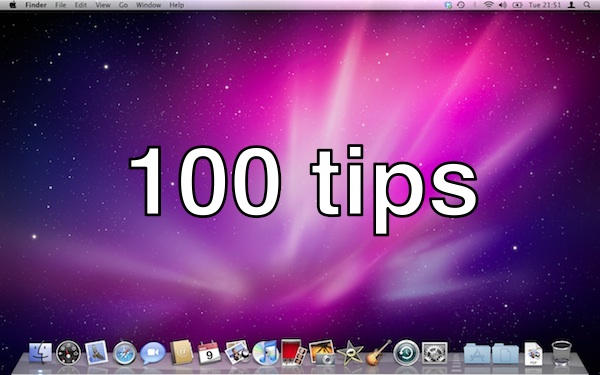One thing a lot of Windows users miss is the Start Menu. How do you find your way around a Mac without a Start Menu to help?
If you stop to think about it, the Start button is a visual aide-memoire; you click on it to start the process of figuring out where to go next. If you’re looking for a particular file, you can navigate to it using the default locations listed in it. And if you want to open a particular piece of software, the likelihood is that you’ll find it there too. The Start button is there for you to click on when you don’t know where else to begin. No matter what you want, you can find it (eventually) from the Start button.
Unfortunately for switchers, Mac OS X doesn’t really have a single button that completely replaces Start. But I can suggest a couple of alternatives.
One is the Finder icon in your computer’s Dock. By default it’s always on the leftmost end of the Dock, down at the bottom of your screen – so, not dissimilar to the location of the Windows Start Menu.

Assuming you’ve not changed any of the default settings, a single click on this Finder icon will open a new Finder window for you. From there, you can drill down to the thing you’re looking for, be it a document or an application.
There’s a faster way to get to applications, though. Over on the right side of the Dock there are things called Stacks. A Stack is just a representation of a folder on your system. When you click it, it displays its contents for you to pick out what you want. (If you’re still confused about Stacks, don’t worry, we’ll cover them in a later post in this series.)
By default, your Mac comes with an Applications stack on the Dock. The blue folder with the “A” icon on it. Click that, and you’ll see all your apps in a grid like this:

Just click to open the one you want.
Another possible where-do-I-begin starting point is the Spotlight search menu in the top-right corner of your screen. This is good when you know the name of what you’re looking for, but aren’t sure where to look for it. Just start typing and Spotlight will dig around – most of the time, it does a pretty good job, irrespective of what you’re searching for.
In summary, then: don’t worry about not having a Start Menu. If you’re lost and don’t know where to begin, try clicking the Finder icon to go to a Finder window, and navigate your way from there. If you want to get to an application quickly, try the Applications Stack in the Dock. And if you don’t want to hunt around for stuff, get Spotlight to search for you.
This is, of course, just my personal view of how to live without a Start Menu. If you have other suggestions, by all means post them in the comments.
(You’re reading the 16th post in our series, 100 Essential Mac Tips And Tricks For Windows Switchers. Find out more.)