Did you know that you can send attached files from anywhere on your computer, using Mail? Simply right click on any file in the finder, move your cursor down to Services, and select New Email With Attachment. OS X will open Mail if it’s not already running, and set up a new message with that file as an attachment.
That’s all well and good if you use Mail. But what if you’ve opted for Sparrow, a popular third-party OS X email client? You might think you’re out of luck.
You’re not, and we’re going to show you how to make it happen.
![Use Sparrow To Email Files As Attachments With A Right Click [OS X Tips] SparrowAttachment](https://www.cultofmac.com/wp-content/uploads/2012/06/SparrowAttachment.jpg)

![Change Those Pesky Regional Settings When You Travel Internationally This Summer [OS X Tips] Regional Settings](https://www.cultofmac.com/wp-content/uploads/2012/06/Screen-Shot-2012-06-26-at-7.29.23-PM.jpg)
![Work Around For Save As… In Lion [OS X Tips] Duplicate Save As...](https://www.cultofmac.com/wp-content/uploads/2012/06/Screen-Shot-2012-06-25-at-7.22.53-PM.jpg)
![Use Keyboard Modifiers To Gain Finer Control Of Volume And Brightness [OS X Tips] Volume Shift Option](https://www.cultofmac.com/wp-content/uploads/2012/06/Screen-Shot-2012-06-24-at-6.26.18-PM.jpg)
![Become A Video Editing Guru With These Tips, Tweaks, And Tricks For iMovie ’11 [Feature] iMovieTraditional](https://www.cultofmac.com/wp-content/uploads/2012/06/iMovieTraditional.jpg)
![Make These Audio Tweaks To Improve Your iMovie [OS X Tips] Screen Shot 2012-06-21 at 2.53.30 PM](https://www.cultofmac.com/wp-content/uploads/2012/06/Screen-Shot-2012-06-21-at-2.53.30-PM.jpg)
![Move iMovie Files Around To Save Space On Your Mac [OS X Tips] iMovieMoveEvents](https://www.cultofmac.com/wp-content/uploads/2012/06/iMovieMoveEvents.jpg)
![Import To iMovie Right From Your iPhone Or iPad [OS X Tips] iPhone to iMovie](https://www.cultofmac.com/wp-content/uploads/2012/06/iPhone-to-iMovie.jpg)
![Use Multitouch Gestures In iMovie To Save Time [OS X Tips] gestures_hero](https://www.cultofmac.com/wp-content/uploads/2012/06/gestures_hero.jpg)
![Best Tips For iPhoto ’11 In OS X [Feature] It's ok to keep things separated in here.](https://www.cultofmac.com/wp-content/uploads/2012/06/iPhoto-Smart-Album-Video.jpg)
![Organize Your iPhoto Library With Flags and Keywords [OS X Tips] iPhotoKeywords](https://www.cultofmac.com/wp-content/uploads/2012/06/iPhotoKeywords.jpg)
![Make Better Use Of iPhoto’s Events View To Organize Your Photos [OS X Tips] iPhotoEvents](https://www.cultofmac.com/wp-content/uploads/2012/06/iPhotoEvents.jpg)
![Wow Your Family And Friends – Create A Slideshow In iPhoto [OS X Tips] iPhotoSlideshow](https://www.cultofmac.com/wp-content/uploads/2012/06/iPhotoSlideshow.jpg)
![Rid Your Photos Of Red Eye And Skin Blemishes With iPhoto For iPad [iOS Tips] blemishesRedeye](https://www.cultofmac.com/wp-content/uploads/2012/06/blemishesRedeye.jpg)
![What Does A Retina Display Mac Mean For Gaming? [Opinion] diablo III](https://www.cultofmac.com/wp-content/uploads/2012/06/diablo-III.jpg)
![Move Your iPhoto Library To An External Drive To Save Space [OS X Tips] iPhotoLib](https://www.cultofmac.com/wp-content/uploads/2012/06/iPhotoLib.jpg)
![See Keyboard Shortcuts Visually With CheatSheet [OS X Tips] cheatsheet](https://www.cultofmac.com/wp-content/uploads/2012/06/cheatsheet.jpg)
![Find Definitions Quickly With Spotlight [OS X Tips] Spotlight Dictionary](https://www.cultofmac.com/wp-content/uploads/2012/06/Spotlight-Dictionary.jpg)
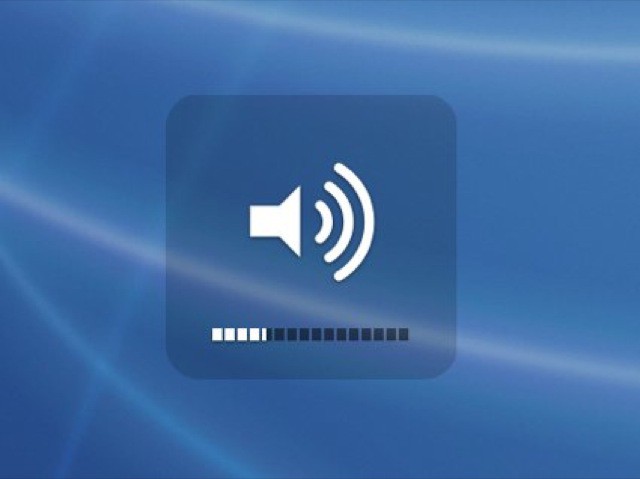
![Rotate Groups Of Images All At Once With Preview [OS X Tips] Rotate in Preview](https://www.cultofmac.com/wp-content/uploads/2012/06/Rotate-in-Preview.jpg)
![Customize Hidden iTunes Preferences [OS X Tips] Hidden iTunes Prefs](https://www.cultofmac.com/wp-content/uploads/2012/06/Hidden-iTunes-Prefs.jpg)
![Make Your Mac Speak To You With OS X [Feature] Make Your Mac Speak To You](https://www.cultofmac.com/wp-content/uploads/2012/06/Screen-Shot-2012-06-01-at-10.10.53-PM.jpg)
![Understand Your Mac Better With High Quality Voices [OS X Tips] Add Voices](https://www.cultofmac.com/wp-content/uploads/2012/05/Add-Voices.jpg)