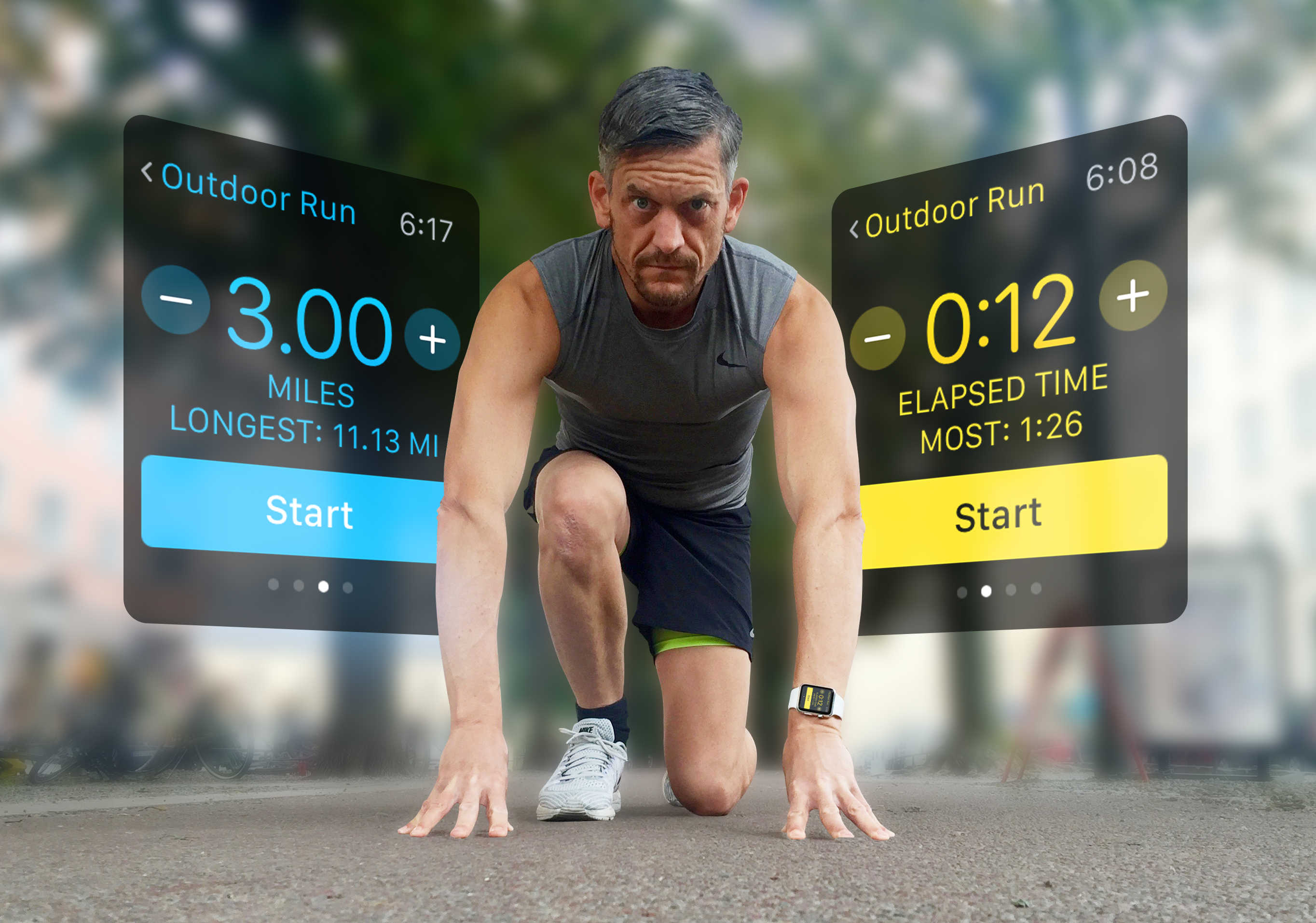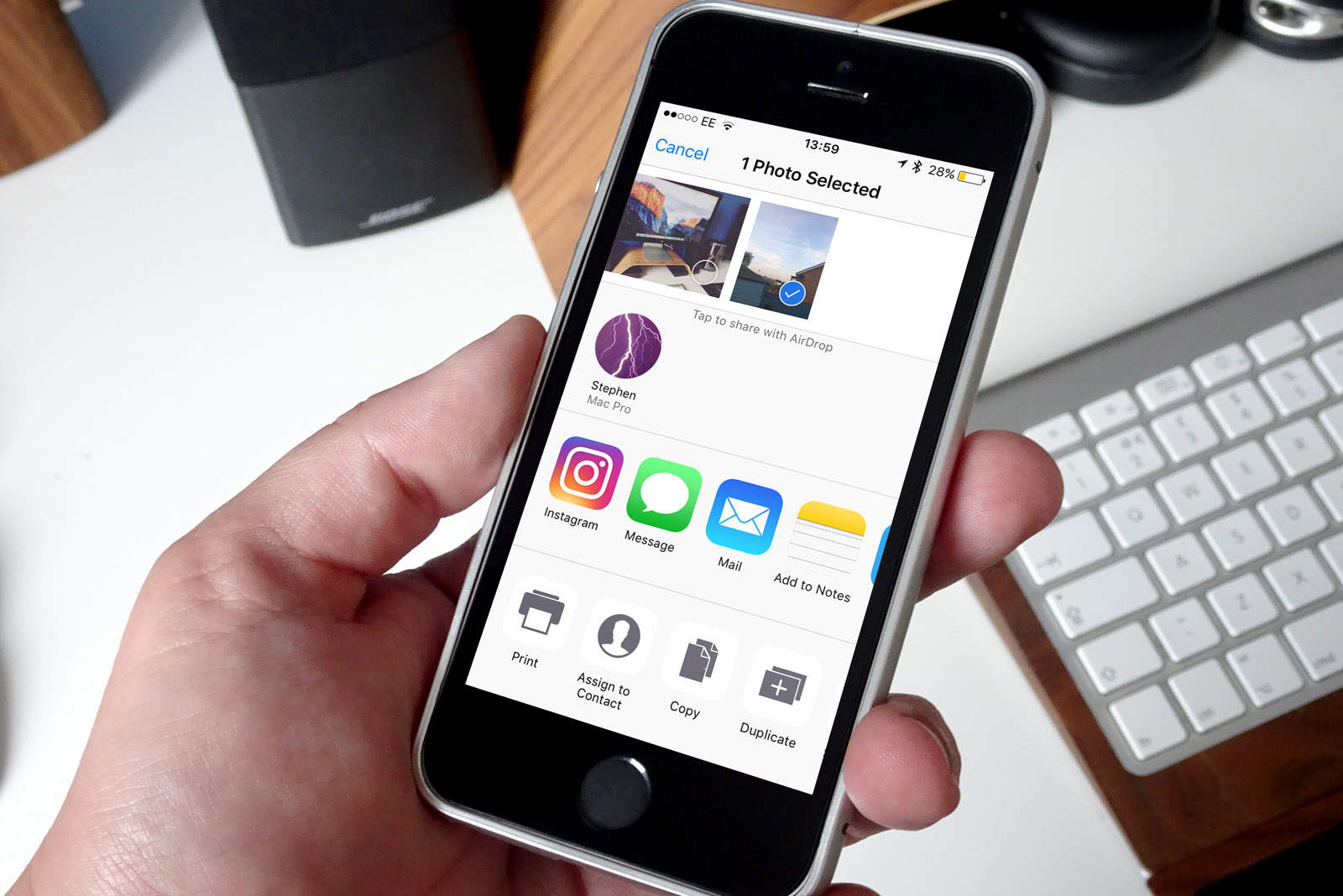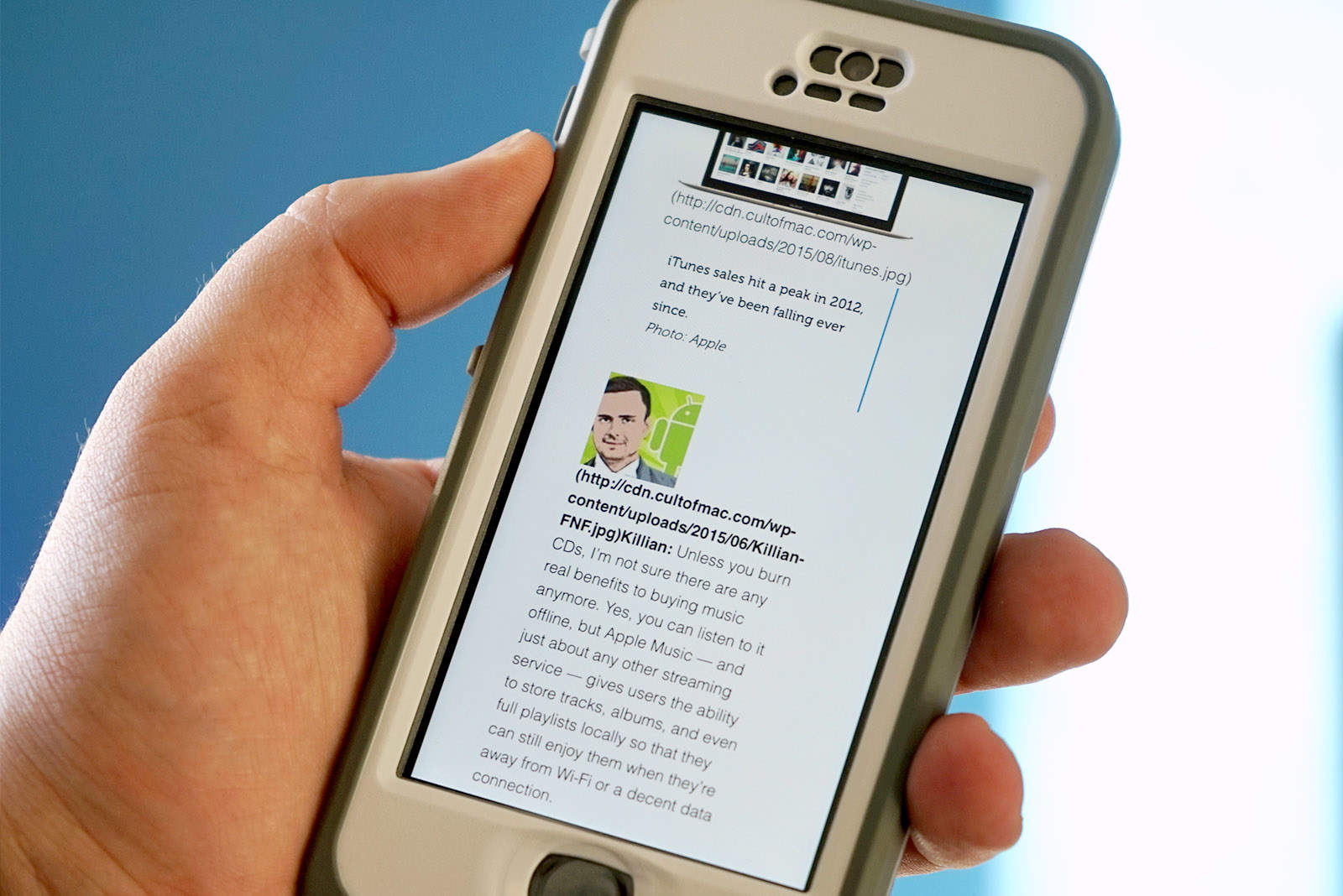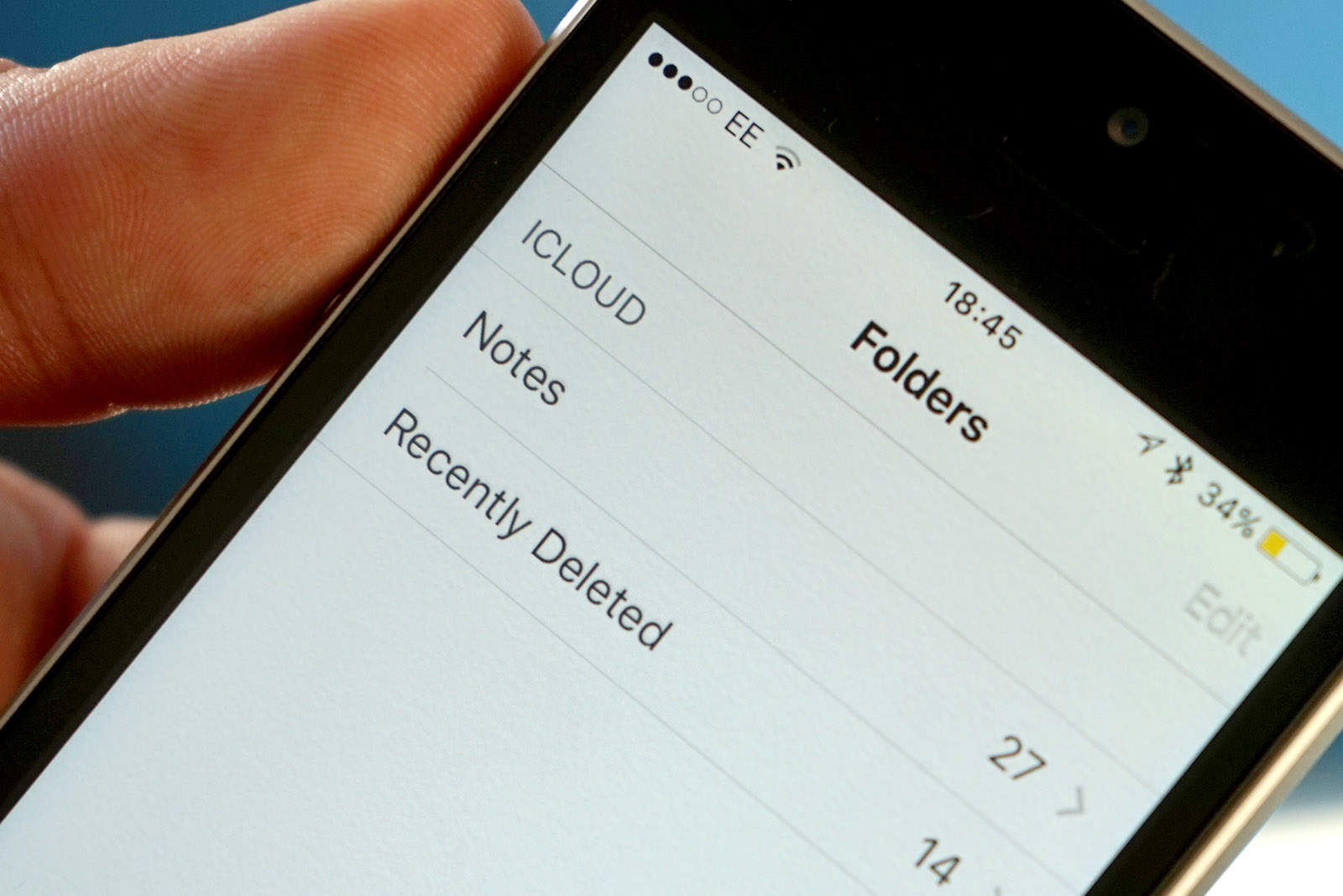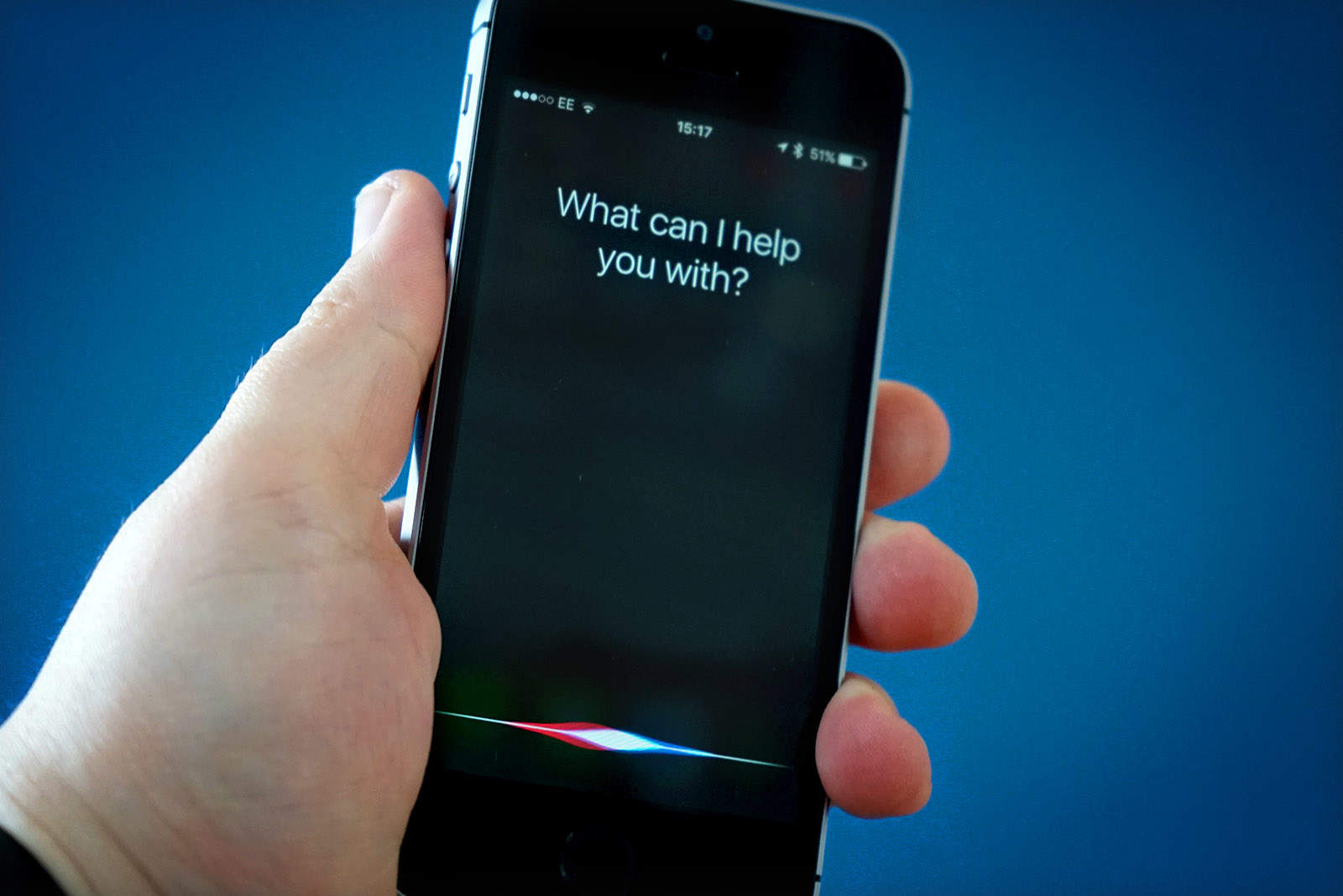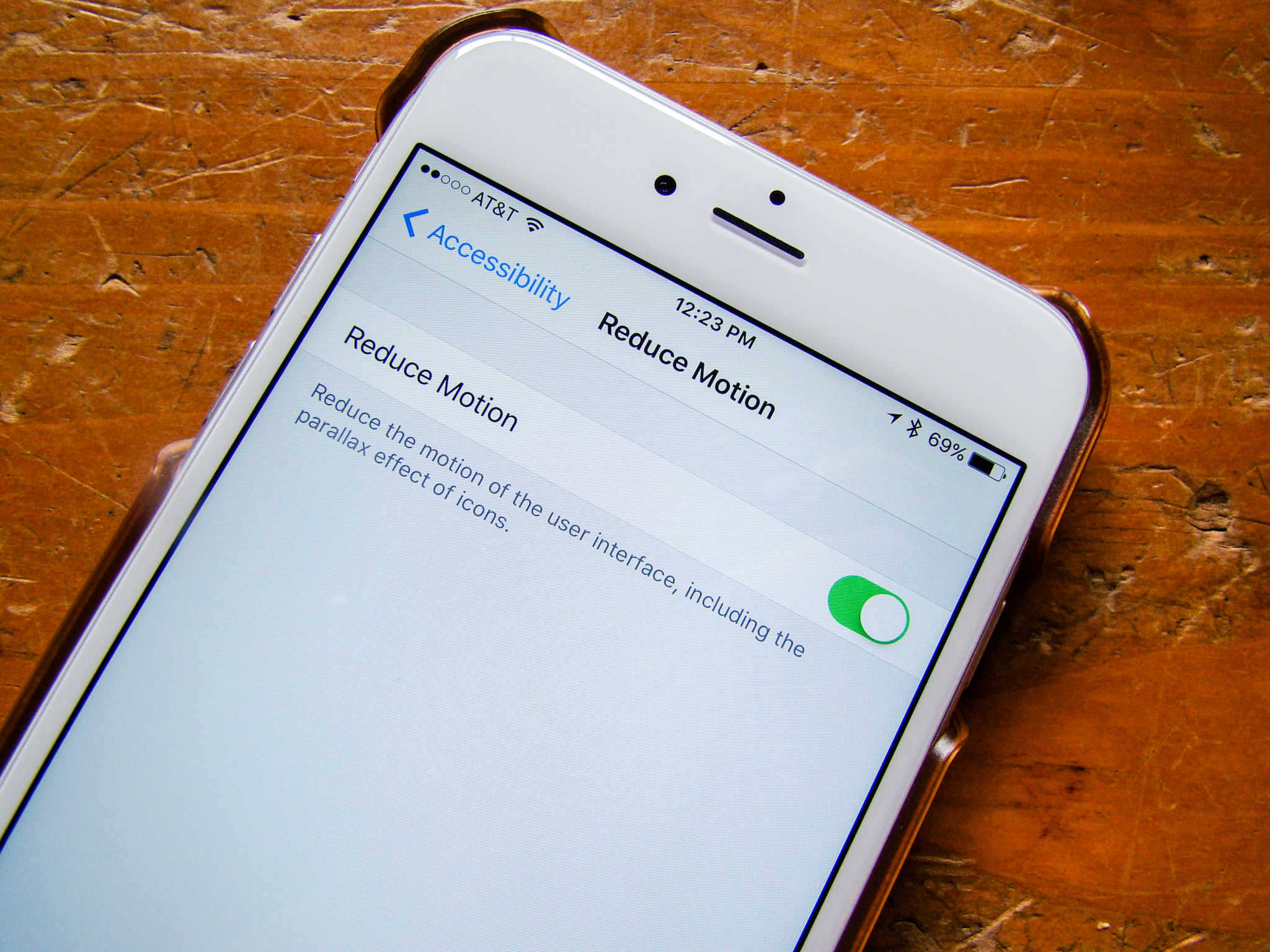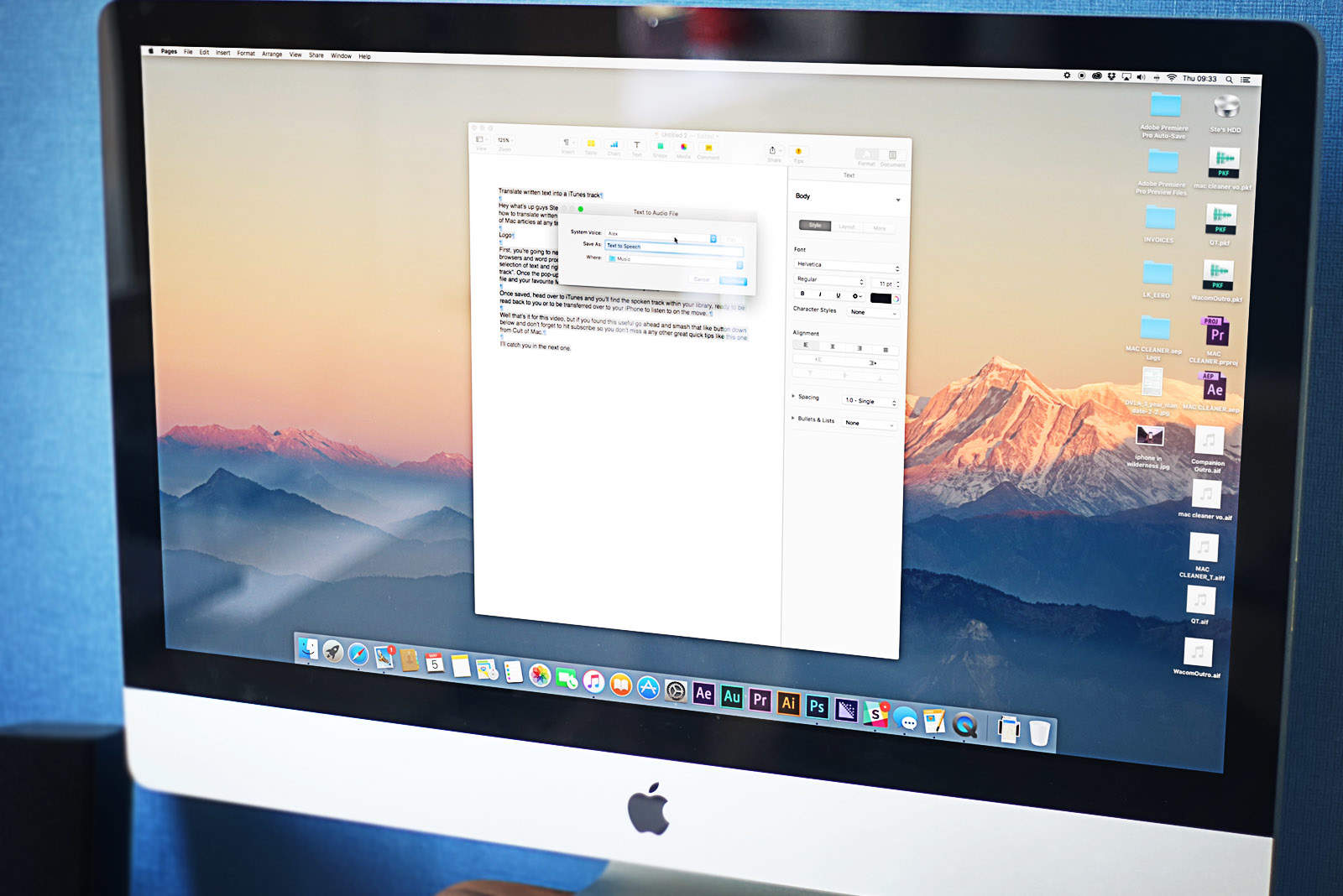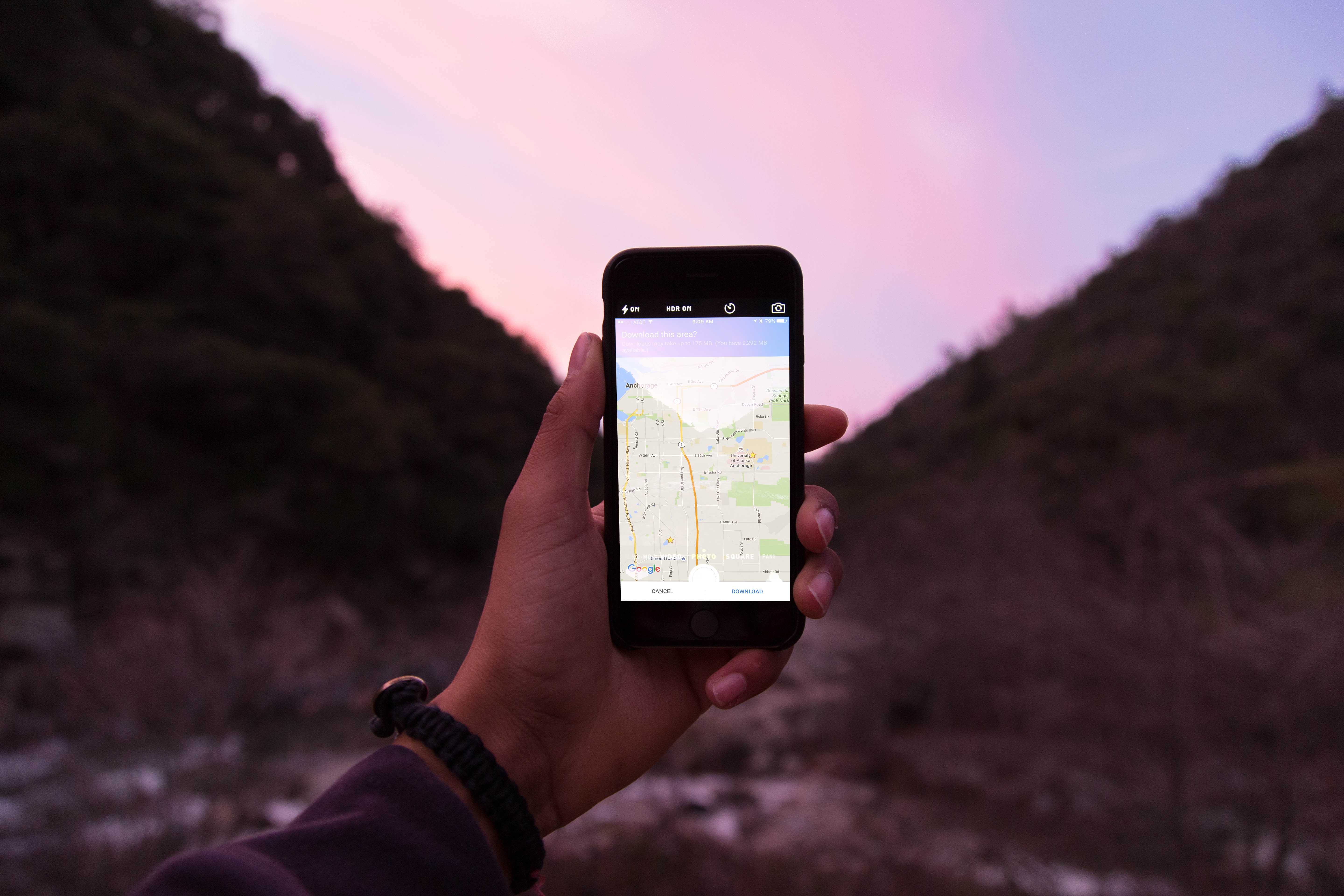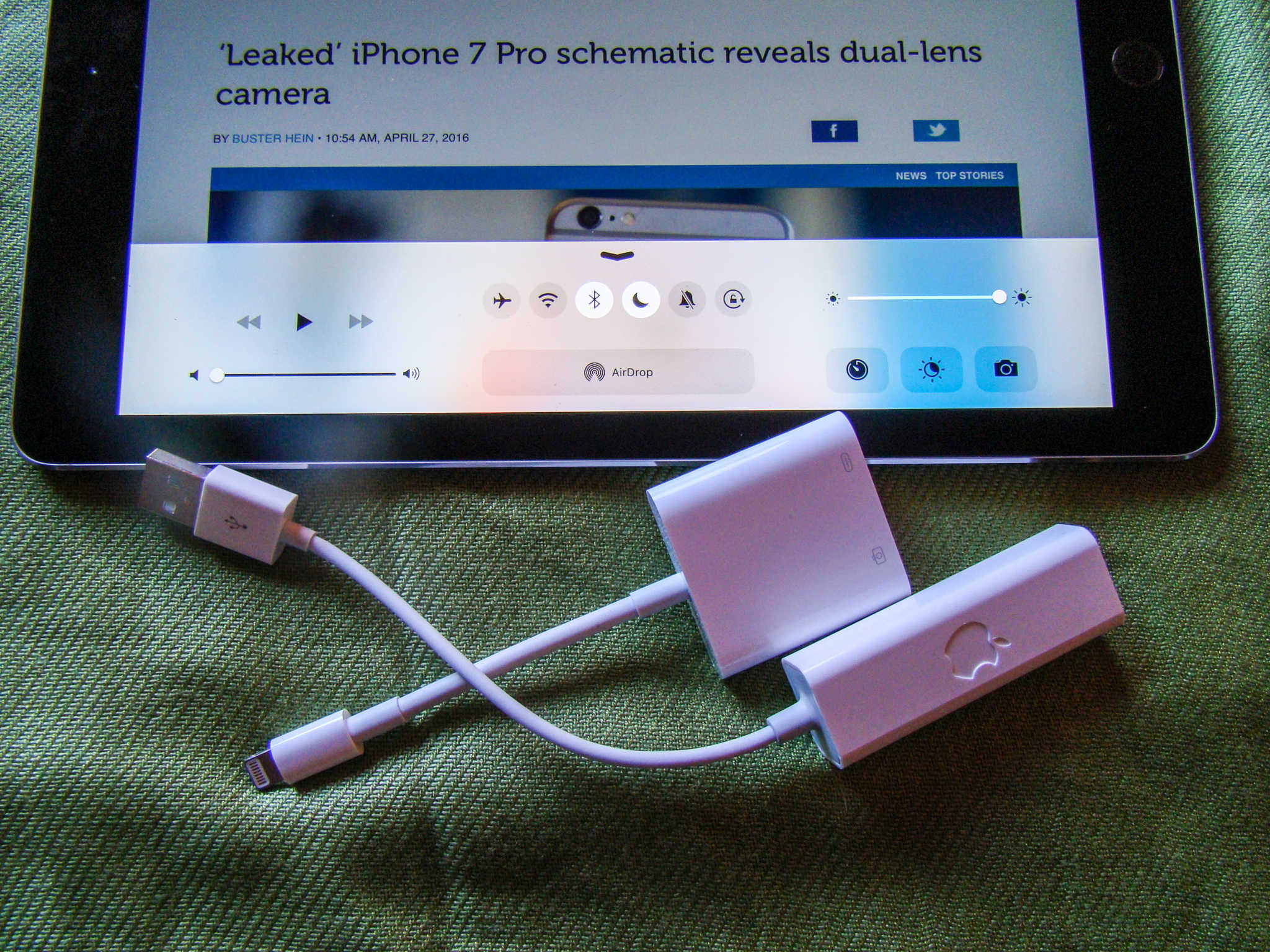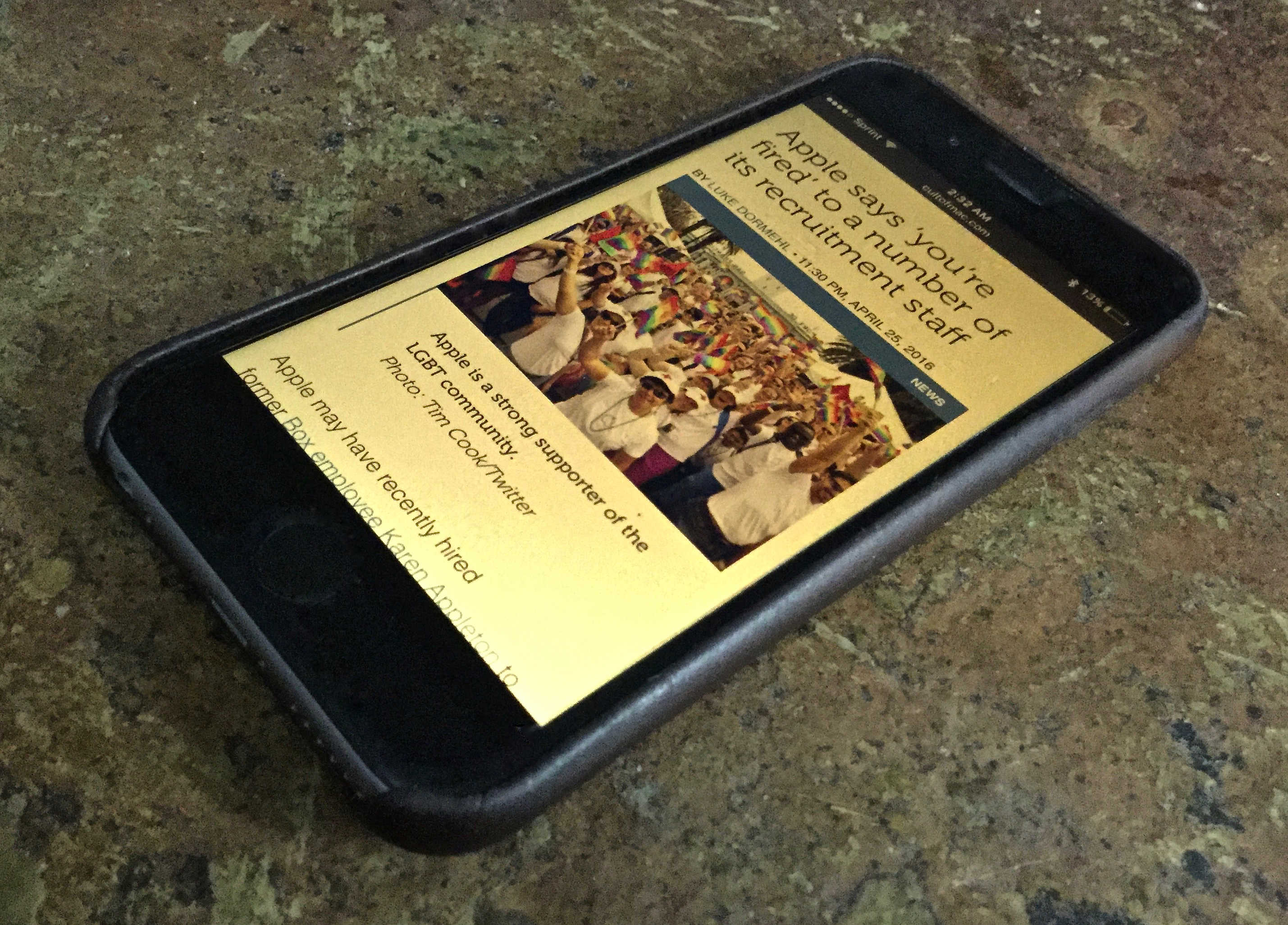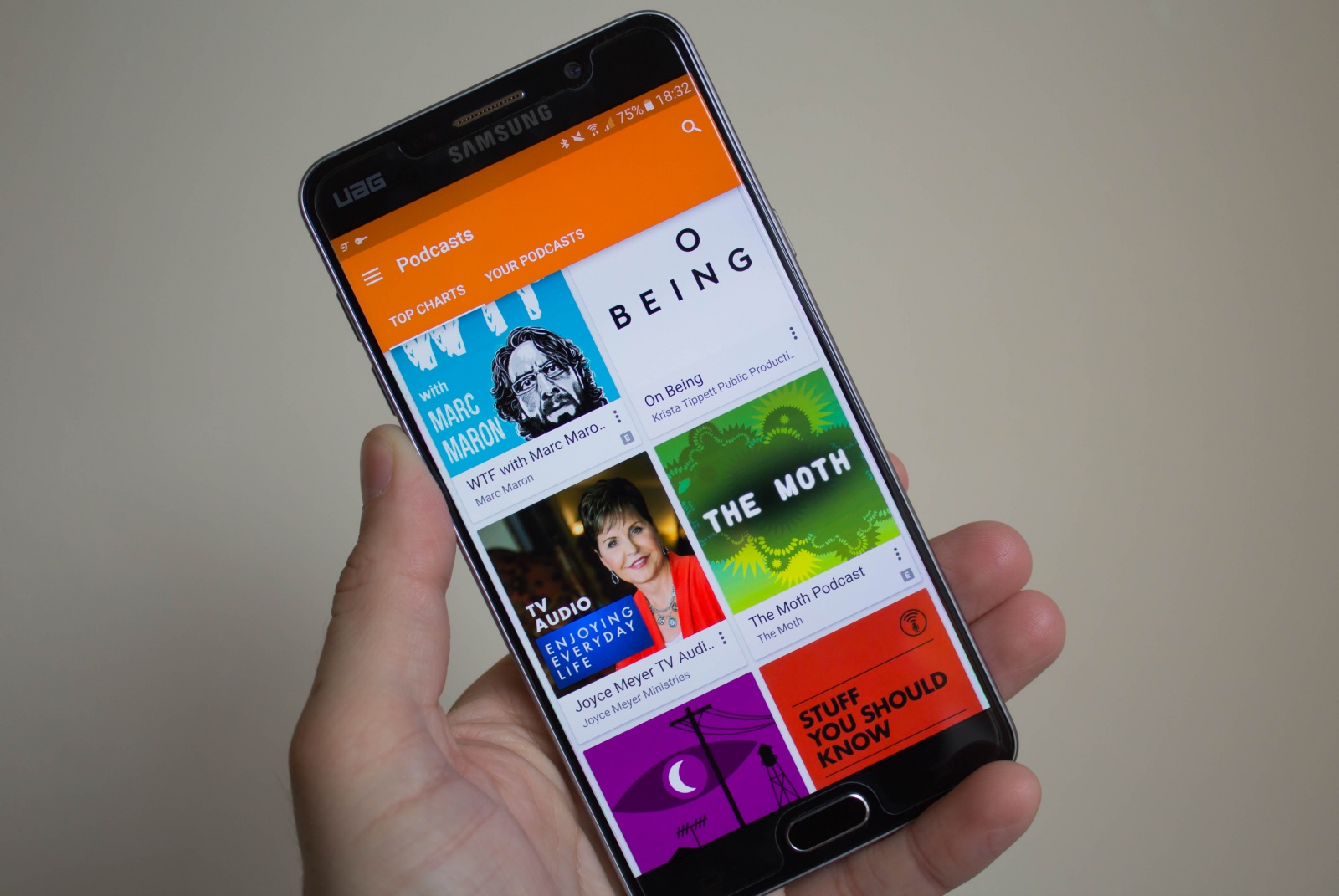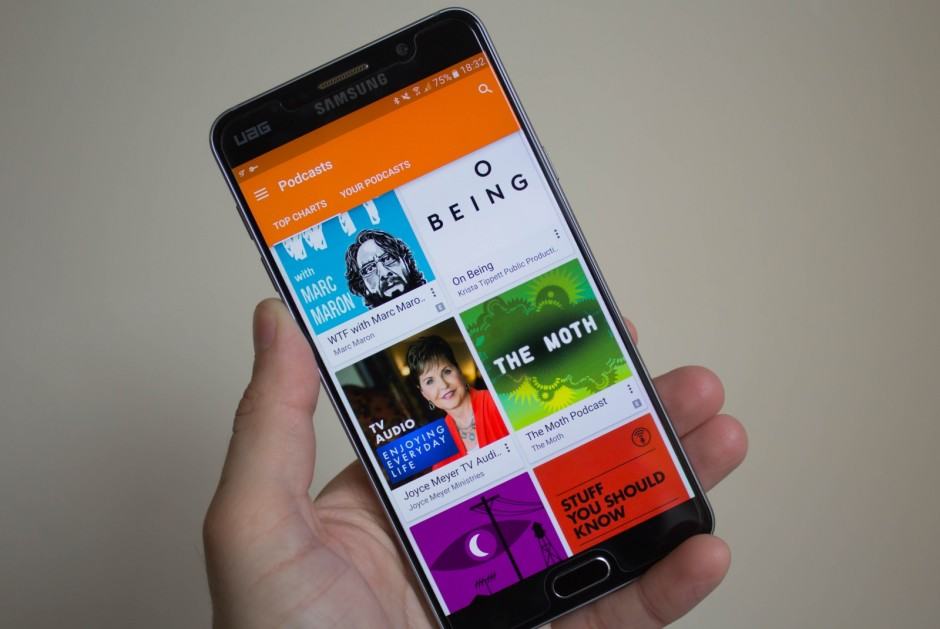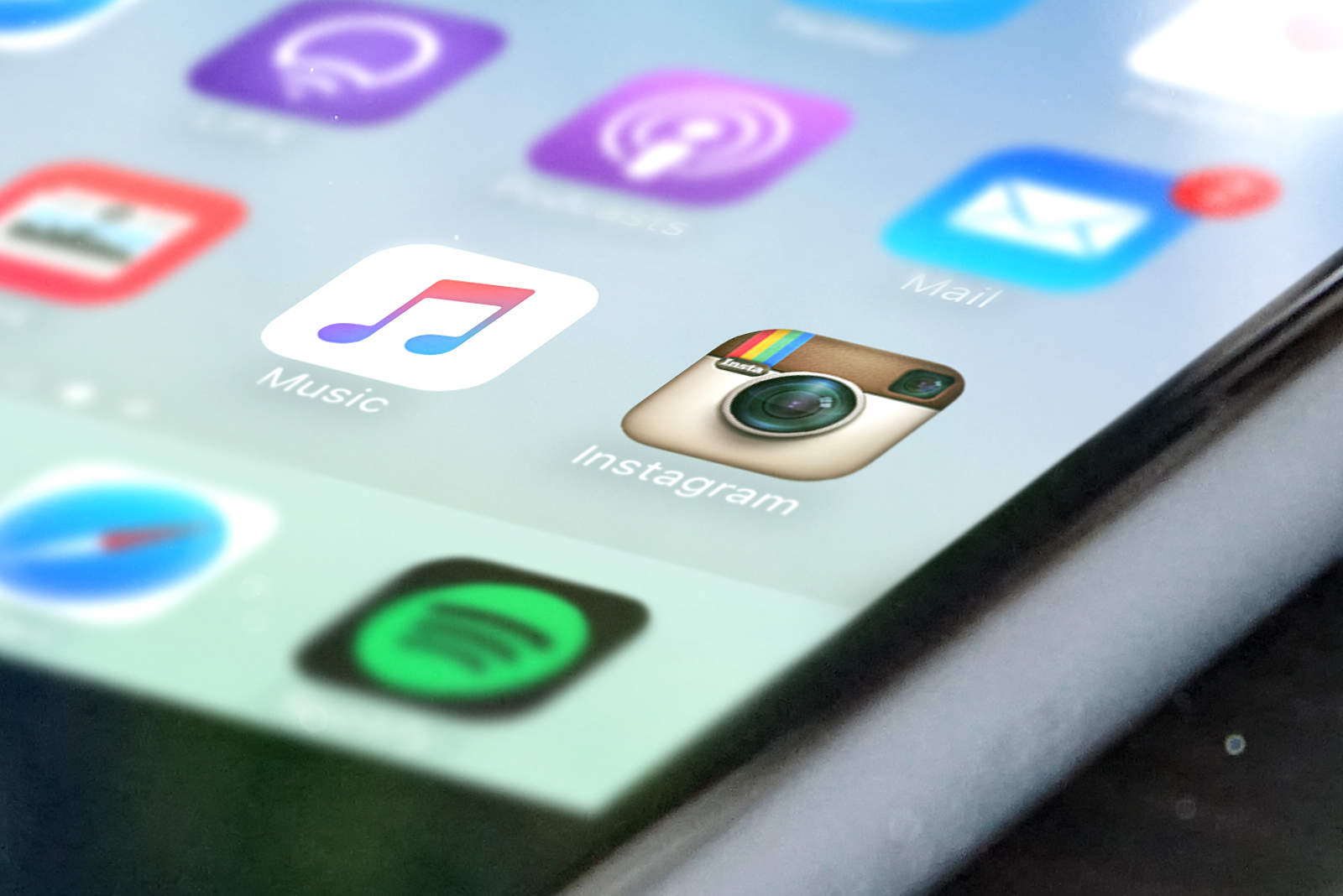The iOS 10 public beta is finally here! It’s never a great idea to install beta releases on a primary device, but many of us just can’t wait to get our hands on the latest features. Fortunately, if you update properly, there’s an easy route back if you decide it’s just not stable enough for you.
Our helpful step-by-step tutorial video that will walk you through the whole process!
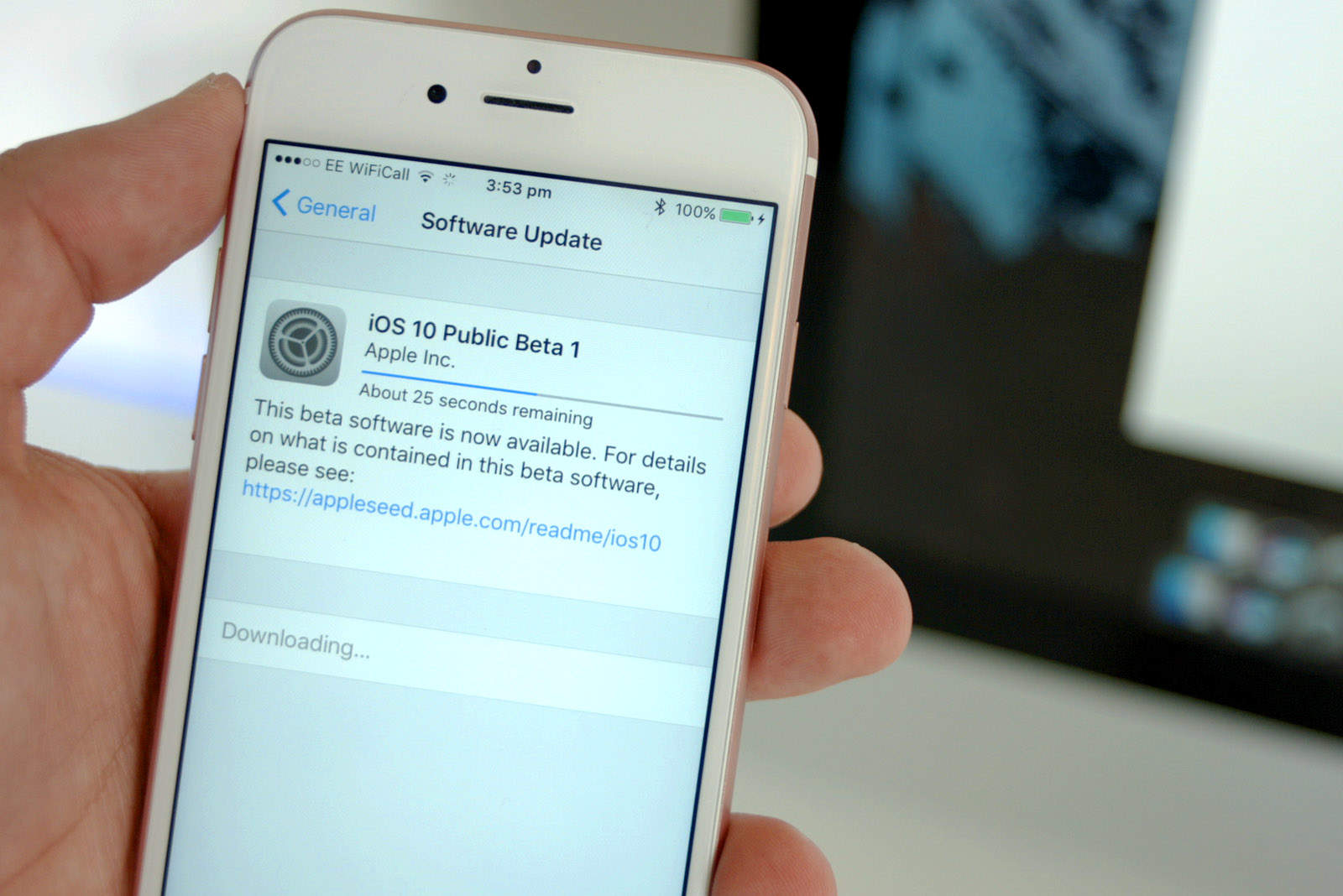


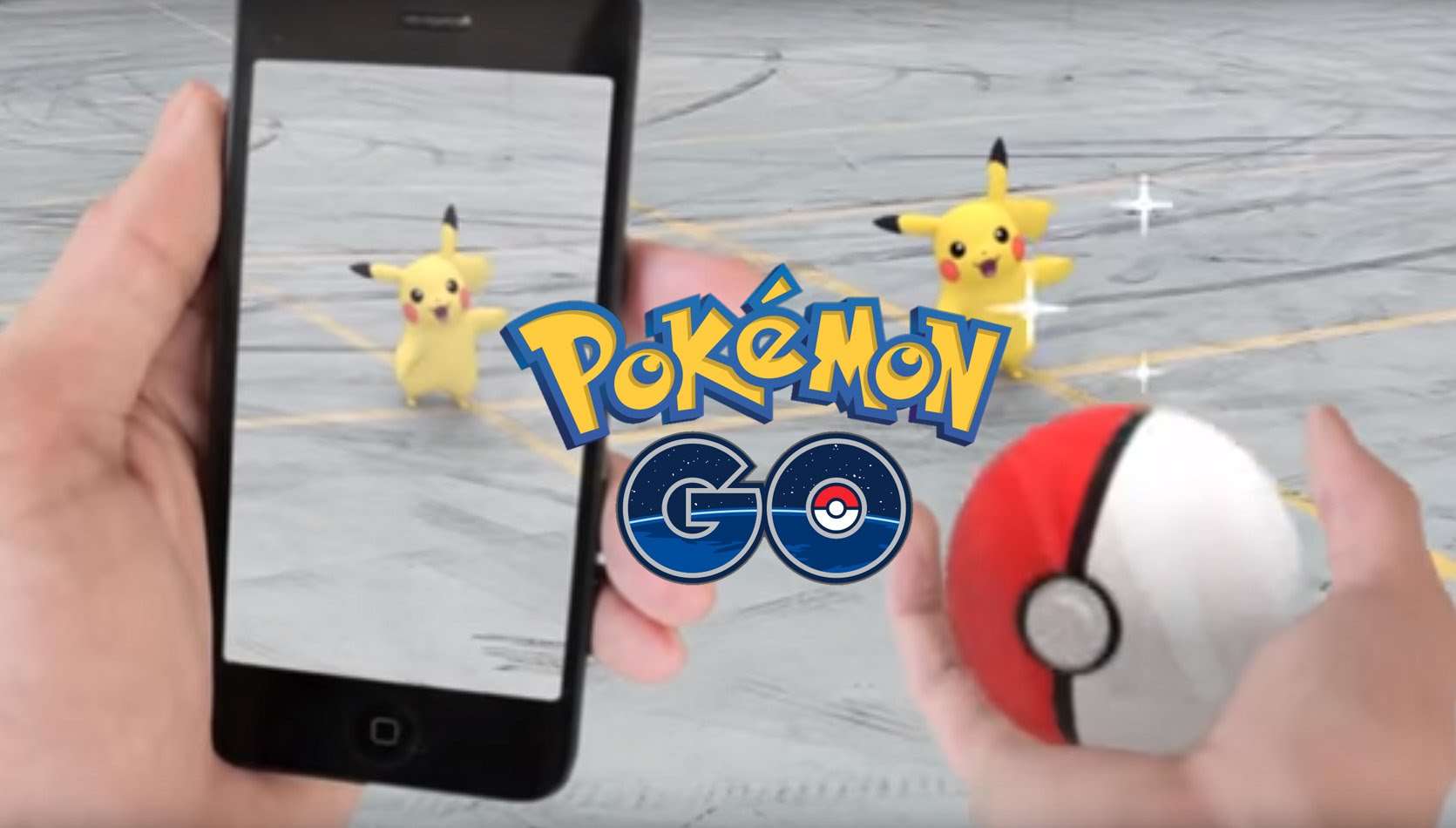

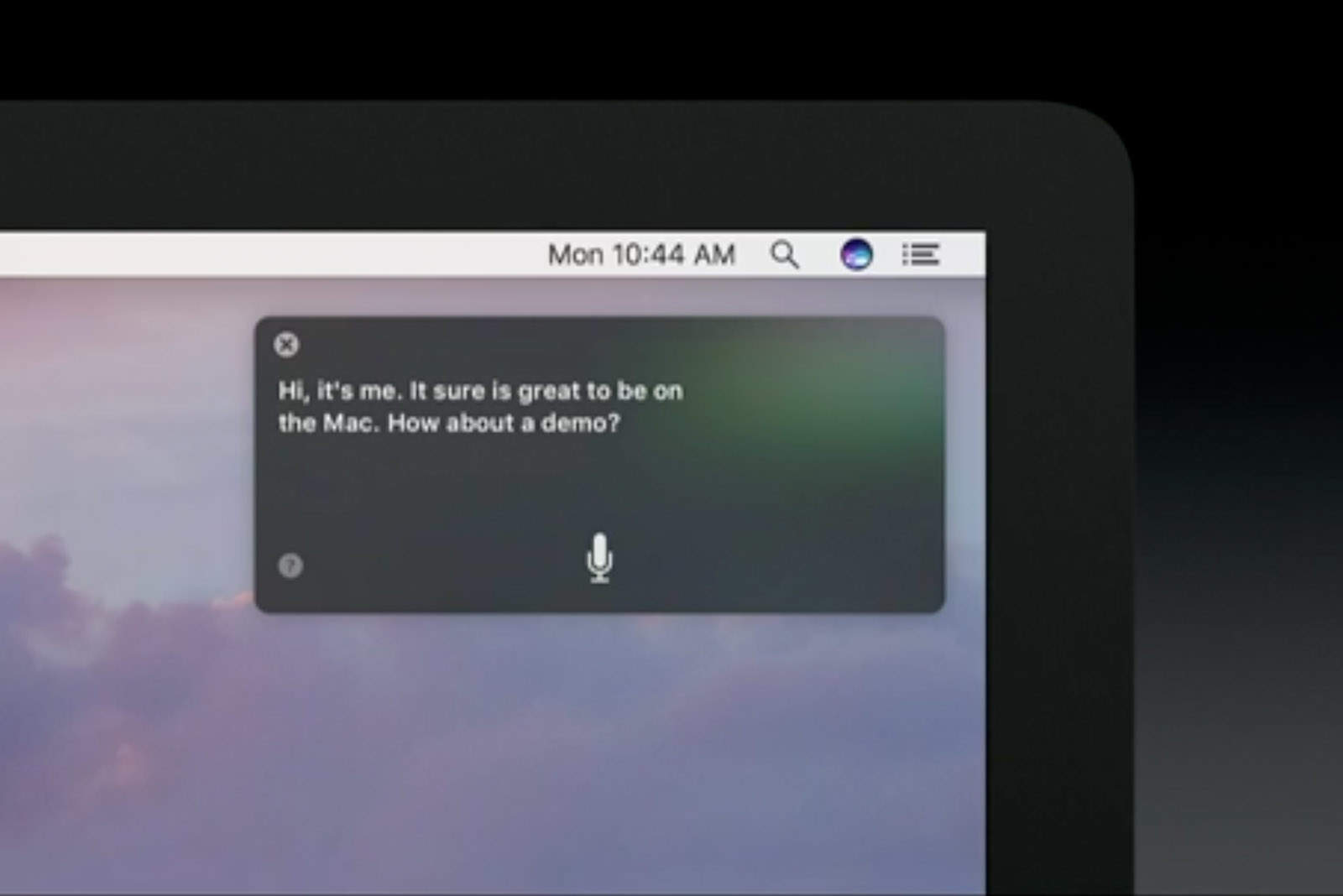

![Don’t skip this crucial step if you want your app to be awesome [Pro Tip] Bill Atkinson, the creator of MacPaint, has crucial advice for coders.](https://www.cultofmac.com/wp-content/uploads/2016/06/Bill-Atkinson-MacPaint-portrait.jpeg)