Apple’s new 11-inch Macbook Air with a 64Gb SSD drive is said to be very popular and flying off the shelves at Apple Stores everywhere and beyond. It represents the smallest notebook computer that Apple makes and the default base model ships with the smallest system disk drive available in any Apple notebook. Therefore it makes sense for users to seek ways to optimize the way they use disk space on this tiny new notebook and it was the computer that inspired me to write this How-To — which actually applies to any Mac.
Manage How You Use Your Disk Space on Any Mac [How To]
![Manage How You Use Your Disk Space on Any Mac [How To] macbookair_new1](https://www.cultofmac.com/wp-content/uploads/2010/10/macbookair_new1.jpg)

![Cure What Ails Your Mac – Best of MacRx [Year in Review] Best of MacRx 2010](https://www.cultofmac.com/wp-content/uploads/2010/12/Best-of-MacRx.jpg)
![MobileMe Login Woes — Change Expiring Apple ID Account Passwords [How To] appleidreset](https://www.cultofmac.com/wp-content/uploads/2010/12/appleidreset.jpg)
![Save Yourself the Unwanted Bill and Disable In-App Purchases [How To] post-72481-image-d0fe93e27f01082e6506efb6e3d55ded-jpg](https://www.cultofmac.com/wp-content/uploads/2010/12/post-72481-image-d0fe93e27f01082e6506efb6e3d55ded.jpg)
![How To Consolidate Your iPhoto Library and Remove Duplicates [MacRx] iPhoto Ad Infinitum](https://www.cultofmac.com/wp-content/uploads/2010/12/iPhoto-Ad-Infinitum.jpg)
![How To Jailbreak And Unlock iPhone 3G/3GS Using Redsn0w [Jailbreak Superguide] redsnow-3.0](https://www.cultofmac.com/wp-content/uploads/2010/02/redsnow-3.0.jpg)
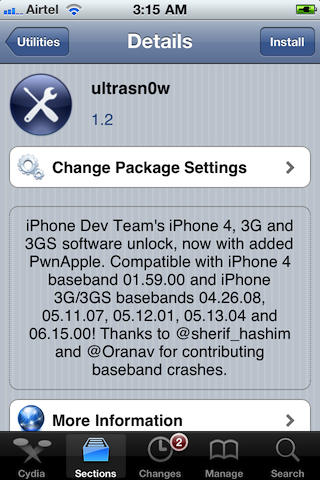
![Solve iPad Low Memory Warnings on iOS 4.2.1 [How To] post-71424-image-ac5bf9bb75c5b8ceedf4c458d7a6a38f-jpg](https://www.cultofmac.com/wp-content/uploads/2010/11/post-71424-image-ac5bf9bb75c5b8ceedf4c458d7a6a38f.jpg)

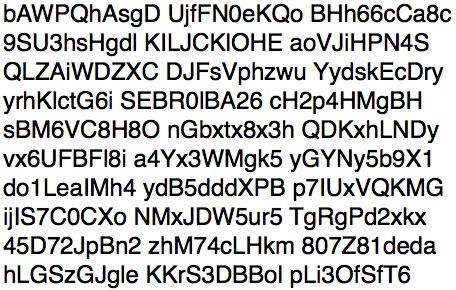
![Become an iPhone Game Developer In 10 Steps [How To] OLYMPUS DIGITAL CAMERA](https://www.cultofmac.com/wp-content/uploads/2010/11/neilferguson.jpg)
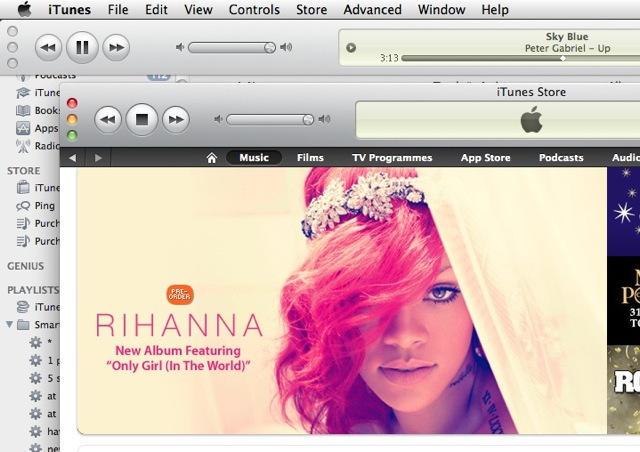
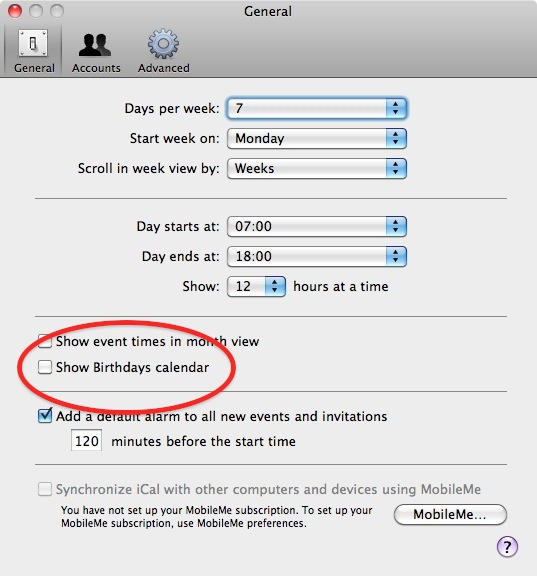
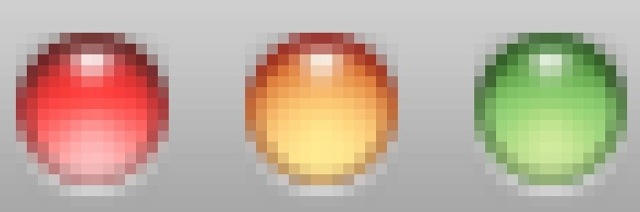
![Bookmark Cult of Mac’s New Mobile Site to Your iPhone’s Home Screen [How-To] IMG_1419](https://www.cultofmac.com/wp-content/uploads/2010/11/IMG_1419.jpg)
![Uninstall Flash for Mac OS X in Seven Easy Steps [How To] post-67699-image-c4fa0f653ed1f134b33ccf20a1f340e8-jpg](https://www.cultofmac.com/wp-content/uploads/2010/11/post-67699-image-c4fa0f653ed1f134b33ccf20a1f340e8.jpg)
![How to undelete files in Mac OS X [MacRx] Are You Sure You Want To Empty the Trash?](https://www.cultofmac.com/wp-content/uploads/2010/11/Undelete.jpg)
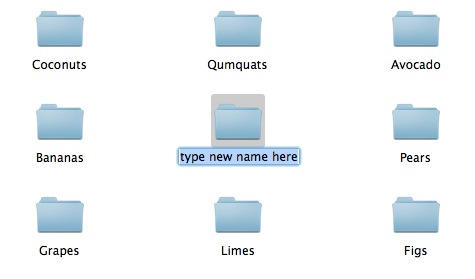
![How To: Jailbreak Your iOS Device Using Pwnage Tool for Mac [Jailbreak Superguide] post-65697-image-824601f44f85132384d897ac538e27ae-jpg](https://www.cultofmac.com/wp-content/uploads/2010/10/post-65697-image-824601f44f85132384d897ac538e27ae.jpg)
![How To: Jailbreak Your iOS Device Using greenpois0n [Jailbreak Superguide] post-65666-image-3740c29ceff034500d1ca33d70c46842-jpg](https://www.cultofmac.com/wp-content/uploads/2010/10/post-65666-image-3740c29ceff034500d1ca33d70c46842.jpg)
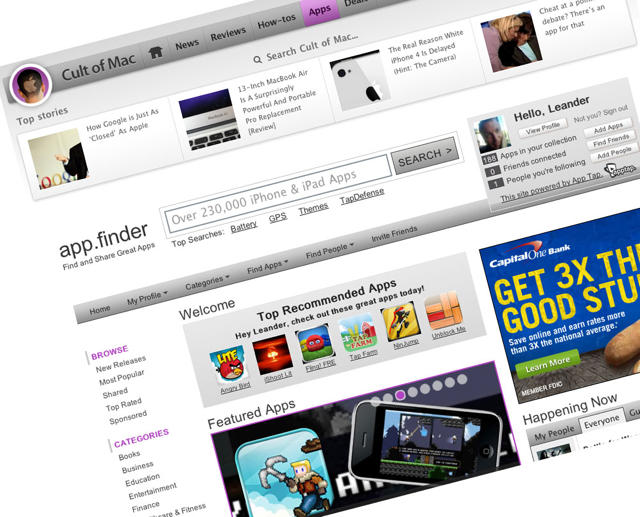
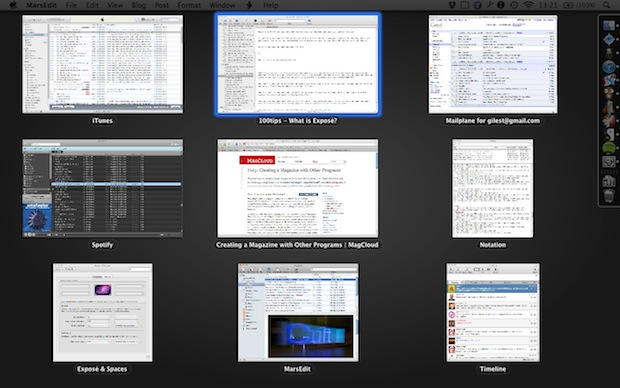
![Use Adobe Flash on Your Jailbroken iPhone 4 in 3 Easy Steps [How to] post-63820-image-3f7713033b73beca9b0f9026003b271e-jpg](https://www.cultofmac.com/wp-content/uploads/2010/10/post-63820-image-3f7713033b73beca9b0f9026003b271e.jpg)
![How To: Jailbreak Your iOS Device Using limera1n [Jailbreak Superguide] post-63537-image-76b796e4b326a8e08423f185daaca37b-jpg](https://www.cultofmac.com/wp-content/uploads/2010/10/post-63537-image-76b796e4b326a8e08423f185daaca37b.jpg)