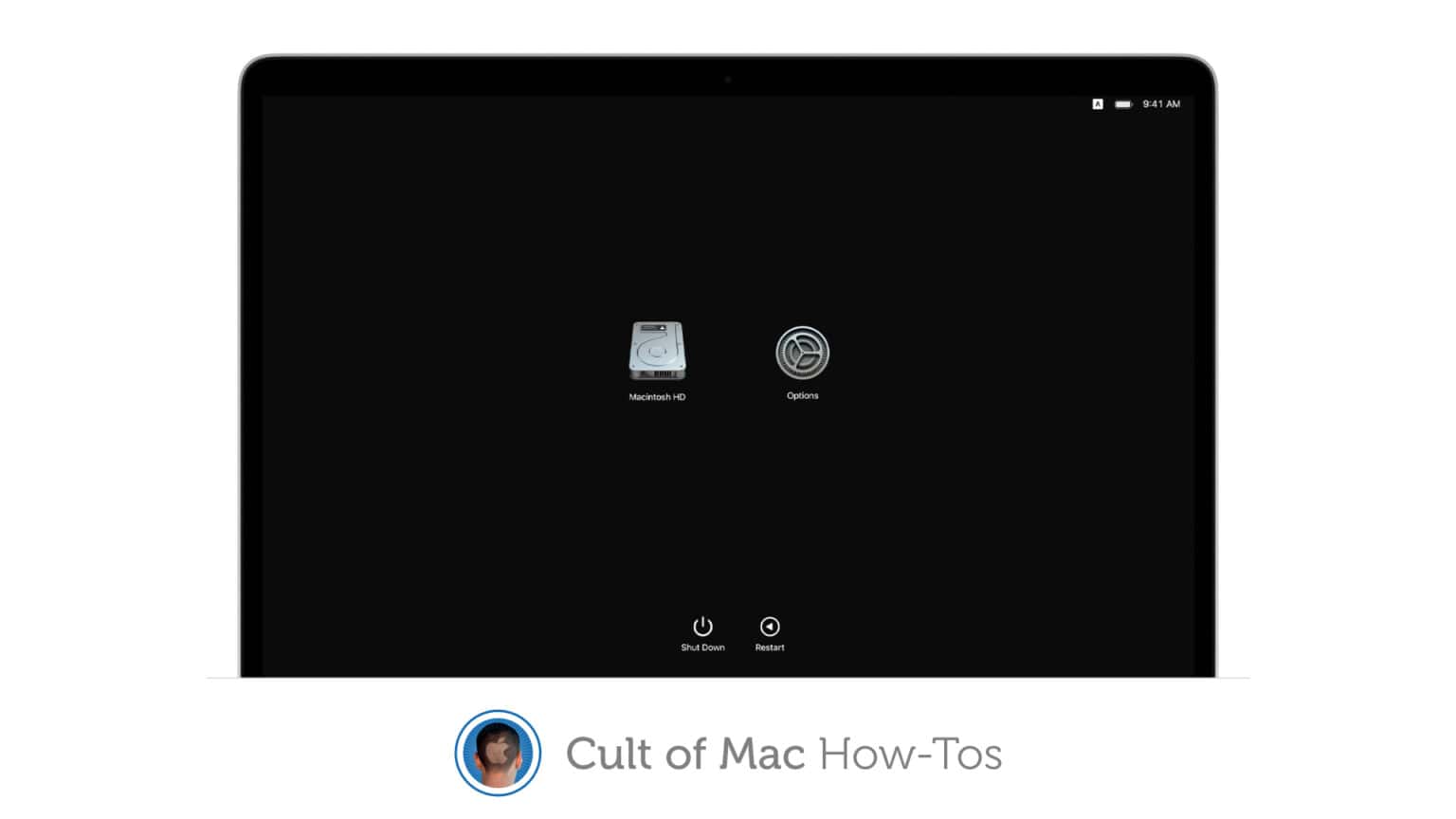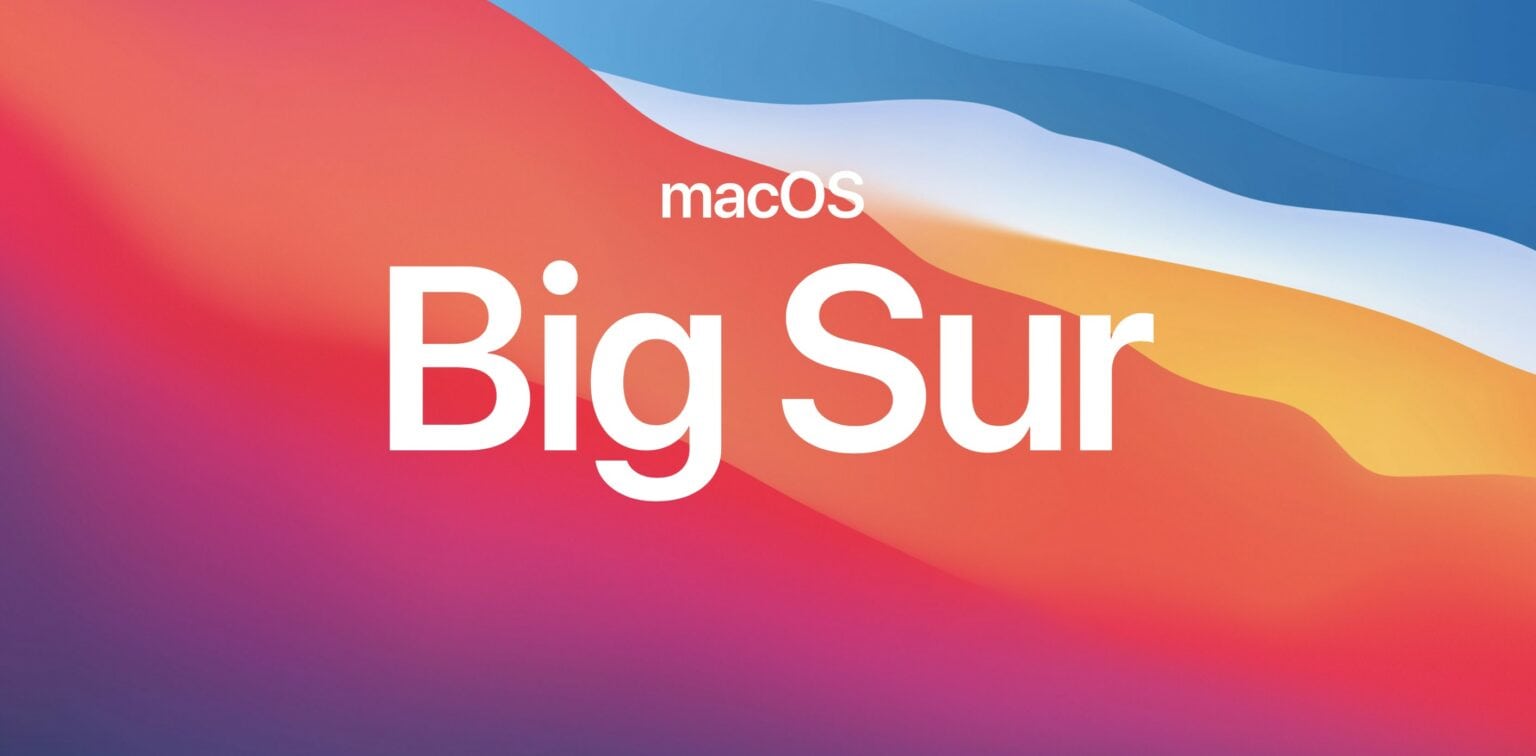We want to help you master Safari. Cult of Mac’s Safari Pro Tips series will show you how to make the most of Apple’s web browser on iOS and Mac.
We want to help you master Safari. Cult of Mac’s Safari Pro Tips series will show you how to make the most of Apple’s web browser on iOS and Mac.
How many times have you downloaded something from the internet and then had to spend way too much time trying to figure out where it was saved? It’s probably a common occurrence — especially on iOS.
But did you know that you can tell Safari exactly where to save your downloads so that you never lose them? We’ll show you how in this Safari pro tip.
![Change Safari’s save folder to prevent lost downloads [Pro tip] Choose Safari download location](https://www.cultofmac.com/wp-content/uploads/2021/01/Safari-downloads-tip-1536x864.jpg)
![Enable automatic Page Zoom for easier reading in Safari [Pro tip] How to enable Page Zoom in Safari](https://www.cultofmac.com/wp-content/uploads/2021/01/Safari-Page-Zoom-tip-1536x864.jpg)
![Close old tabs automatically to keep Safari clean [Pro tip] Automatically close old tabs in Safari](https://www.cultofmac.com/wp-content/uploads/2021/01/Safari-close-tabs-tip-1536x864.jpg)
![Ditch Google for another search engine inside Safari [Pro tip] Change default search engine in Safari](https://www.cultofmac.com/wp-content/uploads/2021/01/Safari-search-engine-1536x864.jpg)

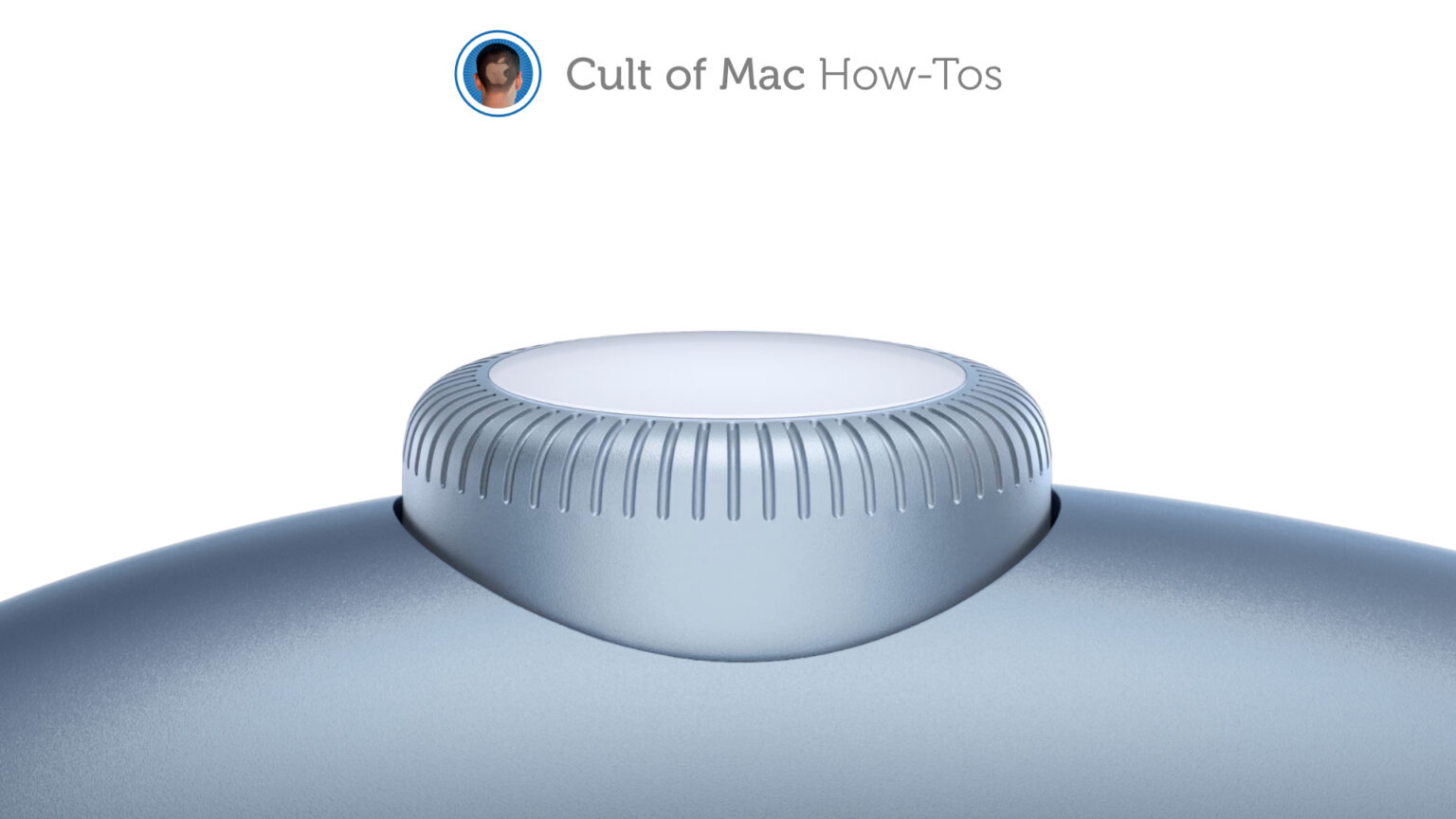
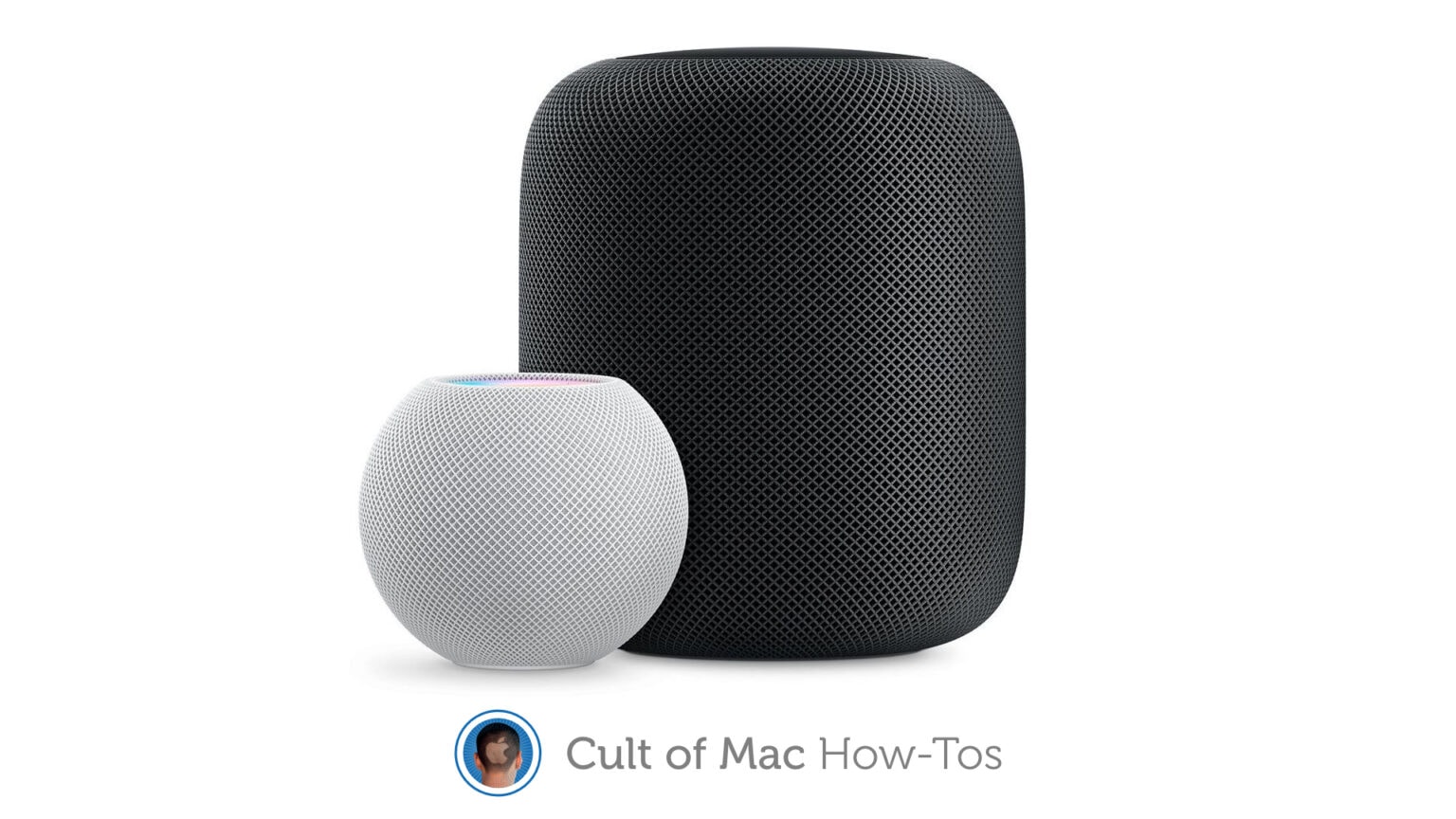
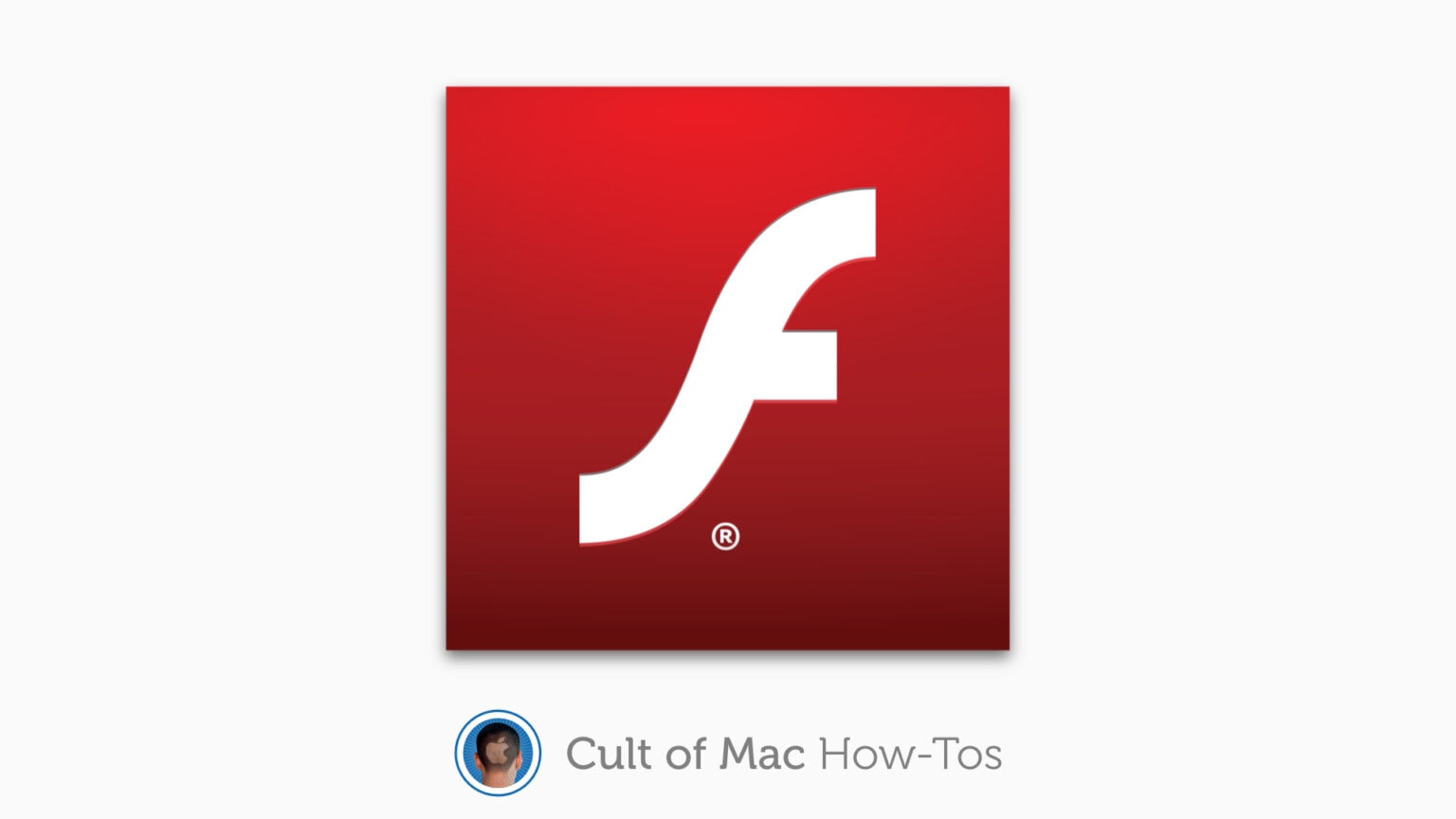

![How to change Apple Watch app layout to a handy list [Pro tip] Change Apple Watch app layout from honeycomb grid to list view.](https://www.cultofmac.com/wp-content/uploads/2020/12/daniel-canibano-JE3ASpuEld4-unsplash-1536x1229.jpg)


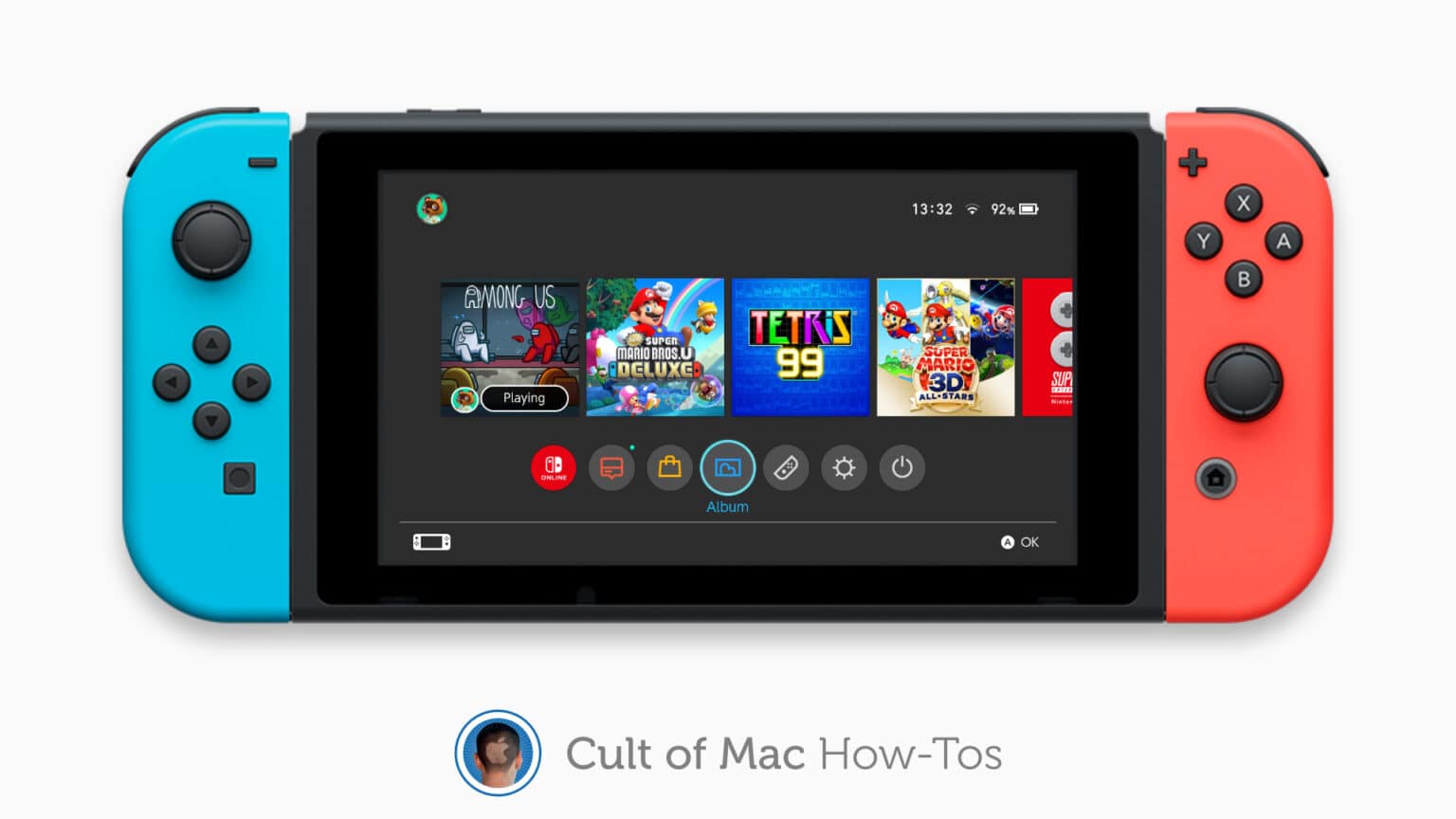
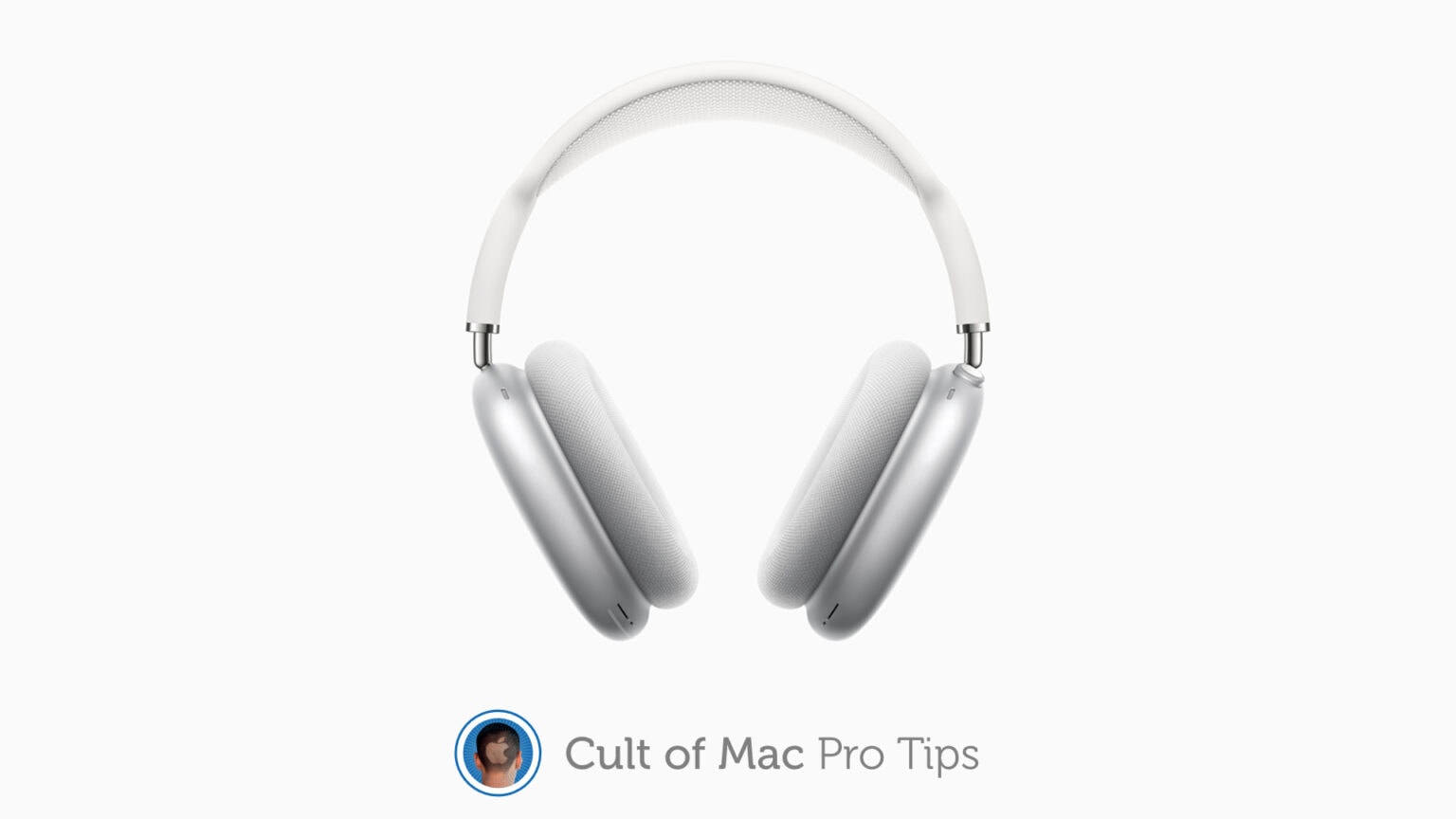
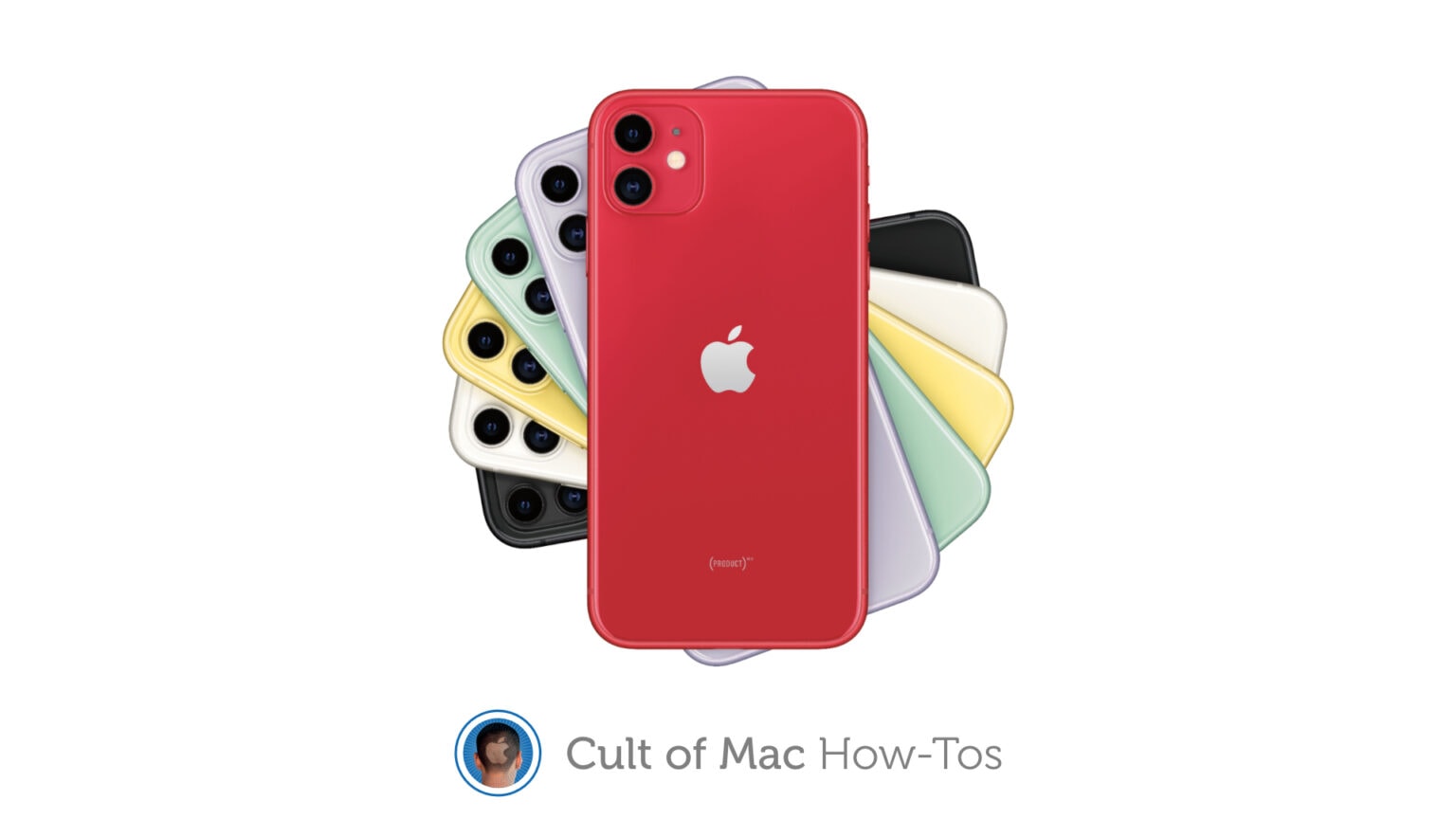

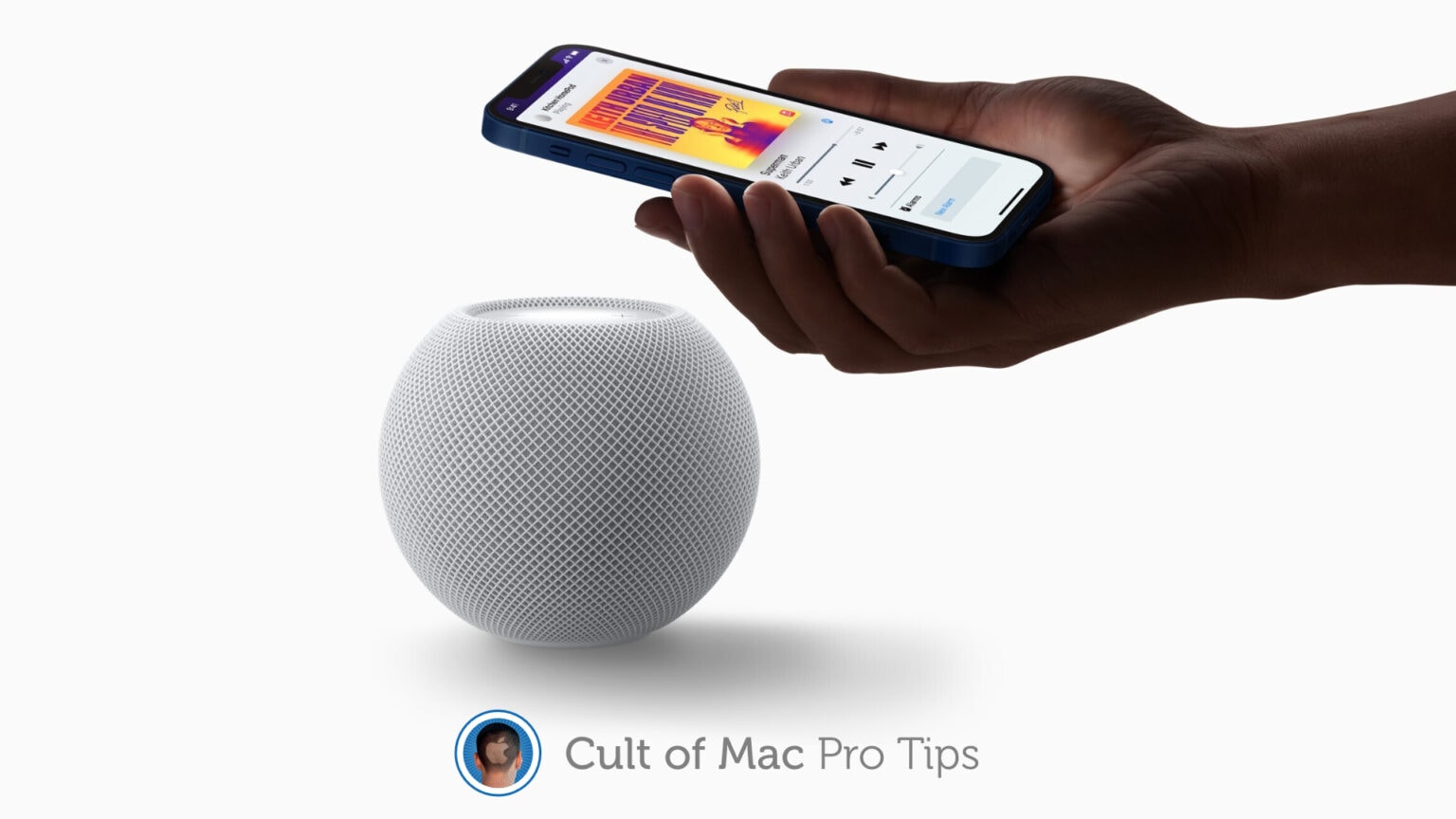
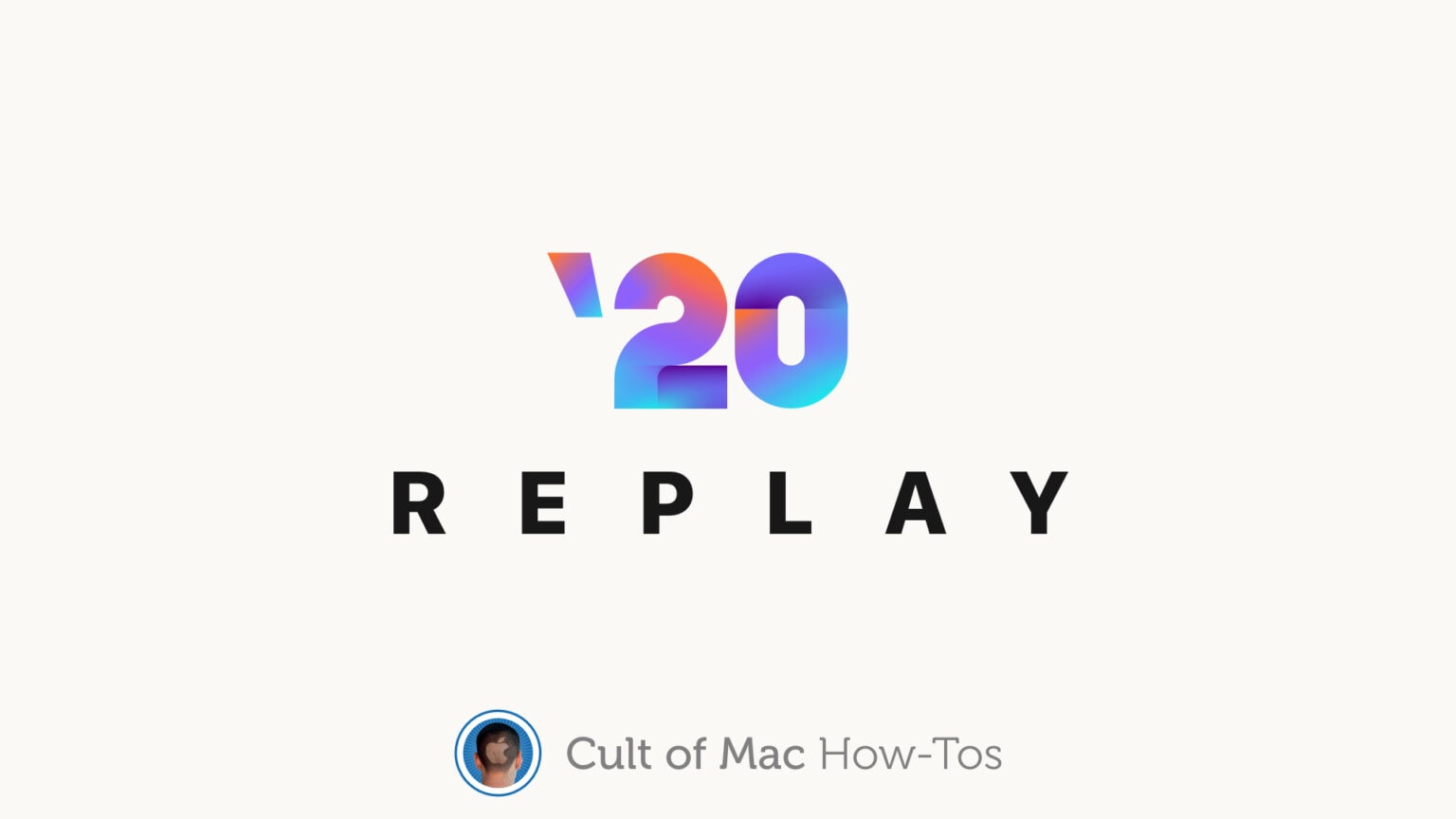
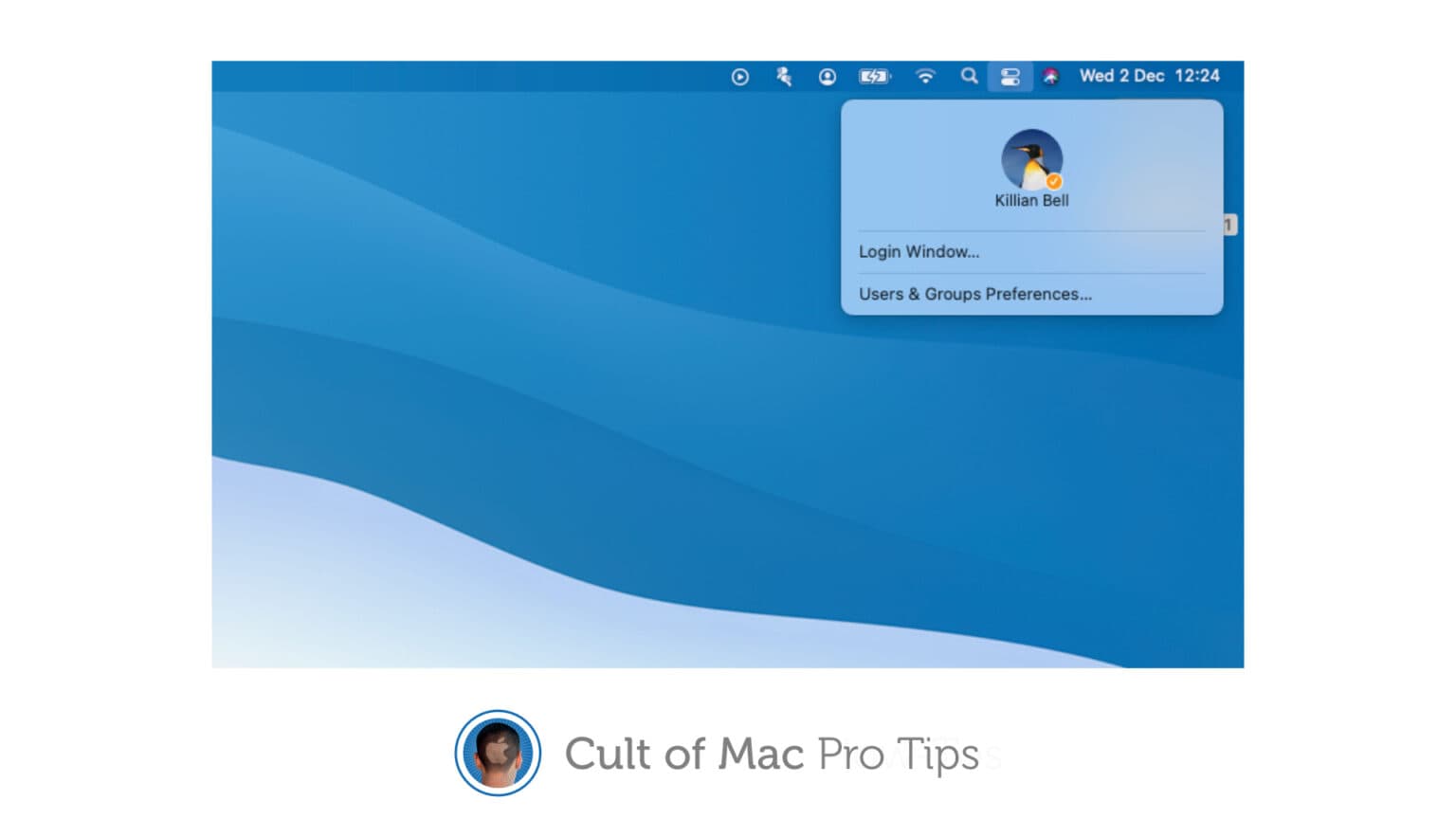
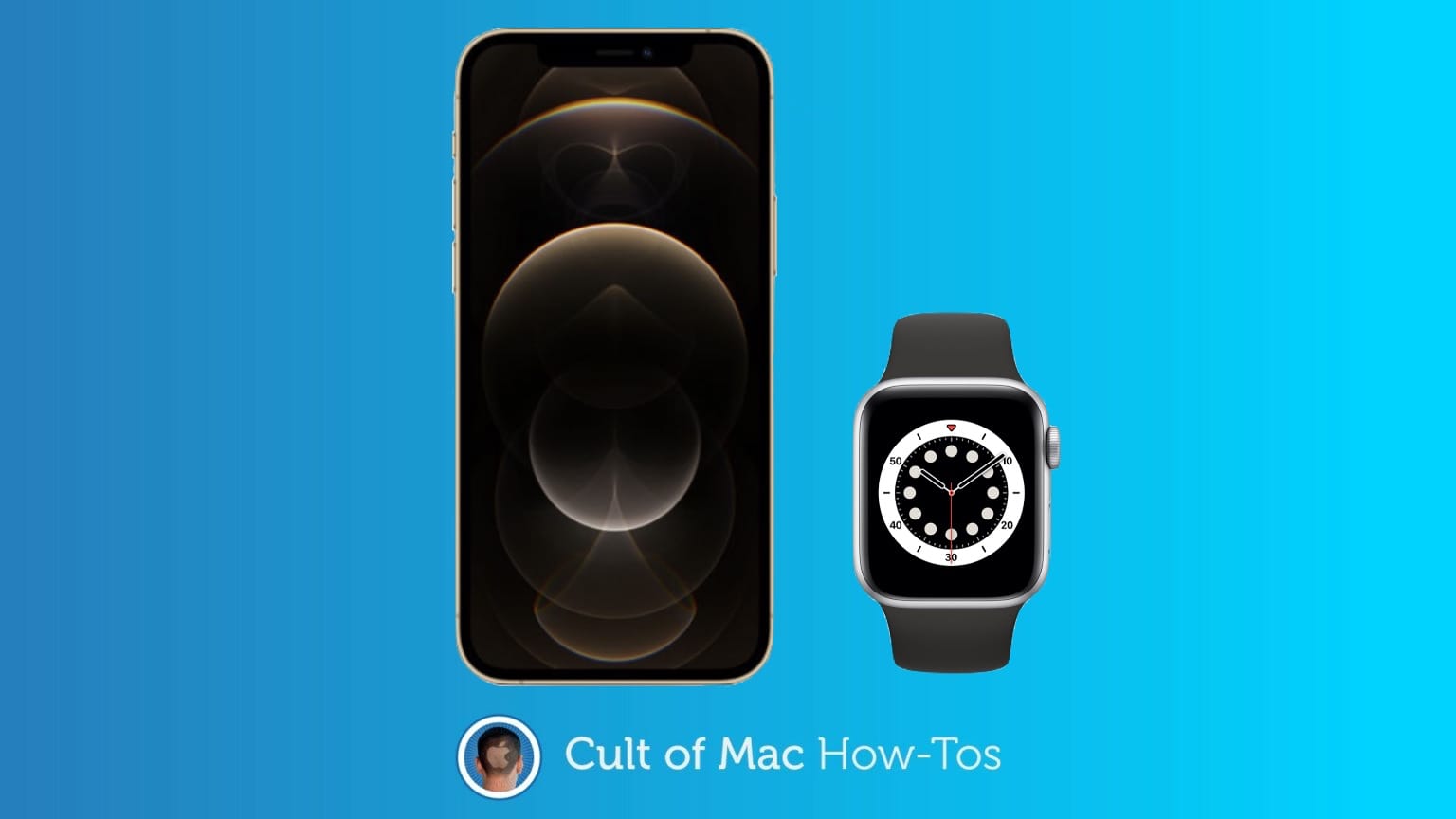
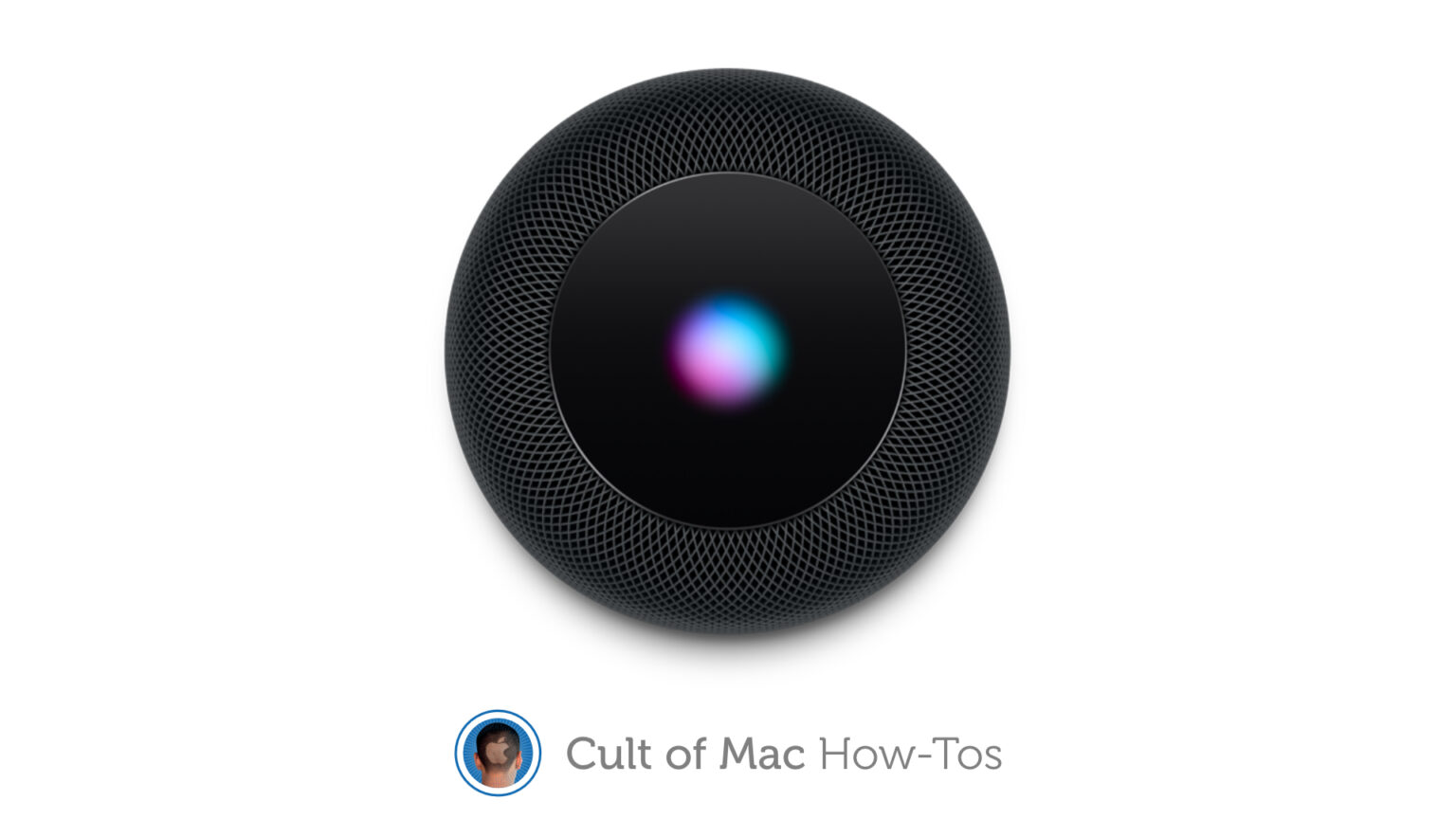
![Use the Clock app’s hidden scroll wheel in iOS 14 [Pro tip] How to use iOS 14's hidden clock wheel](https://www.cultofmac.com/wp-content/uploads/2020/08/8F16A96C-2475-49D7-AFE2-AB07CF68D761-1536x864.jpeg)