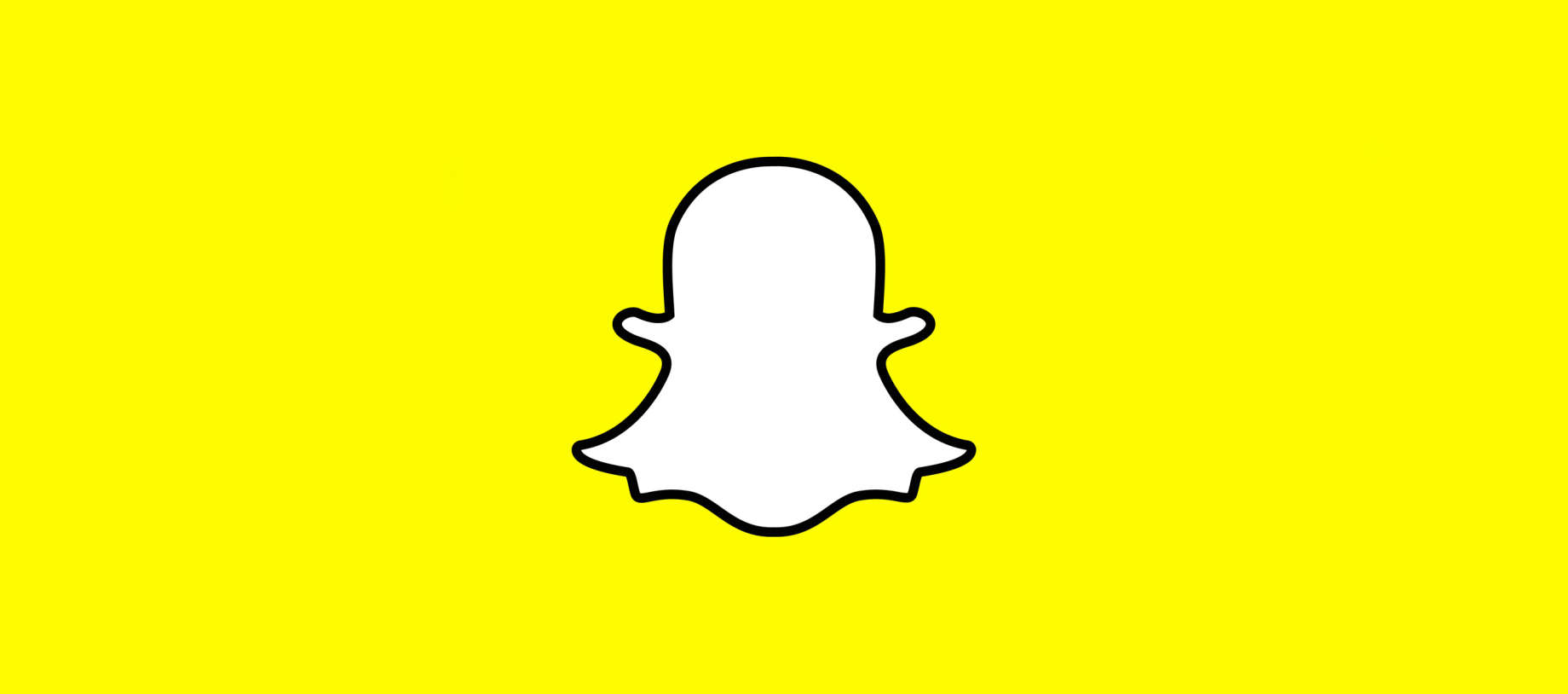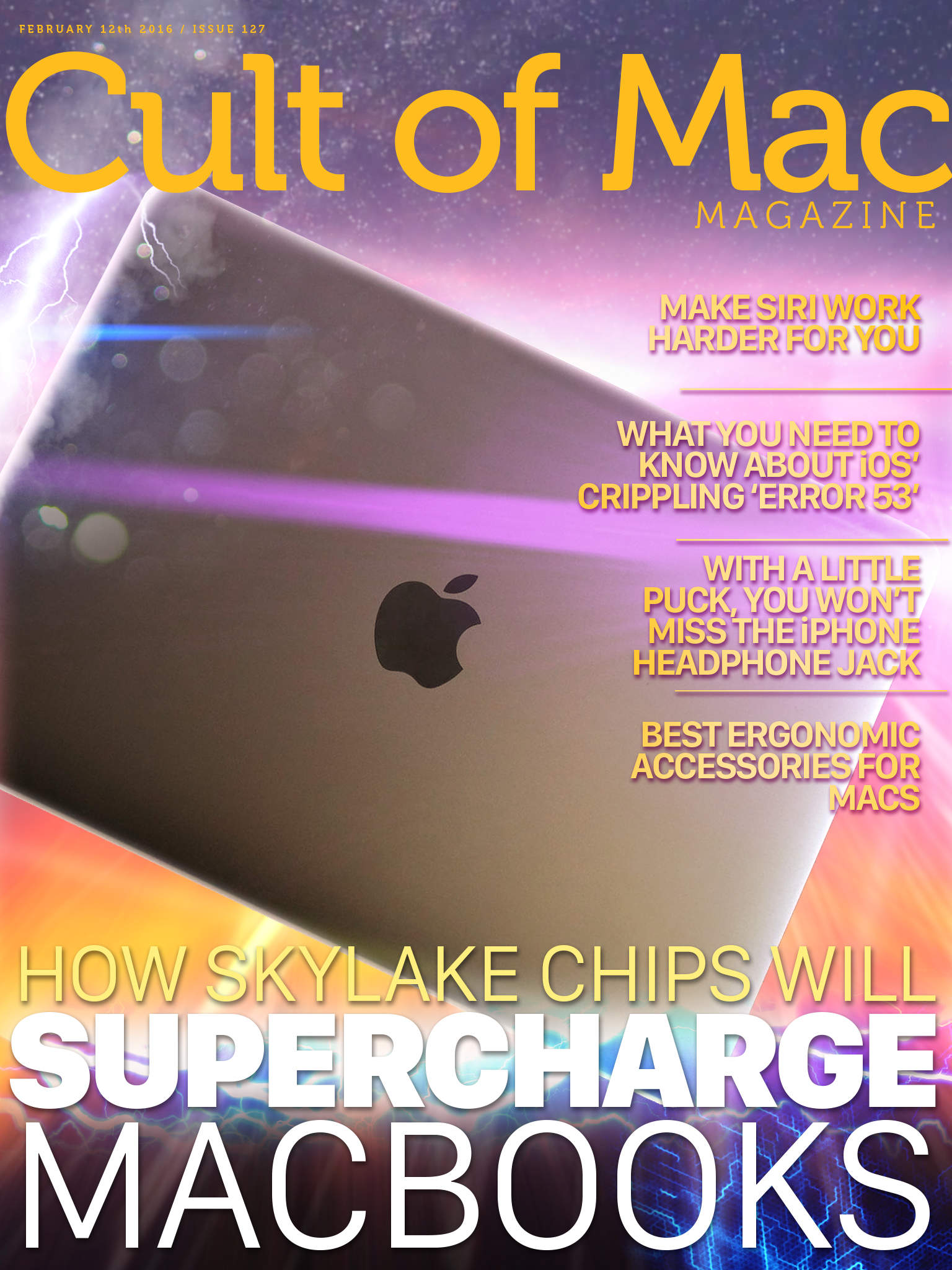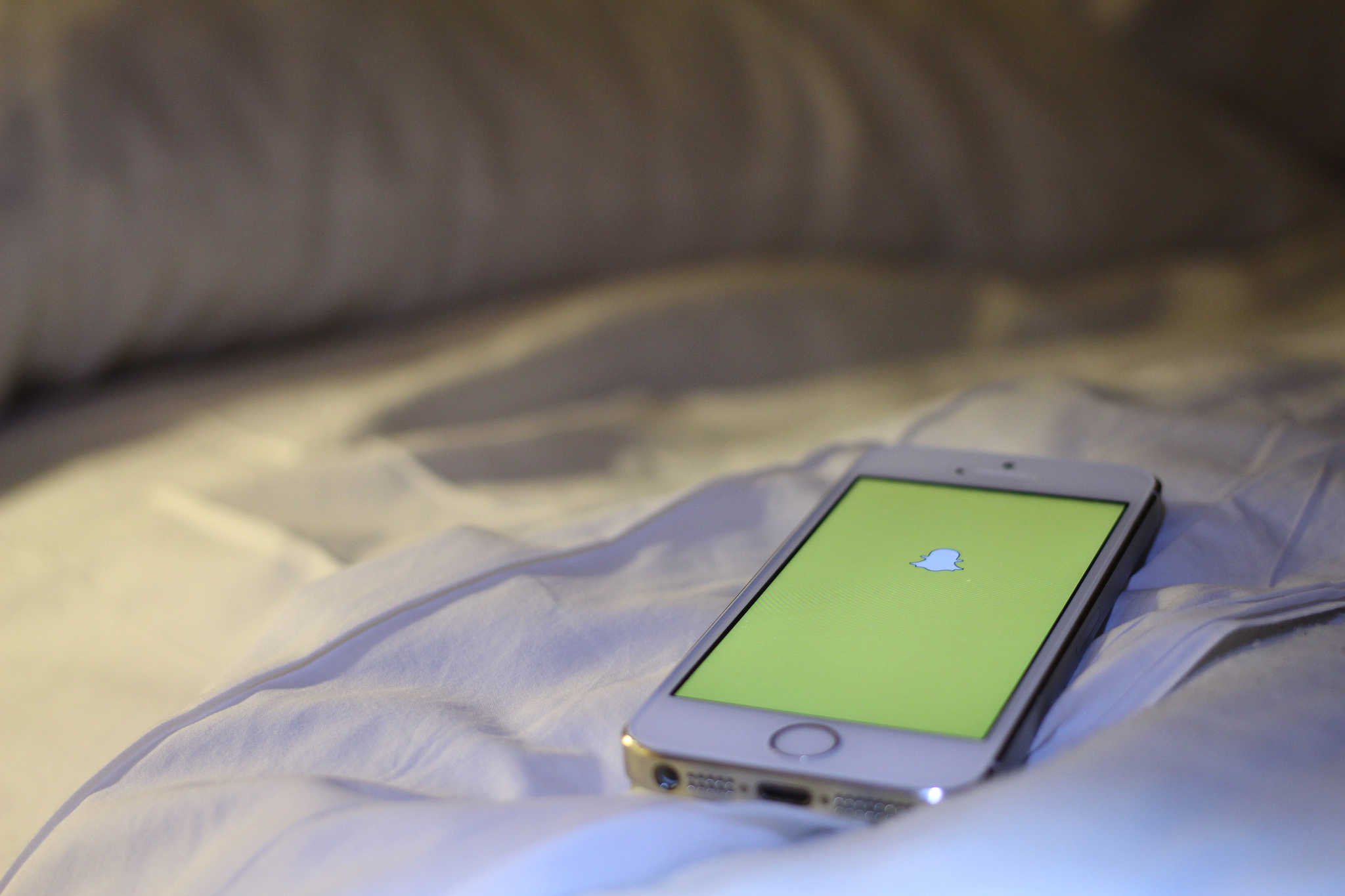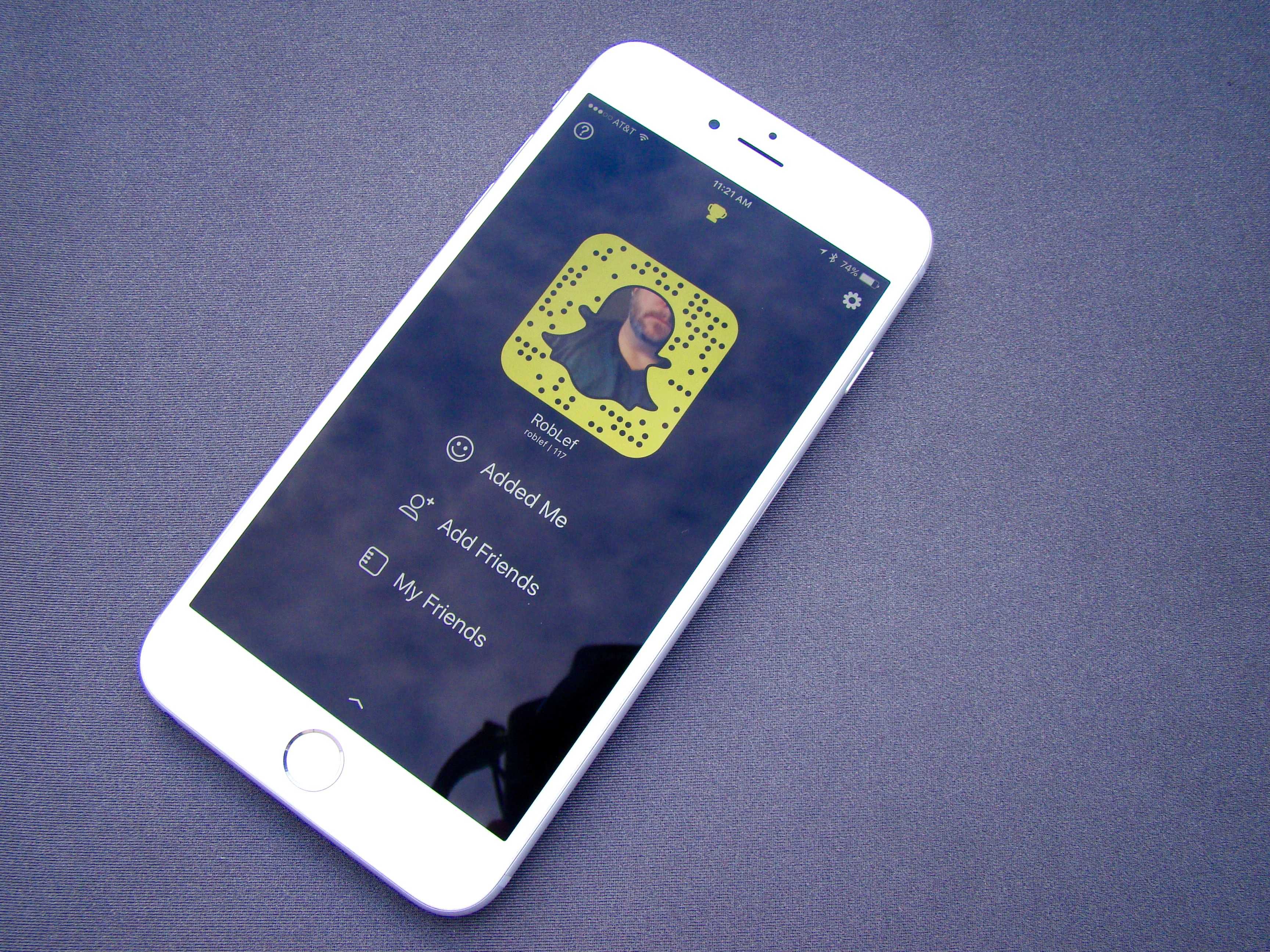Want to get your hands on the latest, greatest iOS and OS X features for your iPhone, iPad, and Mac before anyone else does? Do you love checking out all the new stuff in iOS 9 and OS X El Capitan so you can be the first to comment on them?
All you need to do is sign up for the Apple Beta Software Program, and you’ll be able to access the public betas of these flagship operating systems before they’re available to the rank and file.
Here’s how to sign up for (and install) Apple’s latest public betas.
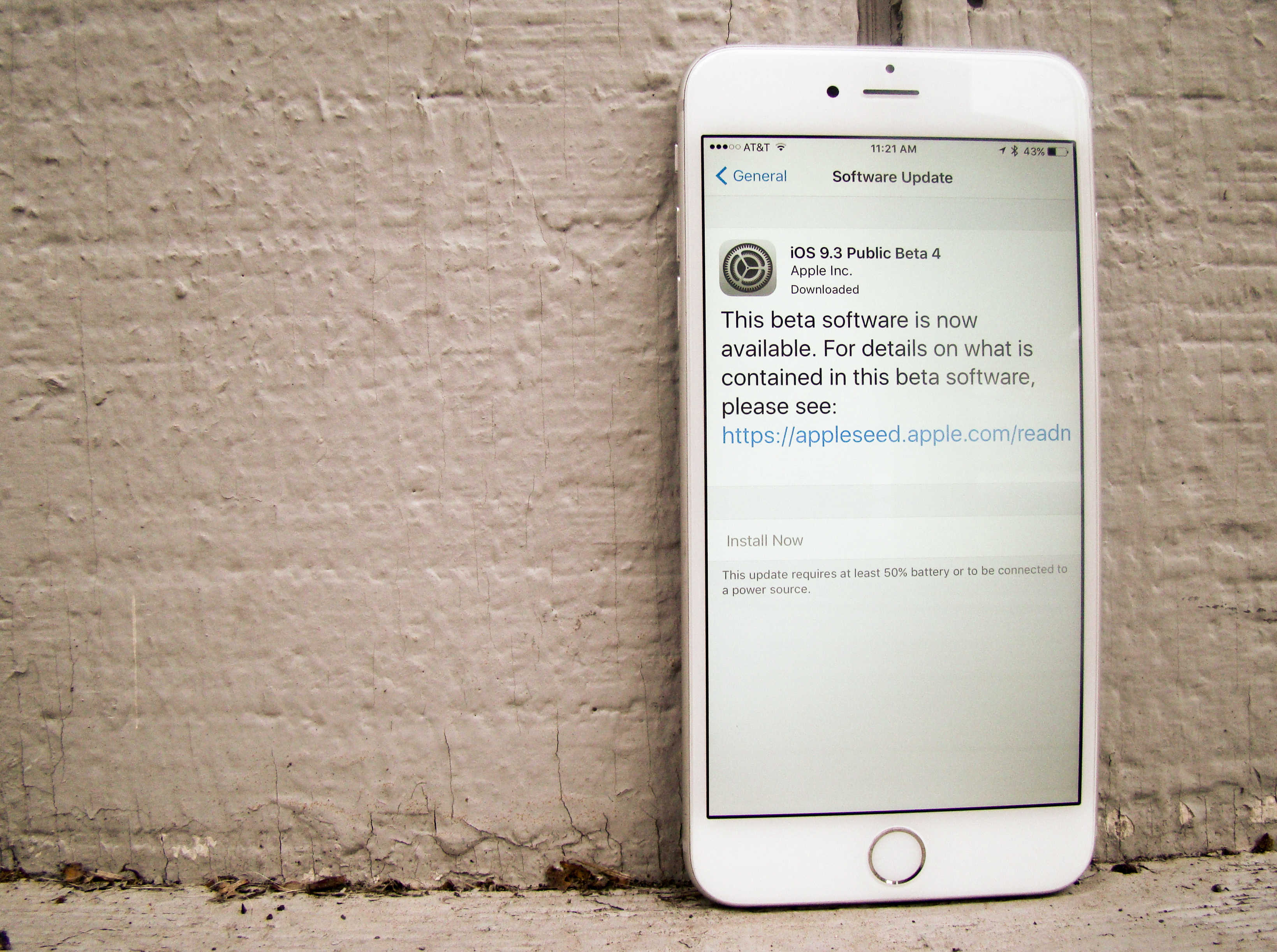
![Machine-washable headphones are no sweat to clean [Review] These headphones will stay fresh and ready to bust out the jams.](https://www.cultofmac.com/wp-content/uploads/2016/02/DSC07510.jpg)

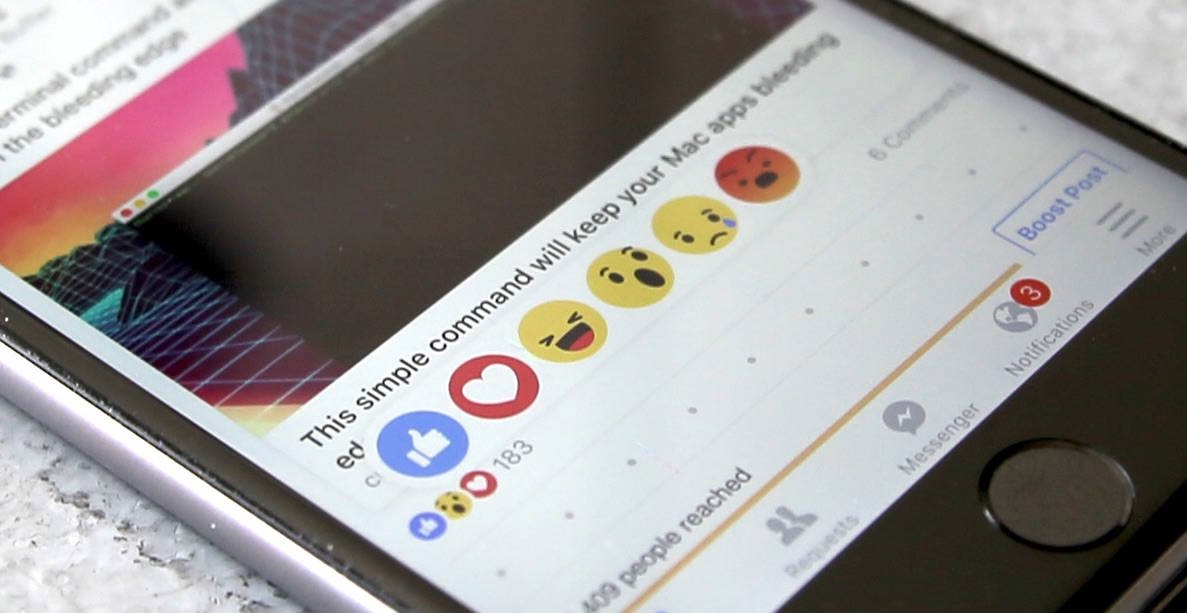
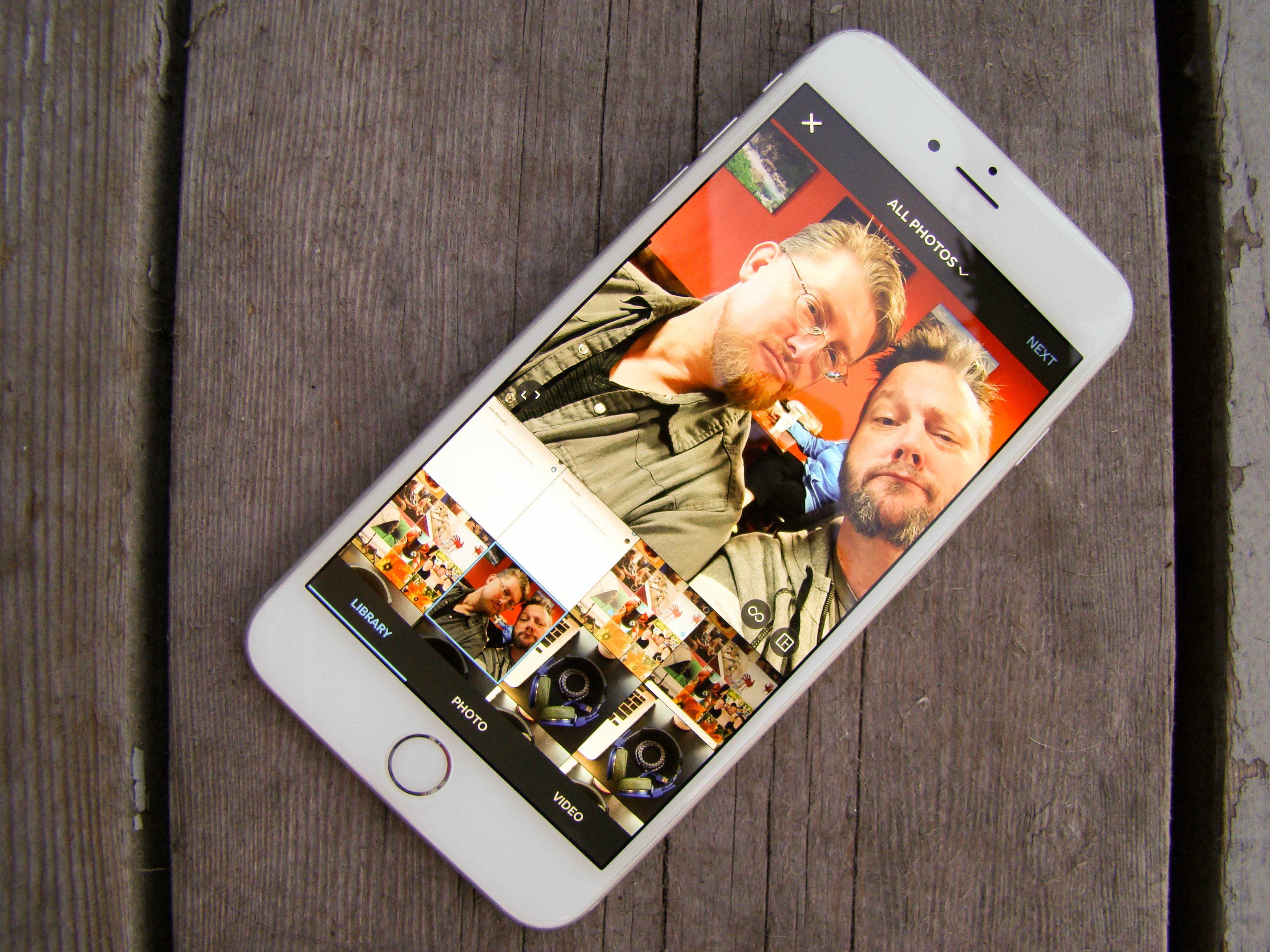
![How I finally got serious about my photography [Reviews] Get serious with a Lightroom crash course that won't take too much of your time.](https://www.cultofmac.com/wp-content/uploads/2016/02/lightroom-course-1.jpg)

![IPhone case adds bulk but keeps credit cards on lockdown [Reviews] The UAG Trooper It features a rugged design with reinforced corners for extra drop protection.](https://www.cultofmac.com/wp-content/uploads/2016/02/DSC07472.jpg)

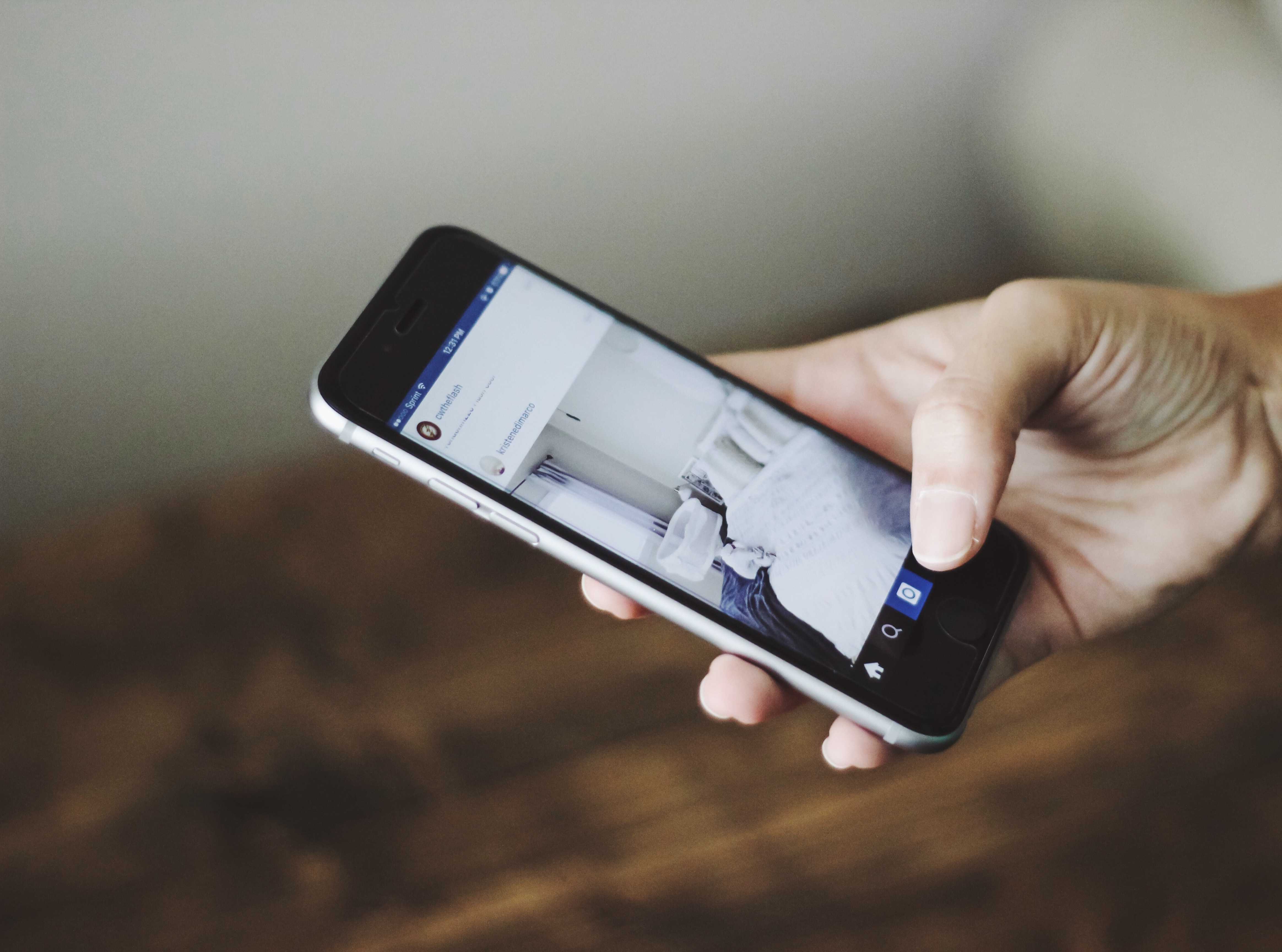
![Awesome 360-degree space battle game puts you right in the action [Reviews] Stellar Wanderer is a space sim with both action and style.](https://www.cultofmac.com/wp-content/uploads/2016/02/Stellar-Wanderer.jpg)
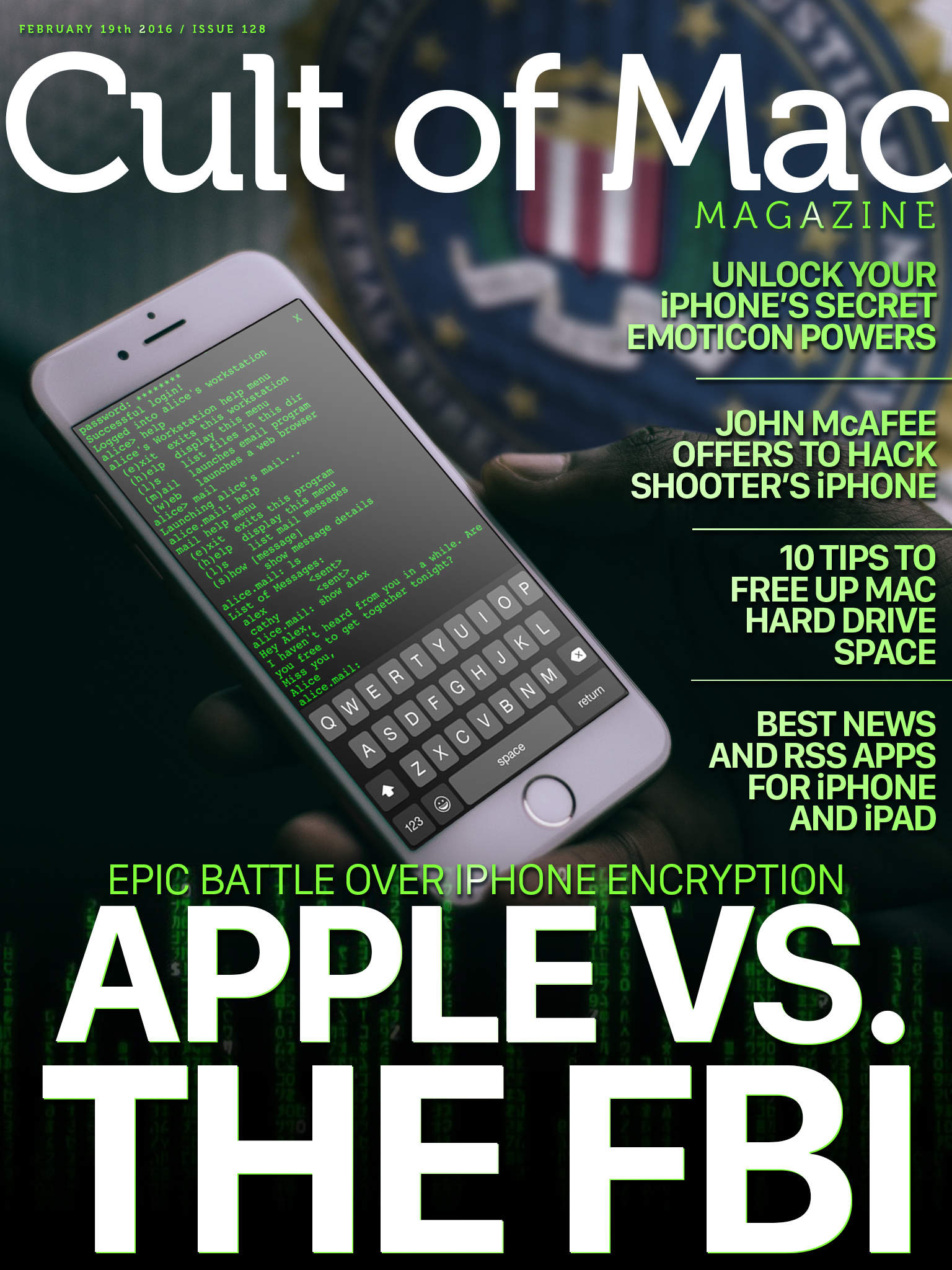


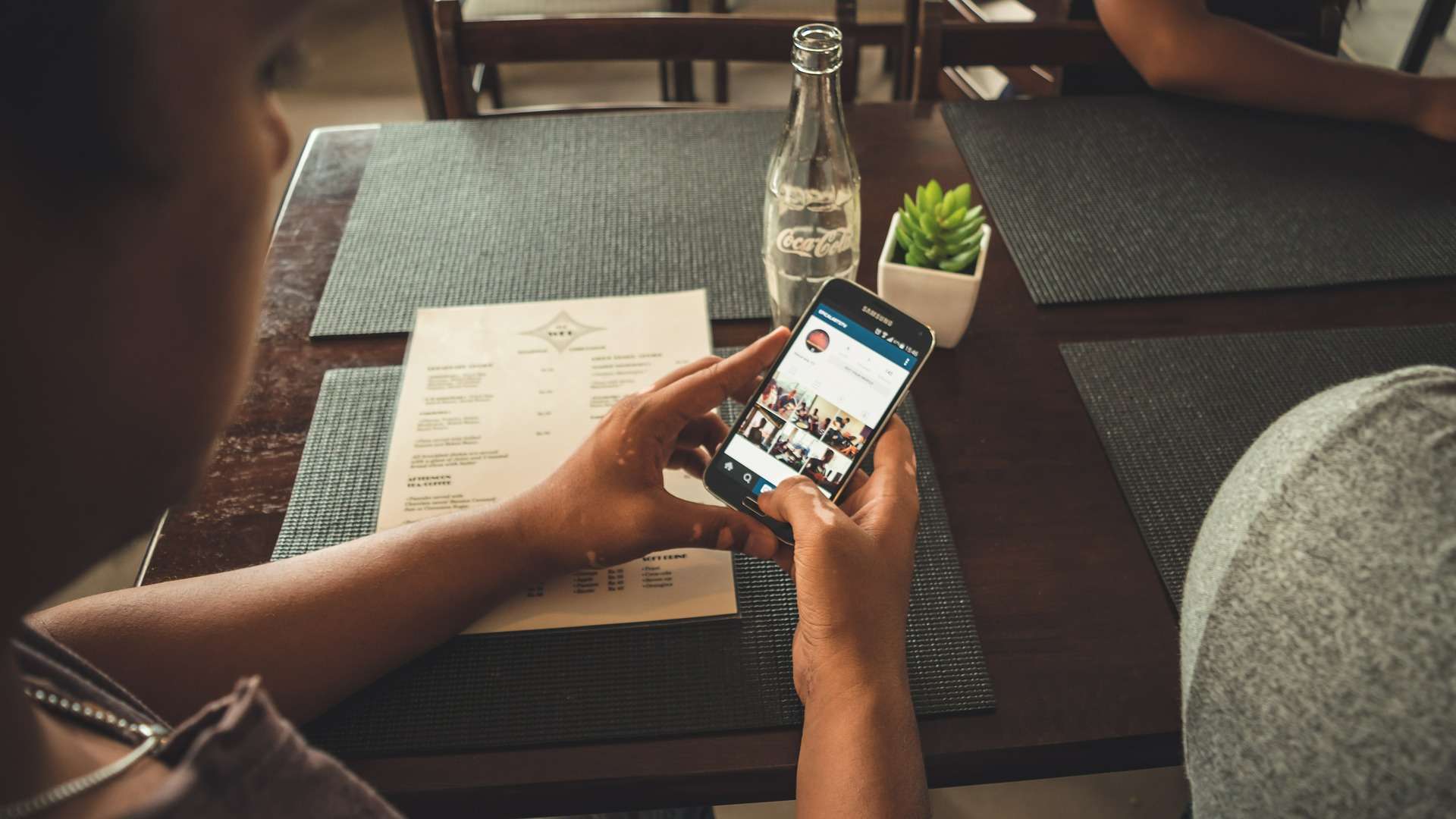

![Elgato’s latest smartplug is a super-cool energy watchdog [Review] Elgato's Eve Energy Switch and Power Meter will track and control all your pluggable devices.](https://www.cultofmac.com/wp-content/uploads/2016/02/Elgato-Eve.jpg)