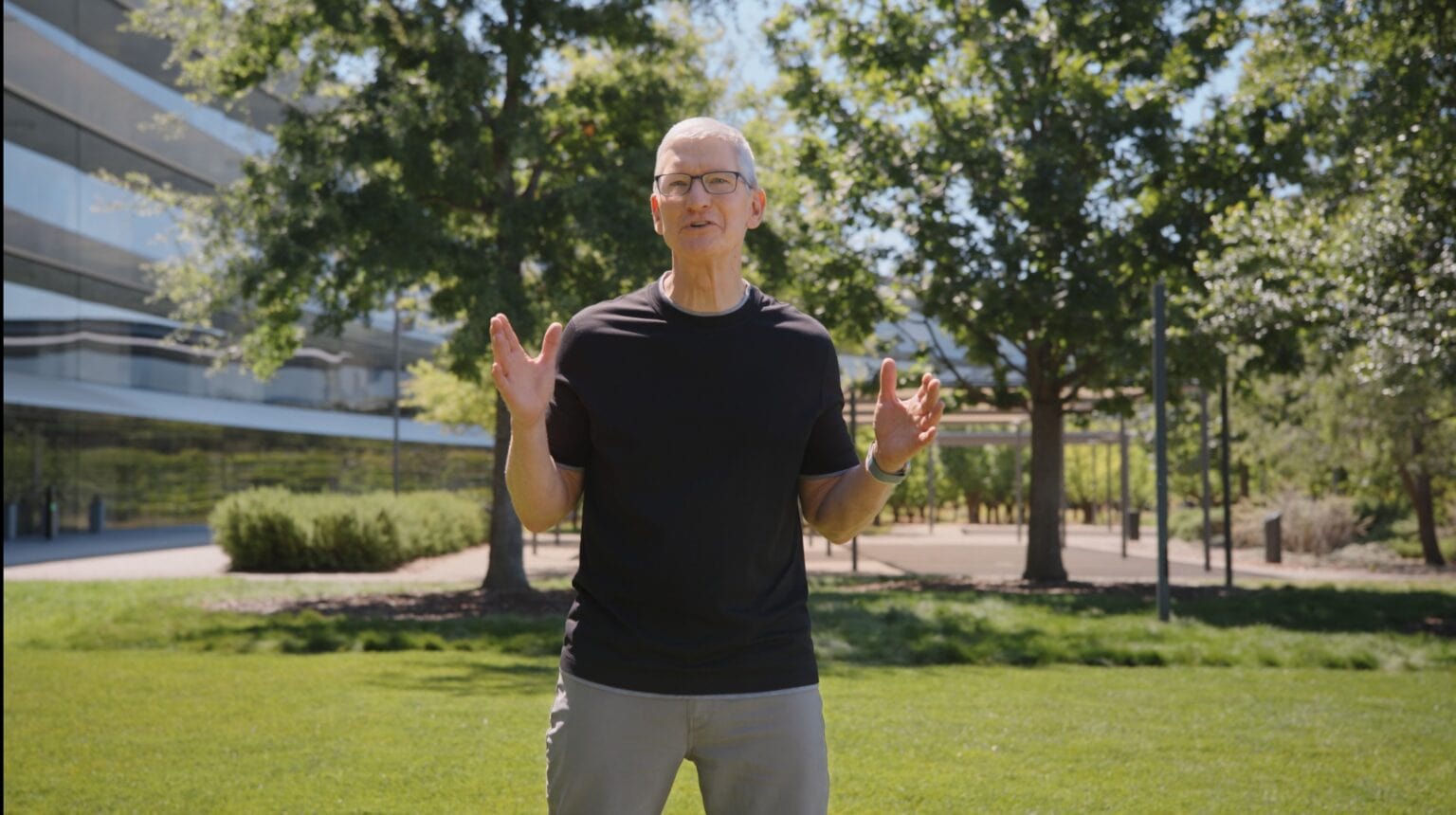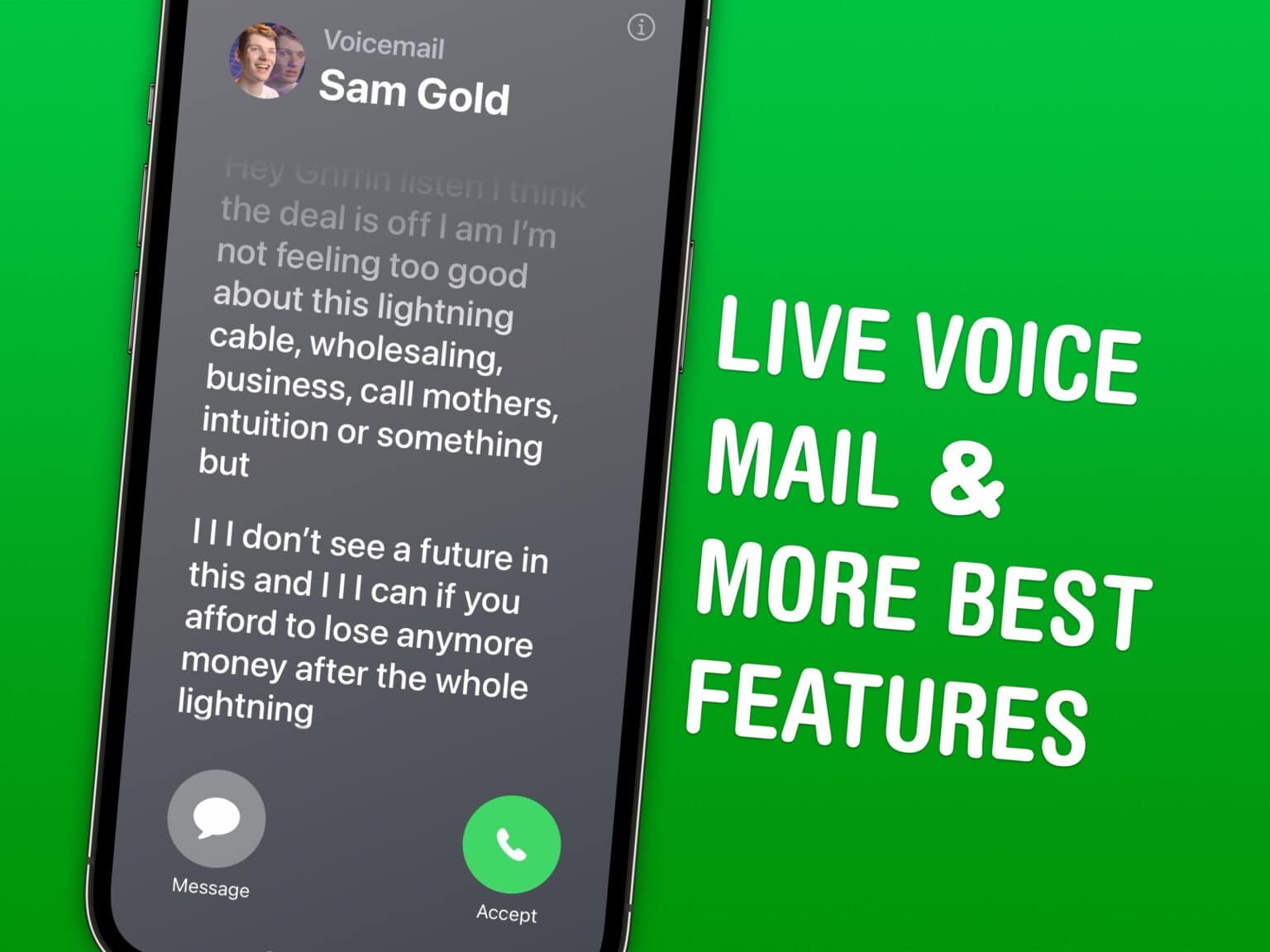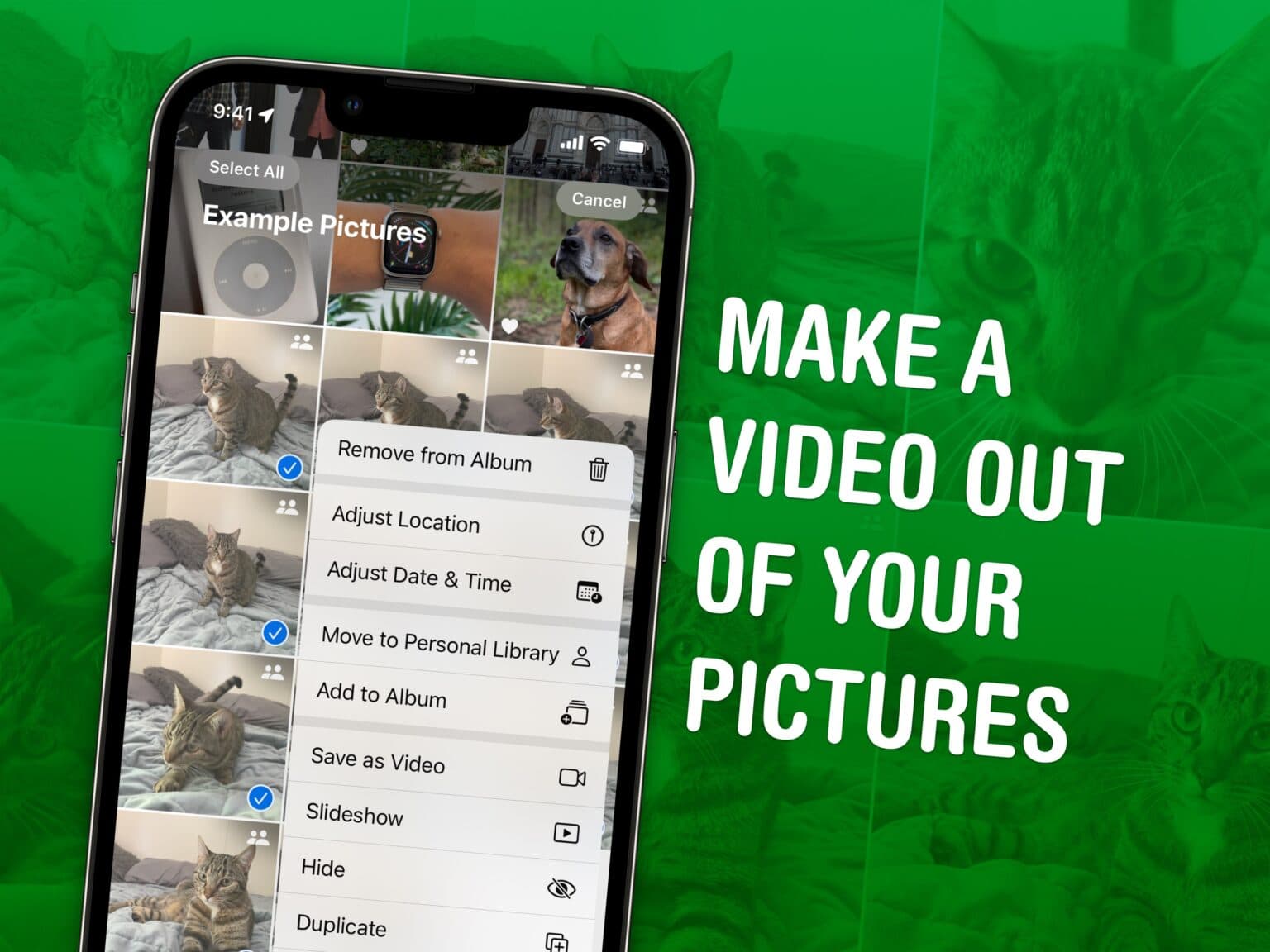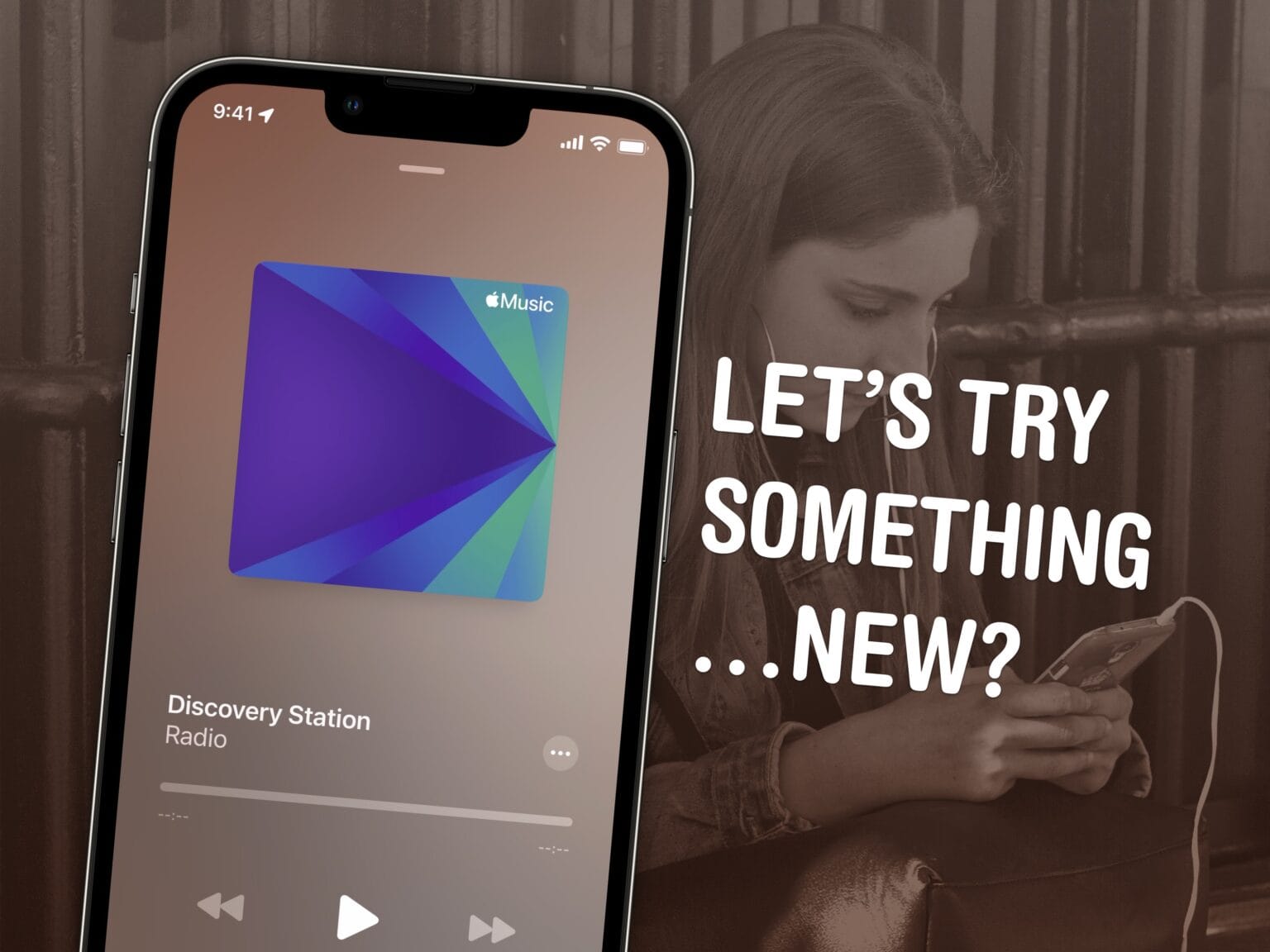StandBy is a headline iOS 17 feature that turns your iPhone into a smart display on your nightstand, at your desk or in the kitchen. It’s an attractive way to put your phone to work as a small information board or digital clock when you’re not using it.
Of course, it works best if you have a phone with an always-on display like the iPhone 14 or 15 Pro. However, it works on any iPhone with MagSafe running iOS 17. Best of all, StandBy remembers different preferences for different rooms, so you can set it up as a bedside clock in the bedroom, a digital photo frame in the living room, or a music controller in the kitchen. Here’s everything you can do with StandBy on your iPhone.

![Why Glass is a great social network for photographers [Awesome Apps] Glass social network](https://www.cultofmac.com/wp-content/uploads/2023/10/Glass-1536x1152.jpg)

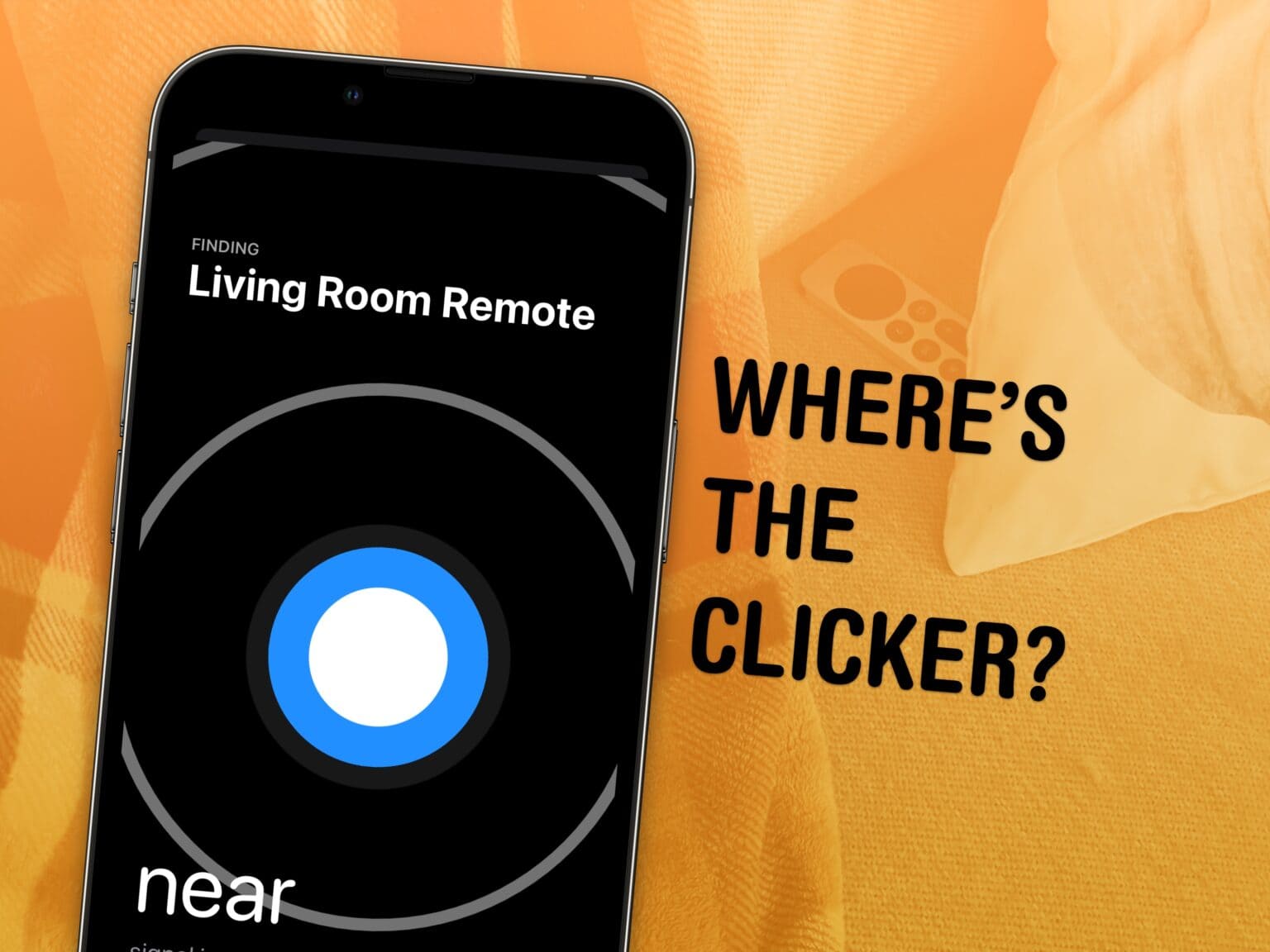
![Save Home Screen space with two shortcuts in one small widget [Pro Tip] Two for the space of one](https://www.cultofmac.com/wp-content/uploads/2023/07/Two-for-the-Space-of-One-1536x1152.jpg)


![Apple Watch Series 9 is a surprising package of new features [Review] ★★★★☆ Apple Watch Series 9 with Mulberry Sport Band on desk](https://www.cultofmac.com/wp-content/uploads/2023/09/Series-9-Mulberry-on-Desk-1536x1152.jpeg)
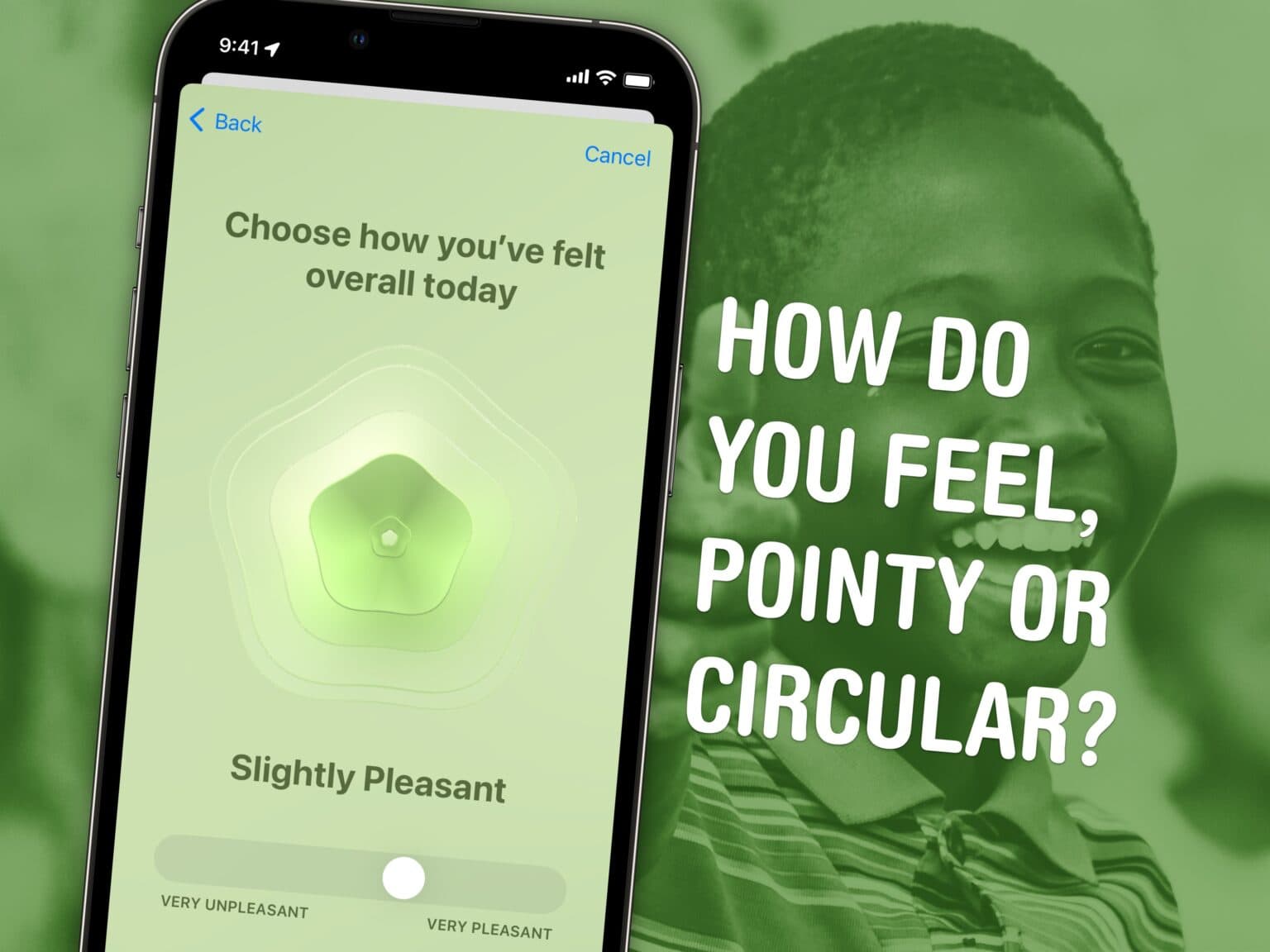
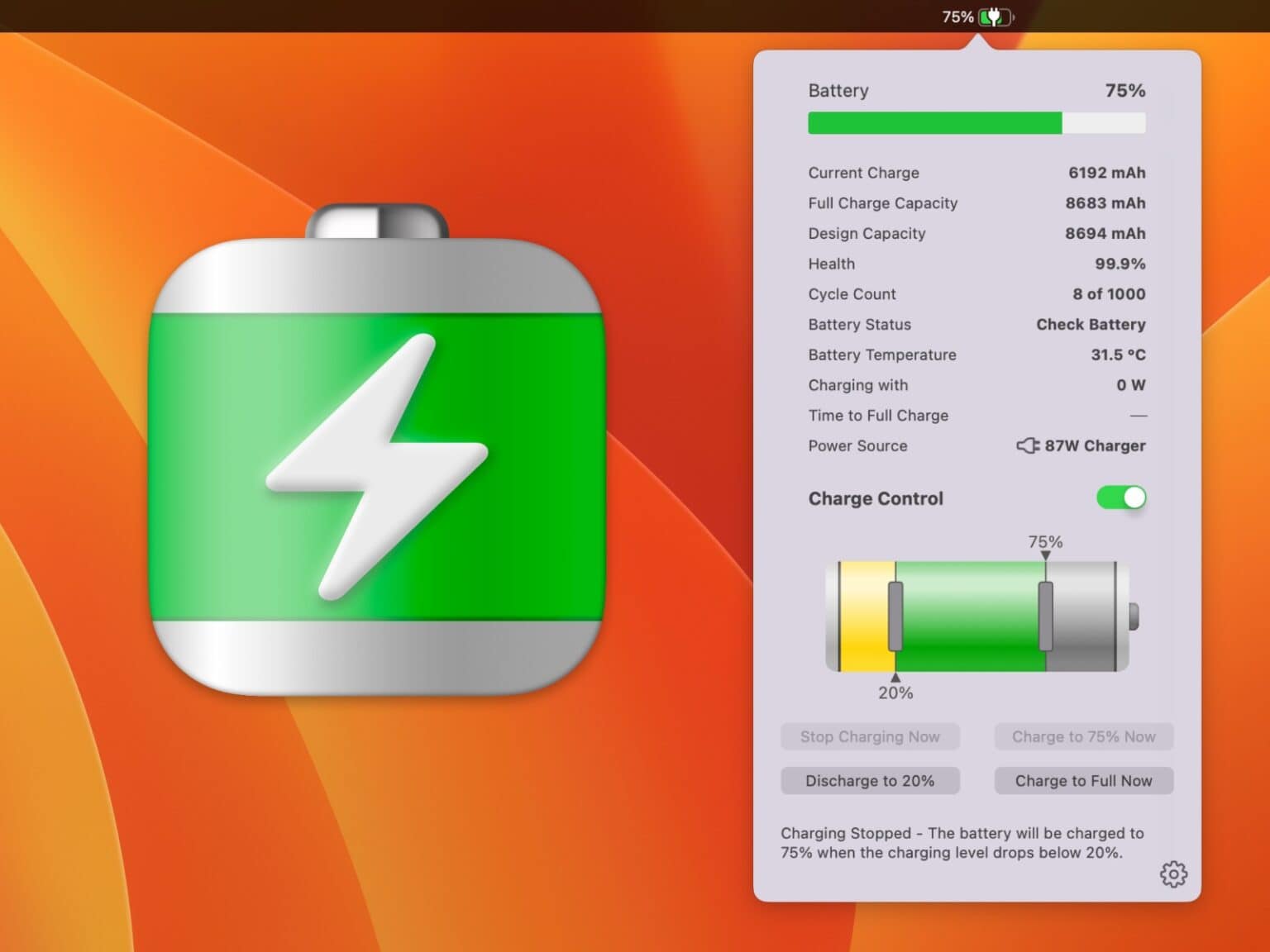
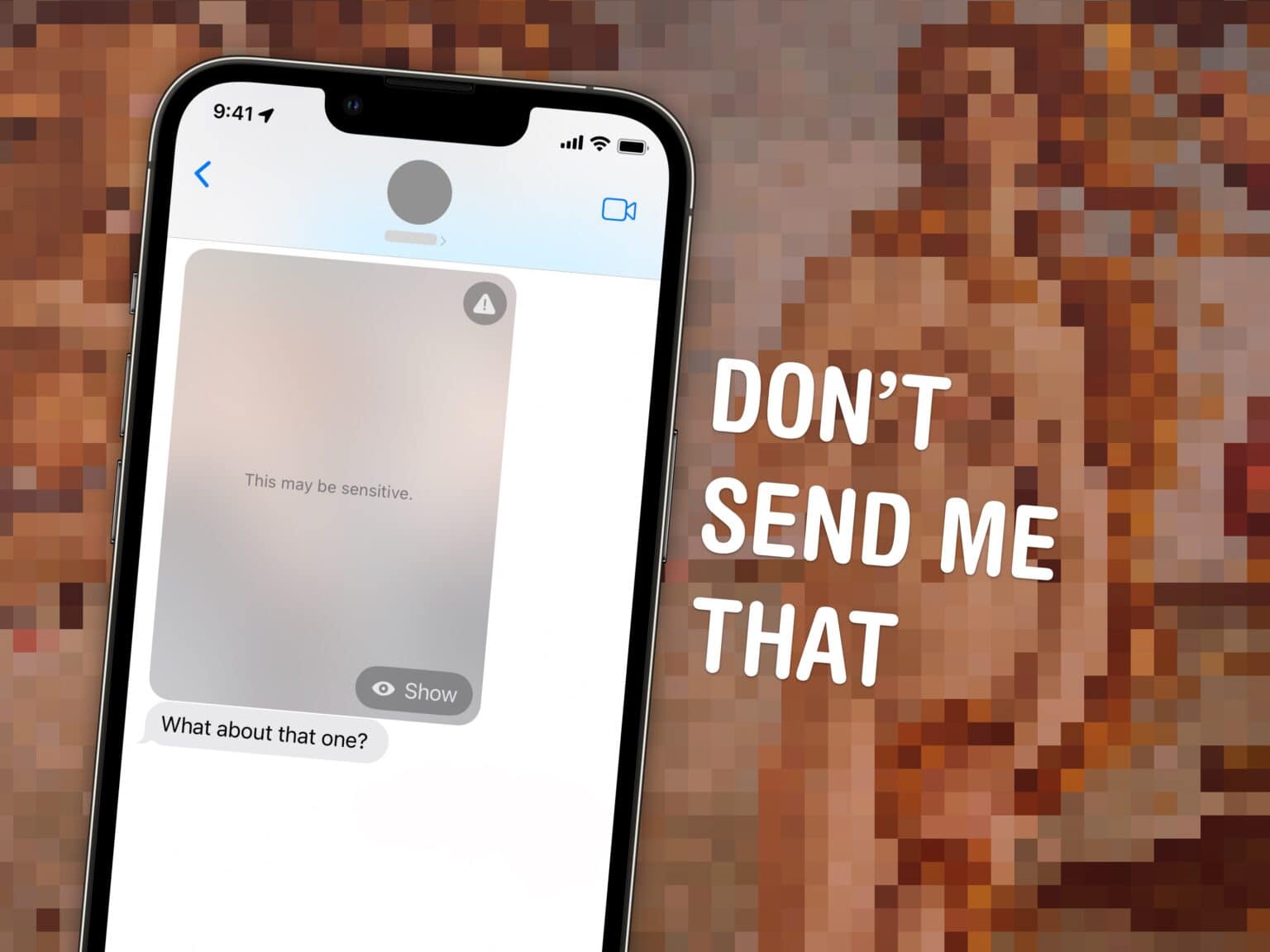
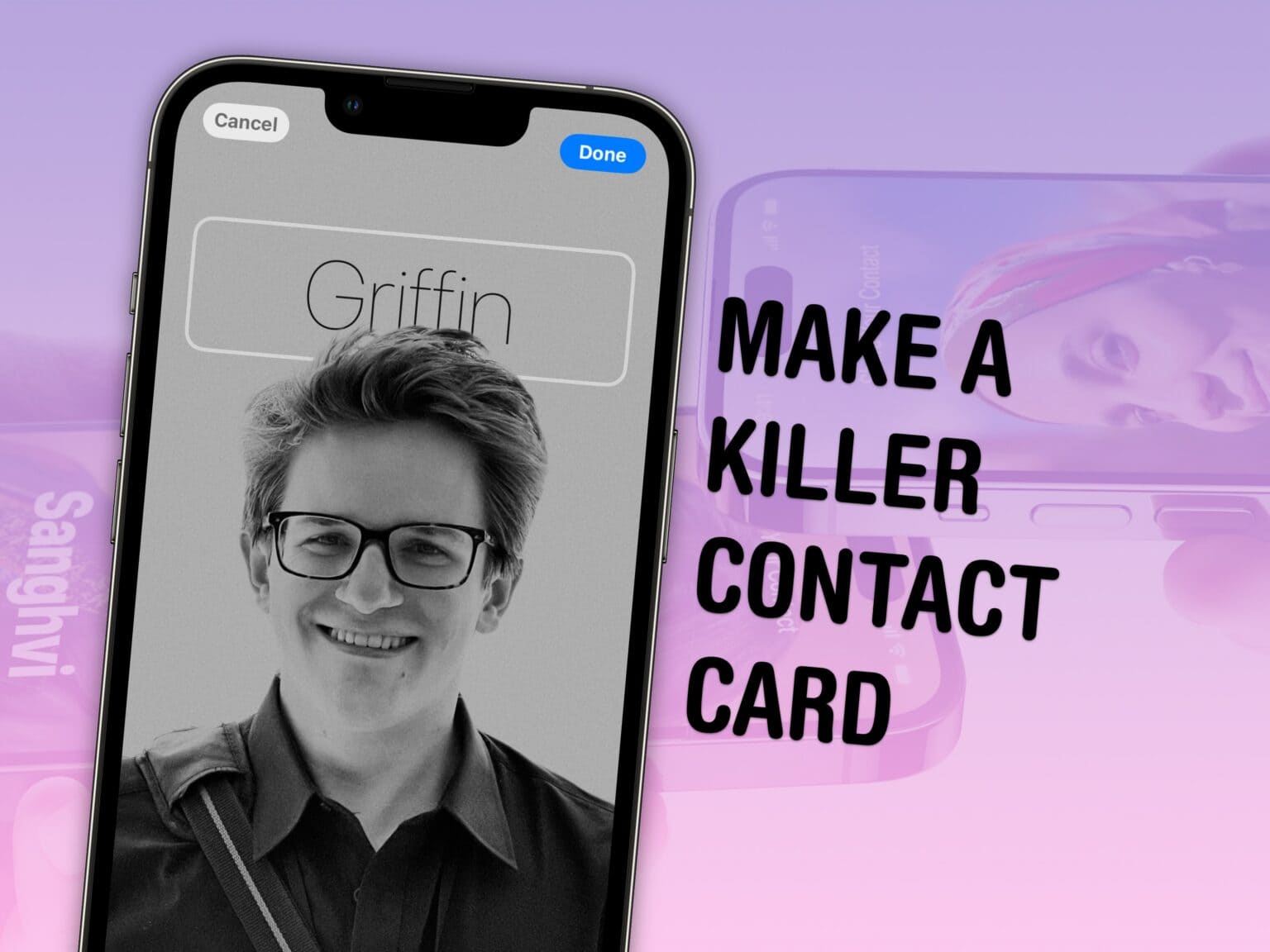
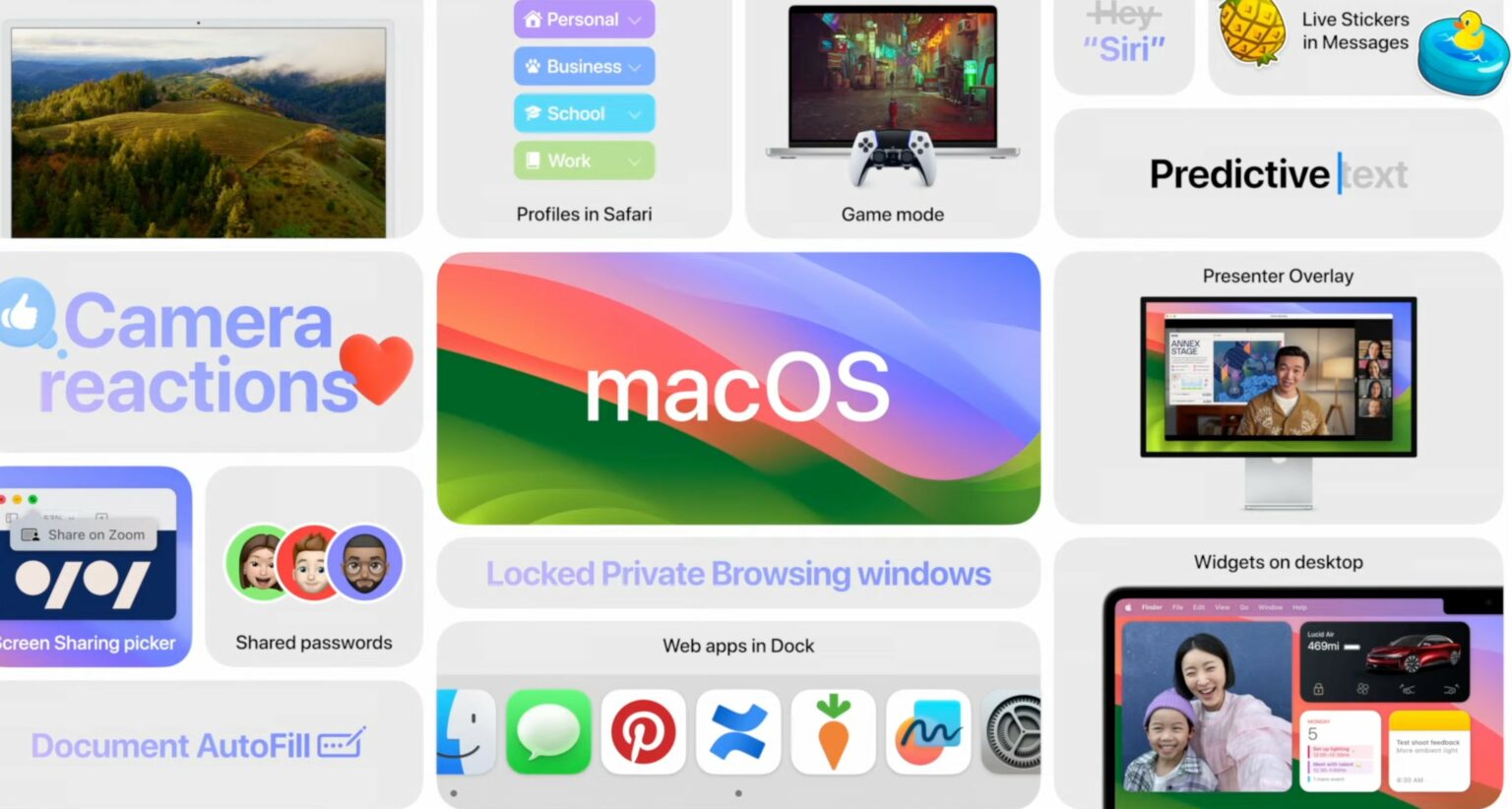
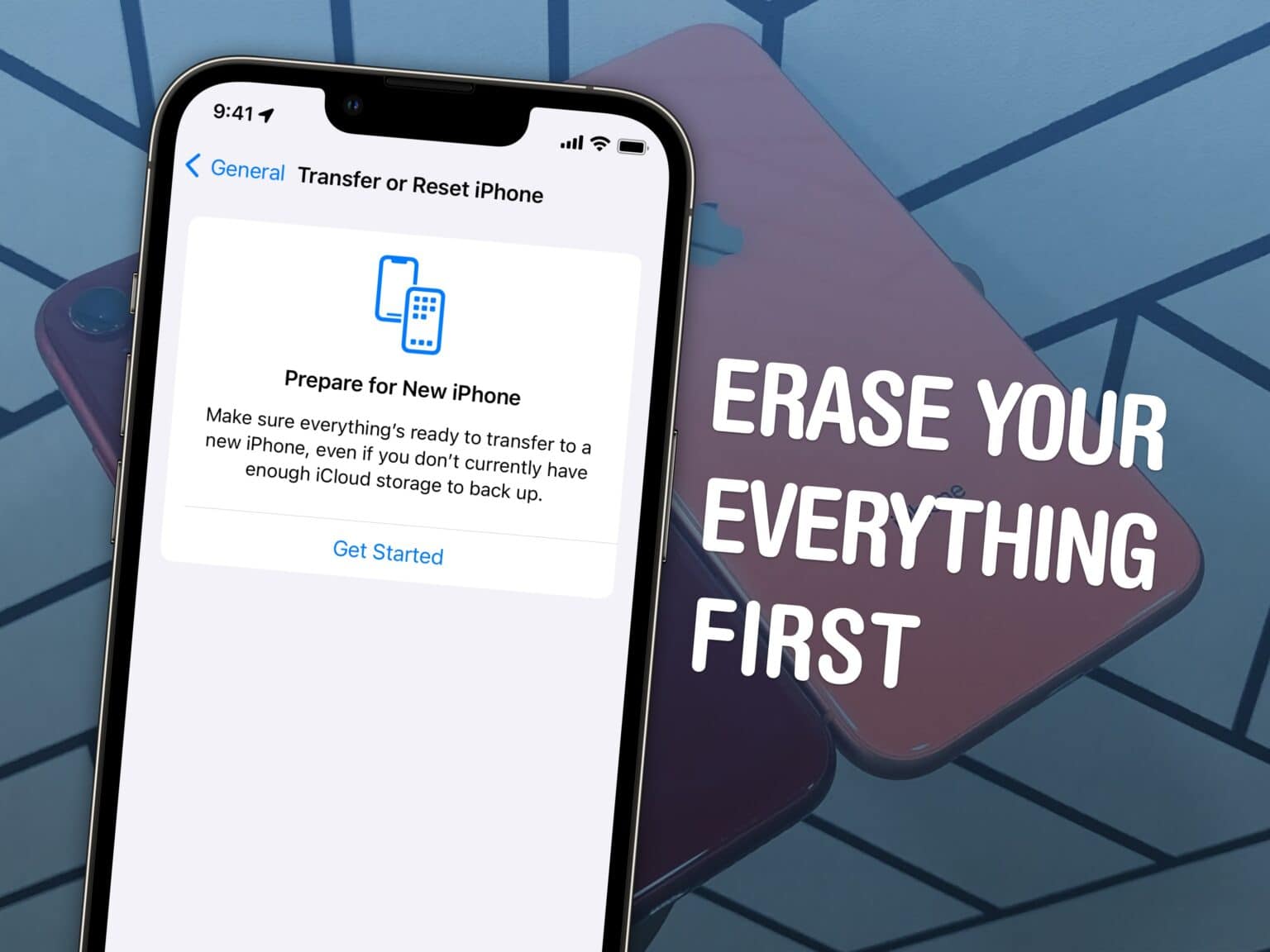

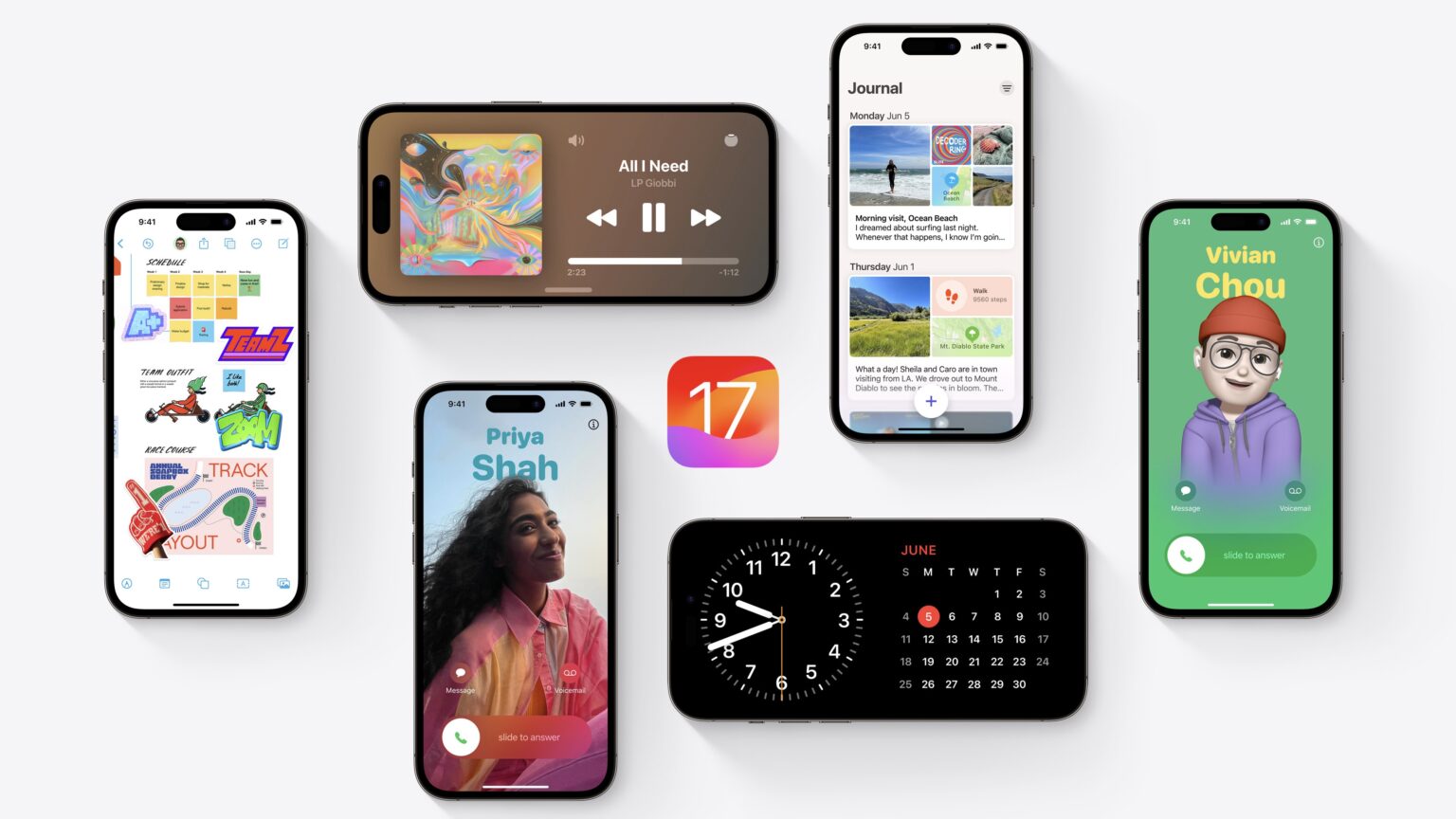

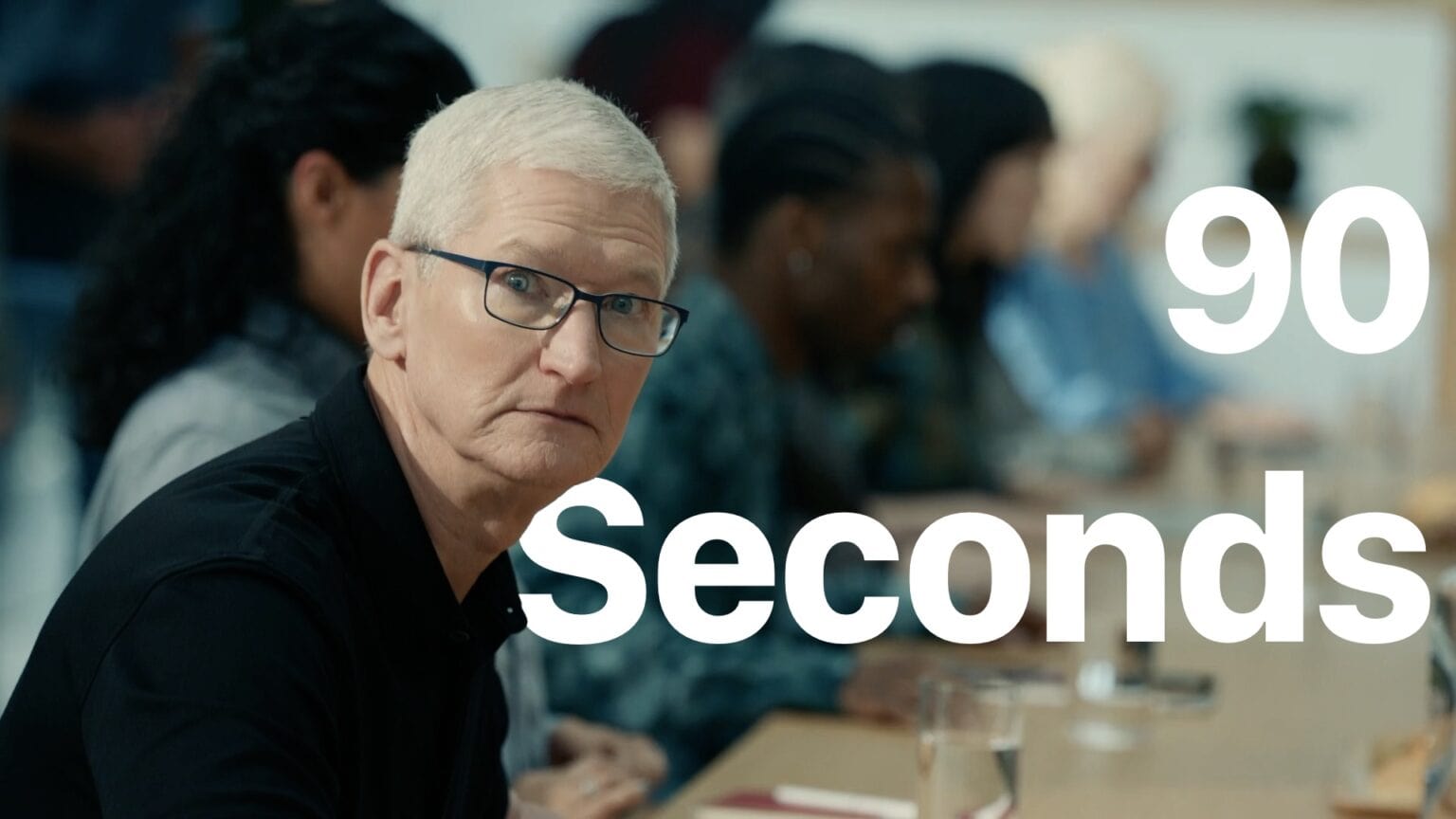
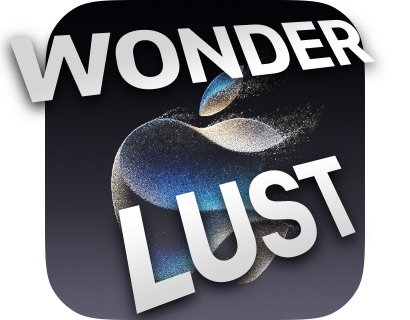

![Apple pushes out final versions of iOS, iPadOS, watchOS and macOS [Updated] iOS 17 Coming Soon](https://www.cultofmac.com/wp-content/uploads/2023/09/iOS-17-Coming-Soon-1536x1152.jpg)