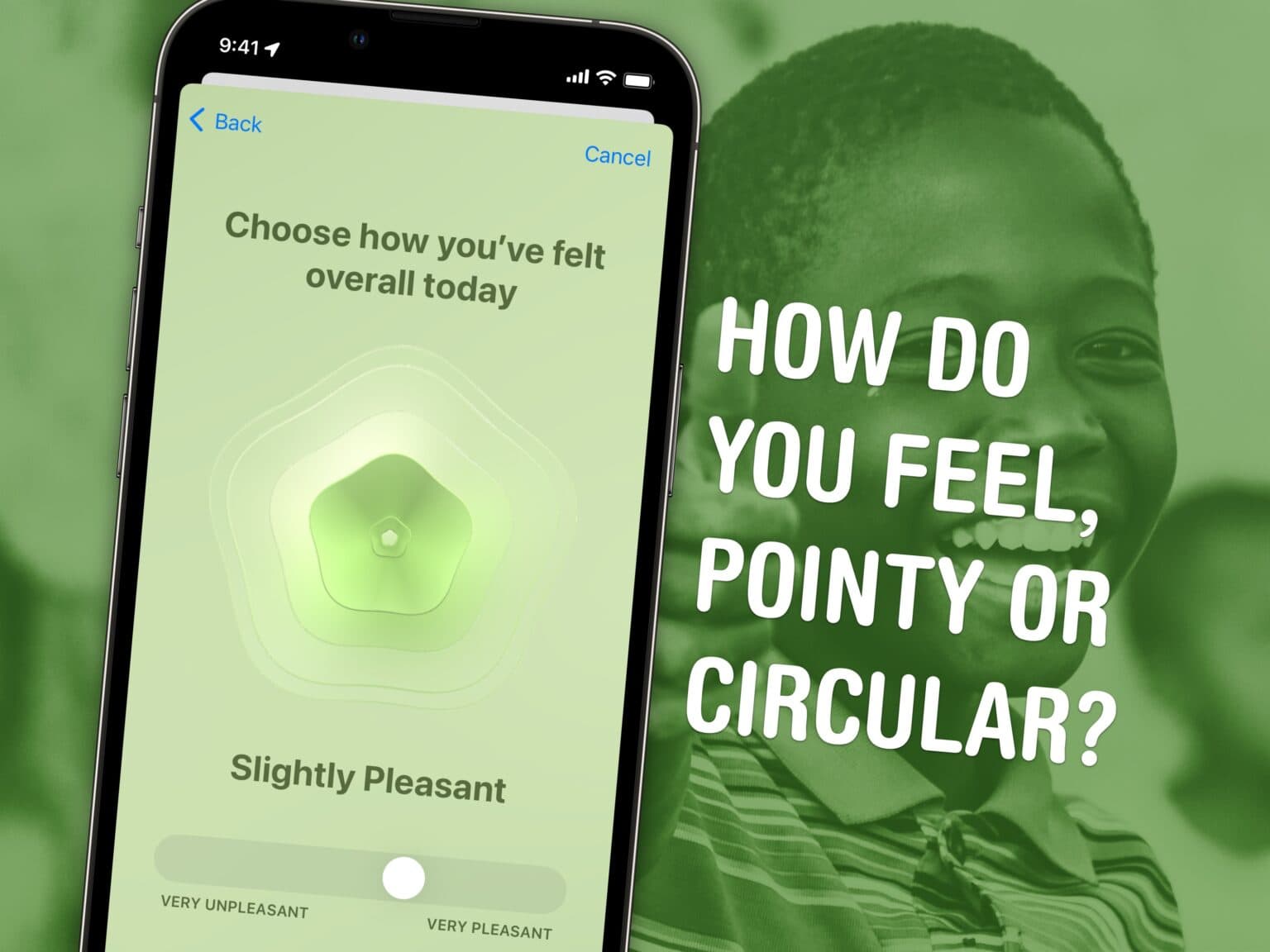Here’s how to keep track of your mental health using the new mood-tracking feature in iOS 17. Logging how you feel throughout the day, your iPhone will help you identify what’s causing you trouble or what works for you, whether it’s work, family, exercise, sleep or other things.
In order to make any kind of meaningful change, you need to understand fully what helps, what doesn’t, and what you can do. Starting your log is easy. Set it up once, and your phone will ask you every day so you don’t forget.
Let me show you how to start a log of your mental wellness in iOS 17.
How to track your mental health in iOS 17 on iPhone
iOS 17 is out now. If you bought a new iPhone 15, you’ve got it already. Otherwise, head over to Settings > General > Software Update to get it. Upgrading may take about 20 minutes after downloading, so make sure you don’t start it at a bad time.
Get started and set up
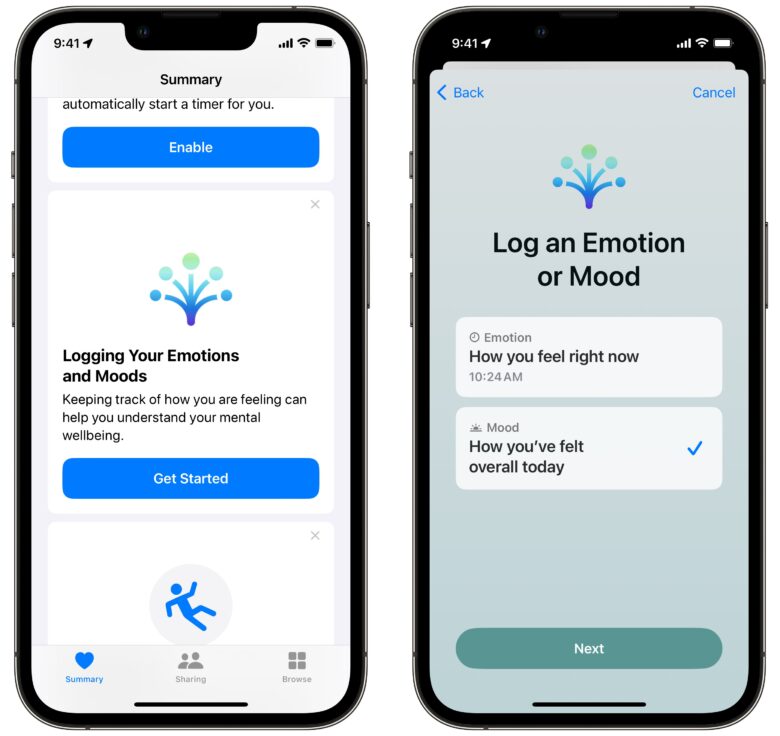
Screenshot: D. Griffin Jones/Cult of Mac
First, open the Health app and scroll down the Summary page until you get to the panel that says, “Logging Your Emotions and Moods.” Then tap Get Started. The first page briefly explains how you can record what you’re feeling in the moment or an overall mood for the day.
Log your mental health
Tap Begin. Specify what you want to log right now and tap Next.
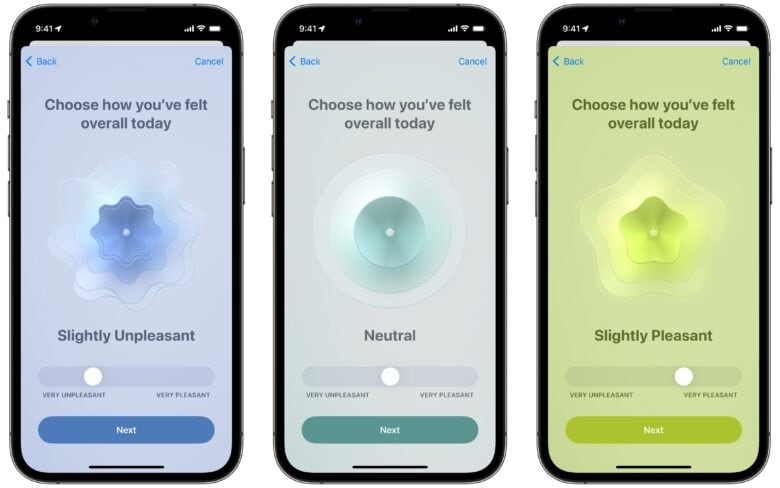
Screenshot: D. Griffin Jones/Cult of Mac
On the next screen, you log what you’re feeling. You will see a slider that you can move on a range from negative to positive, or that you can leave in the middle to indicate neutral feelings.
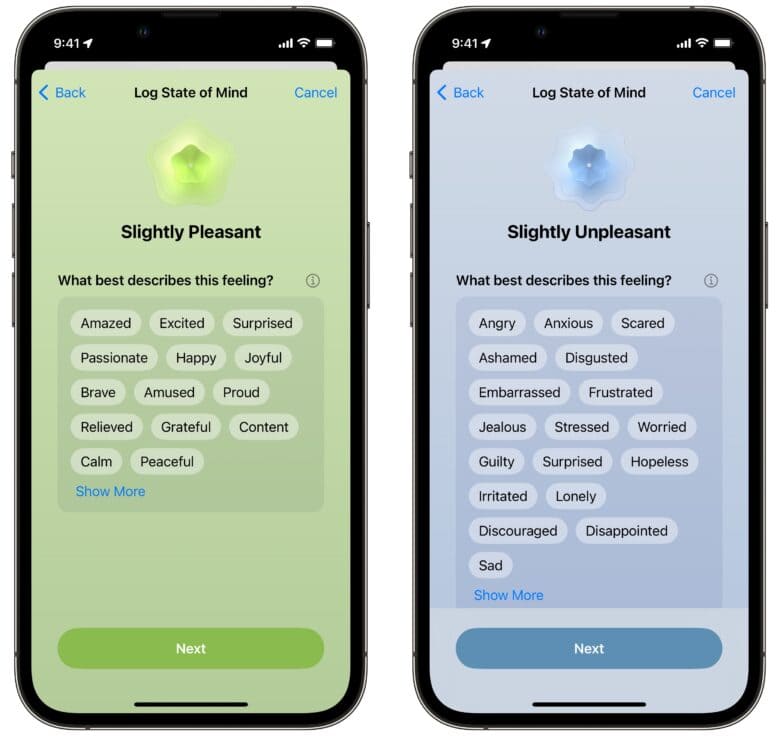
Screenshot: D. Griffin Jones/Cult of Mac
You can be more specific by tapping one or more feelings. If none of these sound quite right, tap Show More for additional choices.
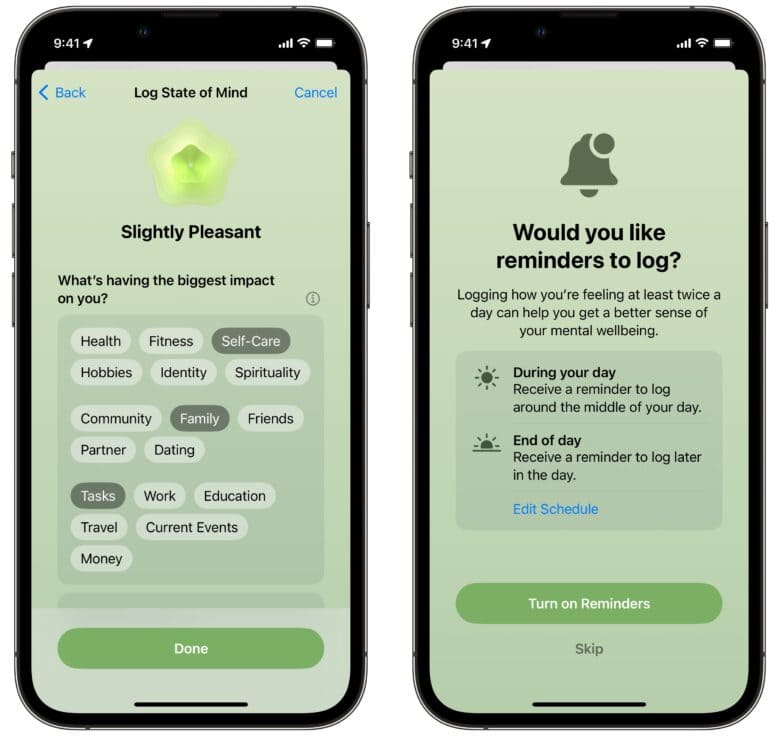
Screenshot: D. Griffin Jones/Cult of Mac
You can mark a few influences on your feelings, like Health, Fitness, Friends, Work, Money, etc. If you scroll down, you can write in some notes, too. Tap Done to finish your first log.
Remind yourself to log your state of mind
I recommend setting a reminder. Tap Edit Schedule to turn on a reminder for the middle of the day and/or for the end of the day. I went with end of day, but pick whichever will work better for you.
After you’re done, you’ll be left in the State of Mind section in the Health app, where you can see all your data — though it’s probably just the one data point from moments ago. Swipe to the left and tap Log to add some more data for previous days.
You can come back here and log your feelings at any time. (Scroll all the way to the bottom and tap Add to Favorites to make this feature easier to find inside the Health app.) After you have a bad meeting with your boss or a great lunch with your friend, you can always log “how you feel right now” to build a better understanding of what affects your mood in the moment.
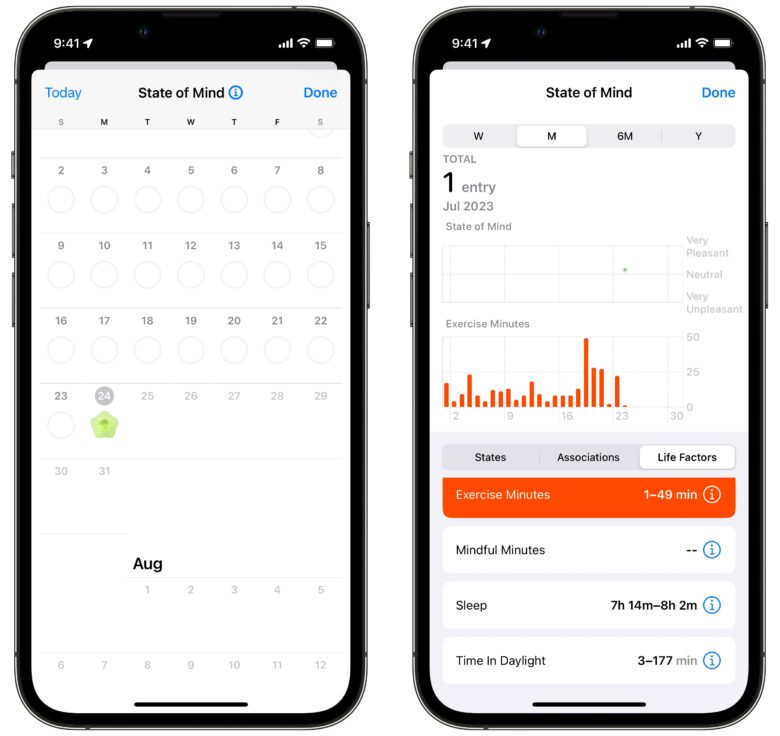
Screenshot: D. Griffin Jones/Cult of Mac
Tap the Calendar icon to see your history on a scrollable calendar, tap Log to place another record, or tap Show in Charts to see all the data in detail.
The States tab will show you how your emotions range, from positive to negative, over time. On the Associations tab, you can see what external factors are causing the most pain or relief in your life, listing which ones have the most related entries.
The most useful information is the in the Life Factors tab, where you can see how your mood correlates to exercise, mindfulness, sleep and time spent outside.
Access more information on mental well-being
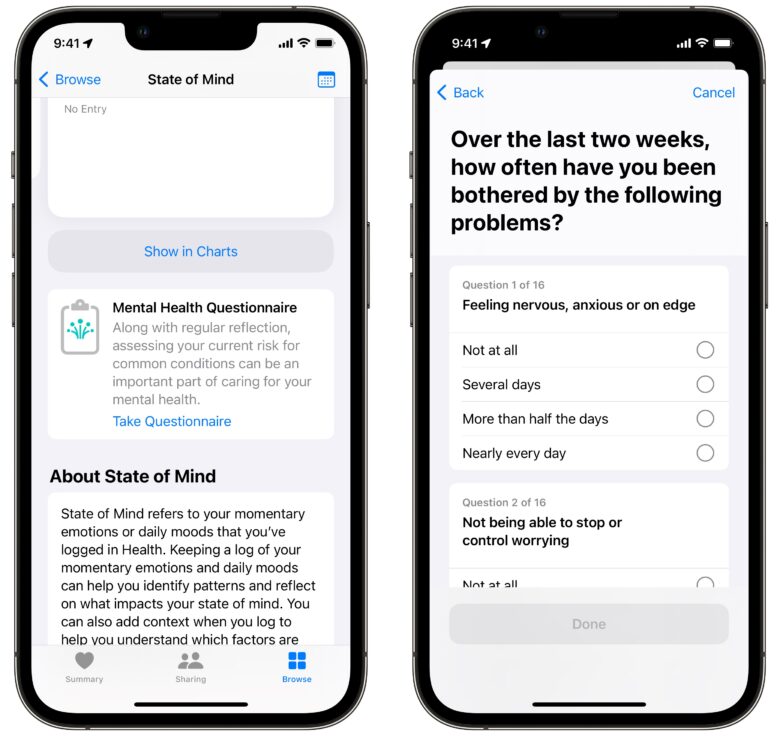
Screenshot: D. Griffin Jones/Cult of Mac
Scroll down and you will see the option to take a short survey on your overall mental well-being. It only takes a minute or so — you just answer 16 simple questions.
At the end, a scale will show how likely you are to be experiencing anxiety and depression based on your answers. If you’re not doing too well, you can scroll down to read more or get immediate help.
A great feature off to a good start
I’m glad Apple is enabling everyone to use the Health app to track their mental health on their iPhone. As usual, Apple implemented the new feature very thoughtfully and carefully. I really like the design of the geometric flower shape that represents your mood.
I think the correlations between exercise, sleep and time spent outside are the best part of the feature, but I wish it were a little more discoverable. Maybe once you log a few weeks’ or months’ worth of data, the app will present you with a graph showing the correlation by sending you a notification.
It would be neat if Apple could add more factors — perhaps one that ties into Focus modes or your location to see how time spent at work, at the store, traveling, etc., affects your mood.
There’s room for it to grow, but I’m glad people will have this come September.
See our master list of other great iOS 17 features here.
Summary: How to track mental health on iPhone
- Update to iOS 17.
- Open the Health app, scroll to Logging Your Emotions and Moods and tap Get Started.
- Make your first log, using the slider to indicate how you’re feeling, positive or negative. Select some specific feelings and select what factors are impacting you most.
- Set a daily schedule to remind you to log your feelings in the middle or at the end of the day.
- Tap Show in Charts to see your wellness data in detail. Tap Life Factors to see what’s having the biggest impact.