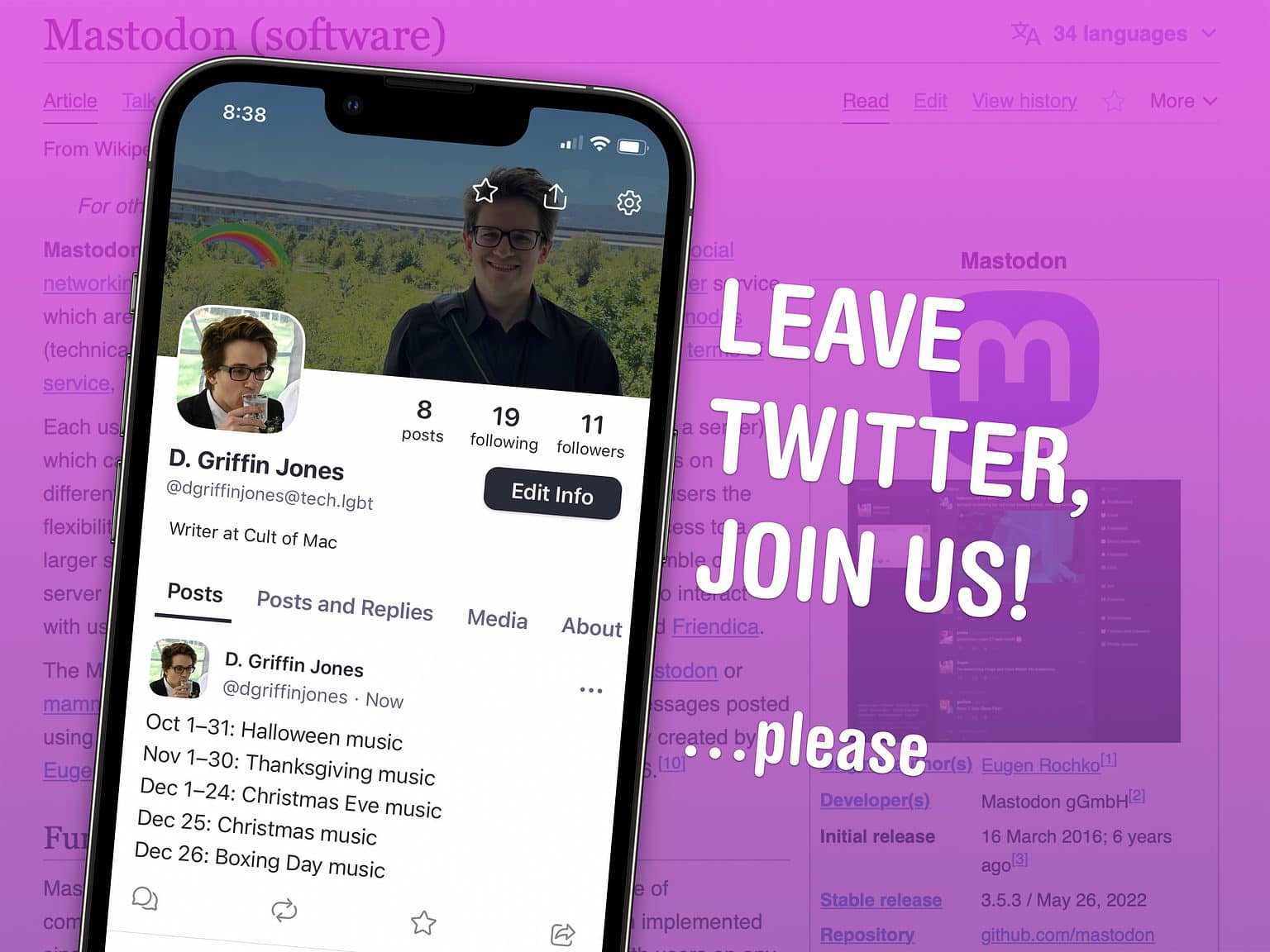Perhaps you, like many others, would like to move away from Twitter. If you read news, webcomics or blogs, you can follow all the same stuff with an RSS reader. But if you want to follow people in your community and talk to others online with the same interests, there’s a Twitter alternative you may have heard about: Mastodon. It’s a full-blown Twitter clone that a lot of people you may know are moving to.
Recent changes at Twitter did not instill confidence in the platform’s future. That’s about the shortest and most diplomatic way I can summarize the cavalcade of poor decision-making that has trickled down from their new CEO, he-who-shall-not-be-named, Rocket Car Tunnel Guy. It’s the last straw for a lot of people.
Despite the memes you may have seen, signing up for Mastodon isn’t that hard. There are just a few things you need to consider. Let me show you how to use Mastodon.
Move to Mastodon after you leave Twitter
Mastodon is an open-source alternative to Twitter. It’s not controlled by a single company; it’s not even run by a single organization. Anyone with a computer on the internet can host a Mastodon server.
That means you don’t have to worry about sudden changes in leadership rocking the boat. It also means that there are no ads — ever. There are also no sponsored, suggested or algorithmically chosen content cluttering up your feed.
Right now, most Mastodon servers are free to join. A strong community of independent organizations eats the cost of running the service.
Pick a Mastodon server to create an account
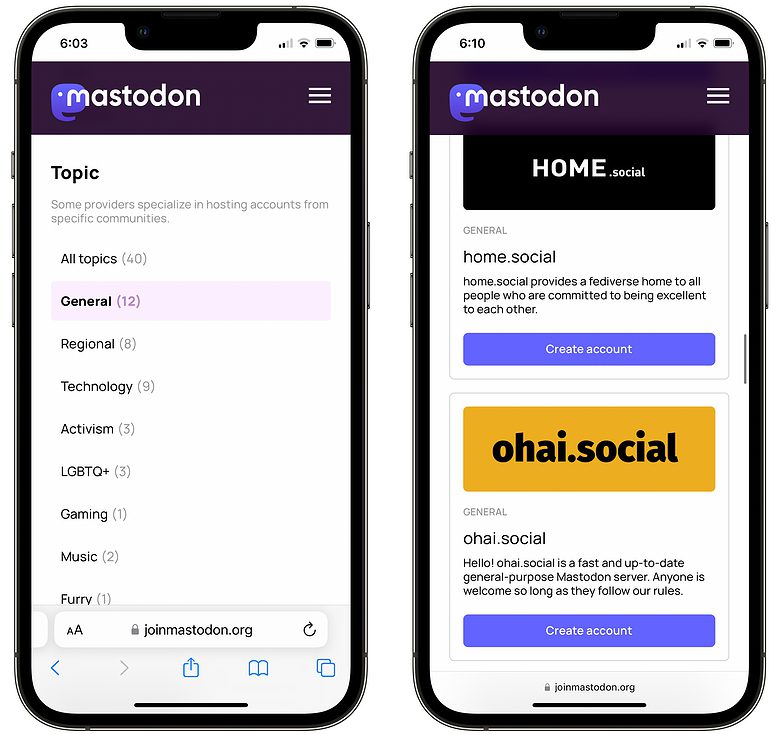
Screenshot: D. Griffin Jones/Cult of Mac
Want to try Mastodon? First, go to joinmastodon.org/servers. (If you already know which server you want to join, you can go directly to its website.)
Next, you can filter by region. Just about every public server you would want to join is hosted in North America and Europe, so you can just keep scrolling down and skip this part. There are a select few regions and cities with their own servers (San Francisco, the United Kingdom, Glasgow, etc.) but you don’t have to join one of these servers to see their content — it just makes things a little easier. (More on that later.)
Some Mastodon servers are topic-specific. There’s a server for artists, gaming, LGBTQ+, activists and more. Tap General if you don’t want anything specific.
I first set up my account on tech.lgbt, and for this article, I set up another account on home.social, with no complaints from either. I recommend picking a server that manually reviews signups — it’s a rule of thumb that you’re entering a user-friendly network. For me, verification took less than an hour.
Create a Mastodon account
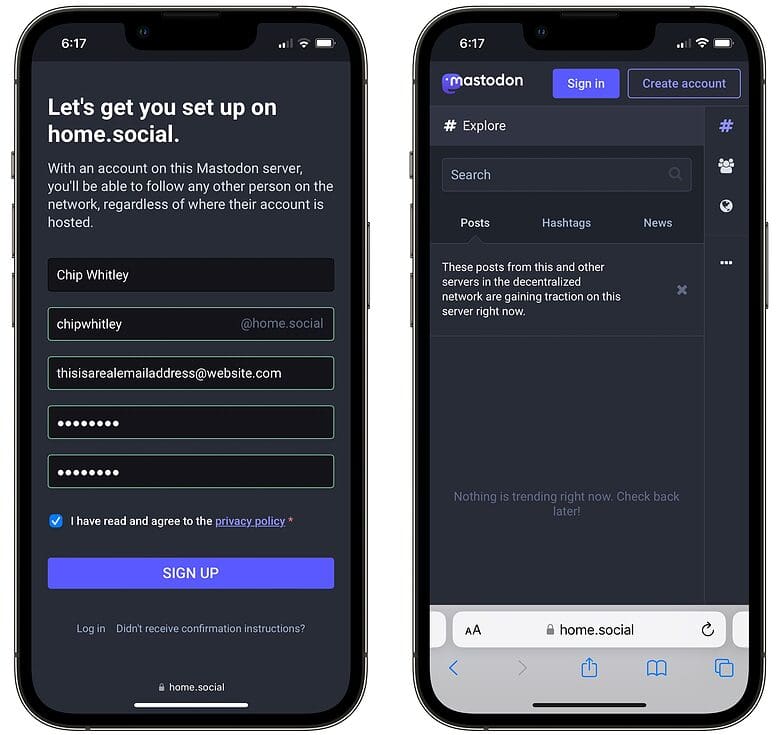
Screenshot: D. Griffin Jones/Cult of Mac
Once you’ve picked a server, tap Create account to get set up. The server you went with might have specific rules you have to tap Agree to.
Then enter your name, pick a user name, add your email address, just go with Safari’s recommended password, and check the box saying you’ve pretended to read the privacy policy. You’ll get an email where you can confirm your account and get started.
You’ve signed up for accounts on the internet before — this is the easy part.
Customize your Mastodon account
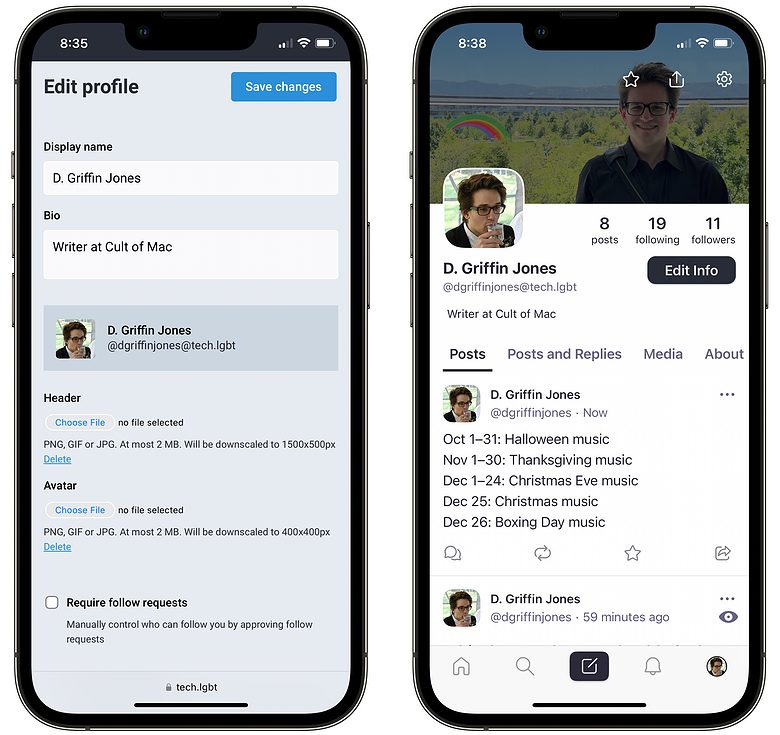
Screenshot: D. Griffin Jones/Cult of Mac
Your Mastodon profile will look pretty similar to a Twitter profile. You can add a profile picture, a header, a bio and up to four custom web links. (Twitter only lets you add one.) I tried adding web links to my profile, but I couldn’t get it to save correctly.
You can choose how public you want your profile. You also can choose whether anyone can follow you or if you want to approve followers first. Finally, you can hide who follows you and who you follow if you like
This isn’t great, but it needs to be addressed
I don’t know who made this decision, but forces unknown to me have decided that a tweet on Mastodon is instead called a “toot.” The act of composing a toot is called “tooting.” You might like this. Or you might find it’s a dealbreaker. I was able to look past it, but nonetheless, I’m going to avoid using the term.
I can’t tell you why, but it makes me uncomfortable, and now that it has been addressed, we can move on.
Get a Mastodon app
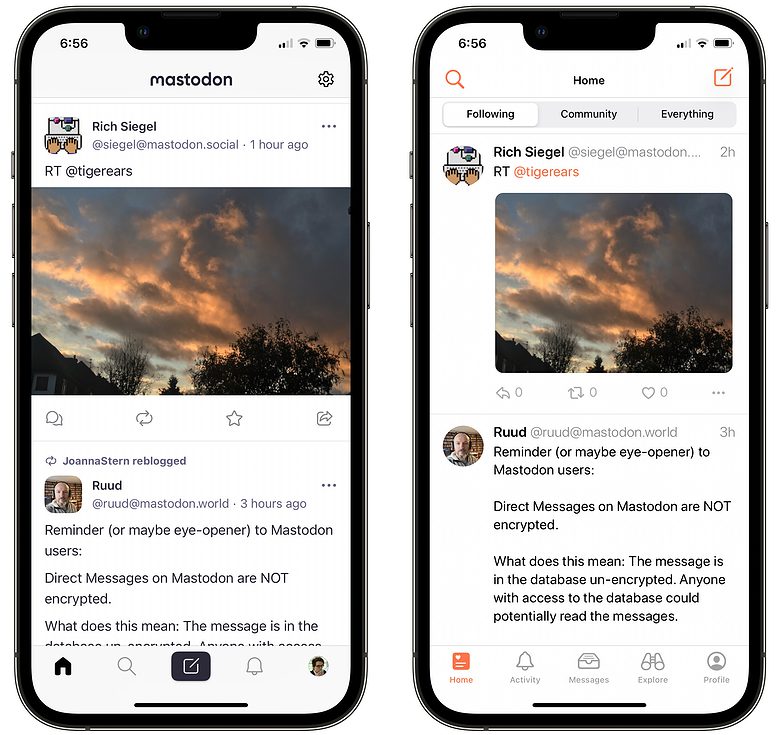
Screenshot: D. Griffin Jones/Cult of Mac
The Mastodon website is fine if you’re just trying out the service. If you’re on Mastodon to stay, however, you might want to get a proper app for your phone.
The official Mastodon app is perfectly fine and it’s free to use.
Alternatively, indie developer Shihab Mehboob is working on Mammoth, a Mastodon client available on TestFlight right now, with a launch on the App Store imminent. It’ll look and feel familiar if you’ve ever used his Twitter client, Aviary. I’ve been trying it out and it’s a much nicer experience than the Mastodon app.
The most popular third-party Mastodon app on the App Store is called Tootle. I haven’t used it myself, but it’s very highly rated and comes with a lot of neat customization options.
Finding people to follow
So, how do you connect with other people on Mastodon? You can type in a user name or display name to find someone on the service. It’s easier to search for their name in the app you’re already signed into.
If you tap a link to see someone’s profile in a web browser, but you’re not on their server, you can’t just tap the Follow button. You don’t have an account on that server. Search for their user name from your app of choice and you’ll be able to add them.
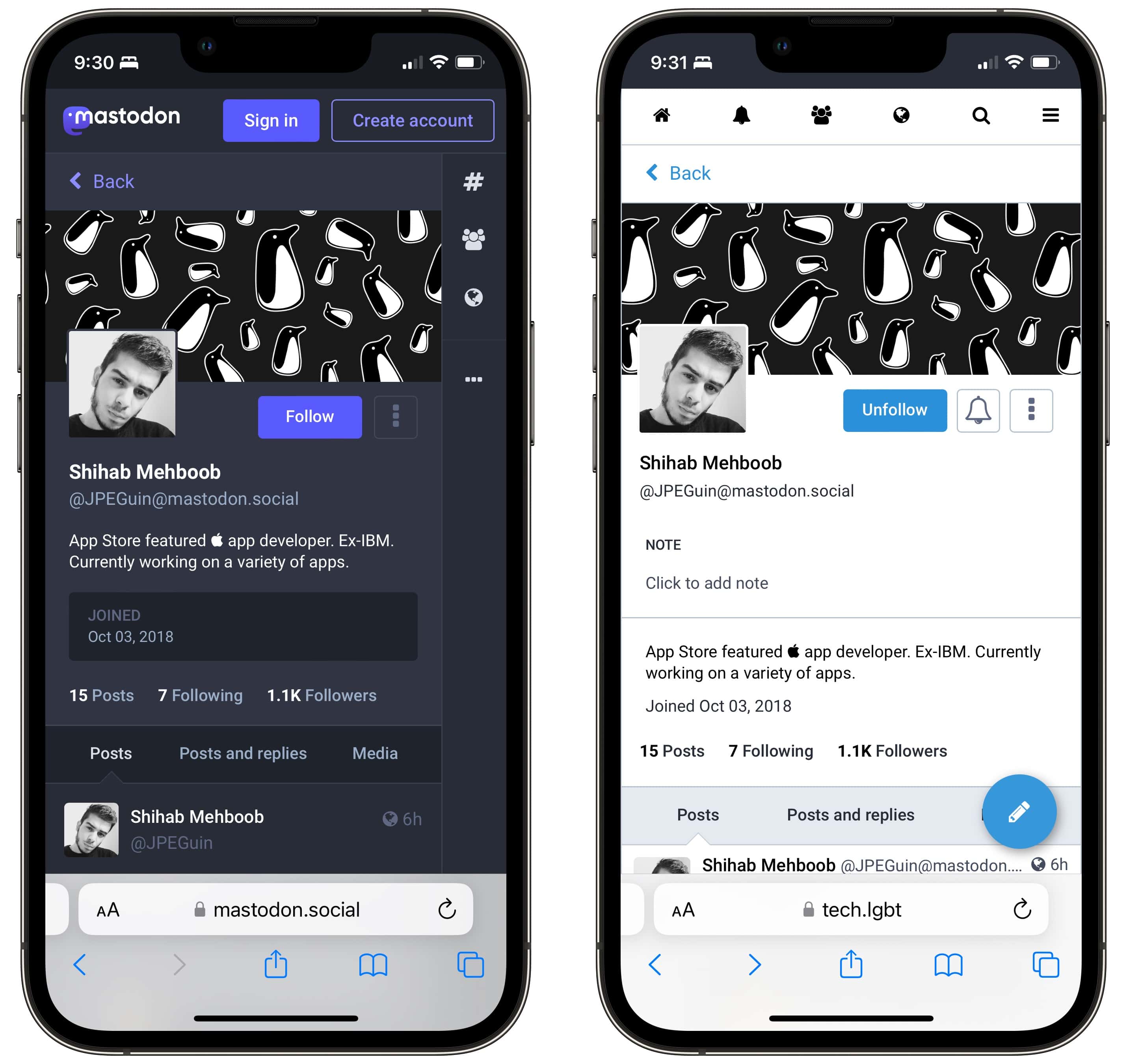
Screenshot: D. Griffin Jones/Cult of Mac
This is the first limitation of the platform you’ll run across. Since Mastodon is distributed across hundreds of servers on the internet, there’s no single place where you can search for everything.
This is where the server you chose comes into play. You can see the top content on your server, or content from other servers that’s trending among users on your server. But since I’m on tech.lgbt, it’ll be easier for me to see posts trending in my community than elsewhere.
One great feature Twitter doesn’t have
Mastodon also supports a feature that Twitter never implemented: content warnings. If you’re talking about spoilers from a show, if you’re posting a picture of a weird bug that might freak people out, or if you’re posting nudity (totally allowed on most servers), people will expect you to put it behind a content warning.
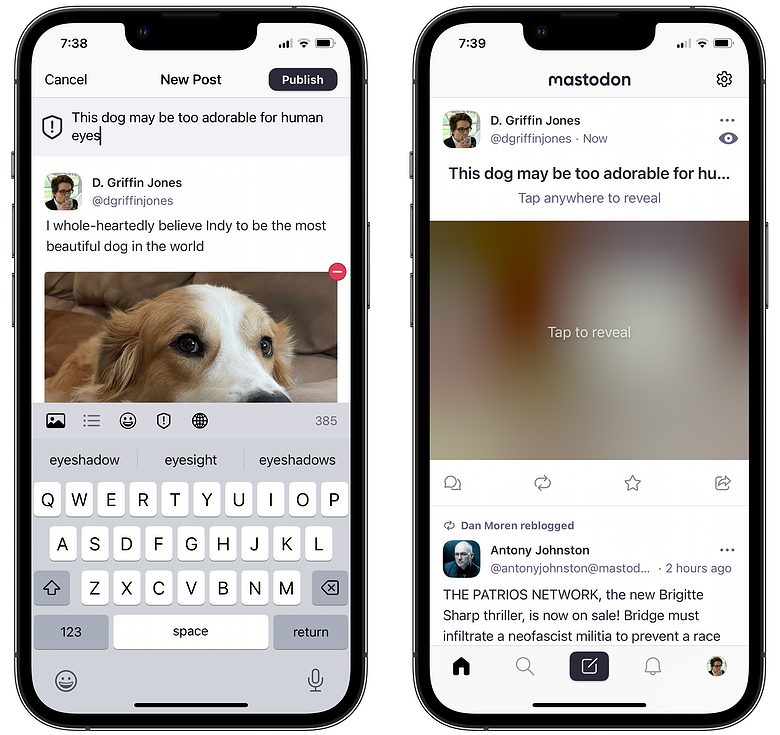
Screenshot: D. Griffin Jones/Cult of Mac
You can write your own warning so that they know what to expect if they tap it. When you’re making a post, even if it’s just a text post, you can tap the shield icon to add a content warning.
When you’re uploading a picture, you can easily add alt text by typing over it. People who depend on accessibility features like screen readers can get a description of the image, so they can get the full context of your post without seeing it.
What’s Mastodon like to use?
I’ve had nothing but a pleasant experience on Mastodon. Sure, not everyone I follow on Twitter has moved there. If you follow a hundred or more people, a few people you know may be on there, but don’t expect to rebuild your whole following list there.
I honestly don’t mind. If you pick the right server, it doesn’t matter if you don’t have any followers right away. You’ll still get some people interacting with your posts. You’ll still find people writing and posting interesting things.
The service has doubled in usage over the last week, but it’s still only up to a couple million users right now — several orders of magnitude behind Twitter.
How to switch Mastodon servers
An advantage of Mastodon is that you can move between servers really easily. It’ll even bring over all of your followers with you.
Unfortunately, your posts will stay on the old server. But if you just set up your account after reading this very article, you probably don’t have to worry about losing hundreds of posts.
First, set up your account on the new server. Go through the same process as you did when you made a fresh account.
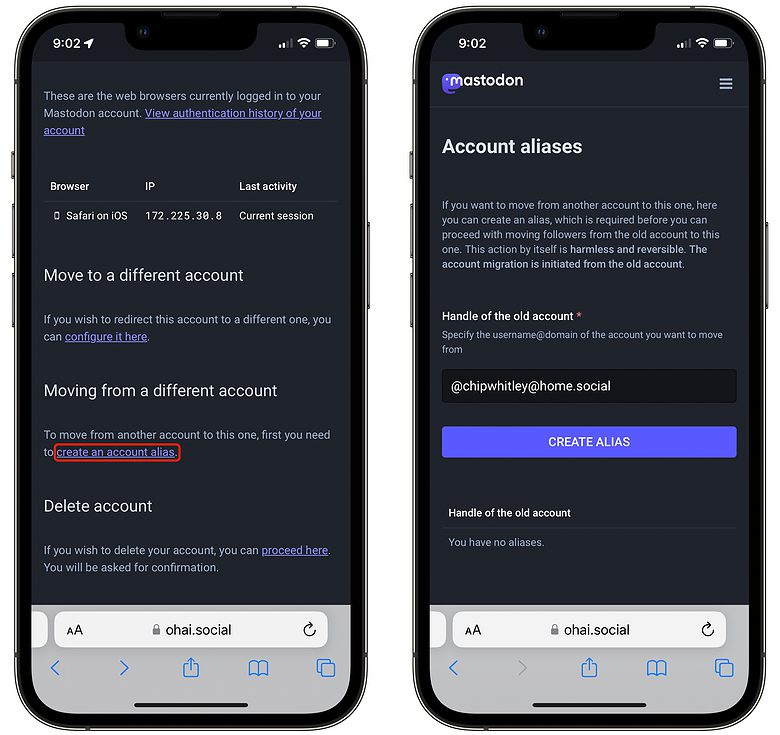
Screenshot: D. Griffin Jones/Cult of Mac
Next, tap the menu and tap Account Settings. Under Moving from a different account, tap Create an account alias and enter in the full user name of your old account.
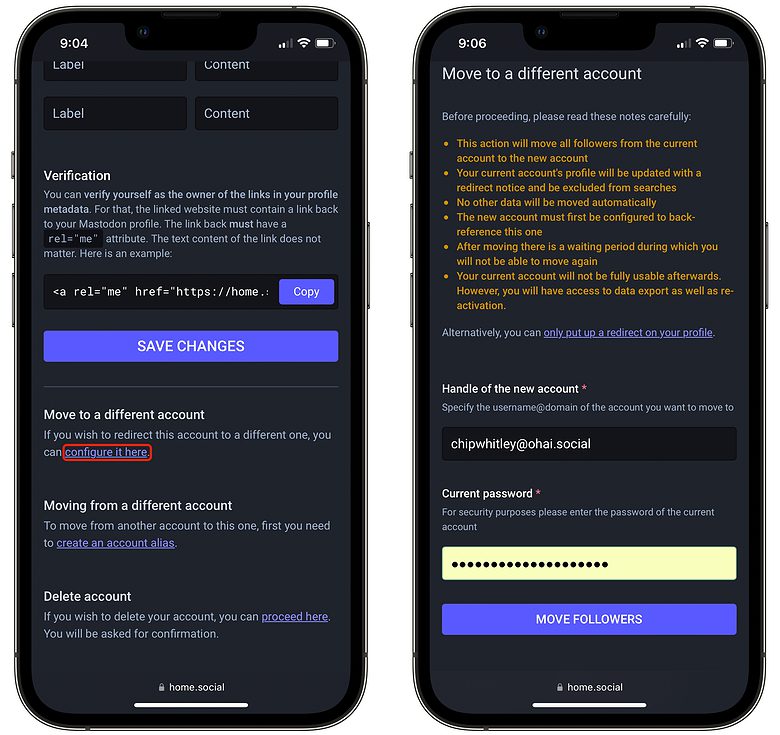
Screenshot: D. Griffin Jones/Cult of Mac
On your old account, in Account Settings, under Move to a different account, tap Configure it here. Type in the full user name of your new account and enter your password for security.
Now, your old profile will redirect to your new one and all of your followers will migrate. There’s a grace period before you can move your account again, so you can’t do this every hour on the hour. However, it’s convenient if you feel like you picked the wrong server when you signed up, or if you move to a privately hosted server later on.