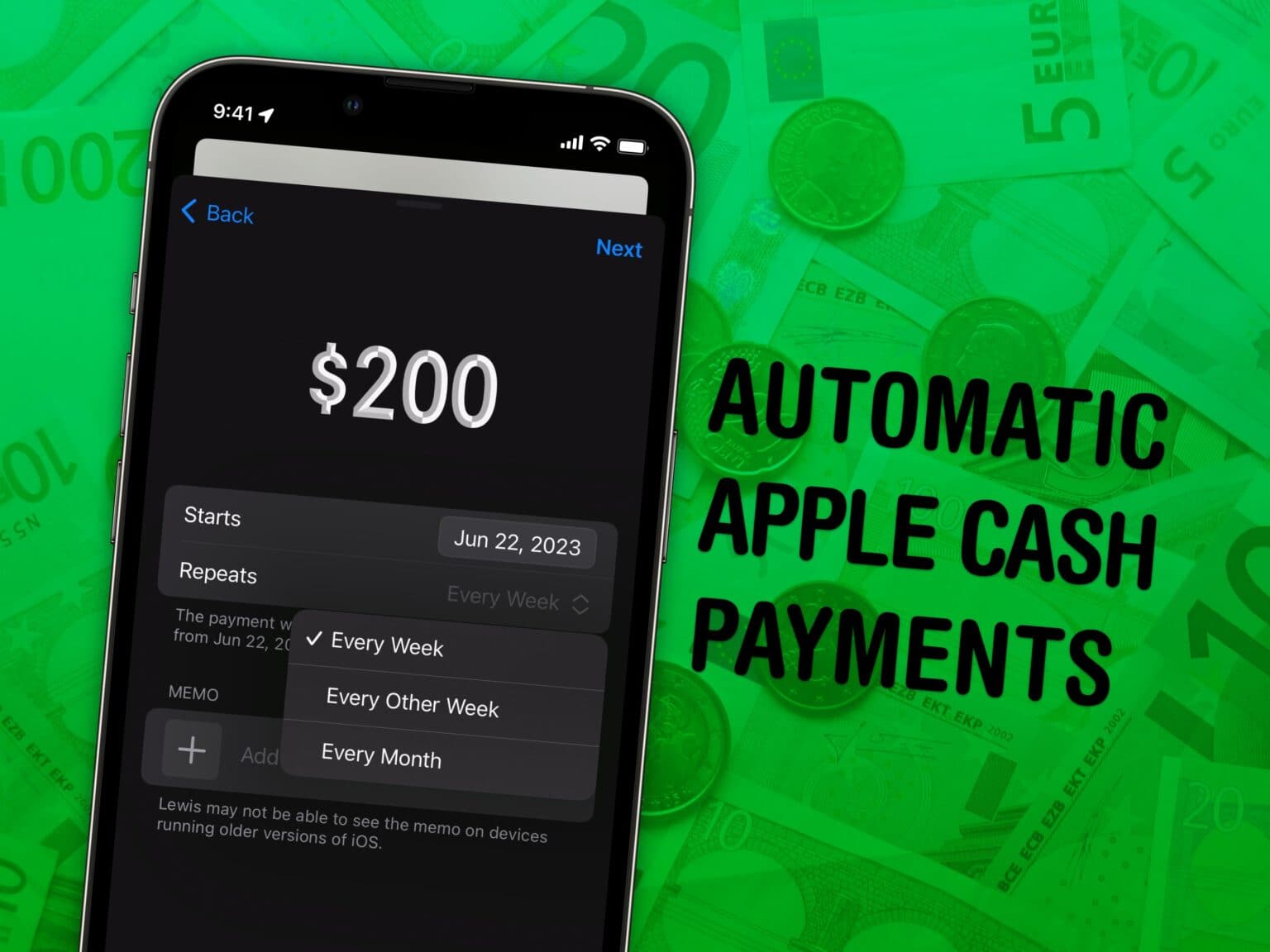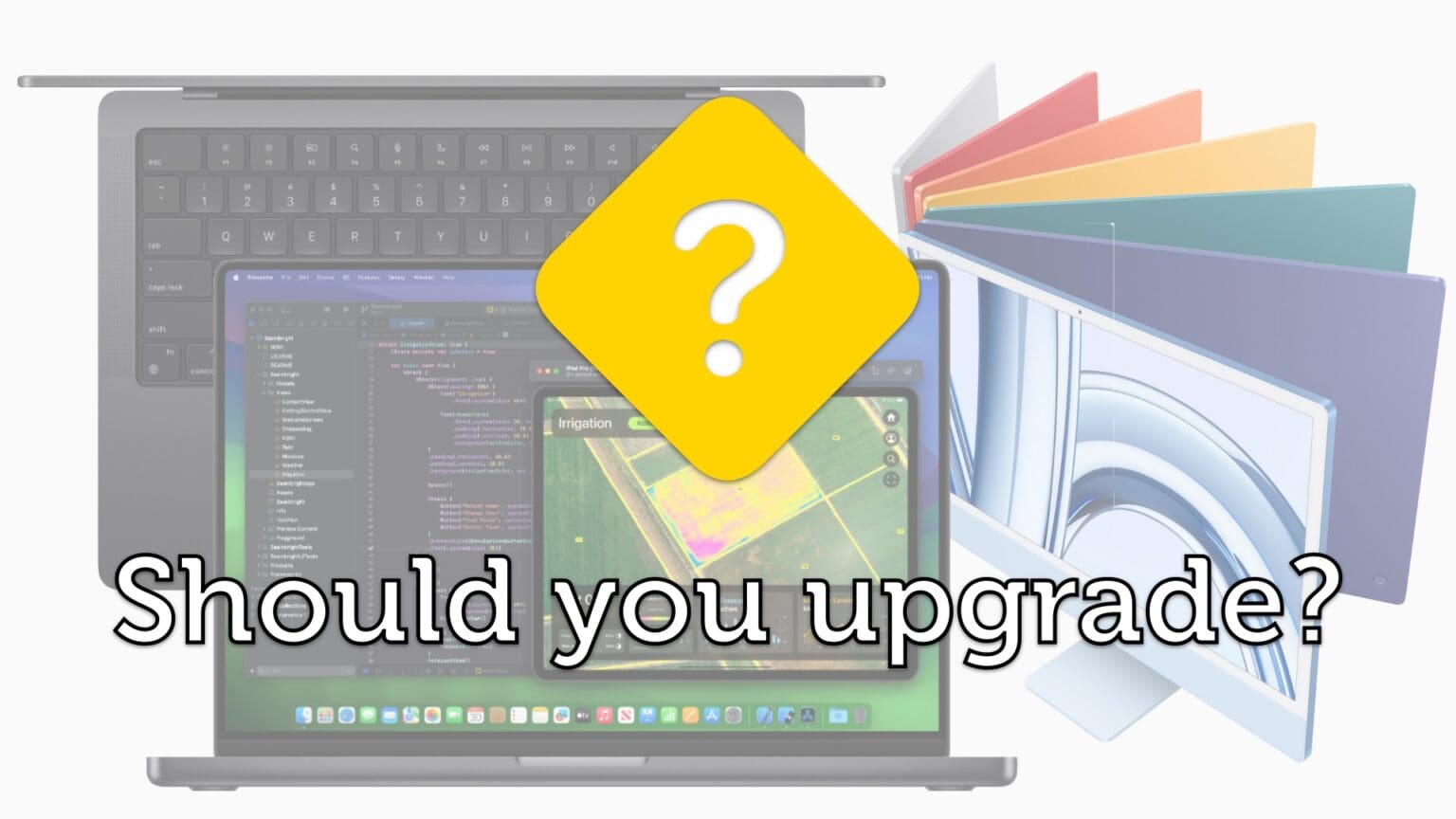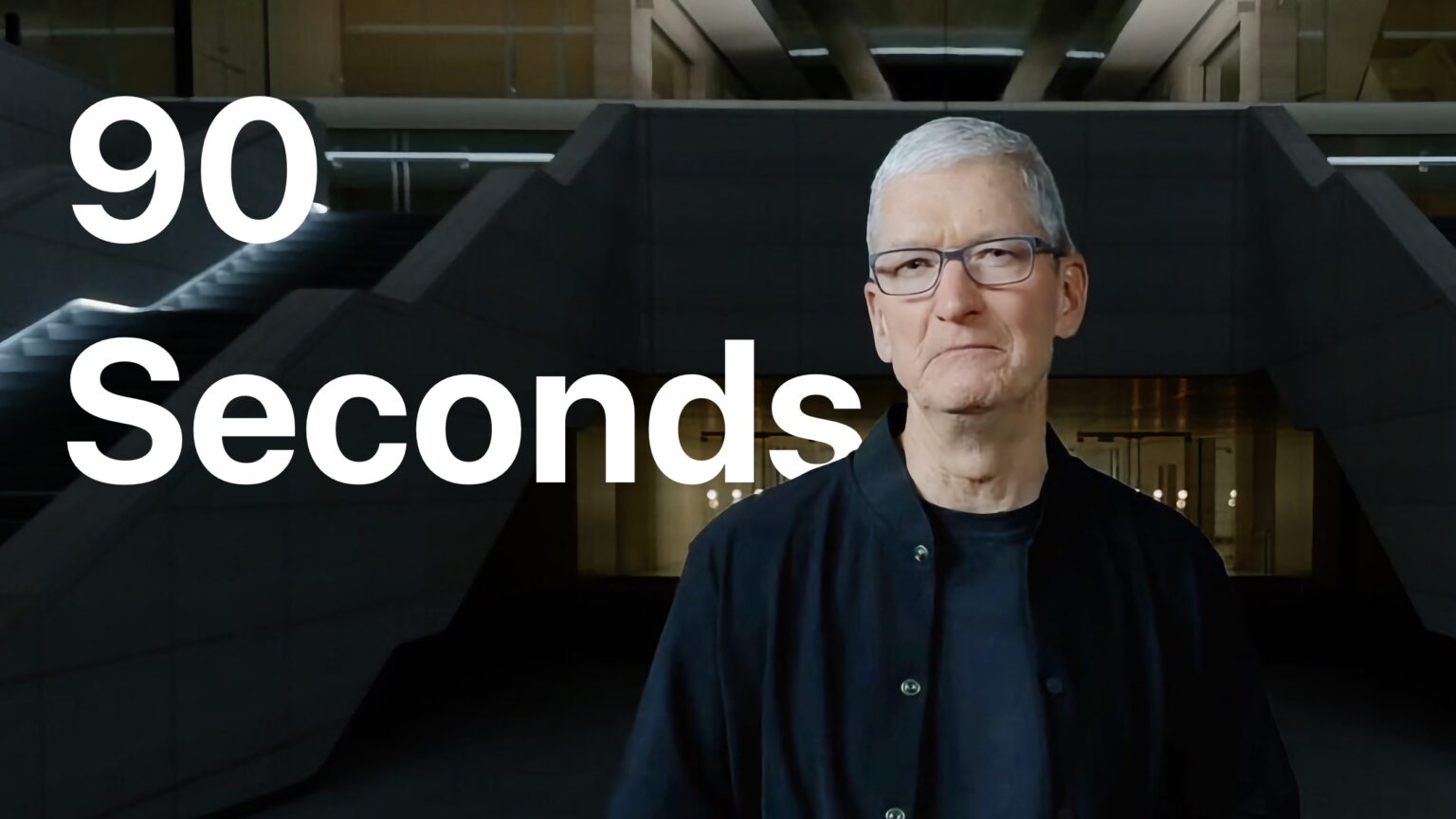In iOS 17, you can use Apple’s Reminders as a grocery list app on your iPhone — and items you add are automatically sorted into common sections.
This proves incredibly helpful when you go shopping. Just open the Reminders app, and you can easily see if you’ve got everything you need as you’re making your way through the store.
I’ll show you how to use it, including how to share your Reminders app grocery list with someone else so you can both add items and check them off the same list.
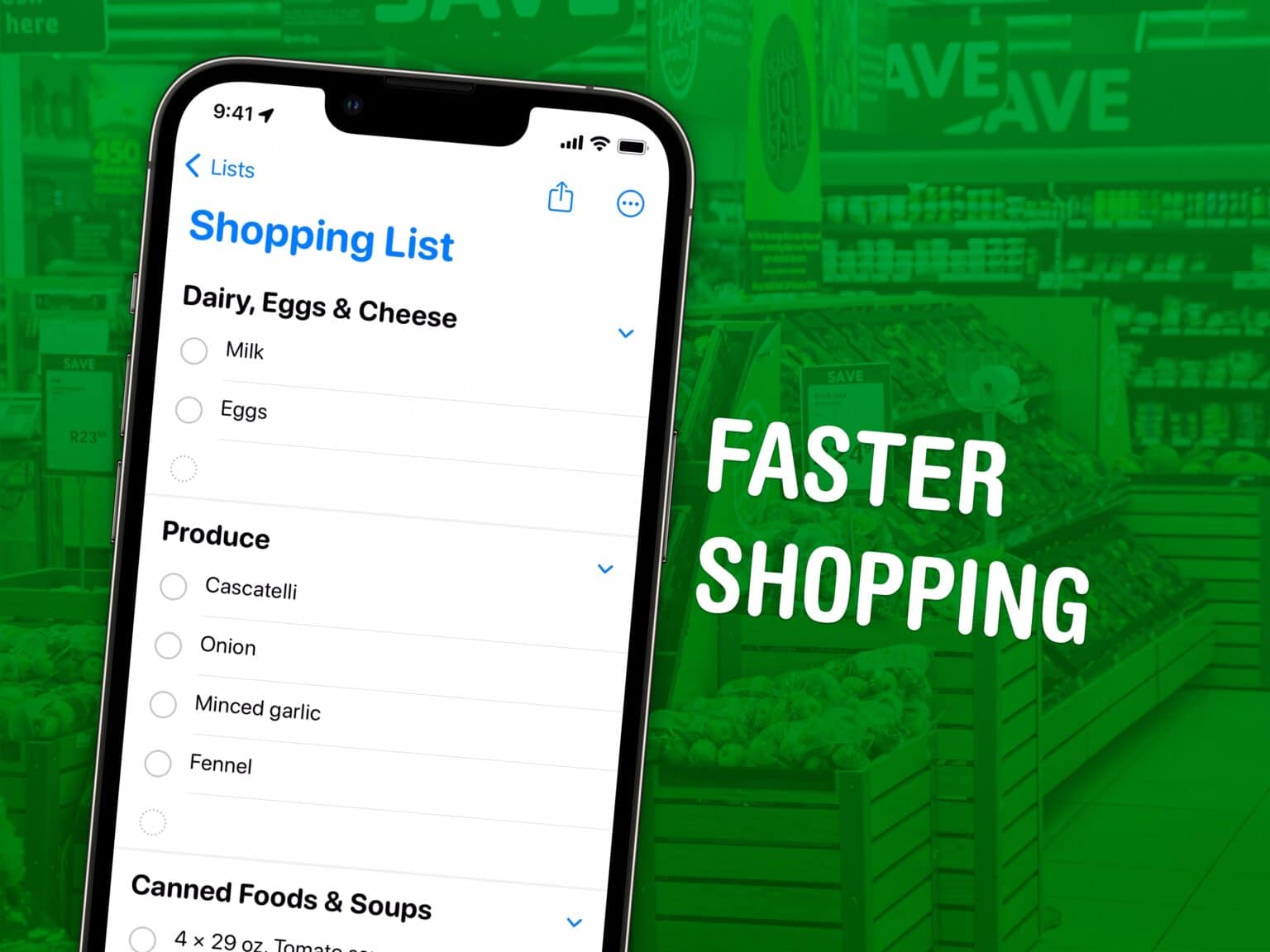
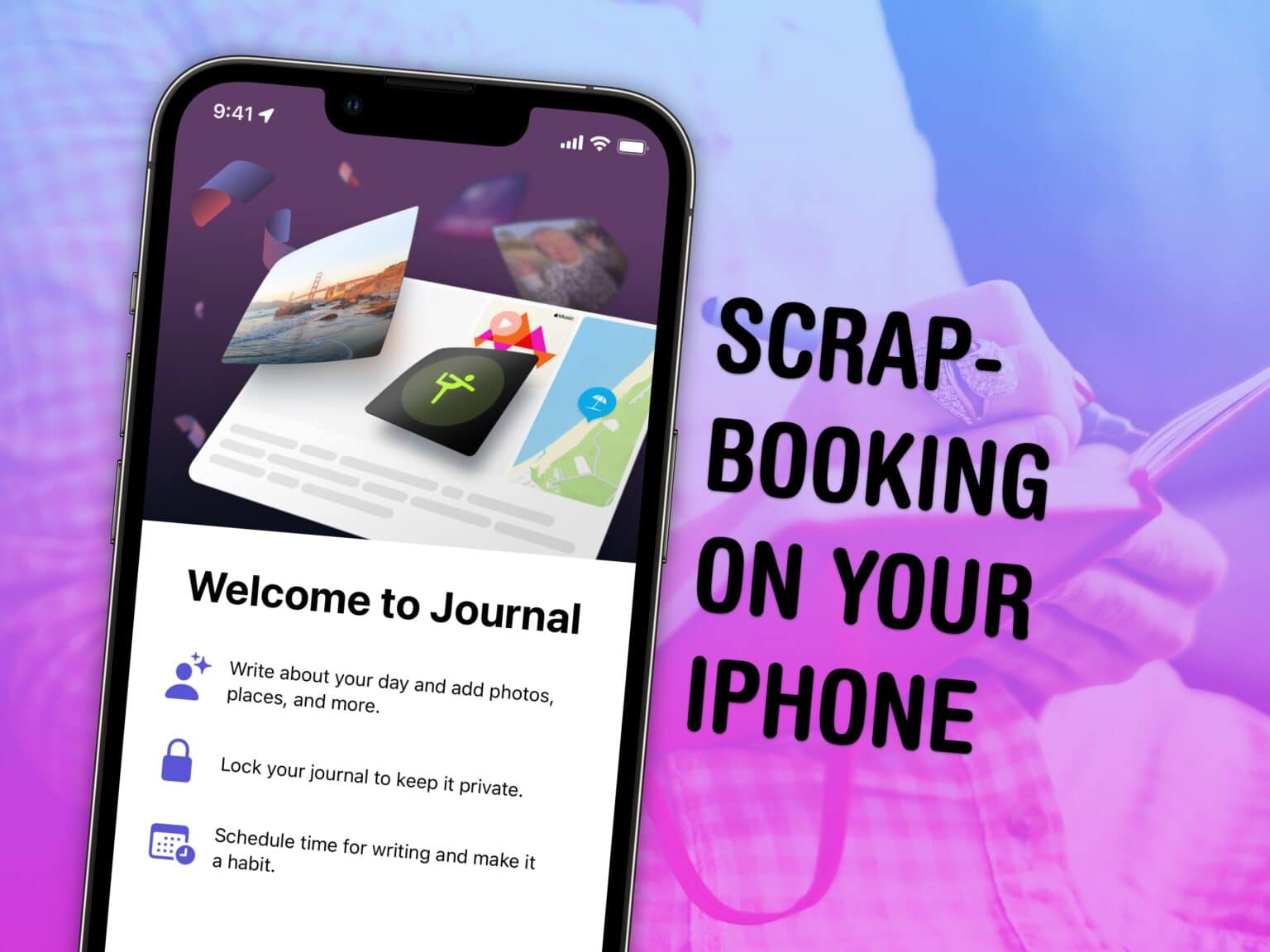
![Here’s our holiday buying guide for iPhone, iPad and AirPods [Video] Holiday Buying Guide](https://www.cultofmac.com/wp-content/uploads/2023/12/Holiday-Buying-Guide-1536x1152.jpg)
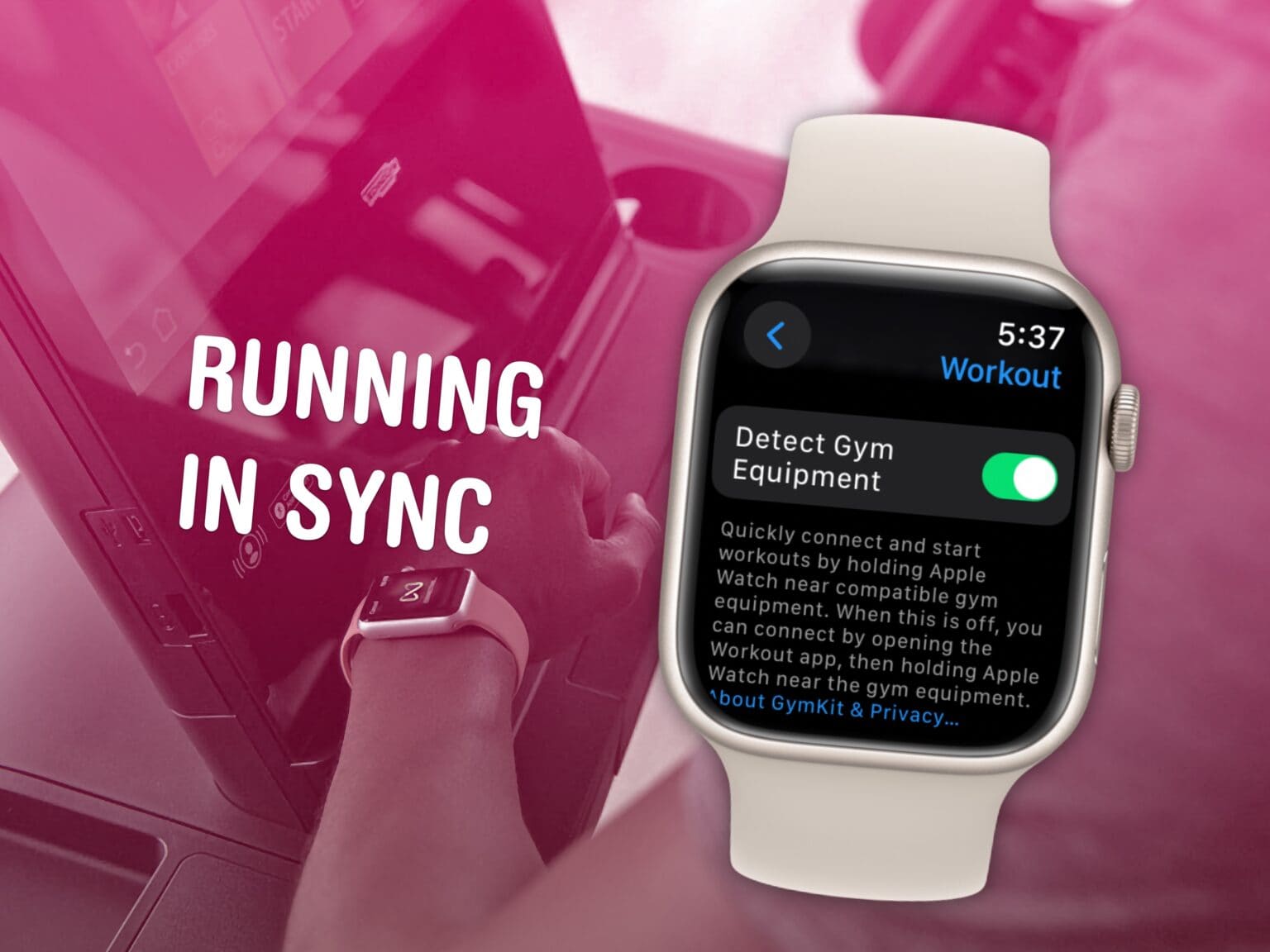
![This Mac app directly beams files over the internet [Awesome Apps] Blip file transfers](https://www.cultofmac.com/wp-content/uploads/2023/12/Blip-1536x864.jpg)

![Meow! Stray proves great gaming can happen on a Mac [Review] ★★★★★ Photo of the Stray title screen on a Mac, with two cats sitting on the desk nearby](https://www.cultofmac.com/wp-content/uploads/2023/11/Stray-for-Mac-1536x1152.jpg)
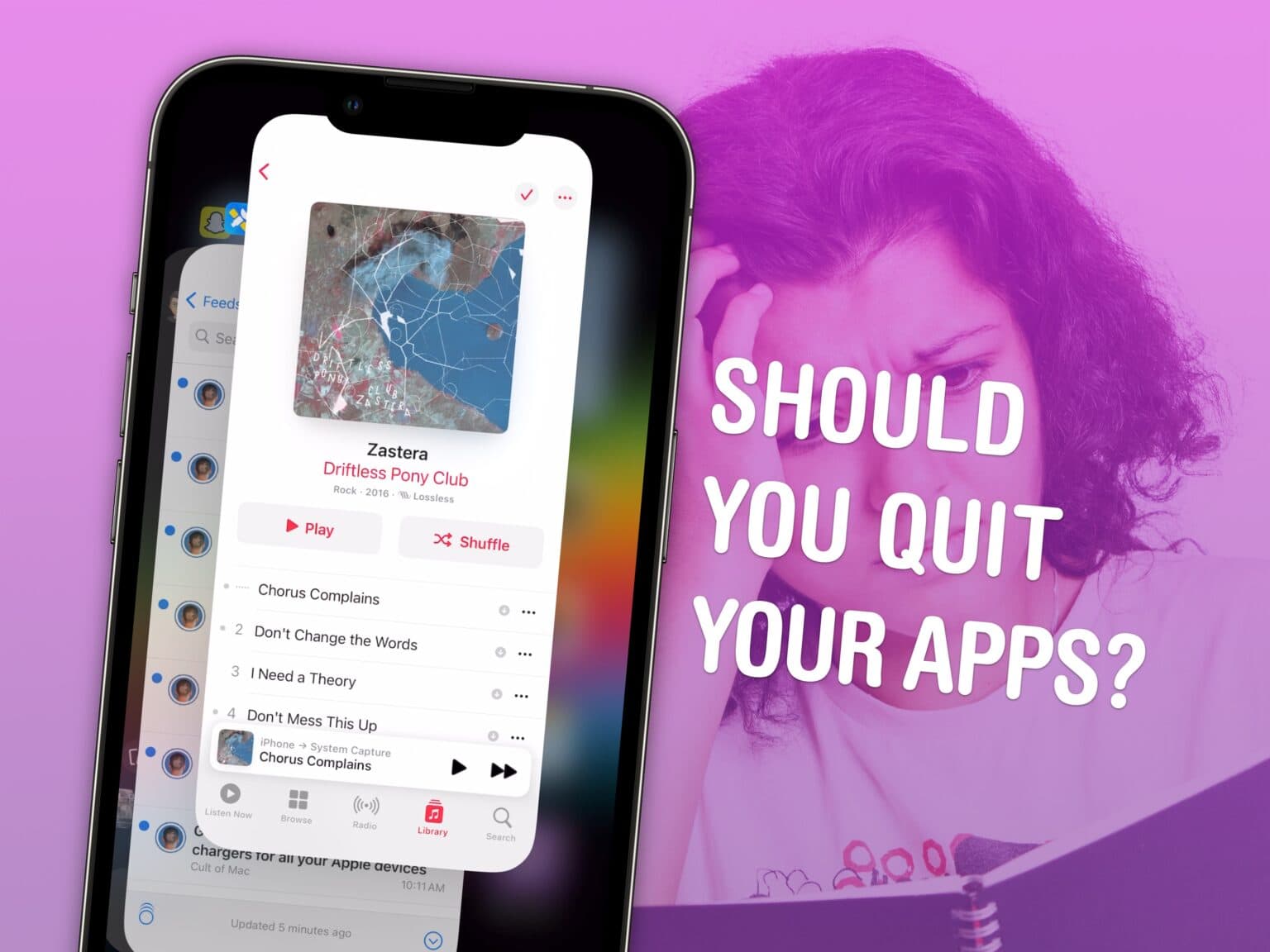
![Never miss a delivery with this free package-tracking app [Awesome Apps] AfterShip package tracker](https://www.cultofmac.com/wp-content/uploads/2023/11/AfterShip-Package-Tracker-1536x1152.jpg)
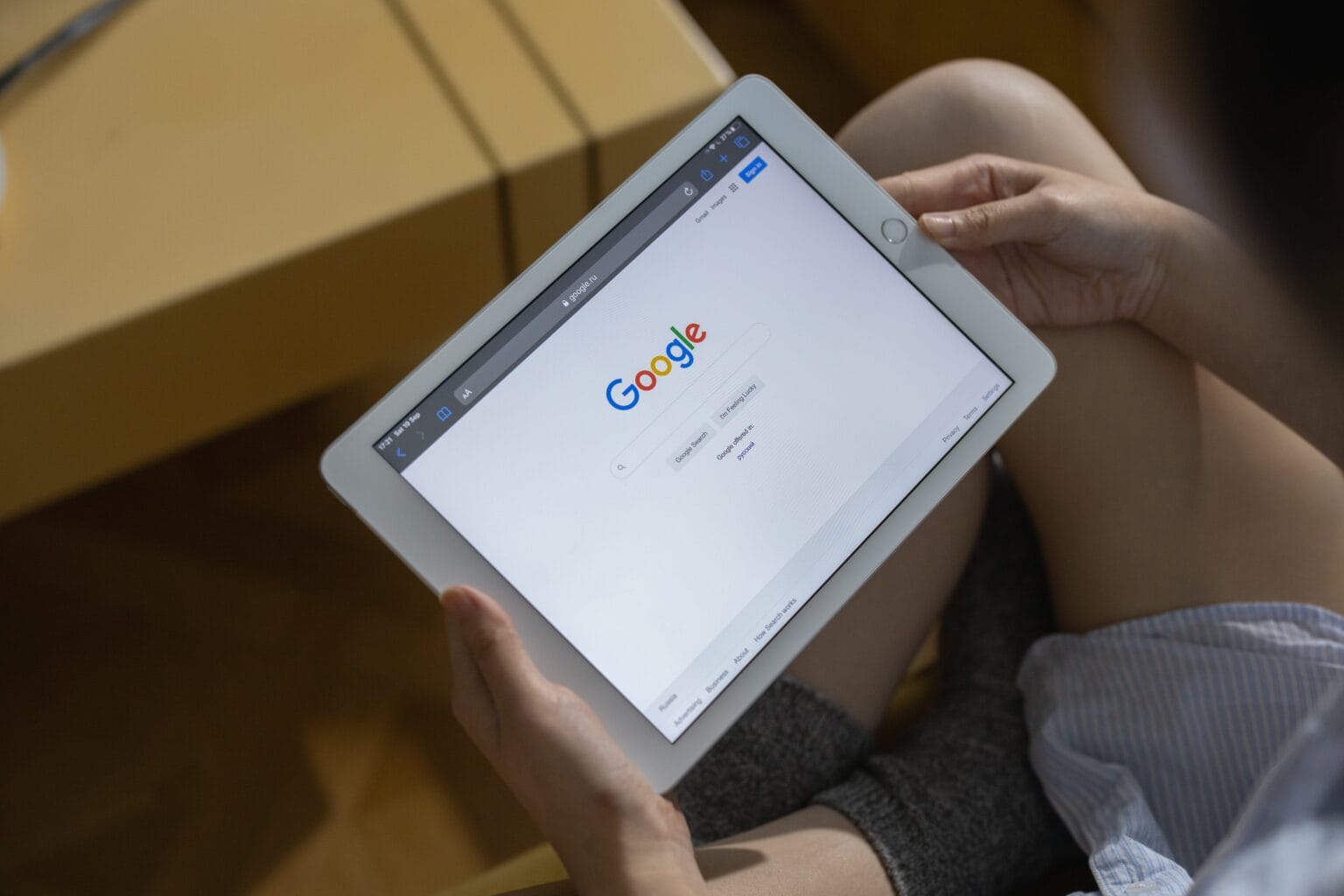
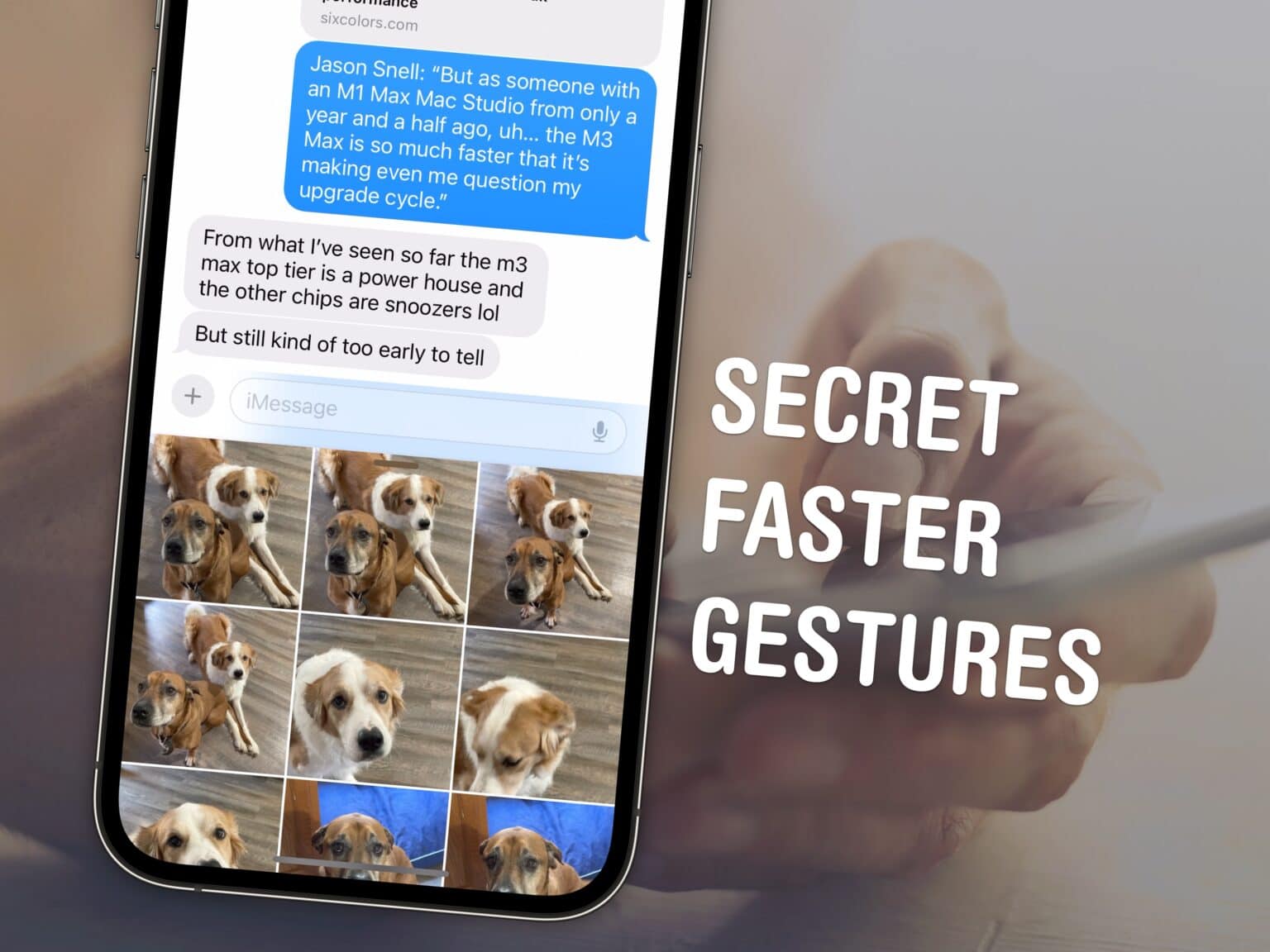
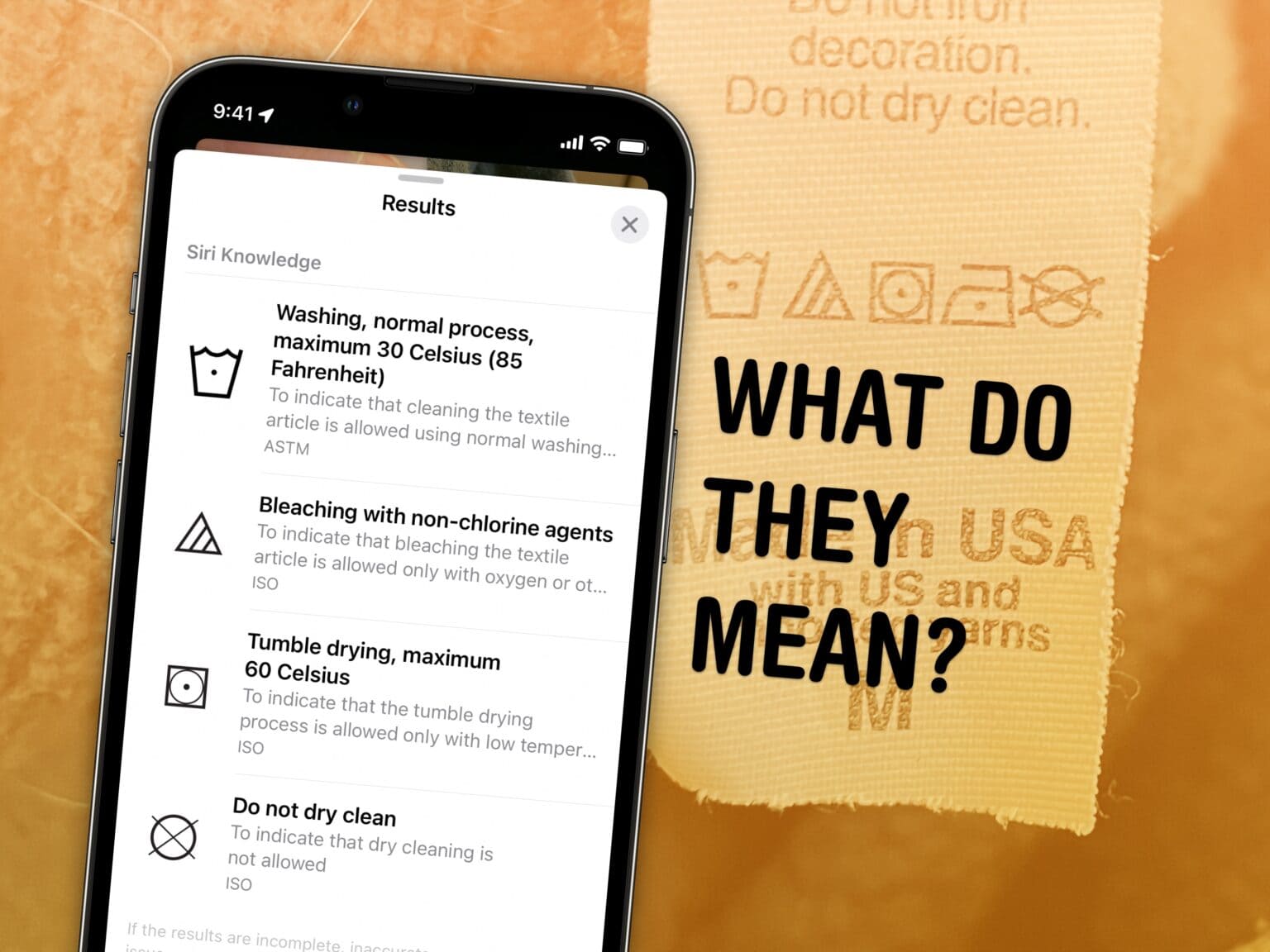
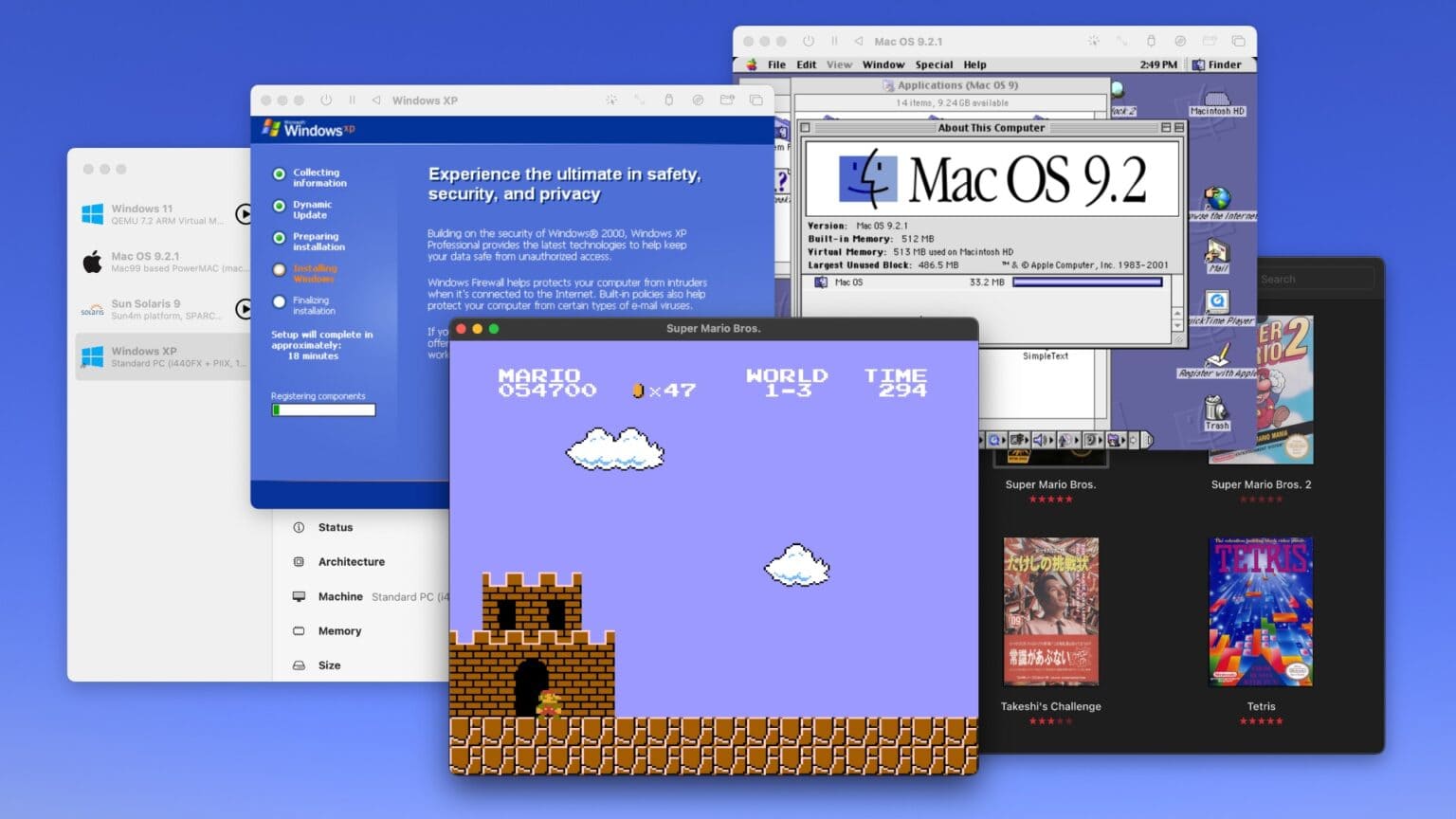
![Block all YouTube ads with the best Safari extension ever [Awesome Apps] Vinegar running on iOS](https://www.cultofmac.com/wp-content/uploads/2023/11/Vinegar-1536x1152.jpg)
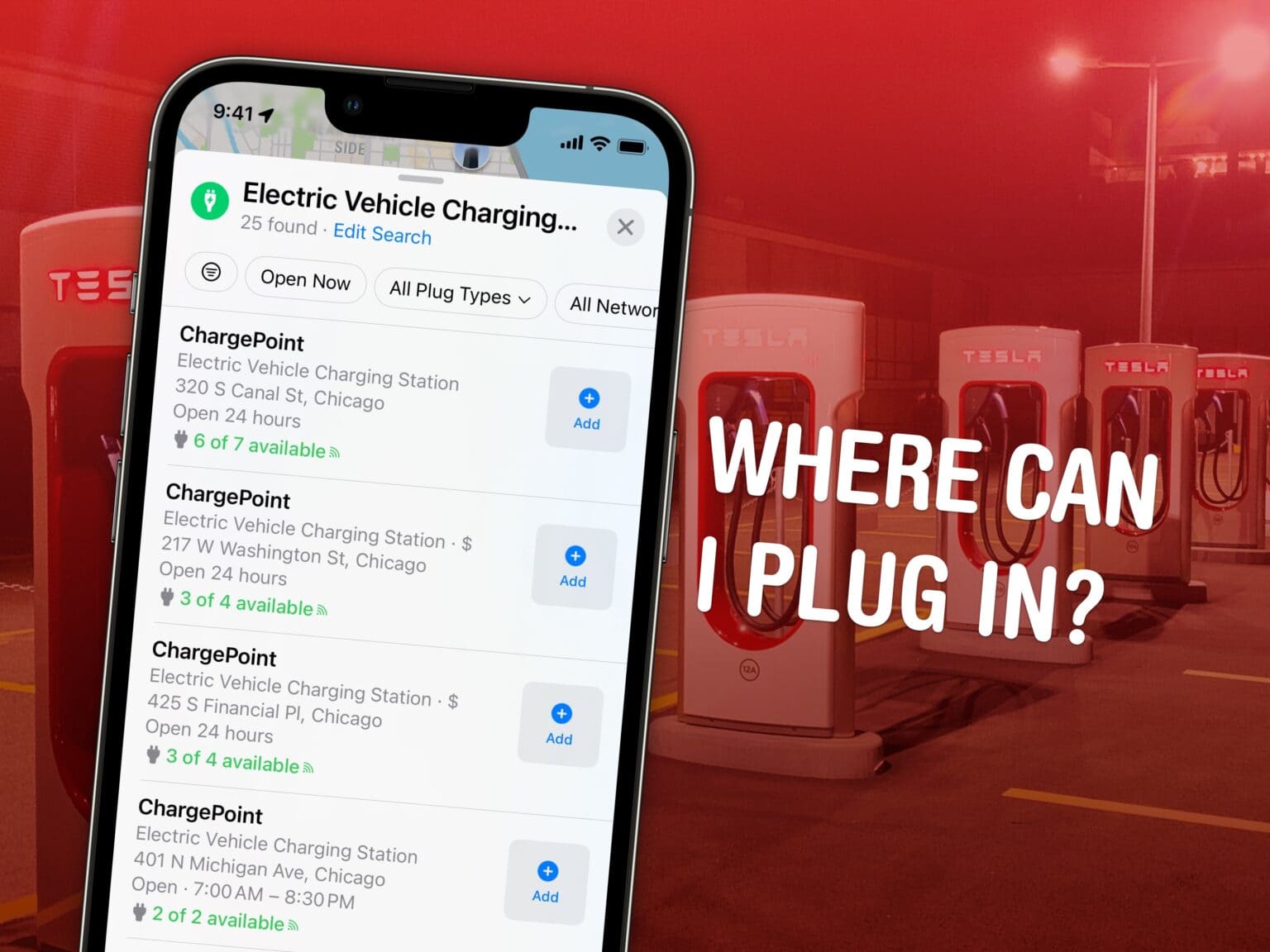
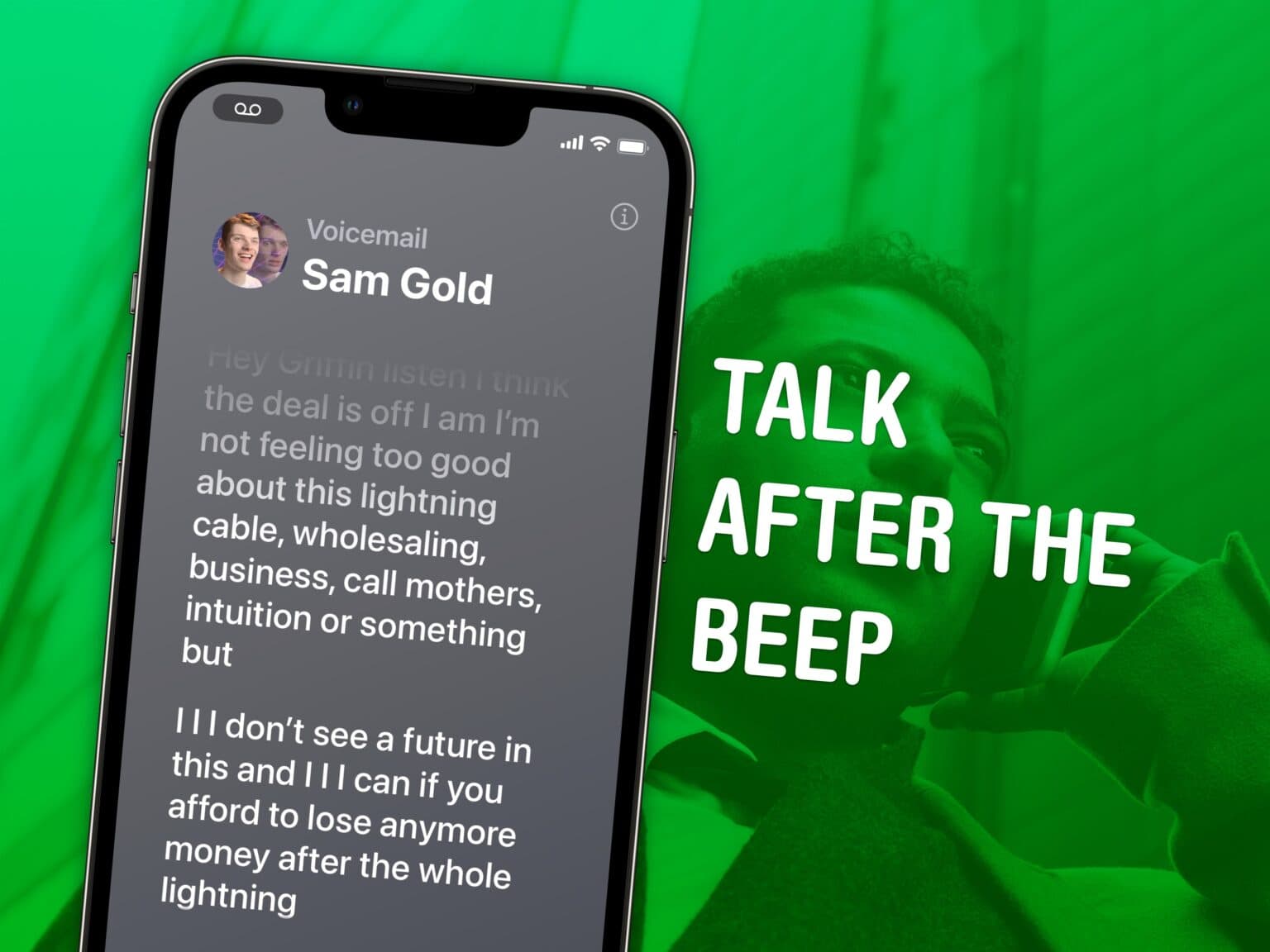
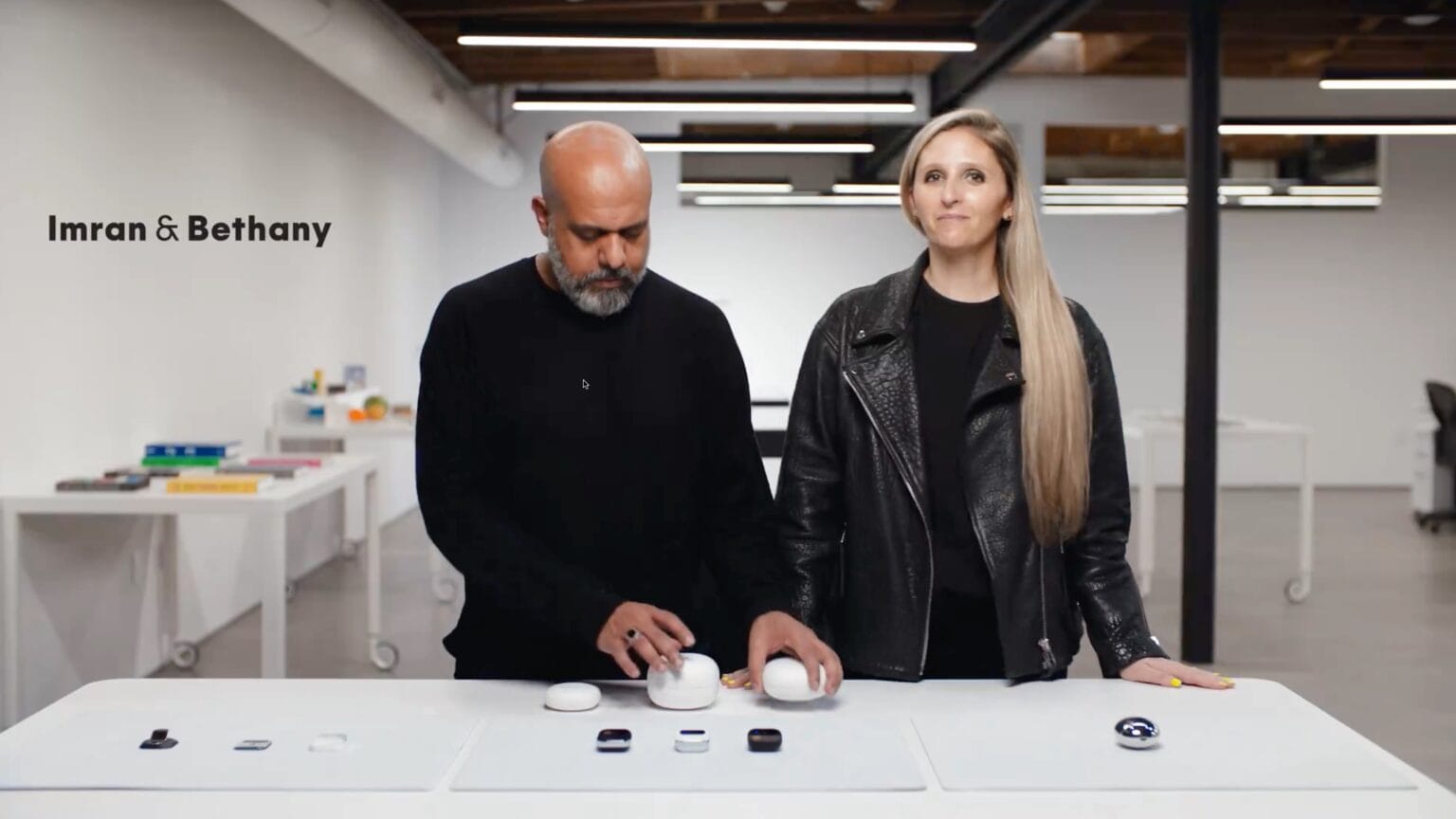
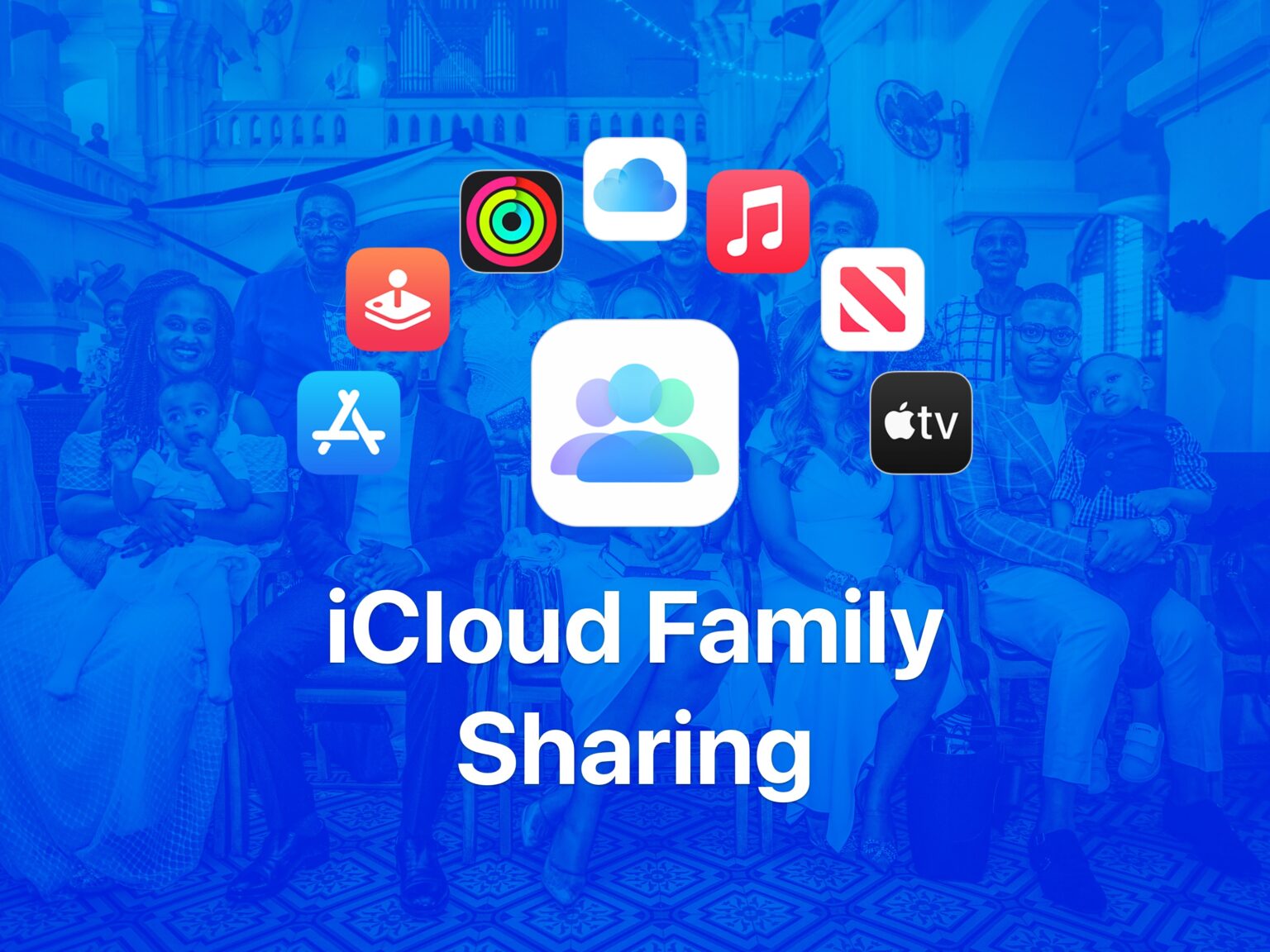
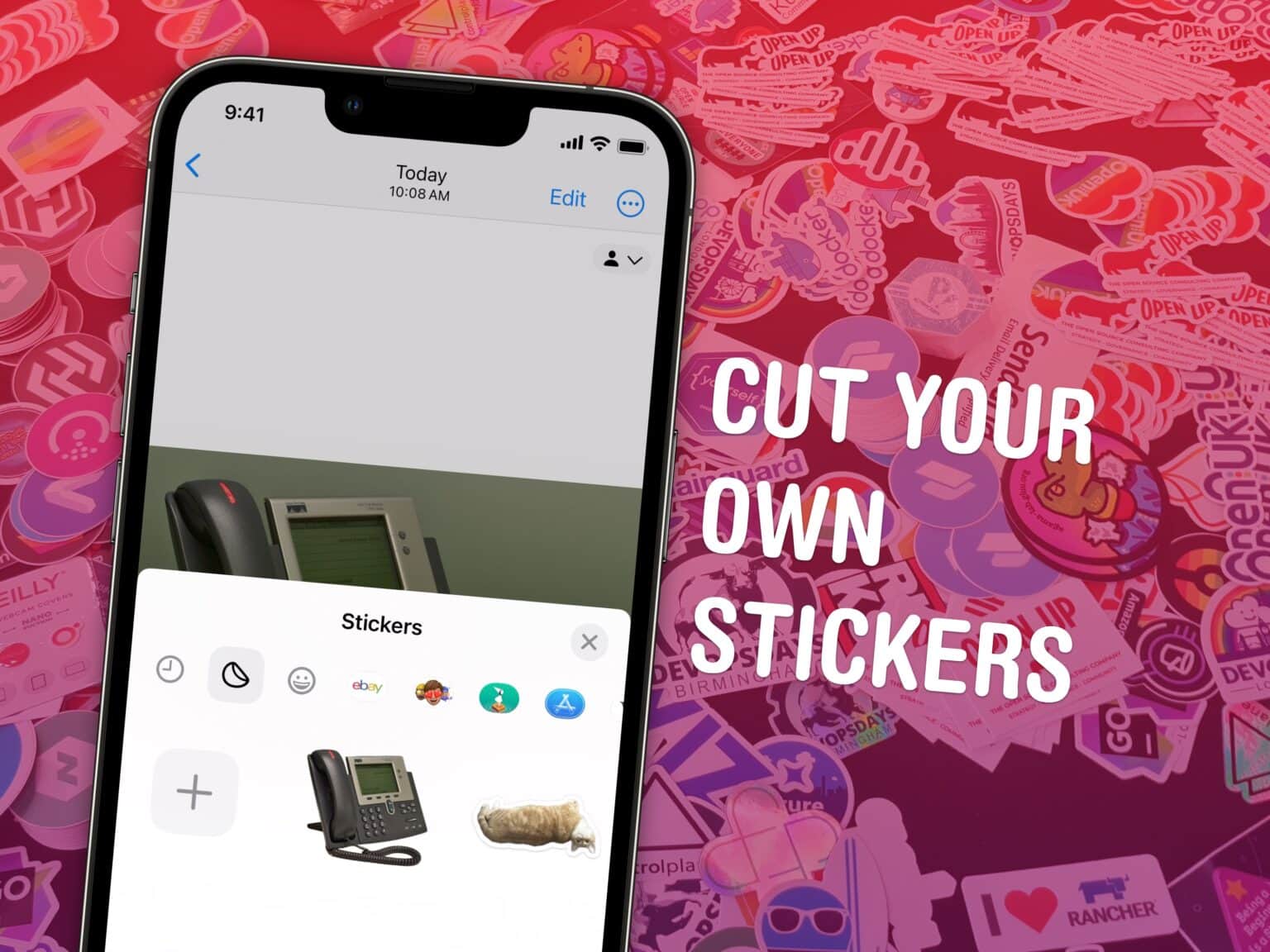
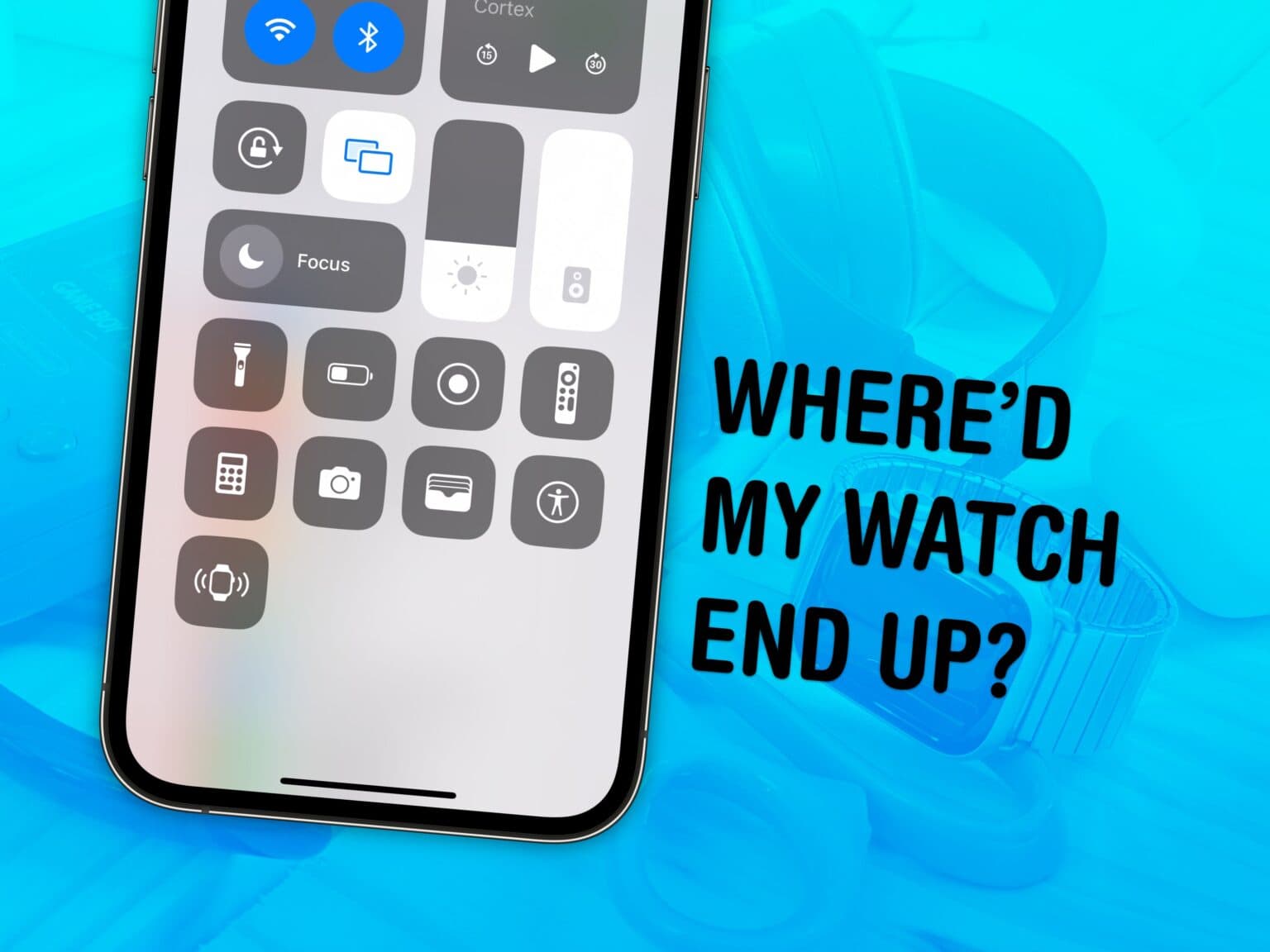
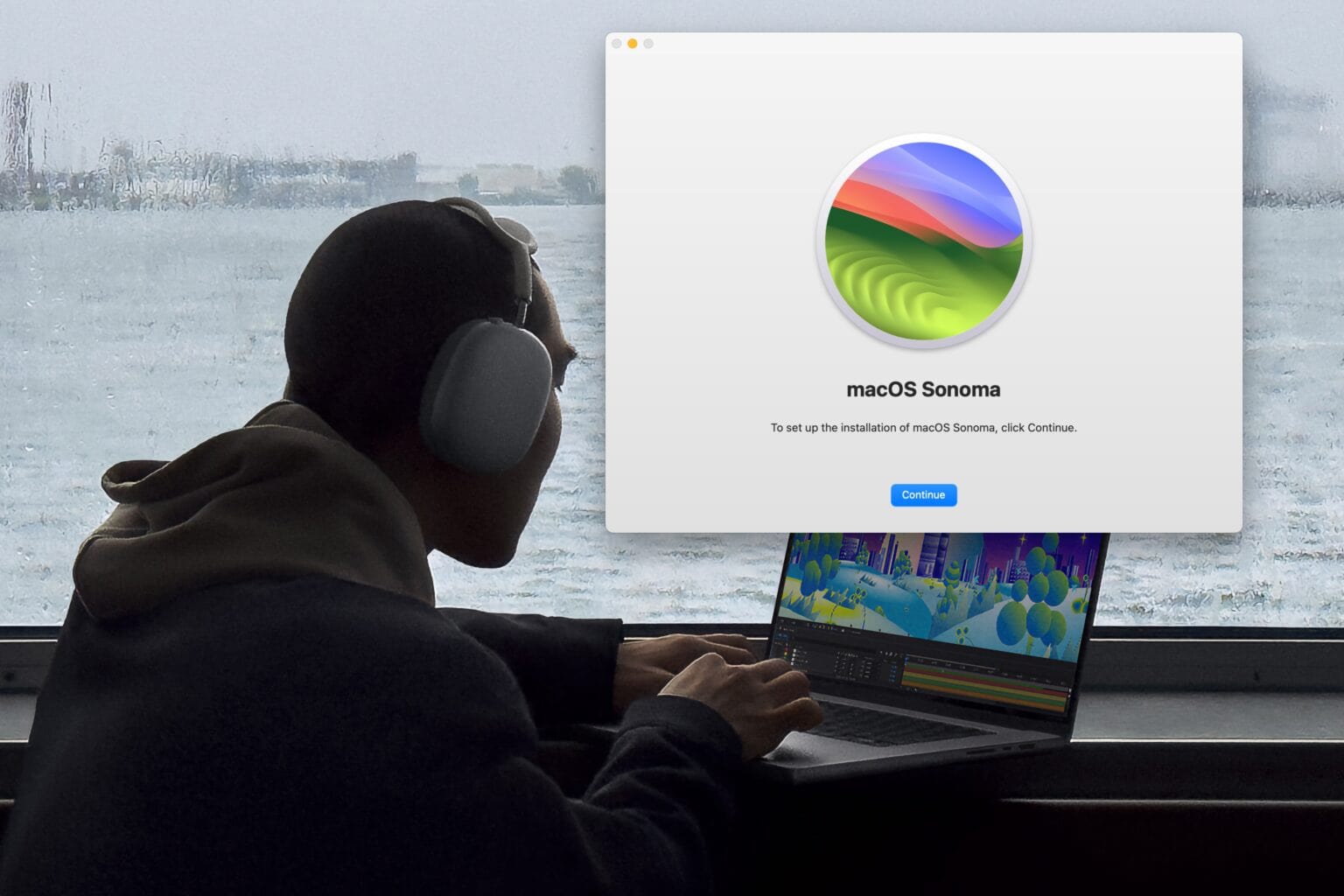
![This solid metal boom arm mounts your microphone and more [Review] ★★★☆☆ Kuxiu X36 boom arm with a RØDE NT-USB+ microphone positioned in front of a Mac](https://www.cultofmac.com/wp-content/uploads/2023/11/Kuxiu-Boom-Arm-Microphone-1536x1152.jpeg)