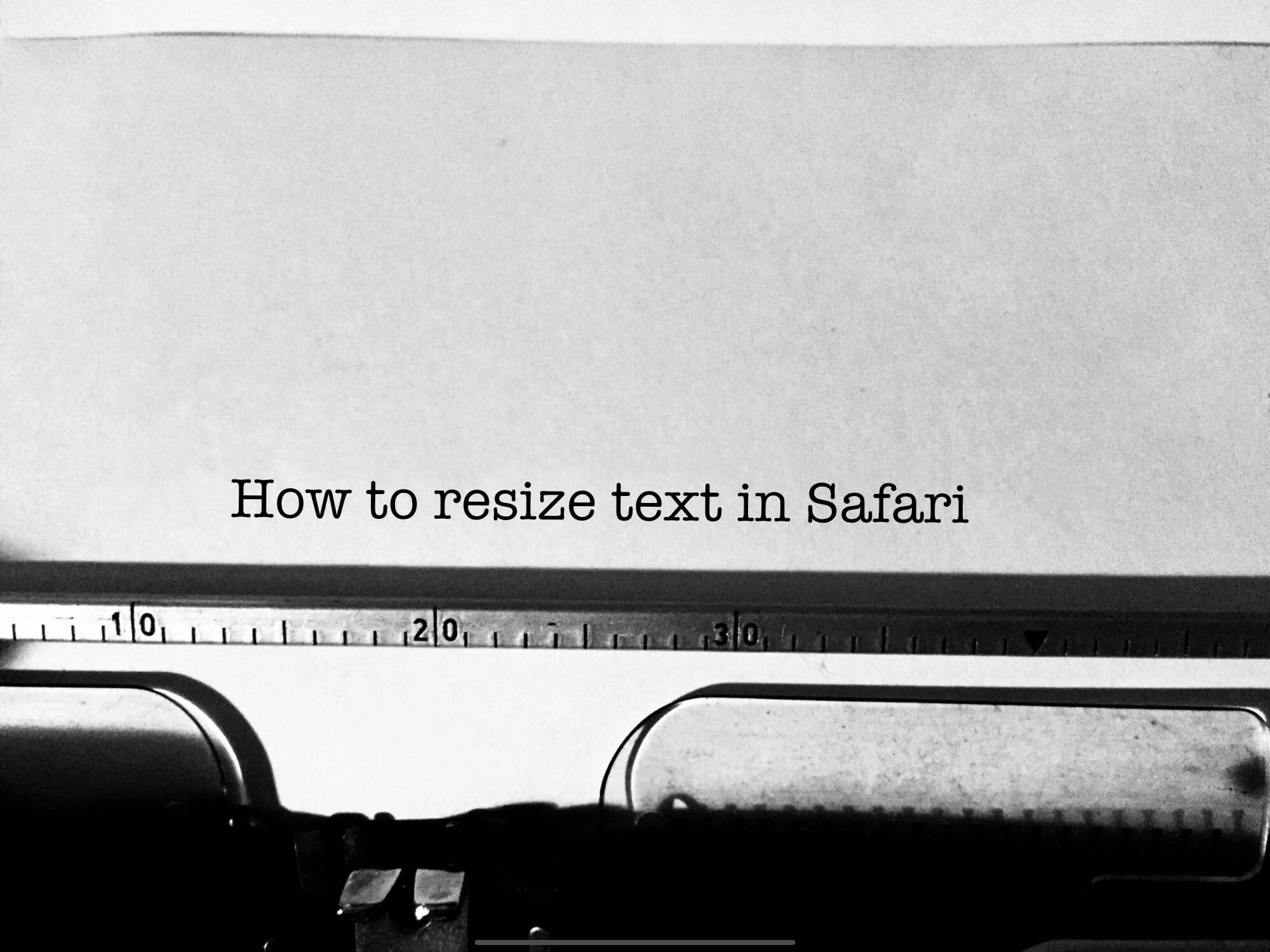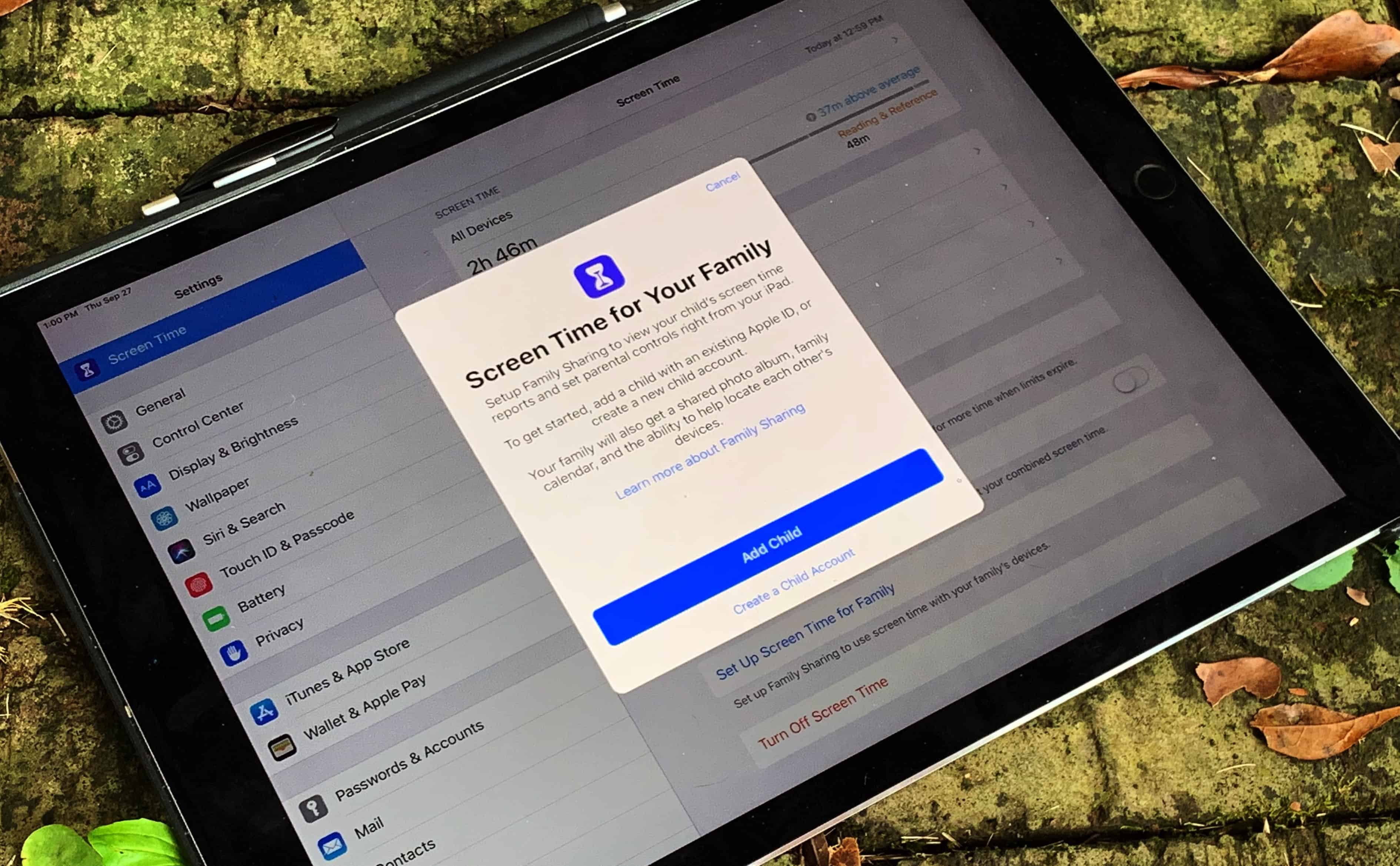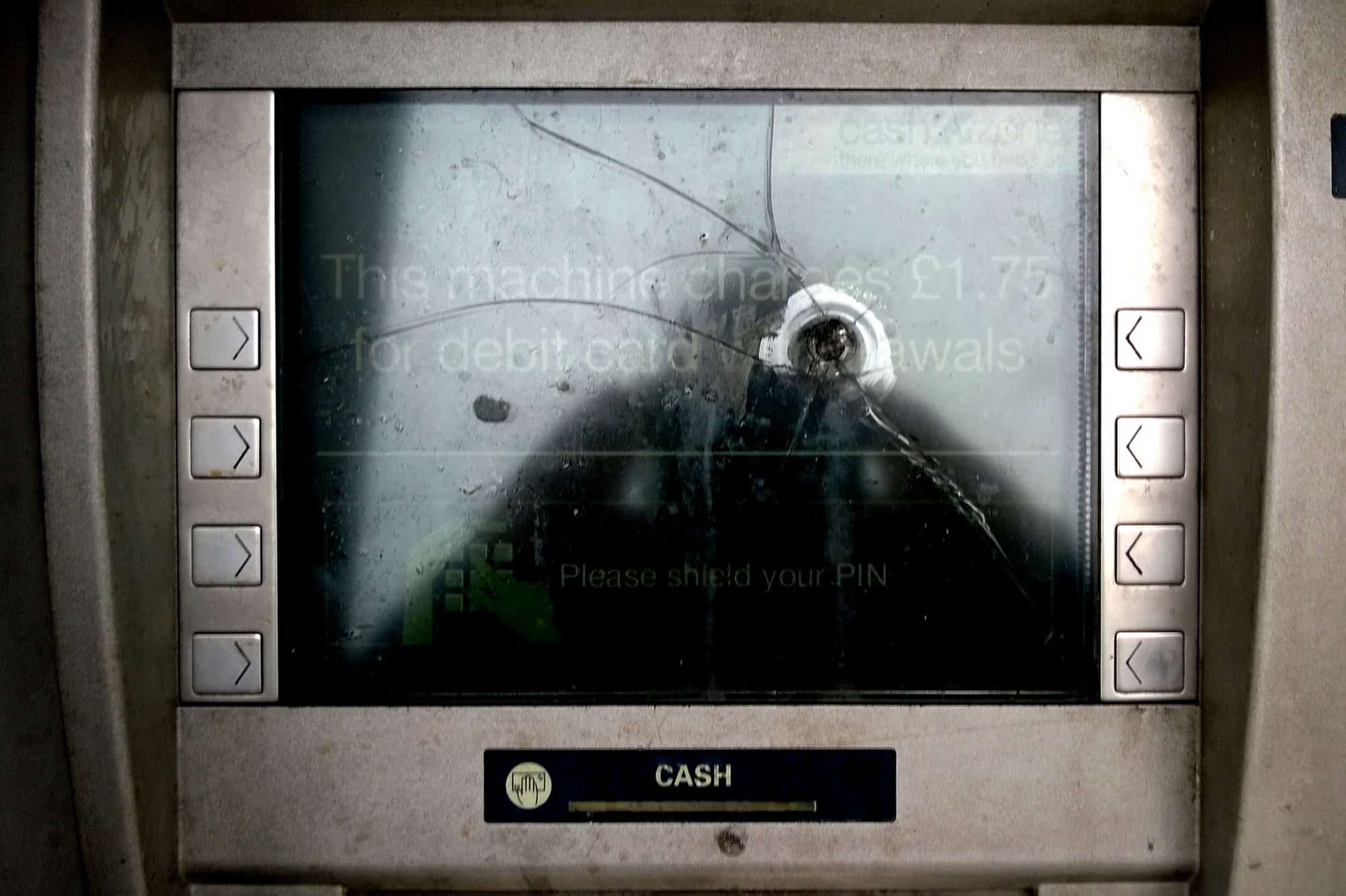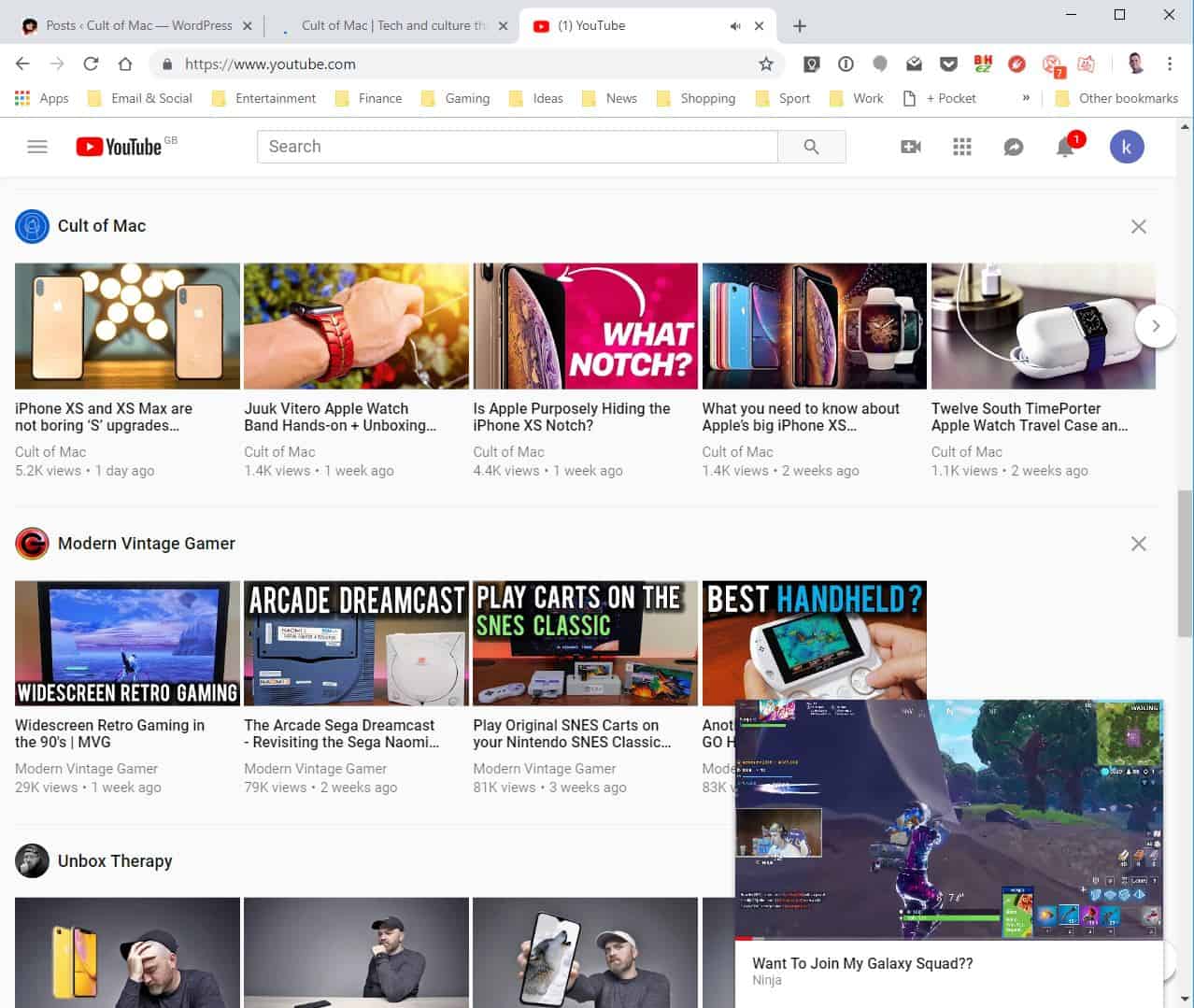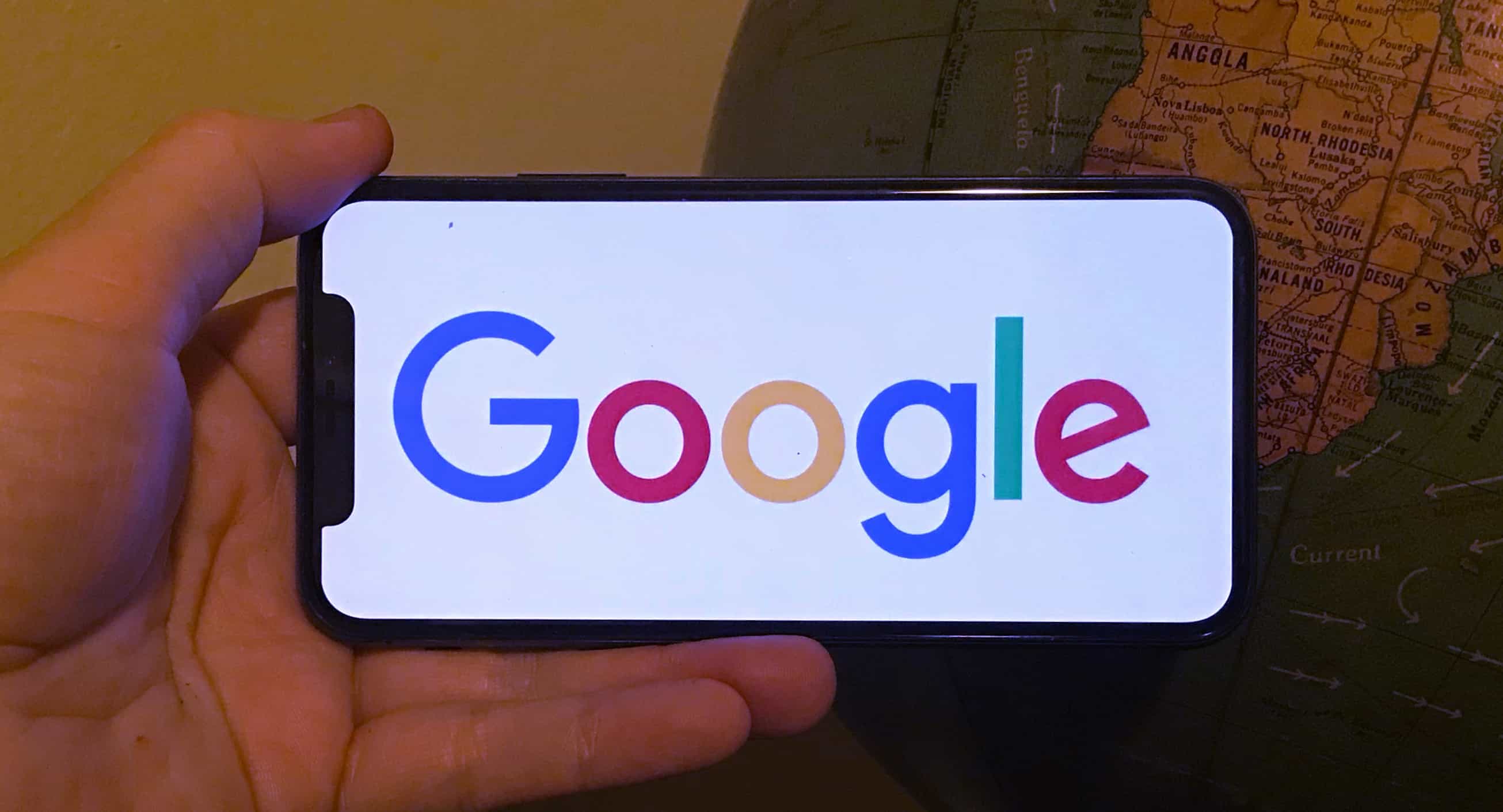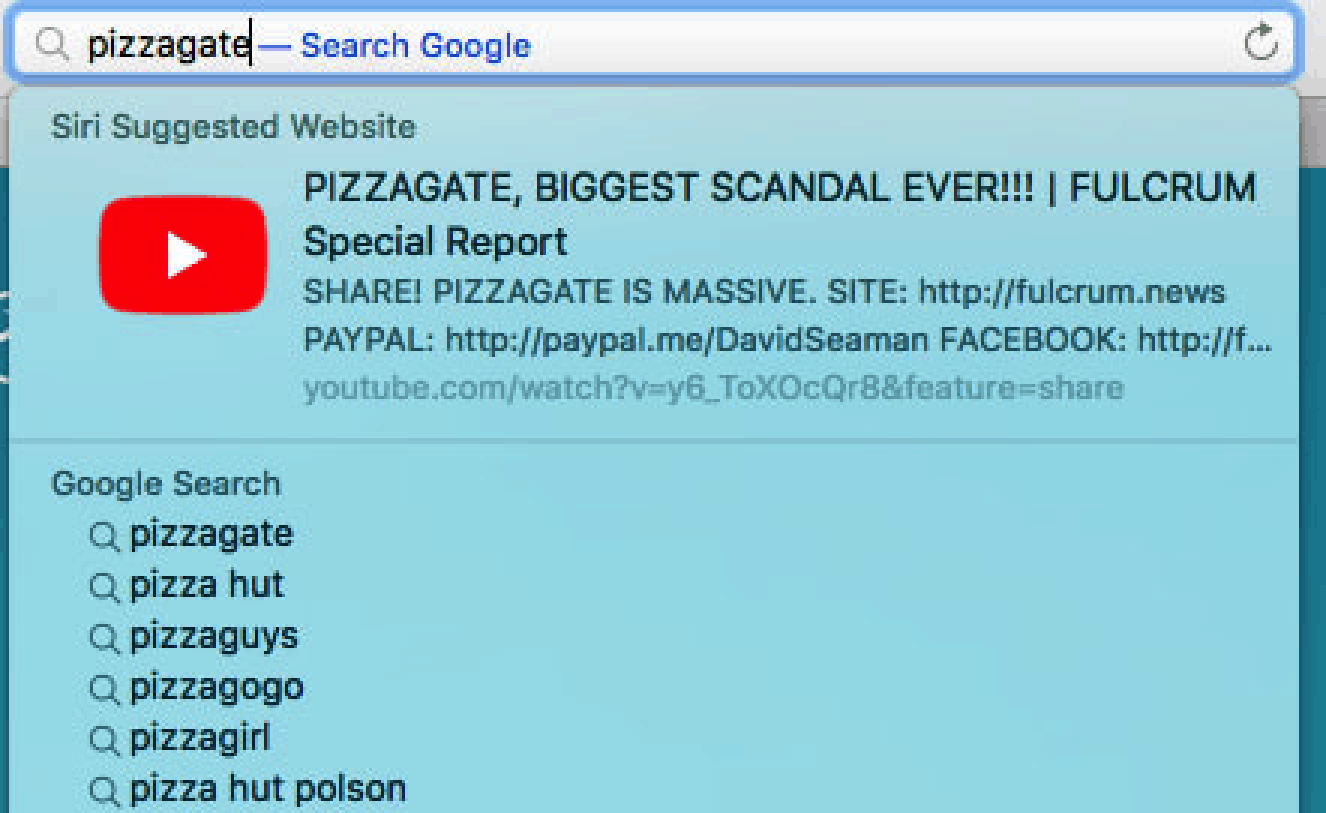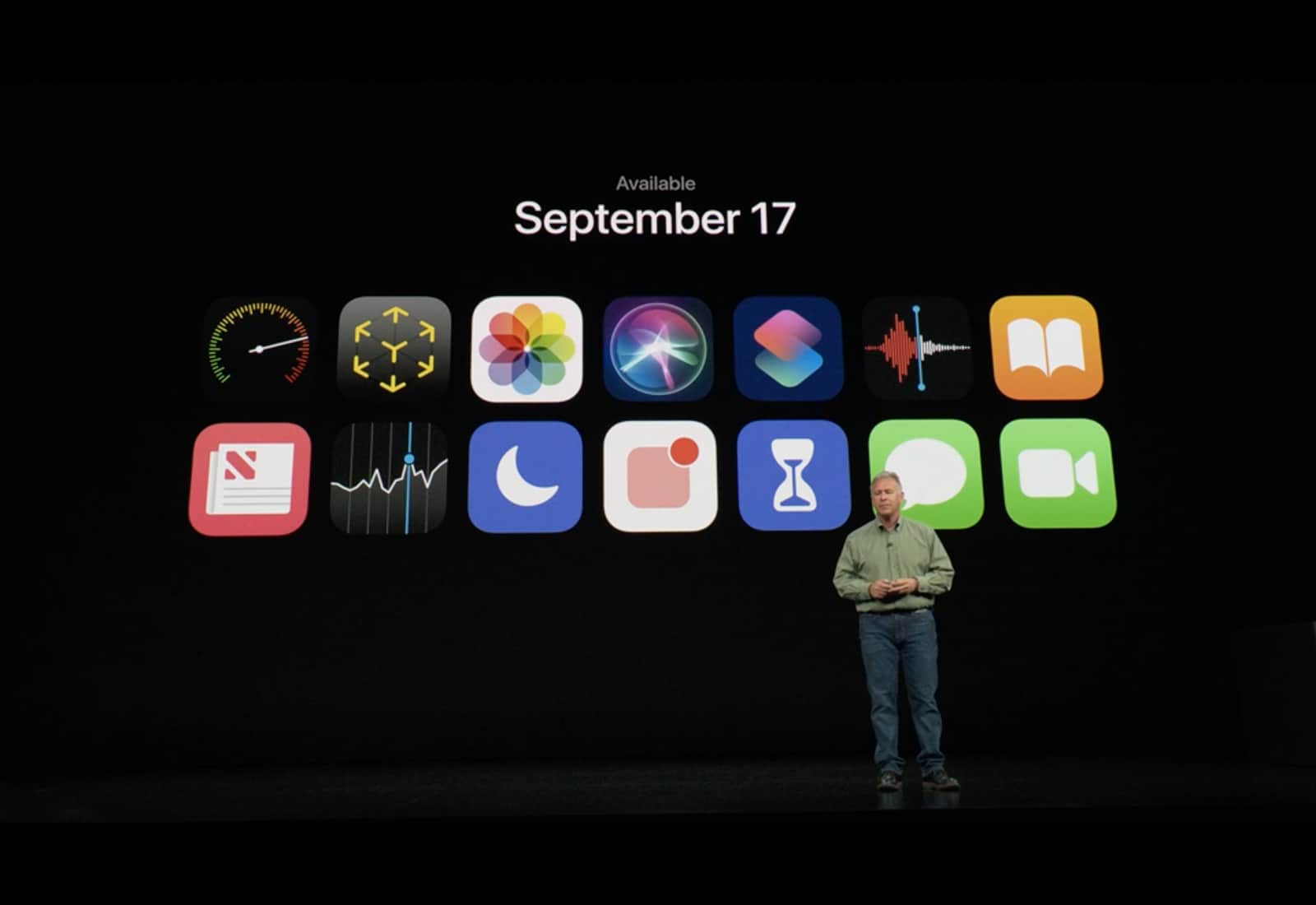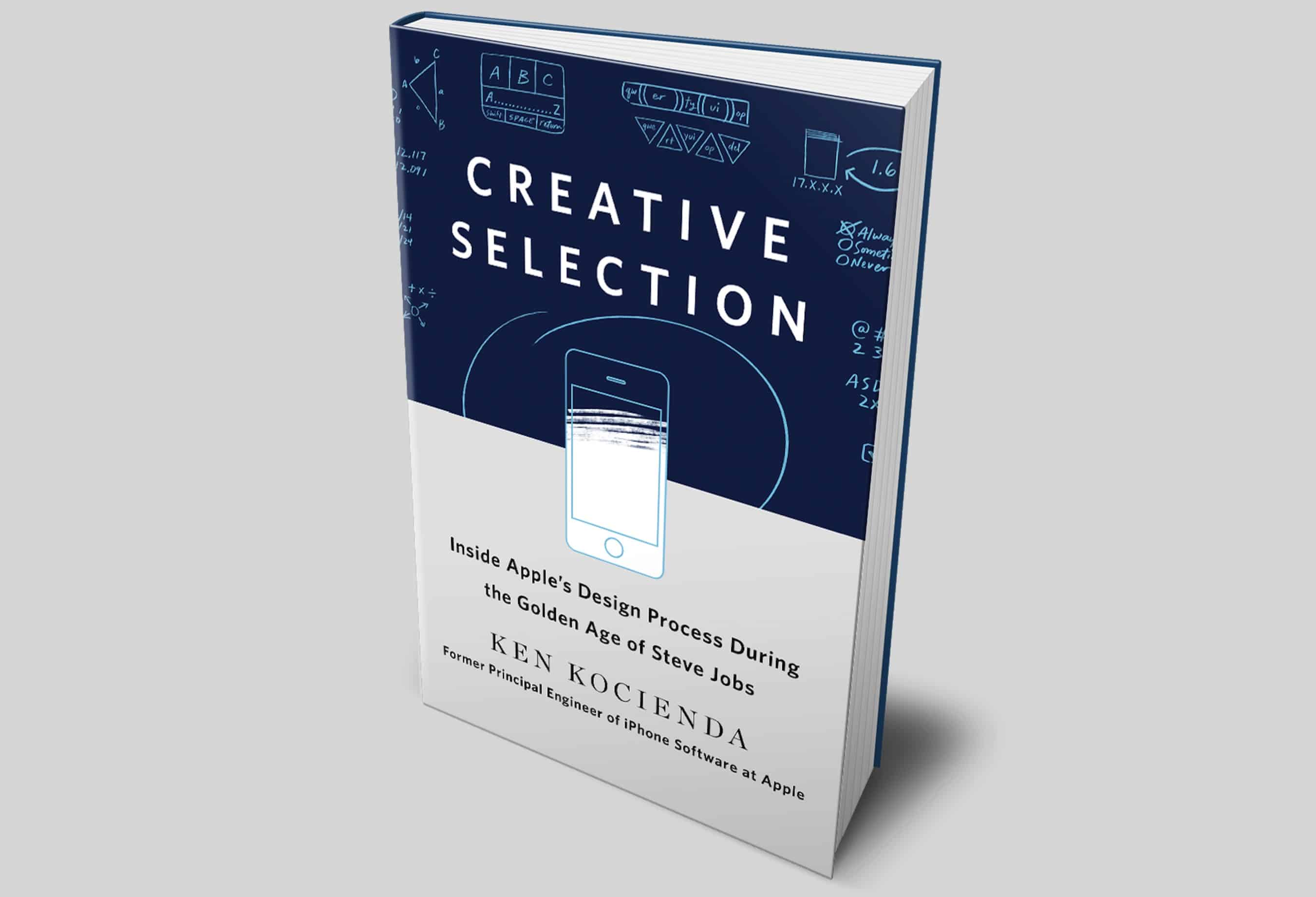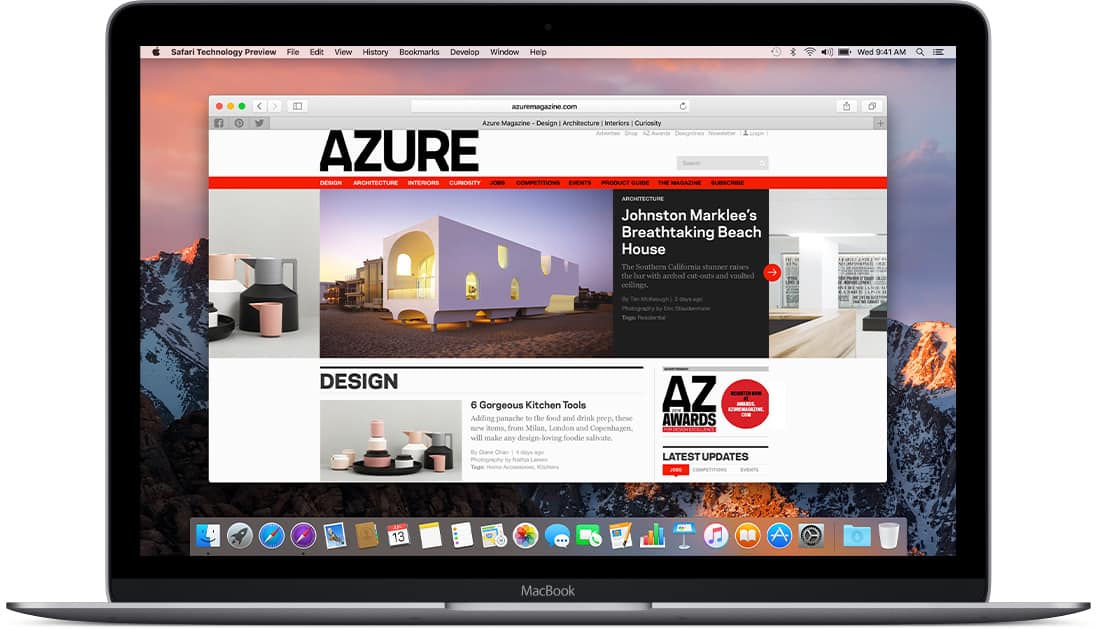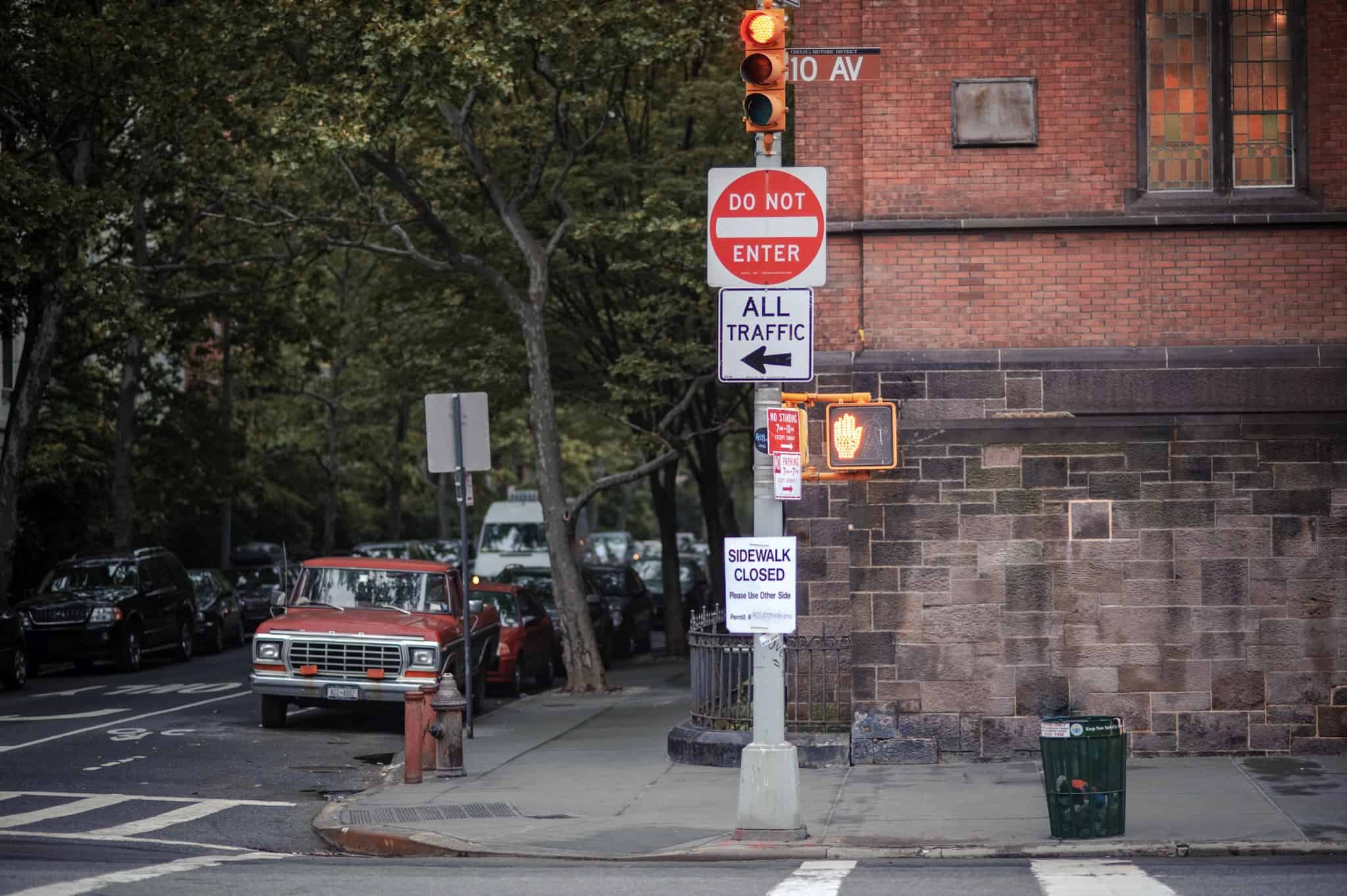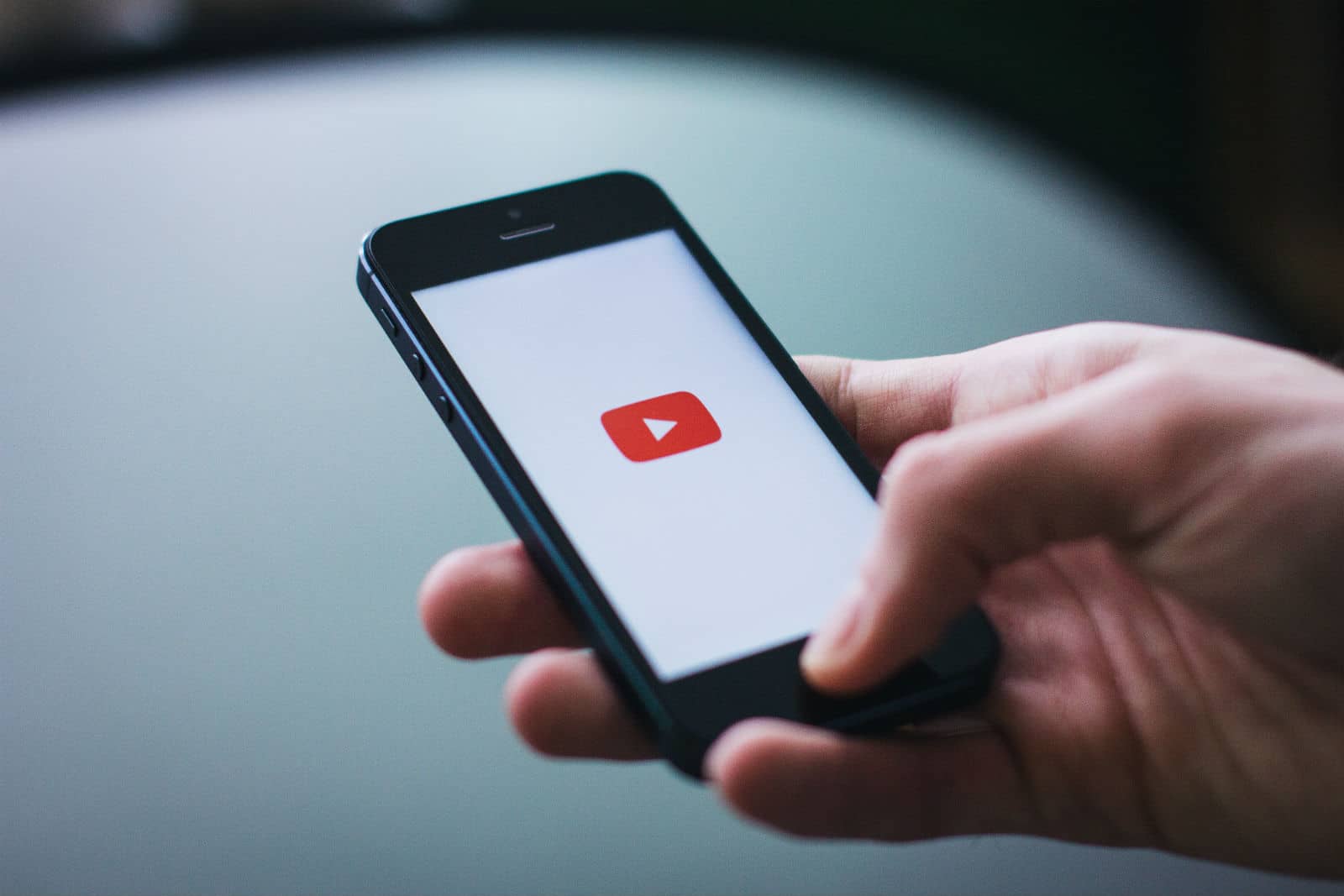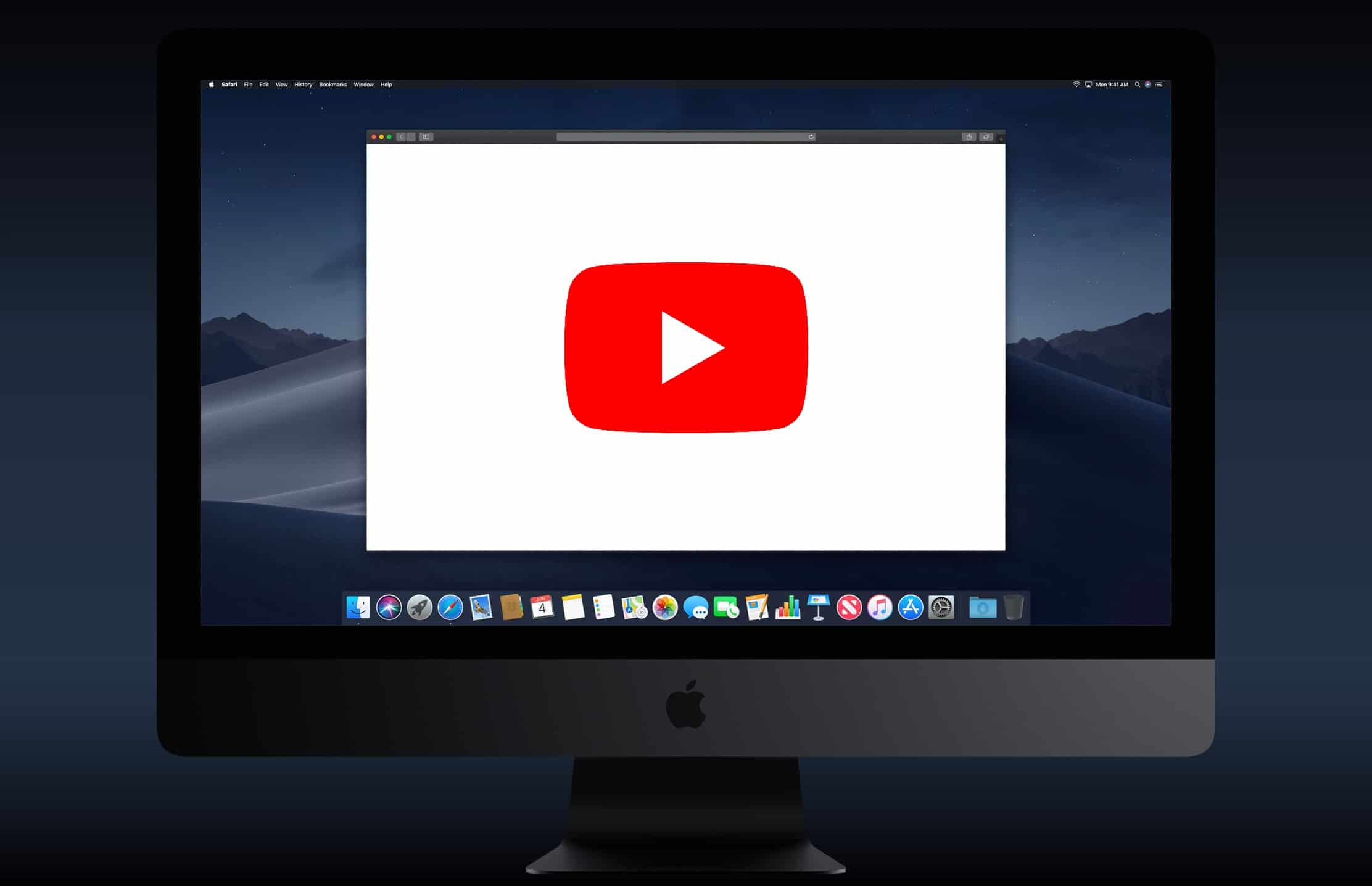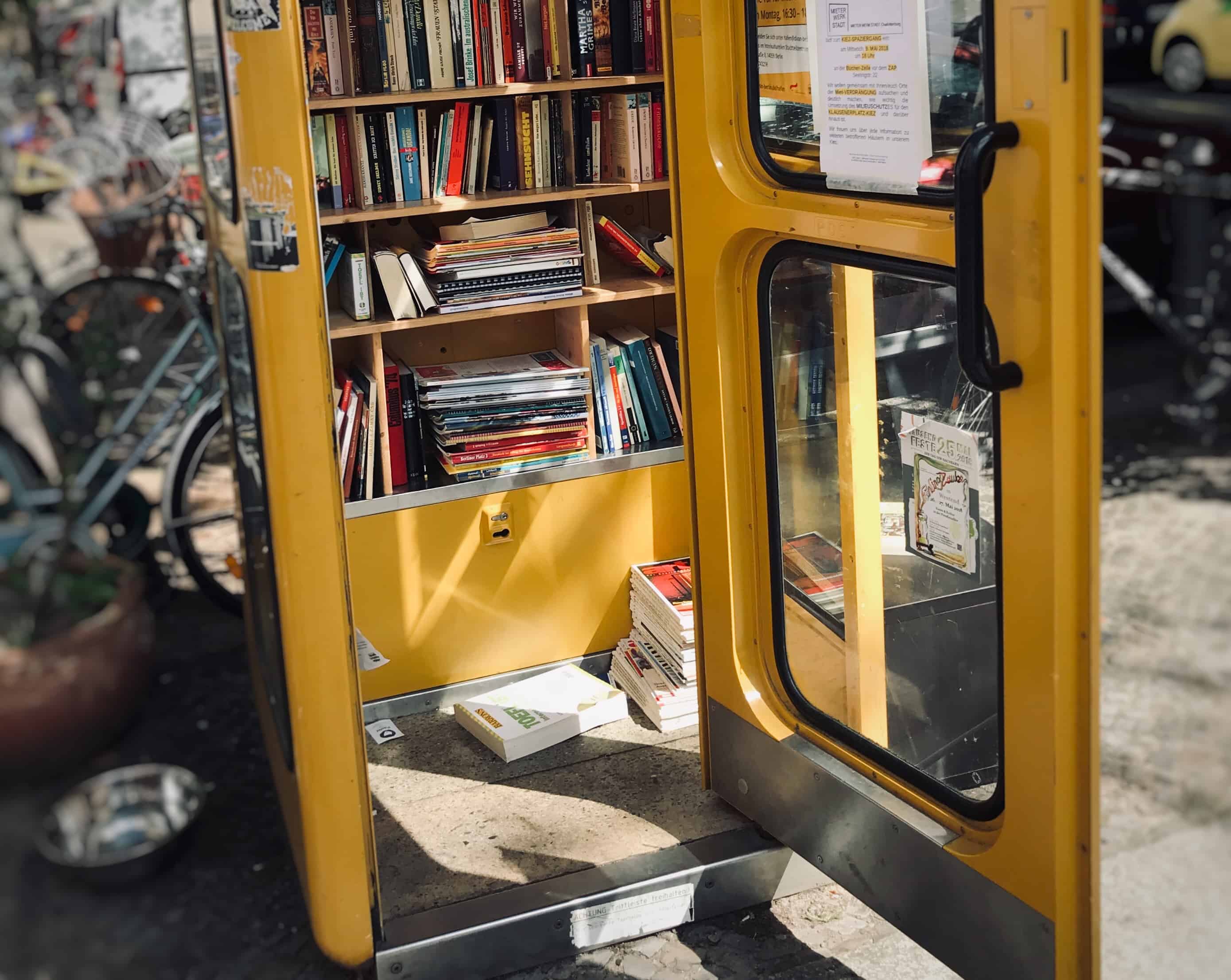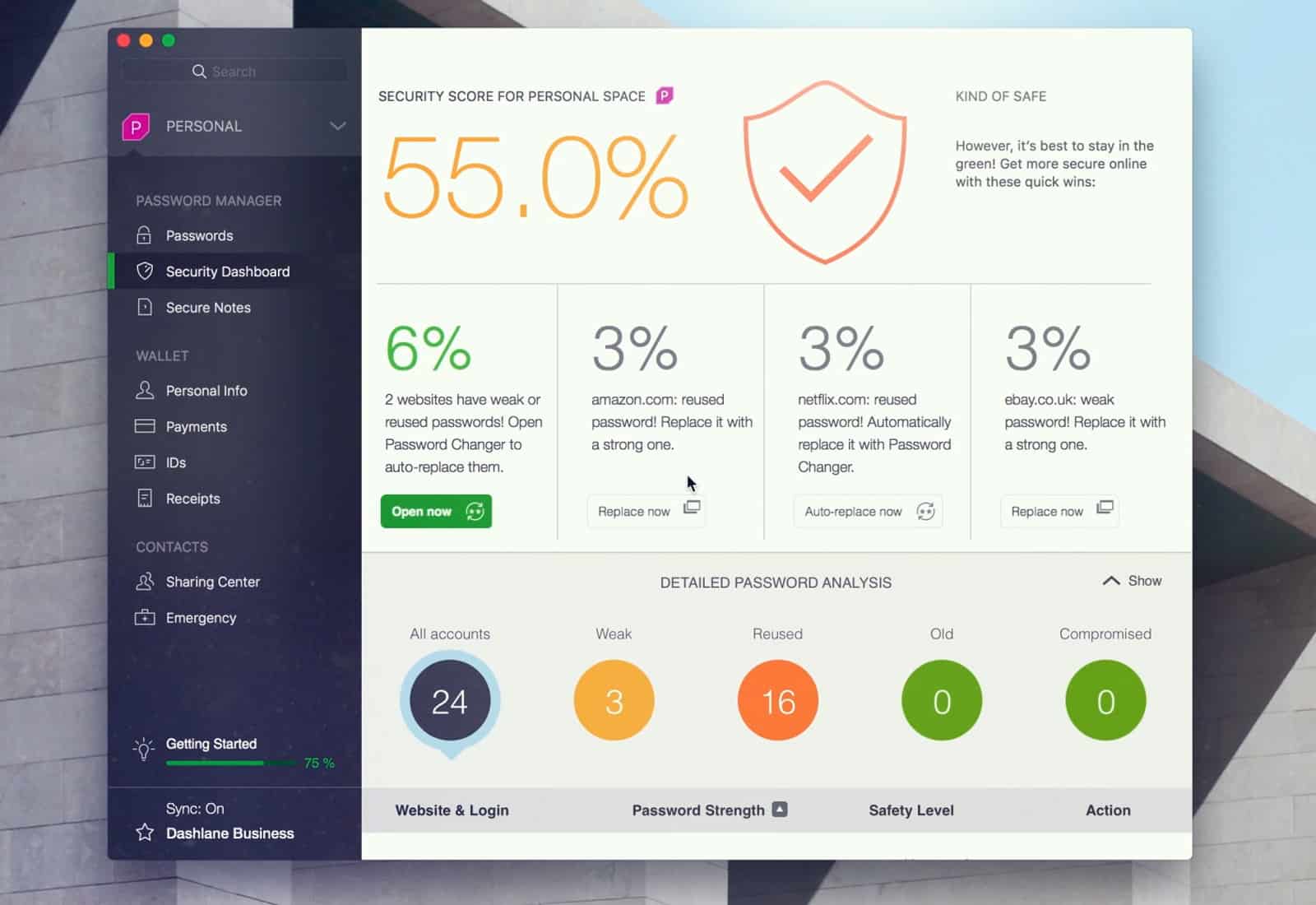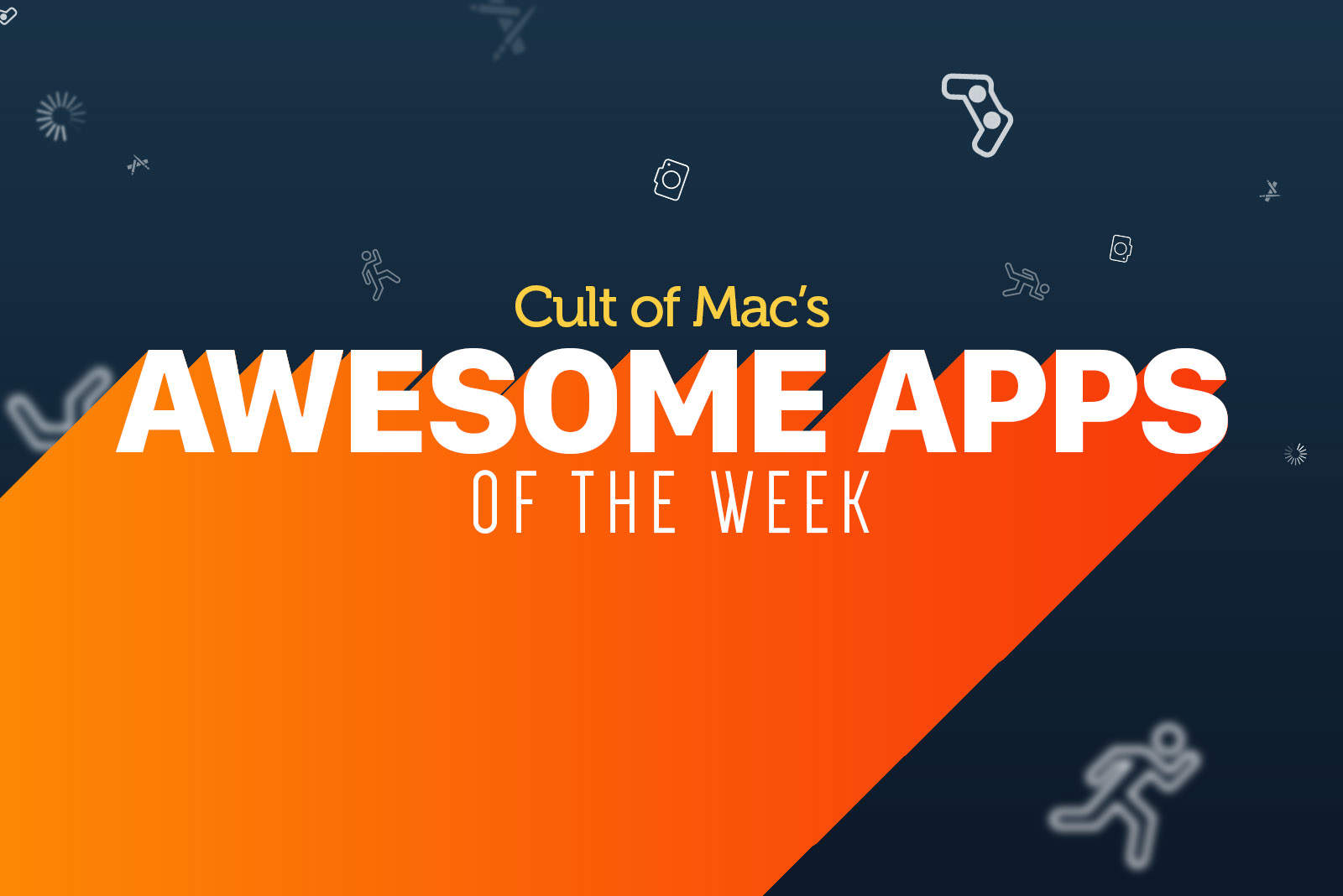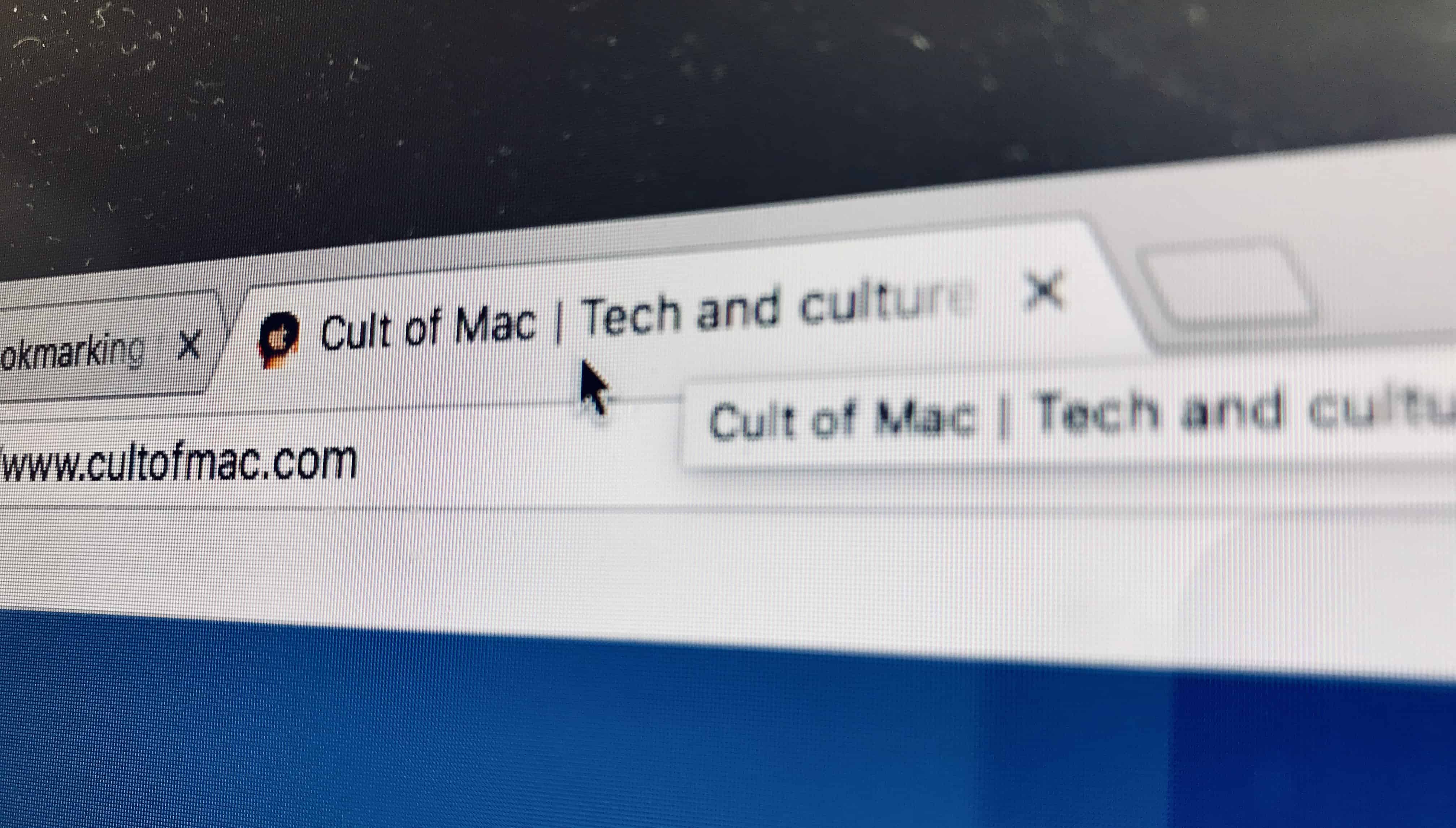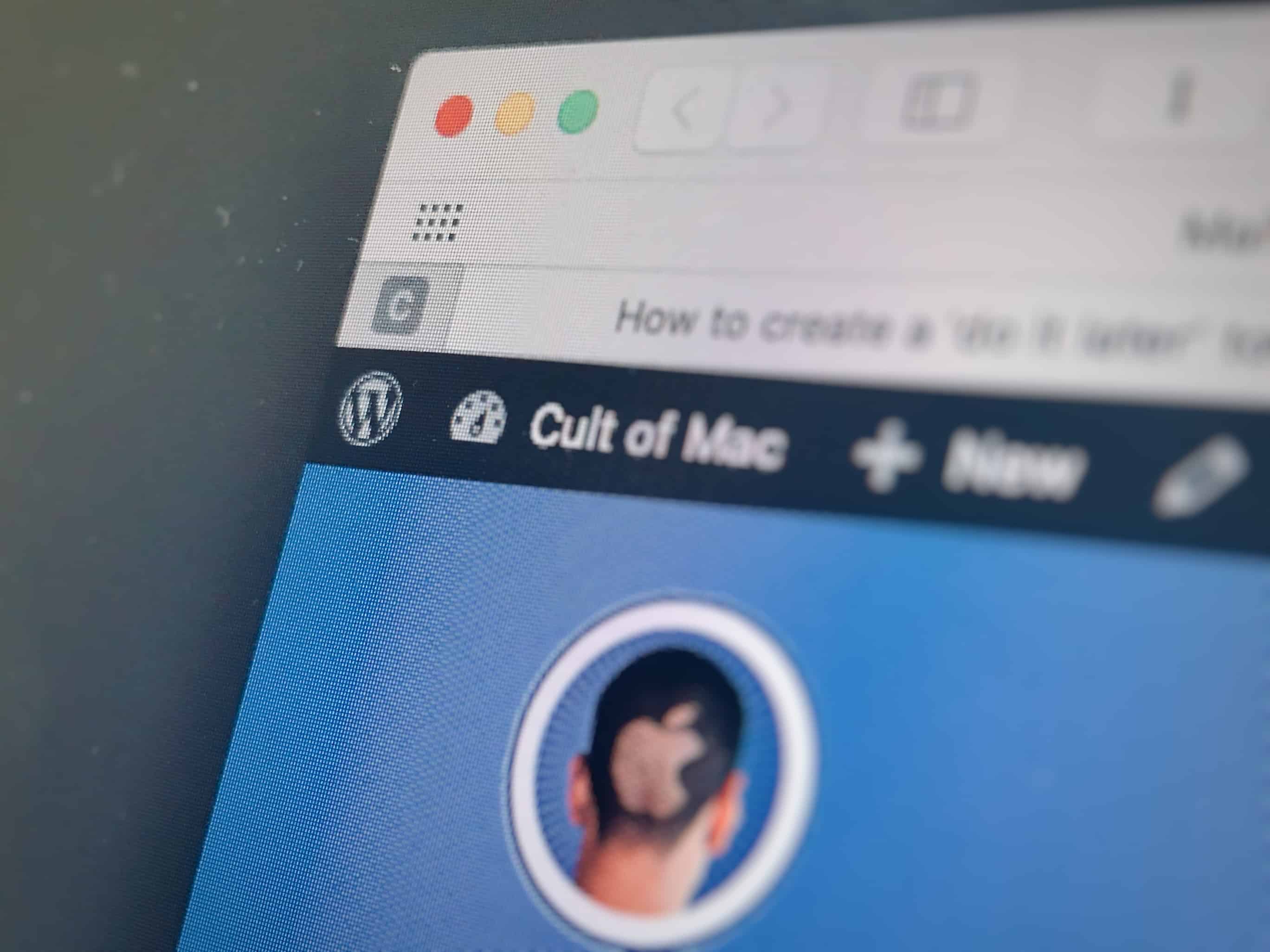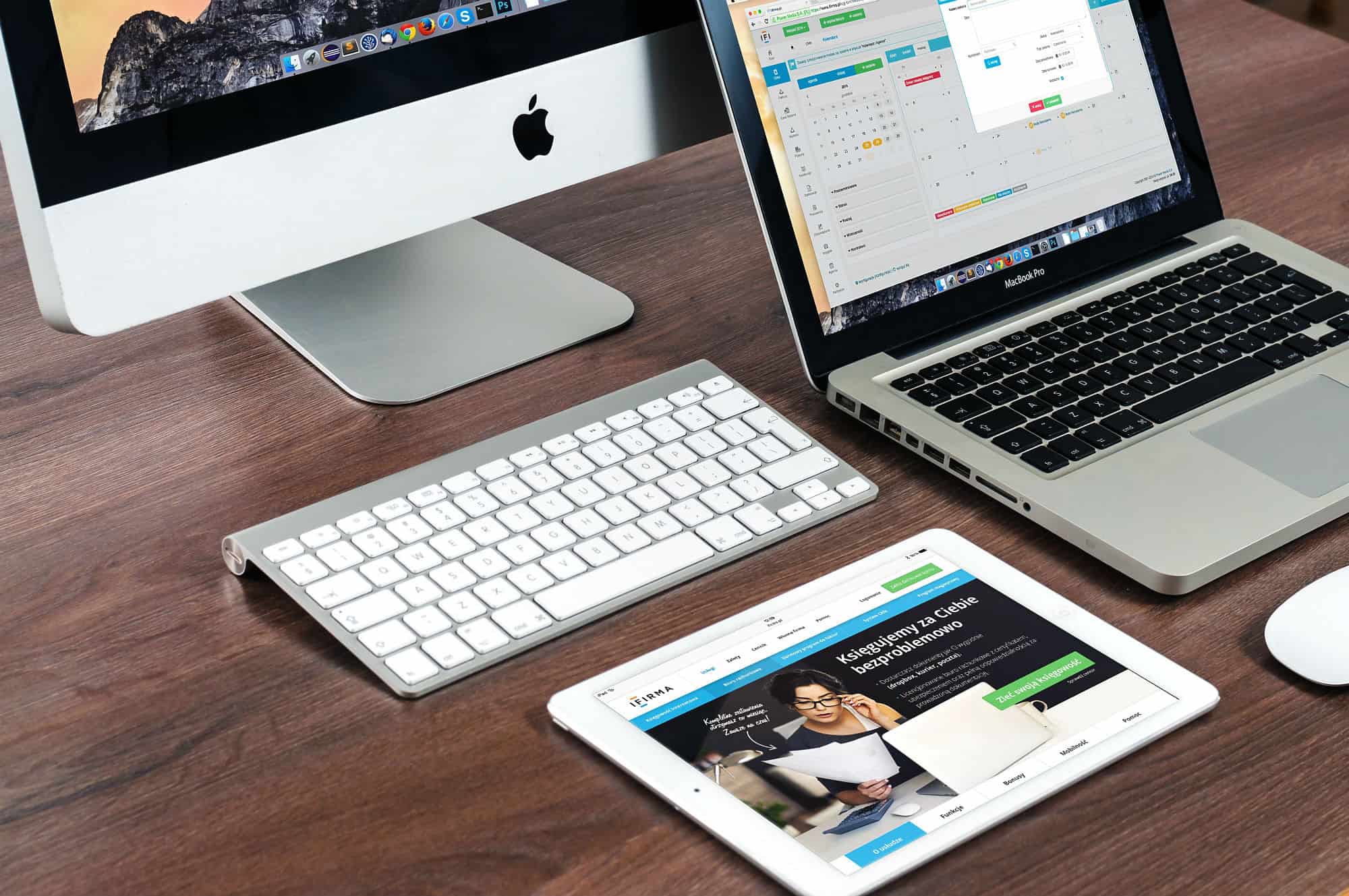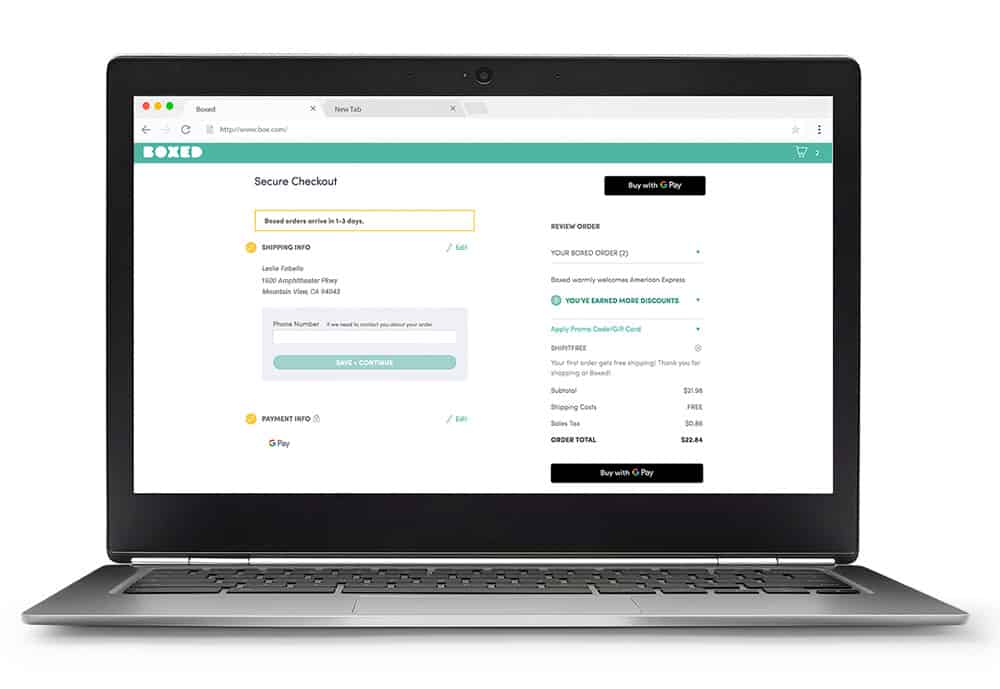The iPhone and iPad are usually great at making web pages easy to read, even when they have lots of small text. Double-tap on a column of text, and it automatically zooms to fill the screen. Double-tap it again and you’re back where you began.
But sometimes a page behaves badly. You see it often on Internet forums, or the mobile-friendly (!) version of Reddit, for example. The text is tiny, and runs from edge to edge. There’s no way to zoom in. Even if you turn your device on its side to make the screen wider, the text just reflows — the same tiny letters, but in even longer lines.
This weekend I got sick of this, and set out to find a way to increase the font size in Mobile Safari with a bookmarklet. It didn’t take long.