Safari for iOS has a great feature: Quick Website Search. This lets you search the contents of a single website, using that site’s own built-in search. The clever part is that you don’t have to visit the site and tap into its search bar. Once Safari learns how to search that site, you can search it right from Safari’s own search bar.
Set up iOS Quick Website Search
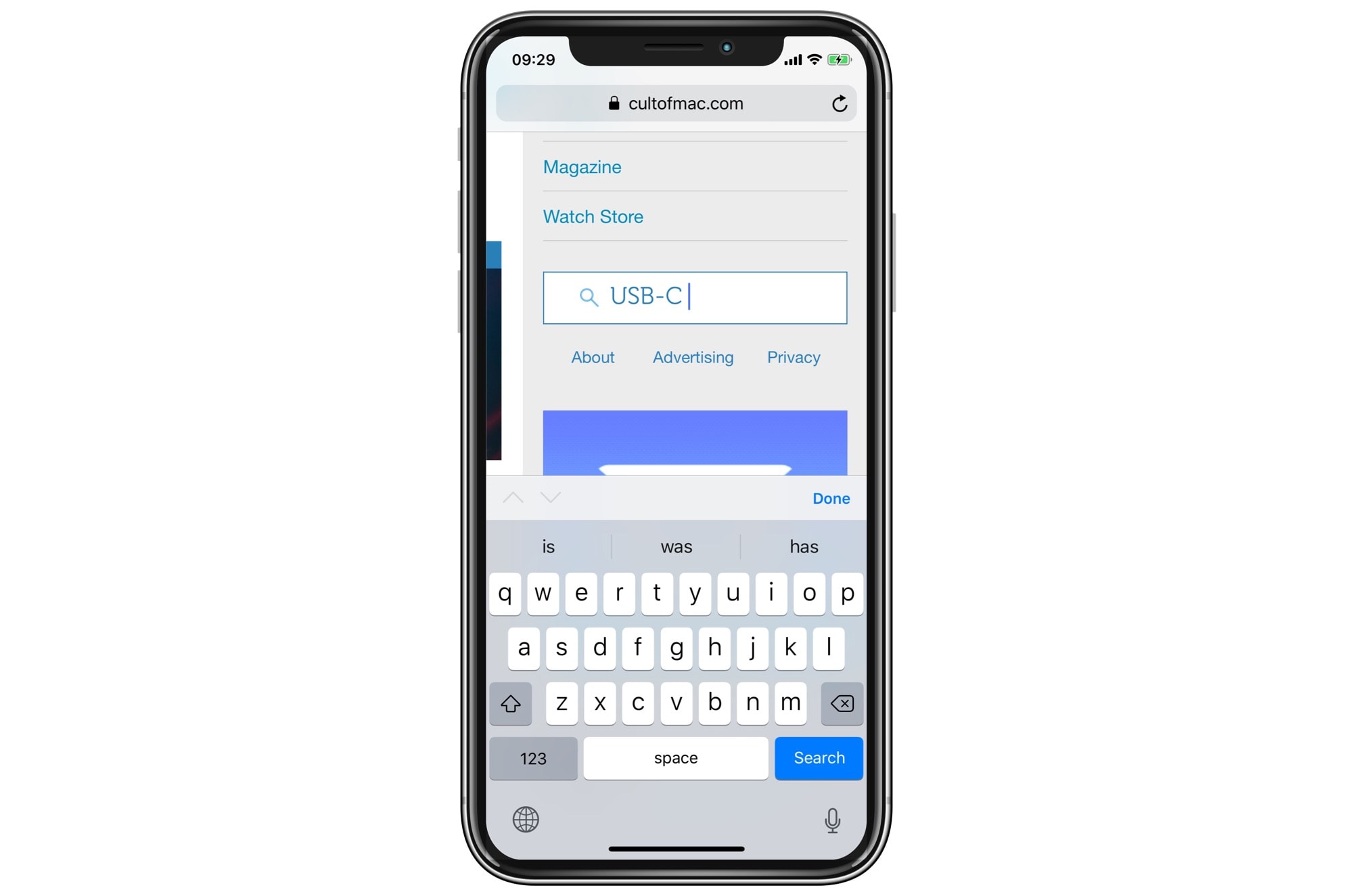
Photo: Cult of Mac
What Quick Website Search does is streamline this trick. Unfortunately, there’s a bit of setup involved. And, since it’s from Apple, it’s semi-automatic, so you must follow a few magic steps to get it working.
Quick Website Search doesn’t just work on any site. First, you need to teach Safari that the website can be searched. To do this, just visit the site and type any old search term into its built-in search box. Safari uses this to learn how searches work on that particular site.
Quick Website Search in mobile Safari
Once that’s done, you can search that site directly from the URL bar. Simply type something like USB-C dock amazon into the URL bar, and Safari will interpret this as a site-specific search (confined to Amazon.com in this case). It looks like this:
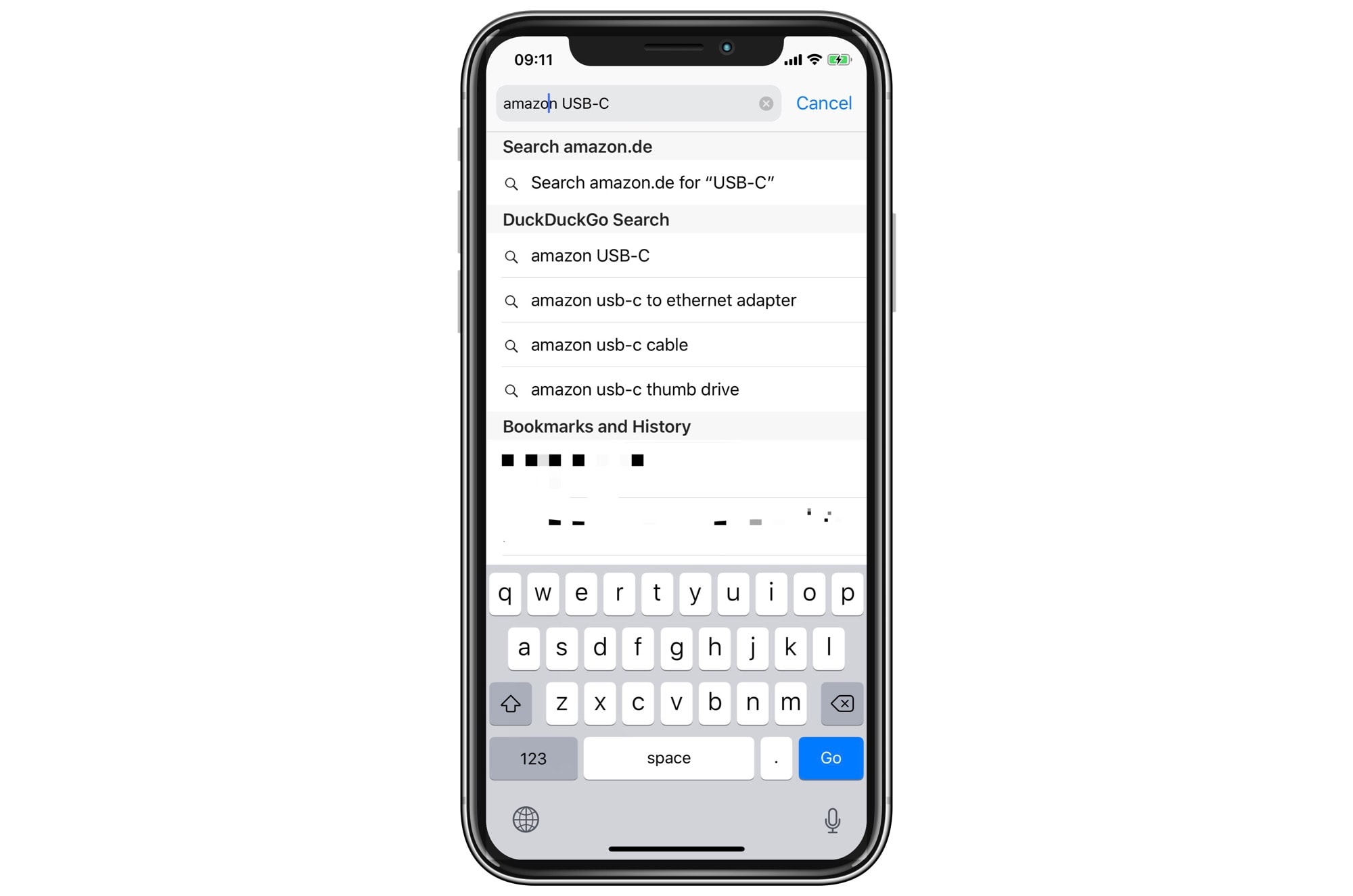
Photo: Cult of Mac
Just tap the top result to search Amazon for that USB-C dock you’ve always wanted.
Manage your Quick Website Search
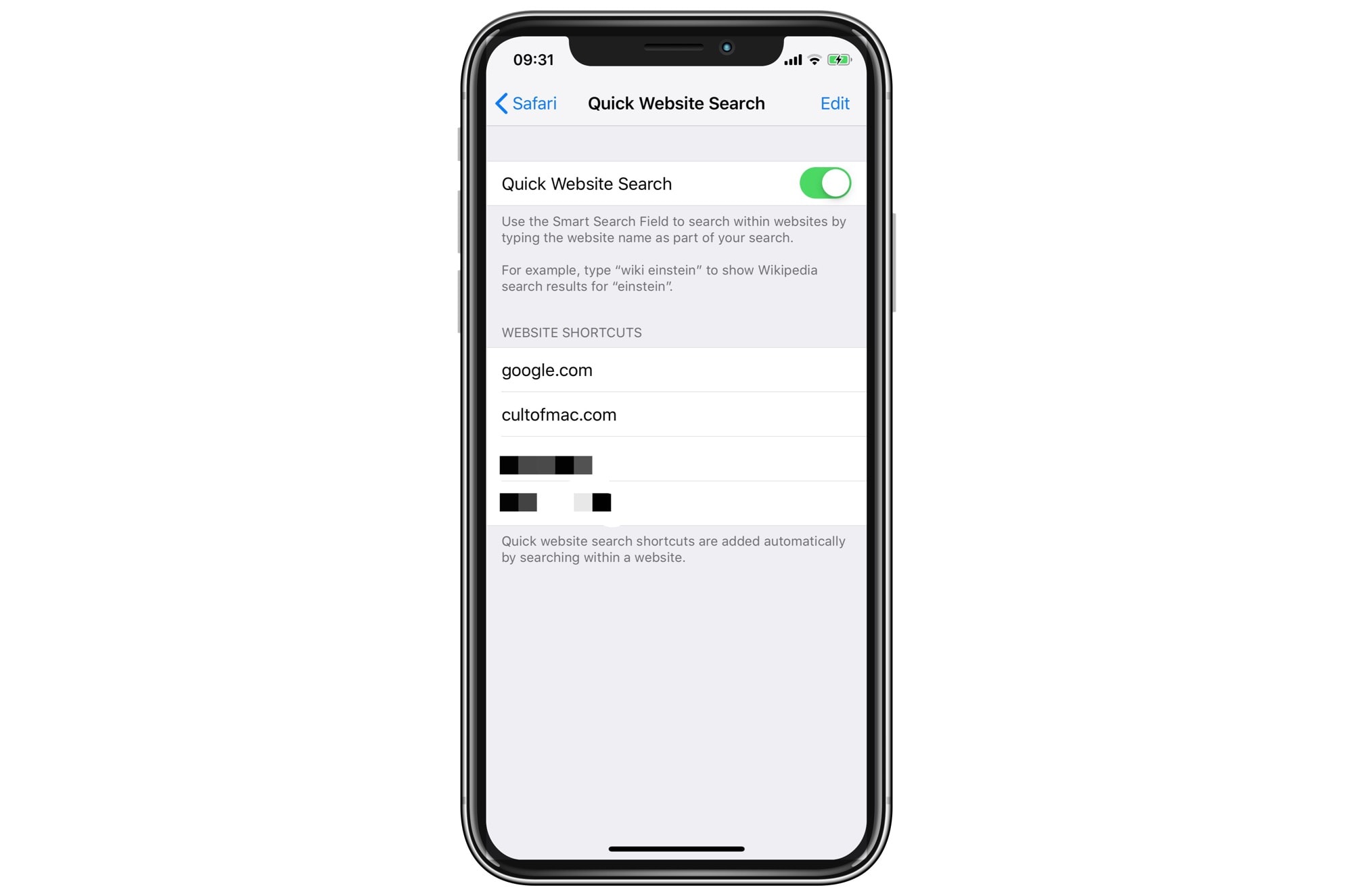
Photo: Cult of Mac
If you head into the Settings app, and tap on the settings for Safari, you can access the Quick Website Search settings. Here you’ll see all the sites that have been saved by Safari. You can swipe them to delete any you don’t need.
Alternative site-specific search
Another trick for searching a site is site-specific search. Most search engines let you do a site-specific search by adding the name of the site to your search query, like this:
safari tricks site:cultofmac.com
The last part — site:cultofmac.com — tells the search engine to limit its search to that domain. I have an iOS keyboard shortcut set up for this so I can search Cult of Mac even from the Spotlight search bar on the iPad.
This often gives better results than a site’s built-in search, is almost always faster, and is just as easy to use as the Quick Website Search — you can trigger it in a blank browser tab.
What’s more, a site-specific search uses the default search engine you picked in settings, like DuckDuckGo, Yahoo or Bing.
Between these two tools, you can search your favorite sites a lot faster.


