Gaming-focused web browser Opera GX is on its way to iPhone and iPad, almost two years after its initial debut. It comes with a customizable interface, the ability to sync with Opera GX on desktop, and ad blocking.
The browser also offers a number of unique features aimed at gamers, like GX Corner, which highlights gaming news and deals. Anyone can download and try out the Opera GX beta today. We’ll show you how.
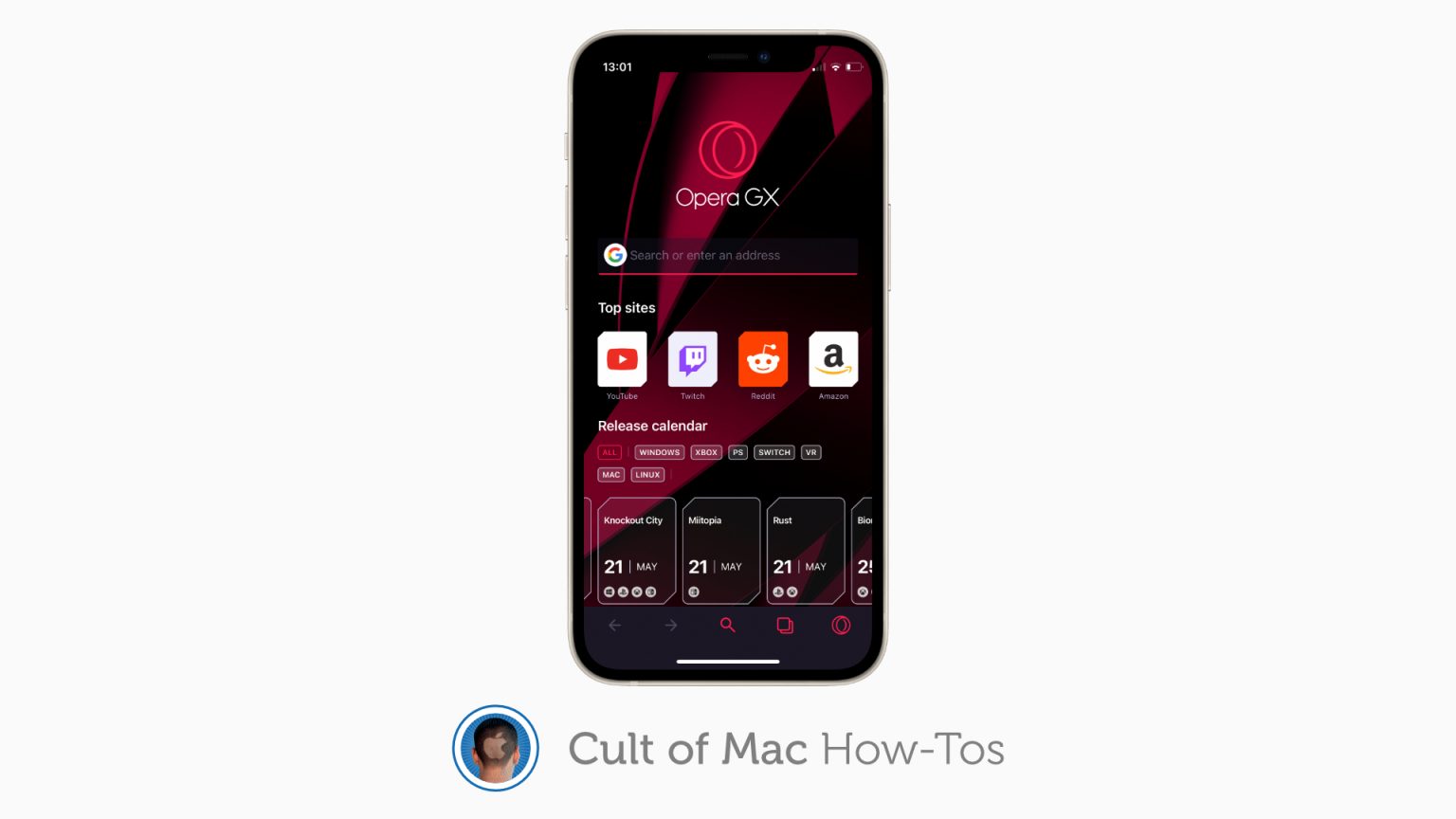
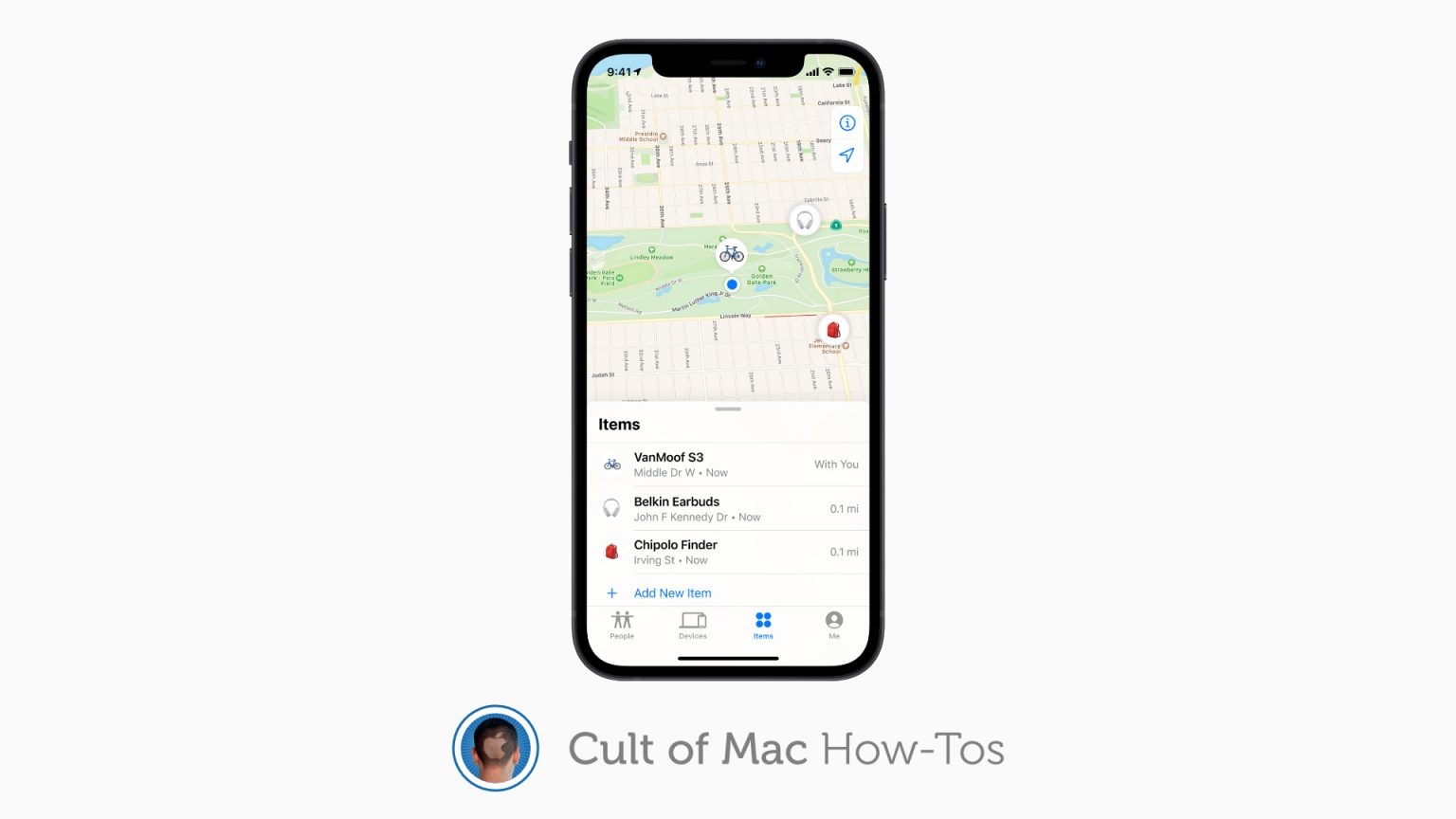
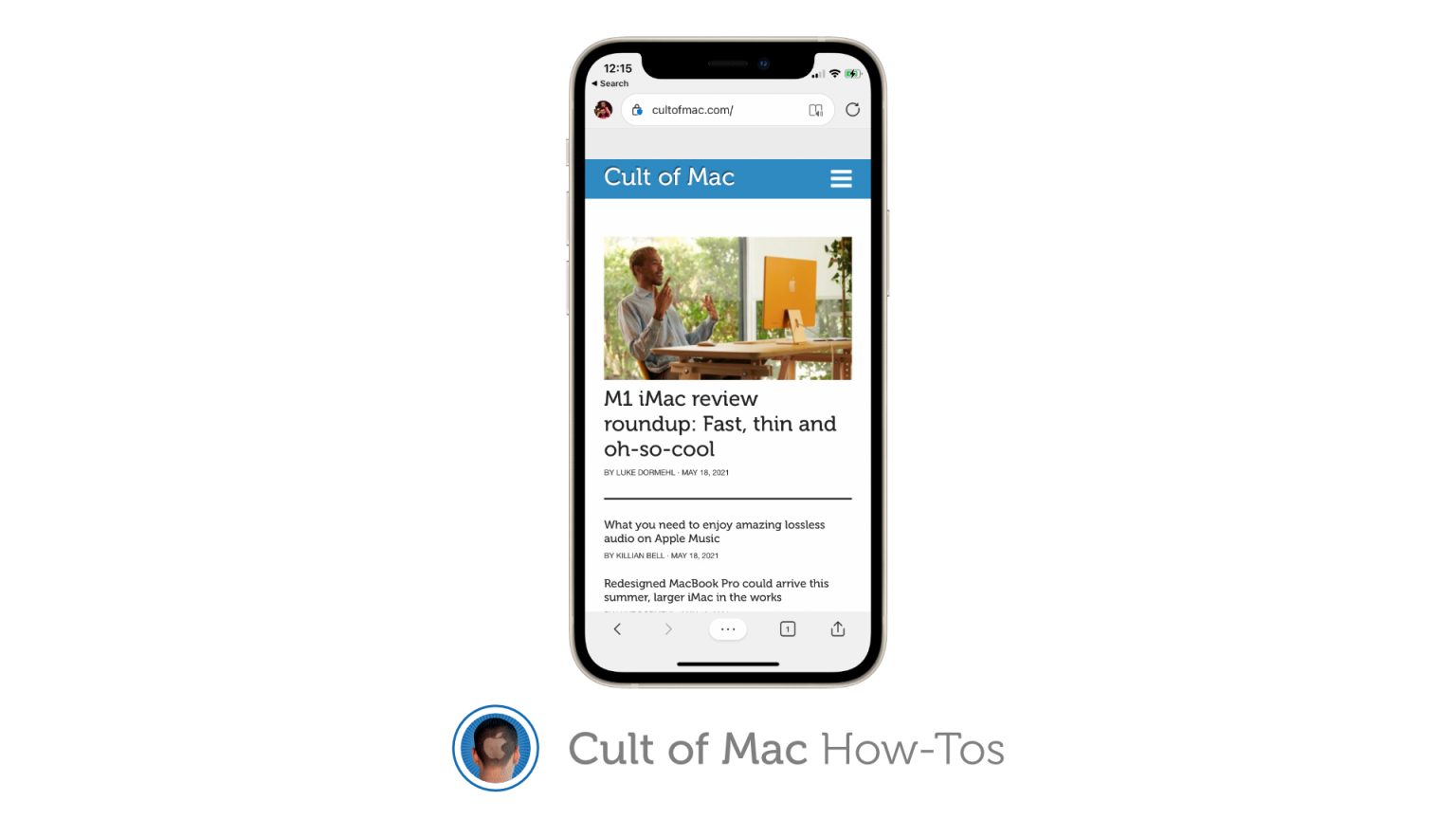
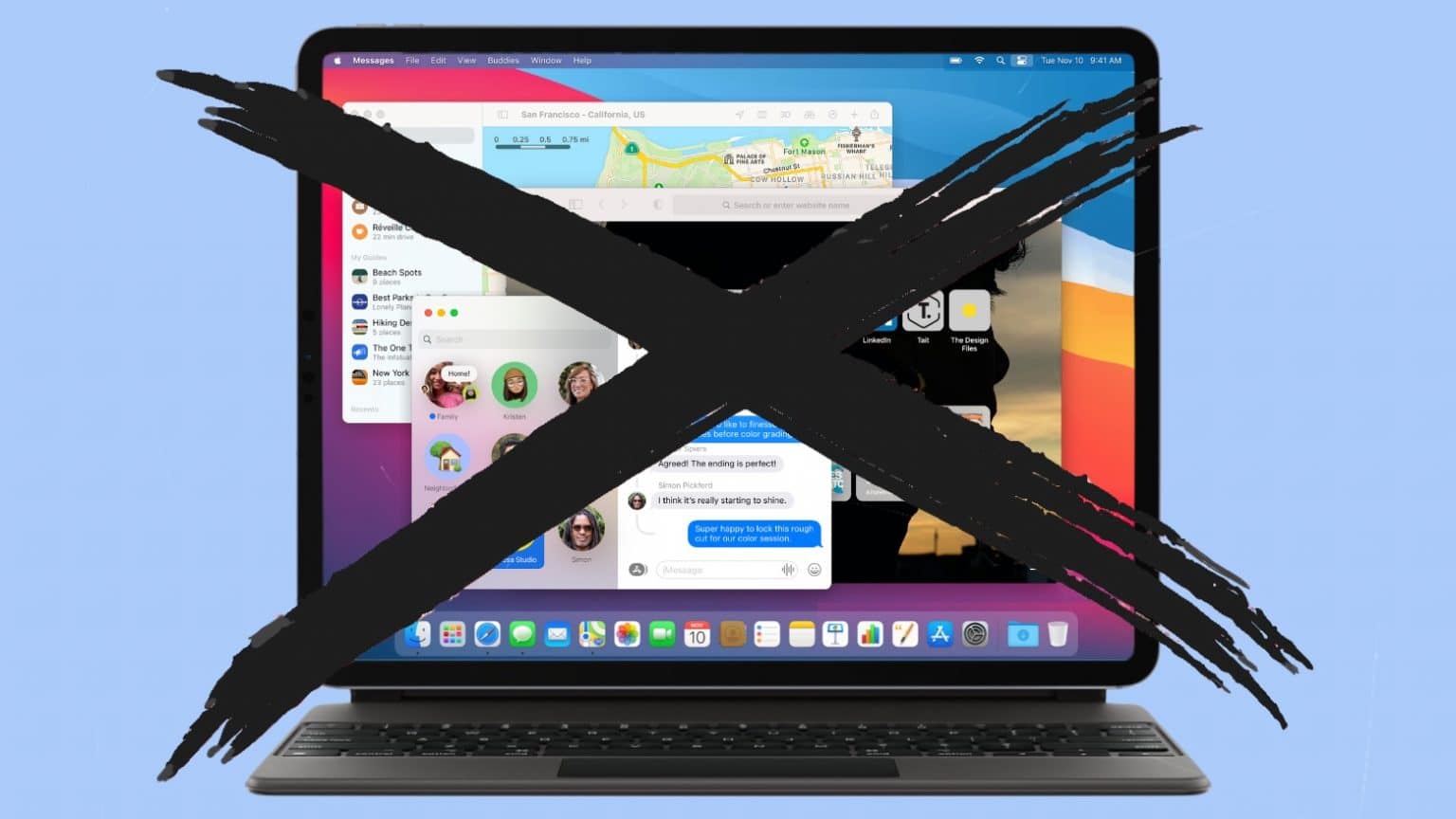
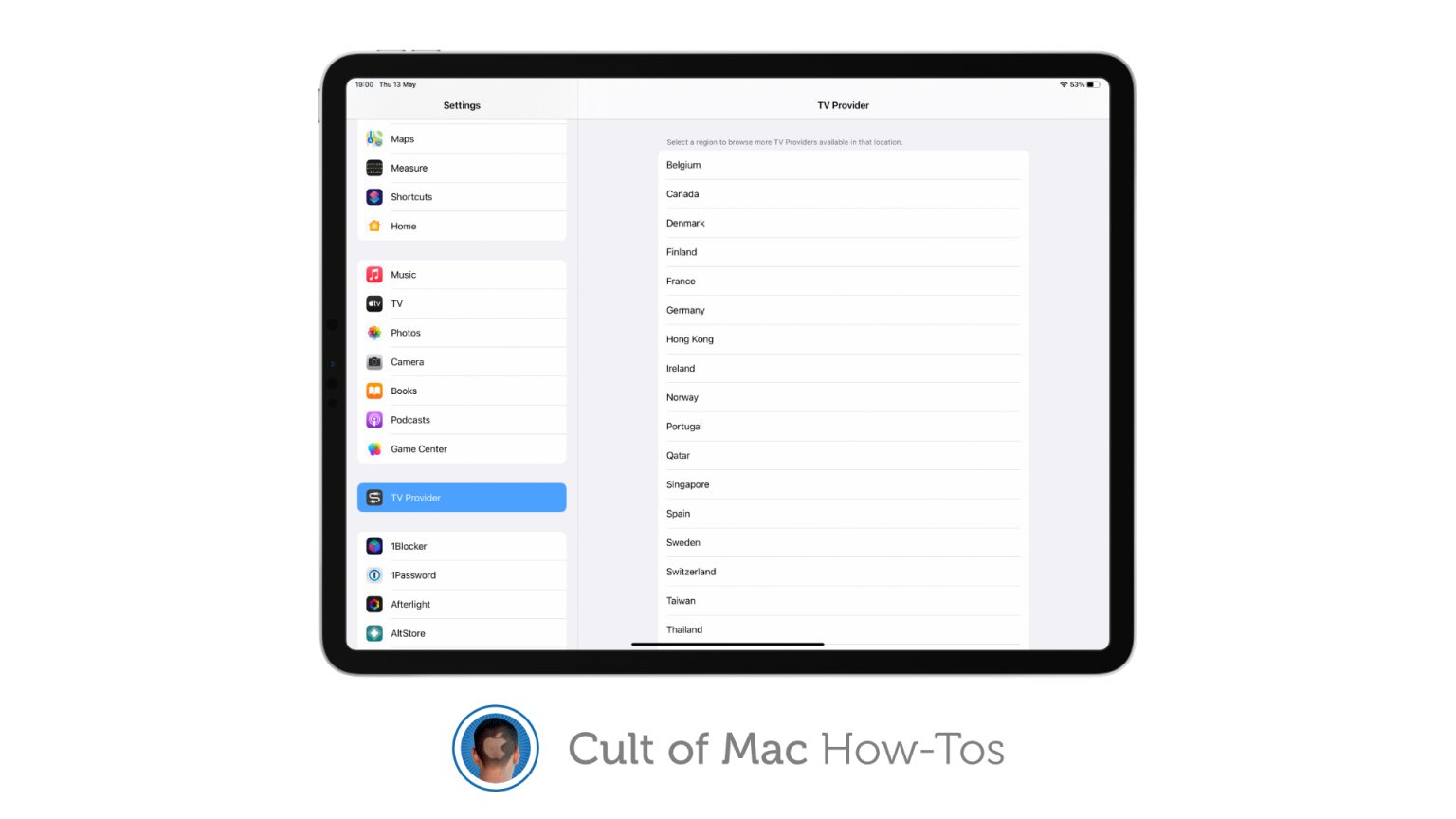
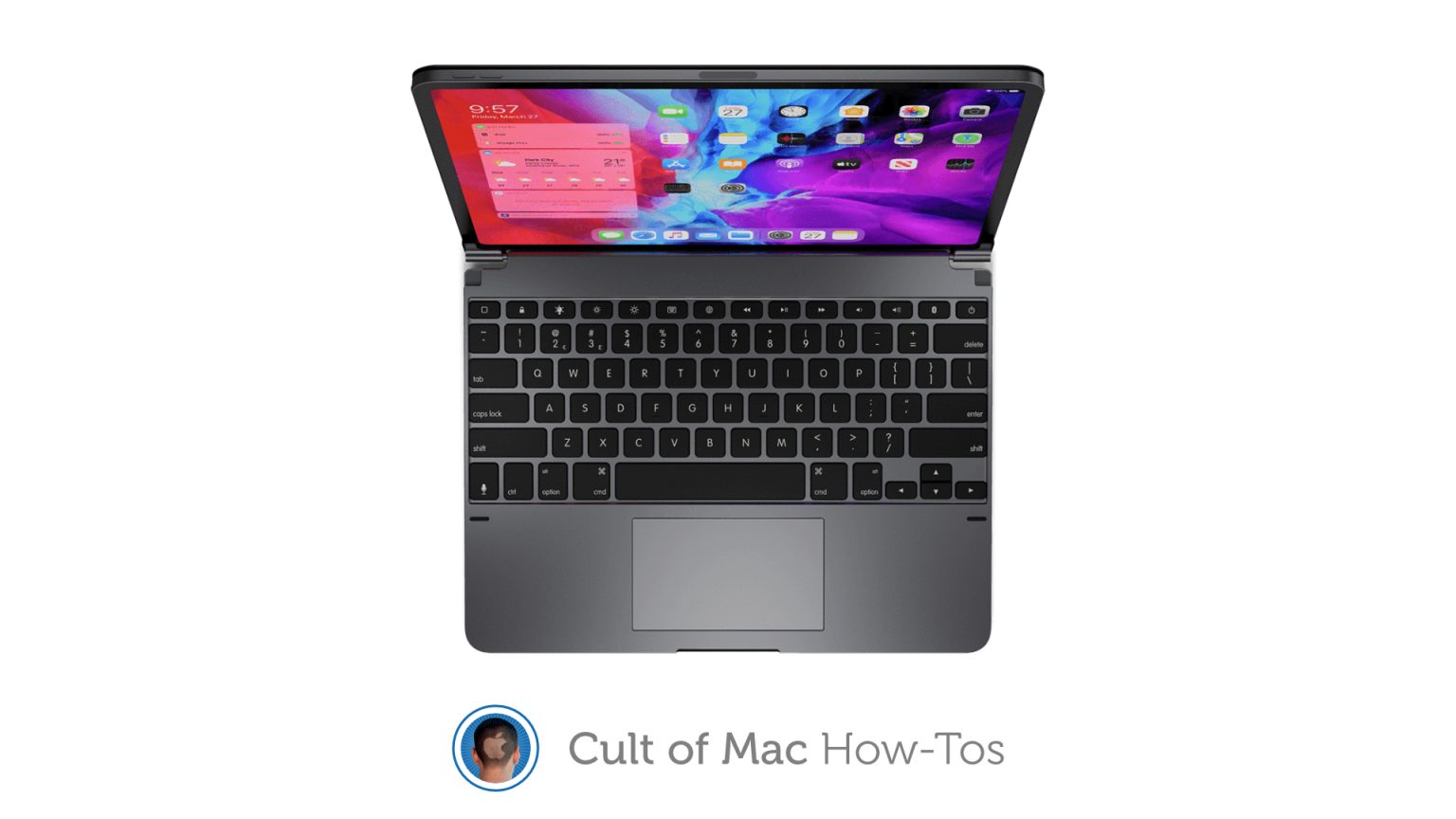
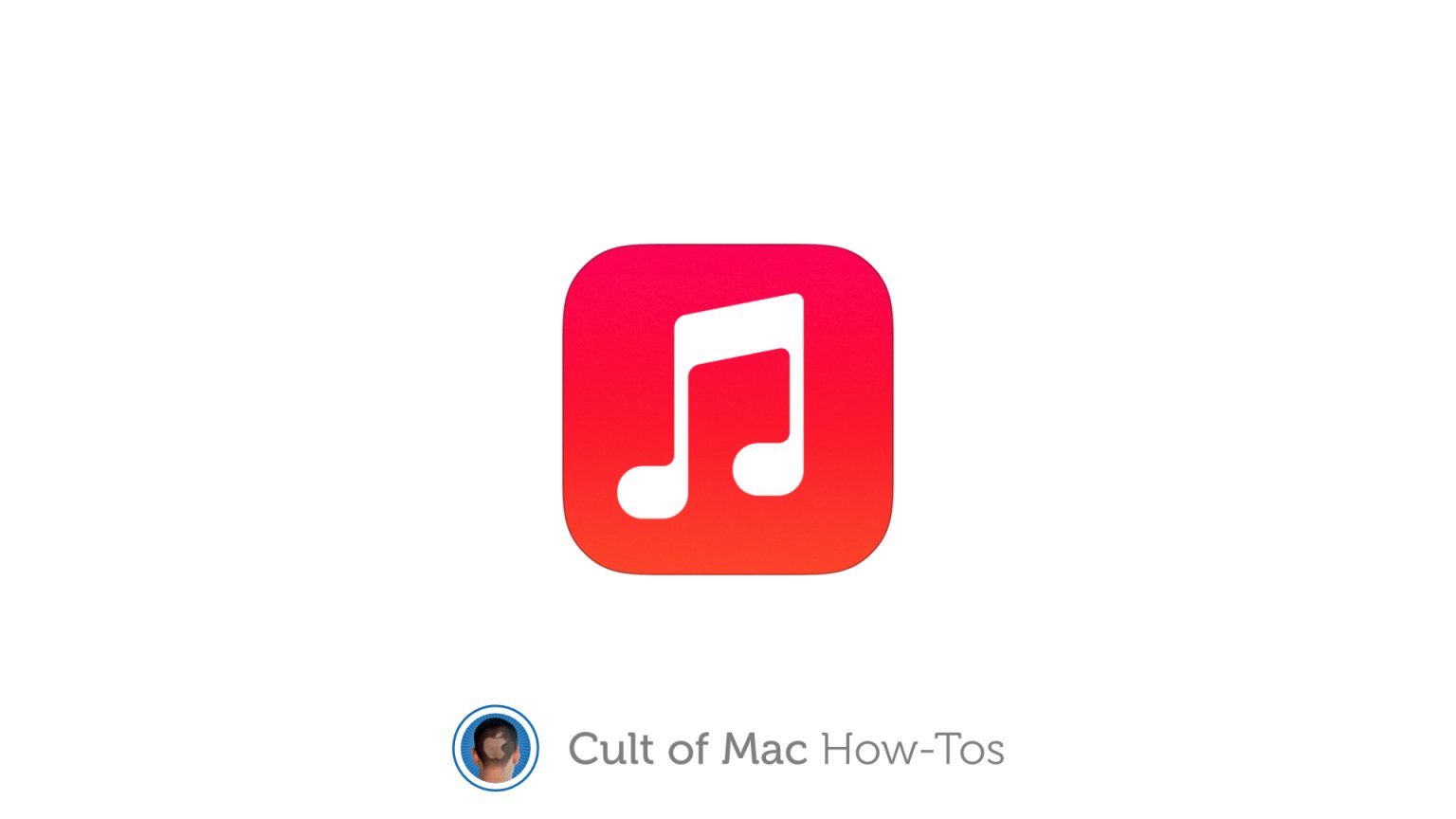
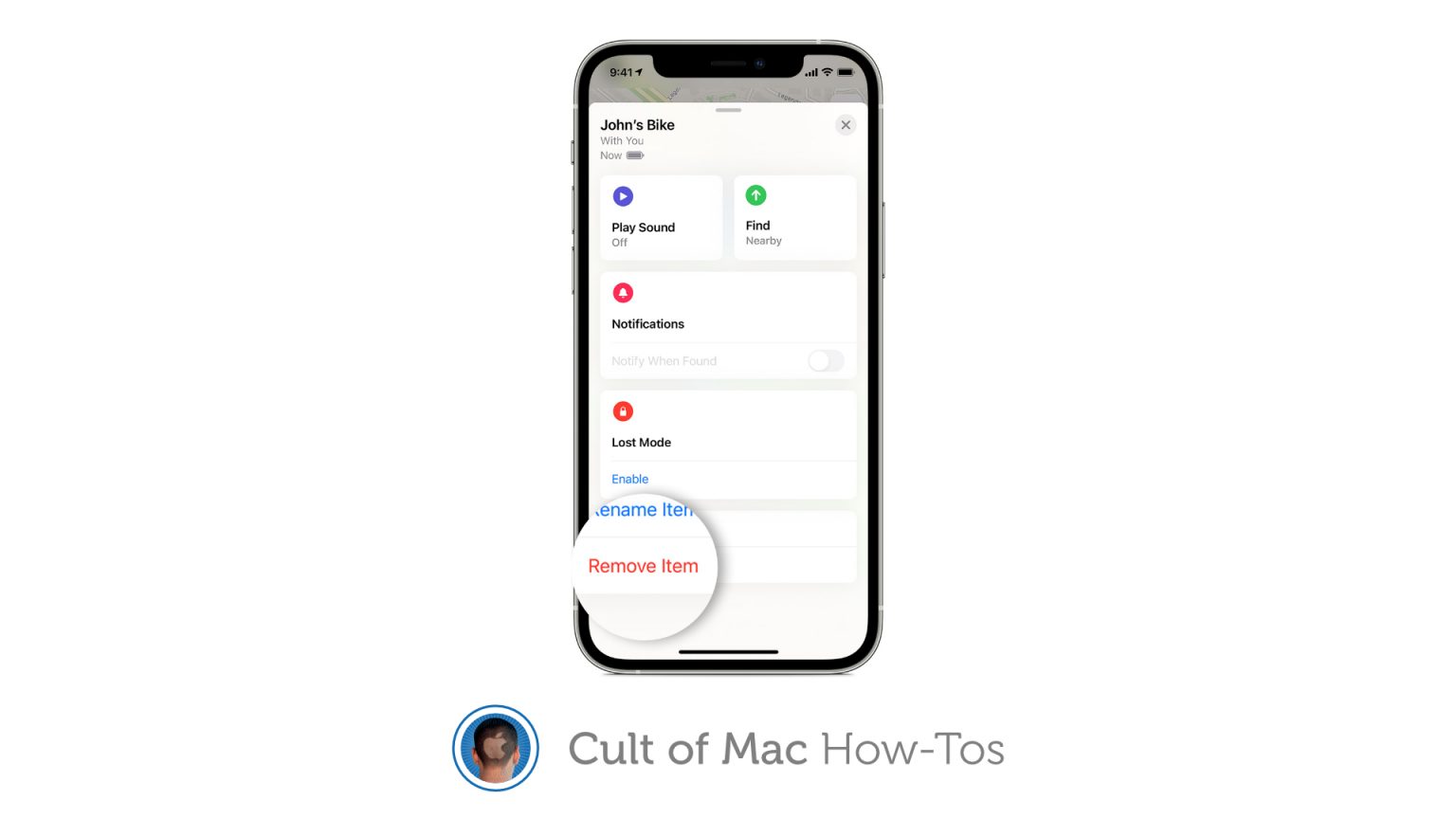
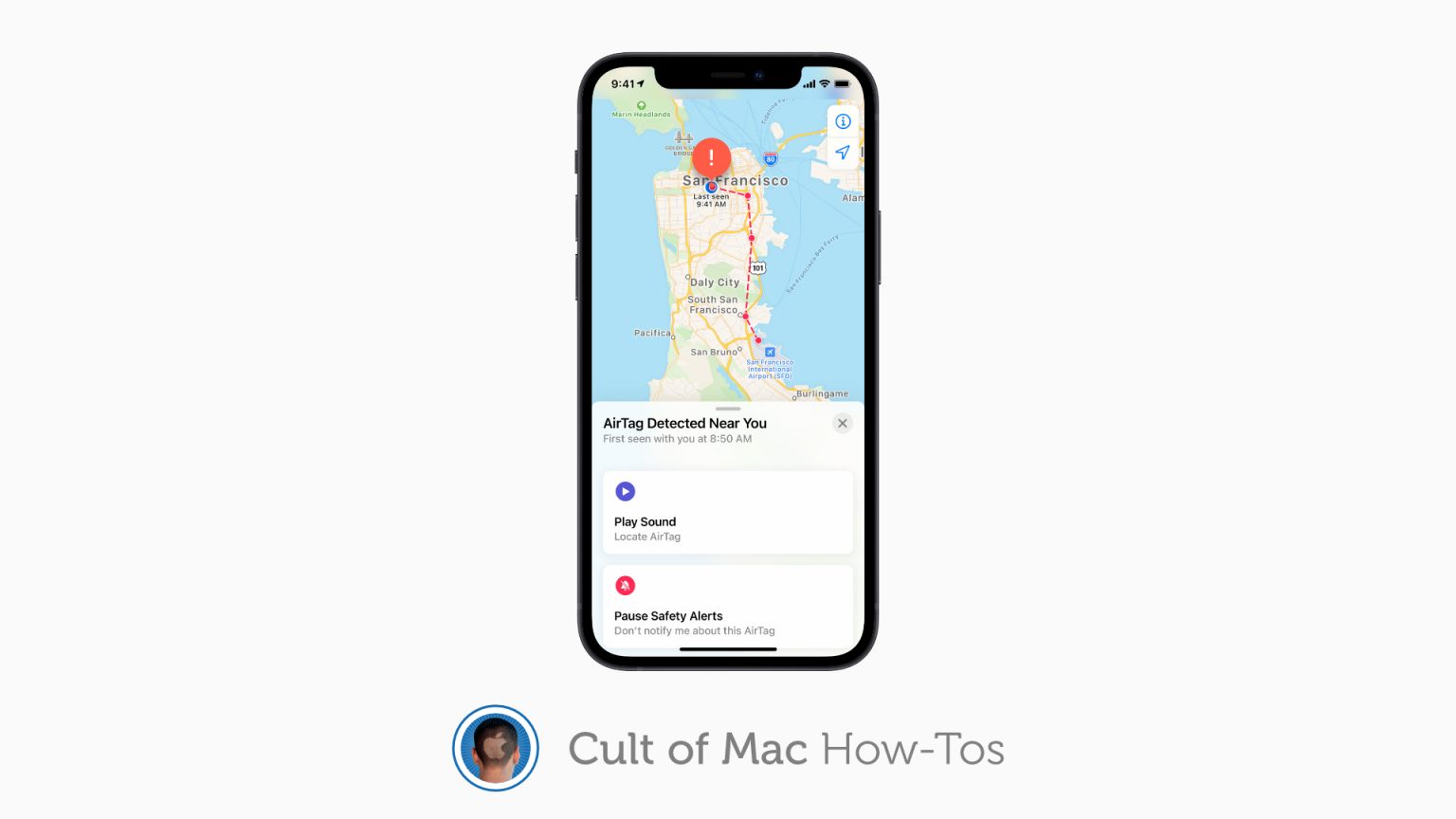
![Quickly view available keyboard shortcuts in any iPad app [Pro tip] See iPad keyboard shortcuts](https://www.cultofmac.com/wp-content/uploads/2021/05/iPad-keyboard-shortcuts-1536x864.jpg)

![Switch between AirPods audio modes in Control Center [Pro tip] Switch AirPods audio modes in Control Center](https://www.cultofmac.com/wp-content/uploads/2021/04/AirPods-audio-modes-CC-1536x864.jpg)

![Block access to Control Center when iPhone and iPad are locked [Pro tip] Disable lock screen access to Control Center on iPhone and iPad](https://www.cultofmac.com/wp-content/uploads/2021/04/Control-Center-pro-tip-1536x864.jpg)
![Activate Live Listen for AirPods inside Control Center [Pro tip] Activate Live Listen Control Center](https://www.cultofmac.com/wp-content/uploads/2021/04/AirPods-Live-Listen-CC-tip-1536x864.jpg)
![Start screen mirroring in an instant using Control Center [Pro tip] How to start screen mirroring with Control Center](https://www.cultofmac.com/wp-content/uploads/2021/04/Screen-Mirroring-CC-tip-1536x864.jpg)
![Quickly activate or deactivate AirDrop using Control Center [Pro tip] Control AirDrop in Control Center](https://www.cultofmac.com/wp-content/uploads/2021/04/AirDrop-Control-Center-tip-1536x864.jpg)
![Control Apple TV from Control Center on iPhone and iPad [Pro tip] Control Apple TV with Control Center](https://www.cultofmac.com/wp-content/uploads/2021/04/Apple-TV-Remote-CC-tip-1536x864.jpg)
![Activate your iPhone, iPad or Apple Watch flashlight from Control Center [Pro tip] Enable your flashlight inside Control Center](https://www.cultofmac.com/wp-content/uploads/2021/04/Control-Center-flashlight-1536x864.jpg)
![Quickly capture voice memos with this Control Center shortcut [Pro tip] Use Voice Memos with this Control Center shortcut](https://www.cultofmac.com/wp-content/uploads/2021/04/Voice-Memos-CC-tip-1536x864.jpg)
![Easily manage Bluetooth devices inside Control Center [Pro tip] Manage Bluetooth devices in Control Center](https://www.cultofmac.com/wp-content/uploads/2021/04/Control-Center-Bluetooth-tip-1536x864.jpg)
![Quickly toggle Do Not Disturb mode using Control Center [Pro tip] Toggle Do Not Disturb in Control Center](https://www.cultofmac.com/wp-content/uploads/2021/04/DND-control-center-1536x864.jpg)
![Toggle True Tone in no time from inside Control Center [Pro tip] Toggle True Tone in Control Center](https://www.cultofmac.com/wp-content/uploads/2021/04/True-Tone-Control-Center-1536x864.jpg)
![Extend battery life by using Low Power Mode in Control Center [Pro tip] Activate Low Power Mode in Control Center](https://www.cultofmac.com/wp-content/uploads/2021/04/Low-Power-Mode-Control-Center-1536x864.jpg)
![Toggle Dark Mode with a tap using Control Center on iOS and Mac [Pro tip] There's no need to dig around inside the Settings app to activate dark mode on your iPhone, iPad, or Mac.](https://www.cultofmac.com/wp-content/uploads/2021/04/CT-dark-mode-PT-1536x864.jpg)
![Quickly scan a QR code from inside Control Center [Pro tip] Add a QR code scanner to Control Center](https://www.cultofmac.com/wp-content/uploads/2021/04/QR-code-scanner-iPhone-1536x864.jpg)
![Change system text size on the fly using Control Center [Pro tip] Change system text size in Control Center](https://www.cultofmac.com/wp-content/uploads/2021/04/Text-size-Control-Center-1536x864.jpg)
