 We want to help you master Control Center, one of the most powerful and underutilized features on Apple devices. Cult of Mac’s Control Center Pro Tips series will show you how to make the most of this useful toolbox on iPhone, iPad, Apple Watch and Mac.
We want to help you master Control Center, one of the most powerful and underutilized features on Apple devices. Cult of Mac’s Control Center Pro Tips series will show you how to make the most of this useful toolbox on iPhone, iPad, Apple Watch and Mac.
Need to disable True Tone on your iPhone, iPad, or Mac? You could open the Settings app and dig around inside there for a few minutes until you find what you need. Or you could toggle the feature in an instant right inside Control Center.
We’ll show you how.
True Tone is a stellar feature that makes almost any display easier on the eyes in almost any environment. But you may want to disable it if you need color accuracy for image editing, or for certain external displays.
The quickest and easiest way to do that is by using the True Tone button in Control Center.
How to toggle True Tone inside Control Center
With just a couple of taps or clicks, you can disable True Tone when you don’t need it, then reenable it again when you do. Here’s how on iPhone and iPad:
- Open Control Center.
- Tap and hold the brightness slider.
- Tap the True Tone button to toggle it.
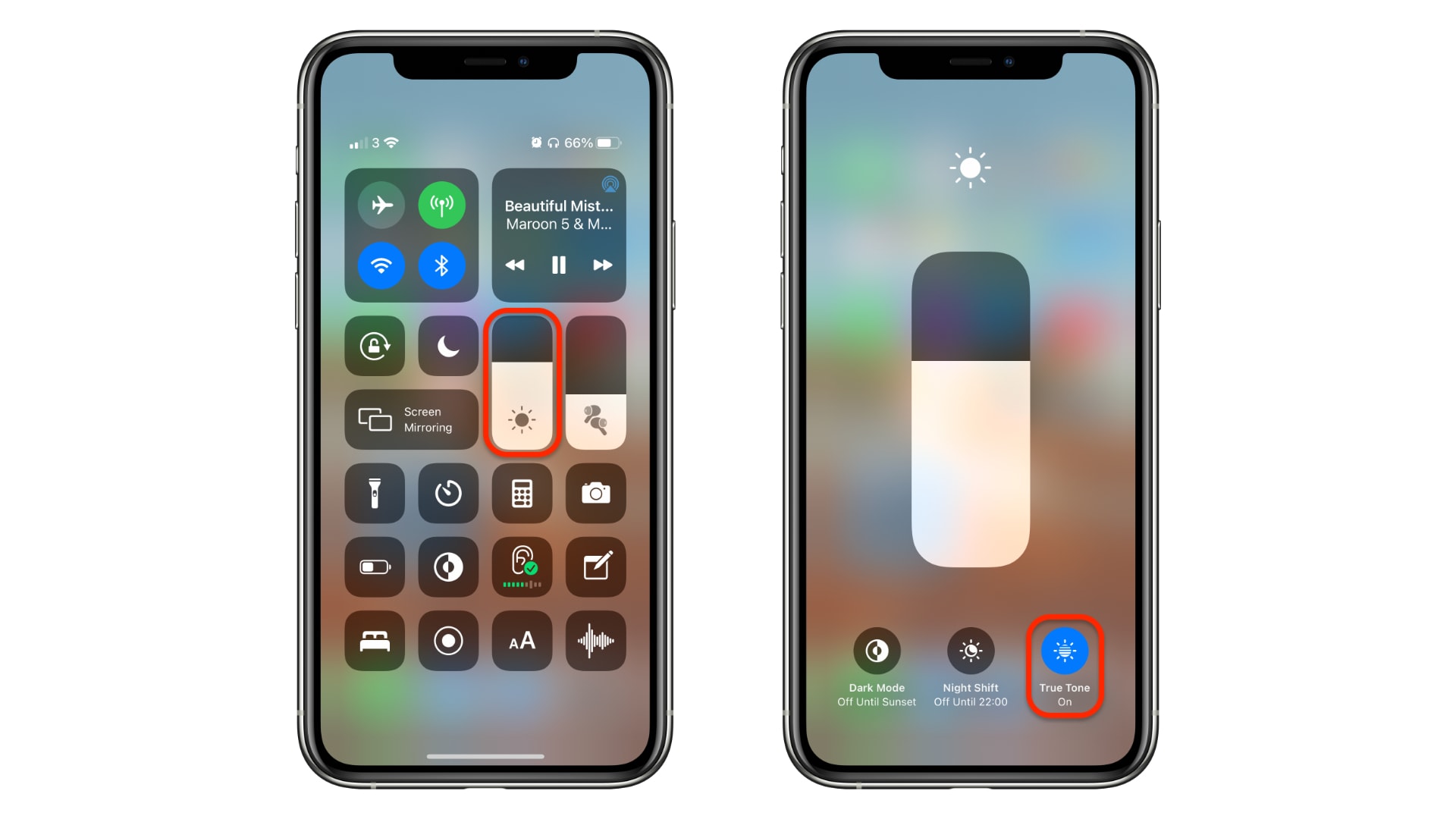
Screenshots: Cult of Mac
And here’s how to enable and disable True Tone on your Mac:
- Click the Control Center button in your Mac’s menu bar.
- Click Display.
- Click True Tone to toggle the feature on and off.
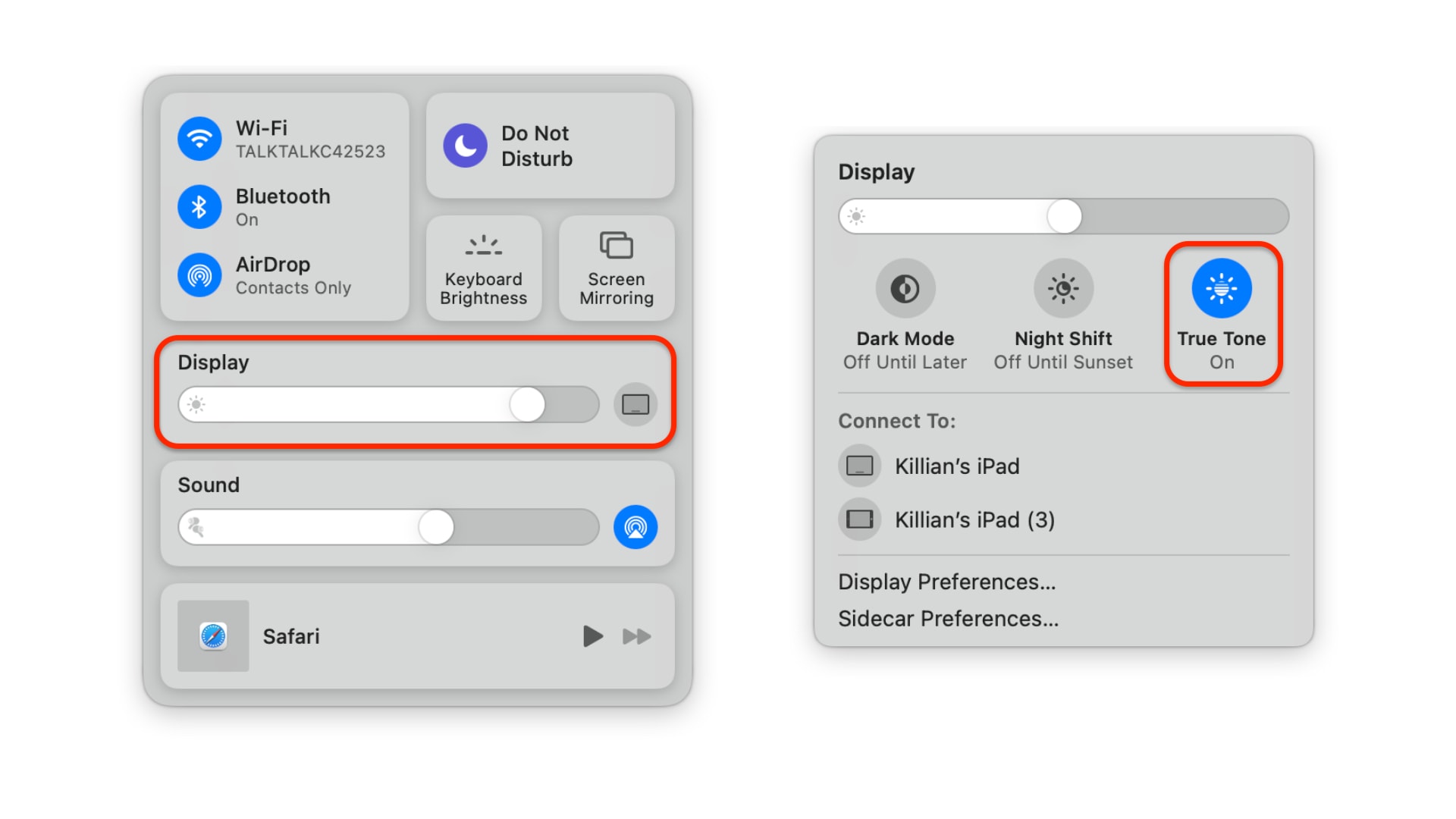
Screenshots: Cult of Mac
It’s as simple as that. And that’s not all you can do inside this menu; it’s also possible to toggle Dark Mode and Night Shift from here, as well as adjust display brightness. And on a Mac, you can use this menu to connect to a compatible iPad for Sidecar.
![Toggle True Tone in no time from inside Control Center [Pro tip] Toggle True Tone in Control Center](https://www.cultofmac.com/wp-content/uploads/2021/04/True-Tone-Control-Center-1536x864.jpg)

