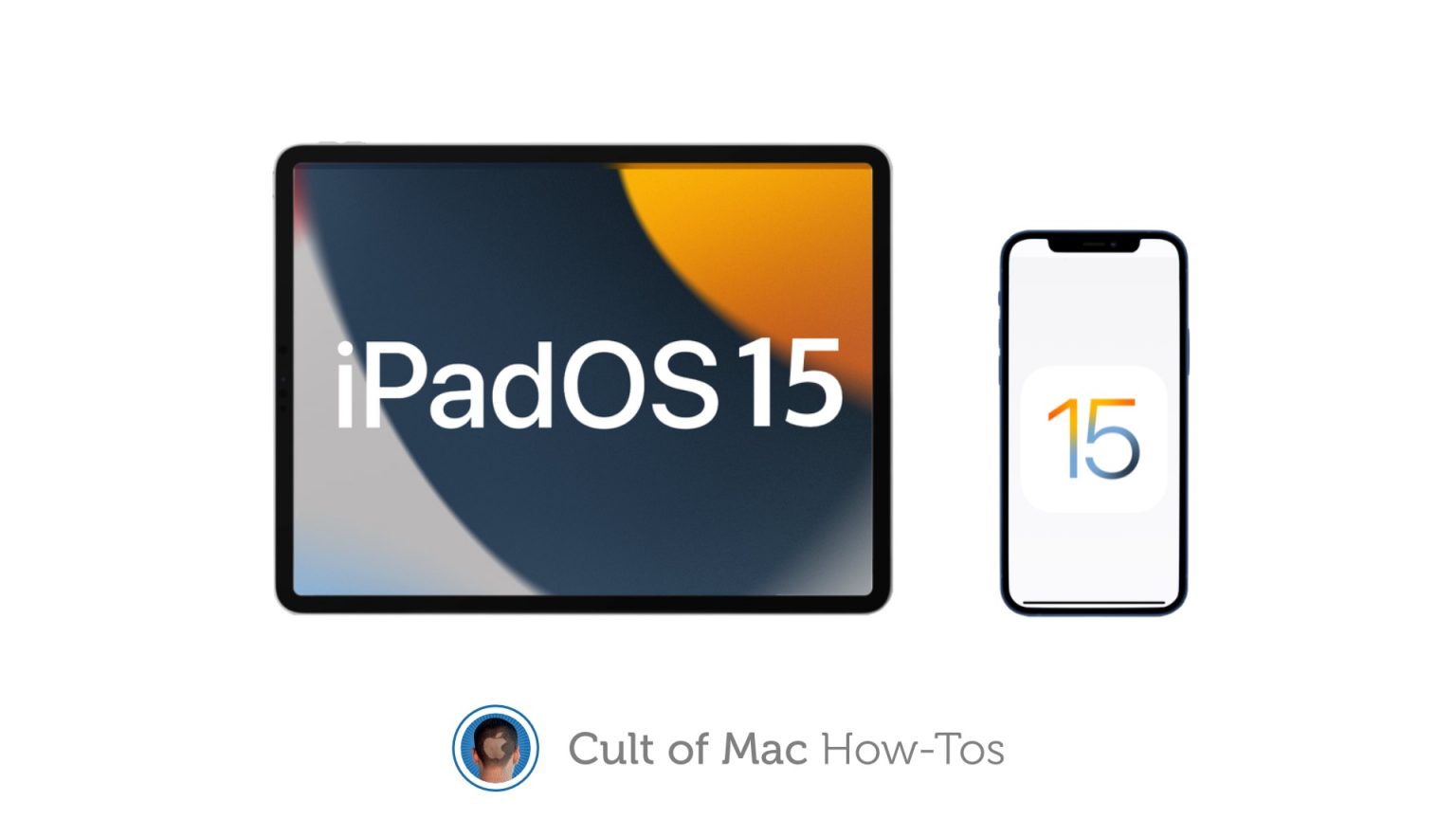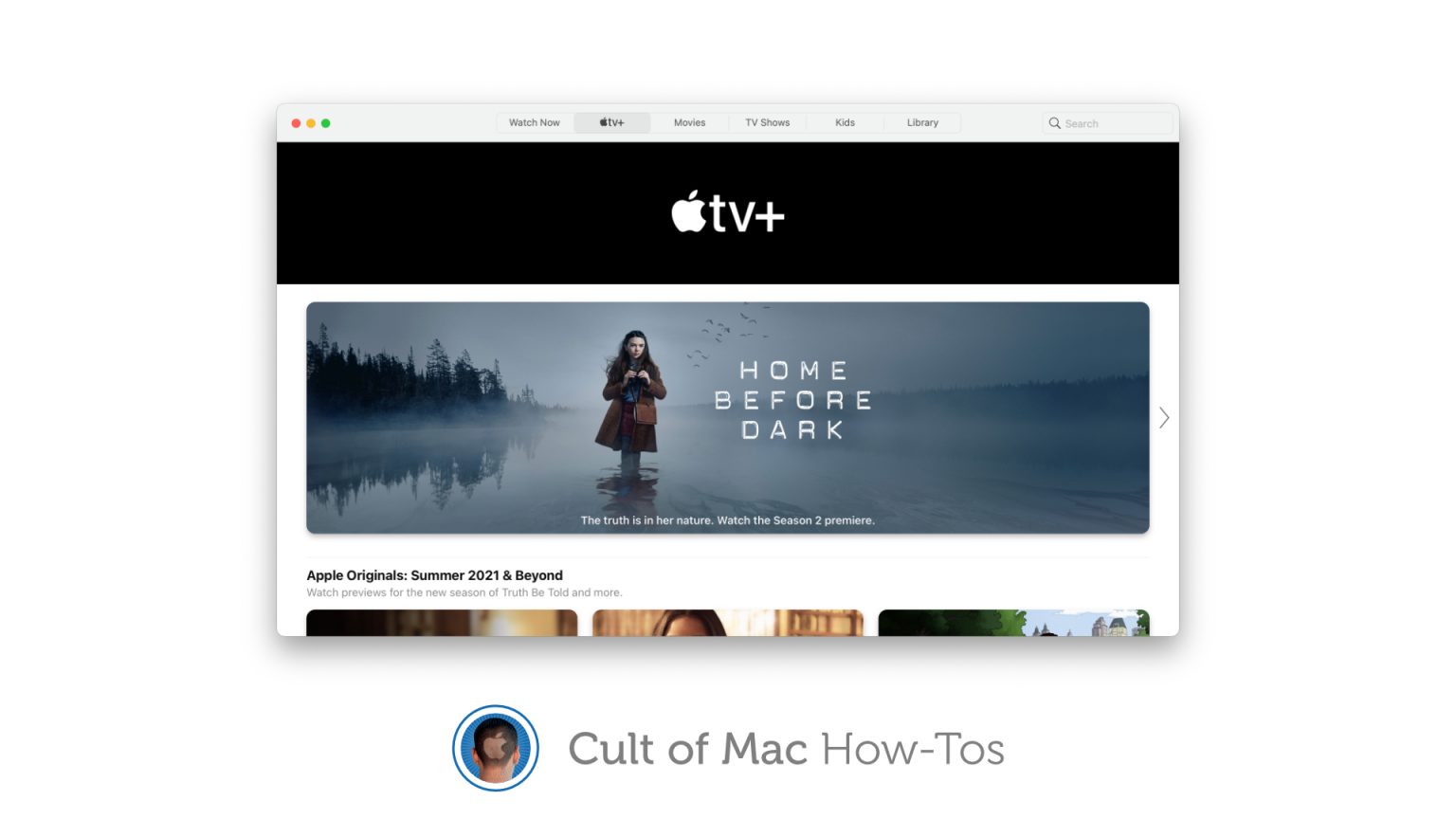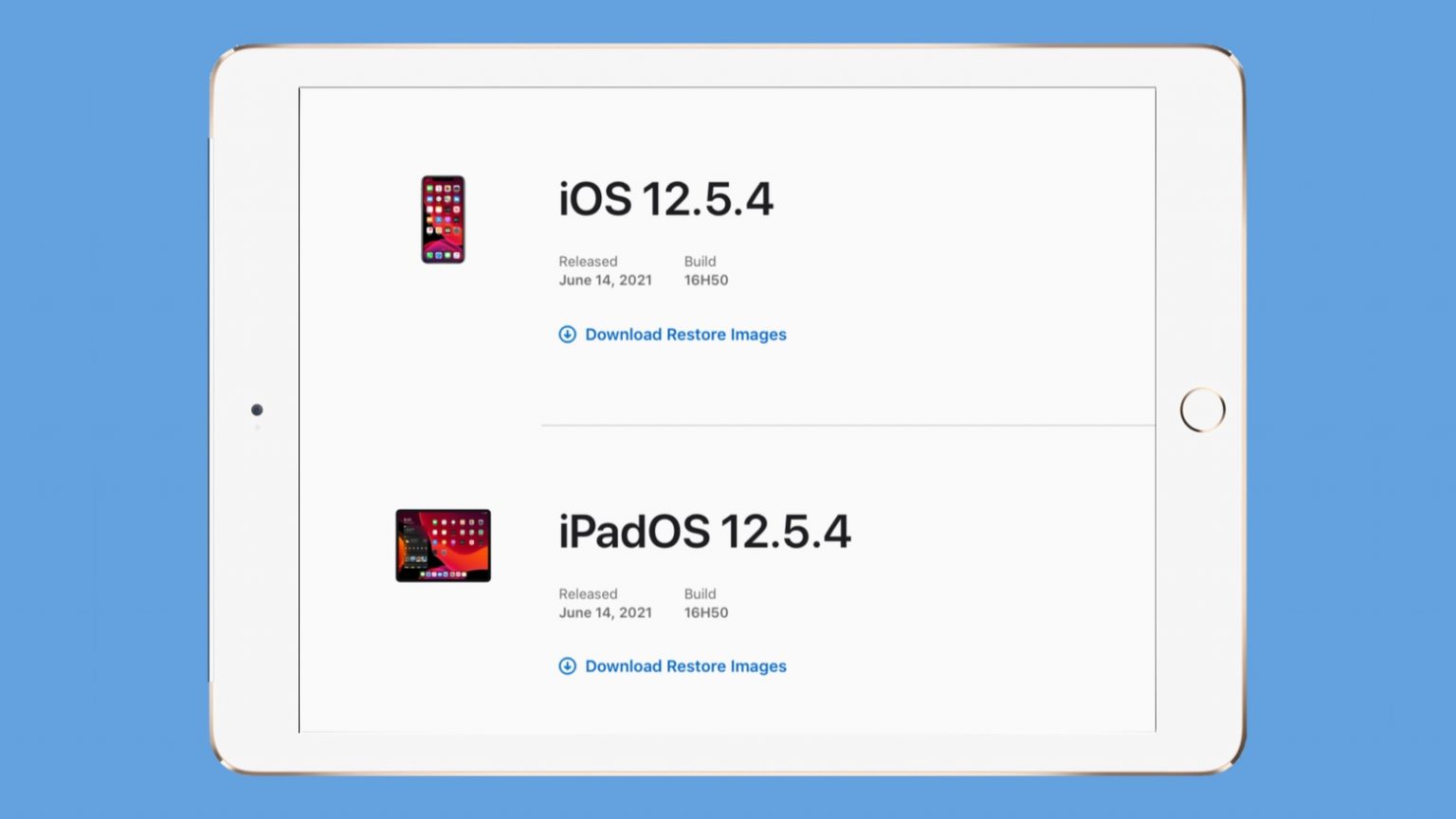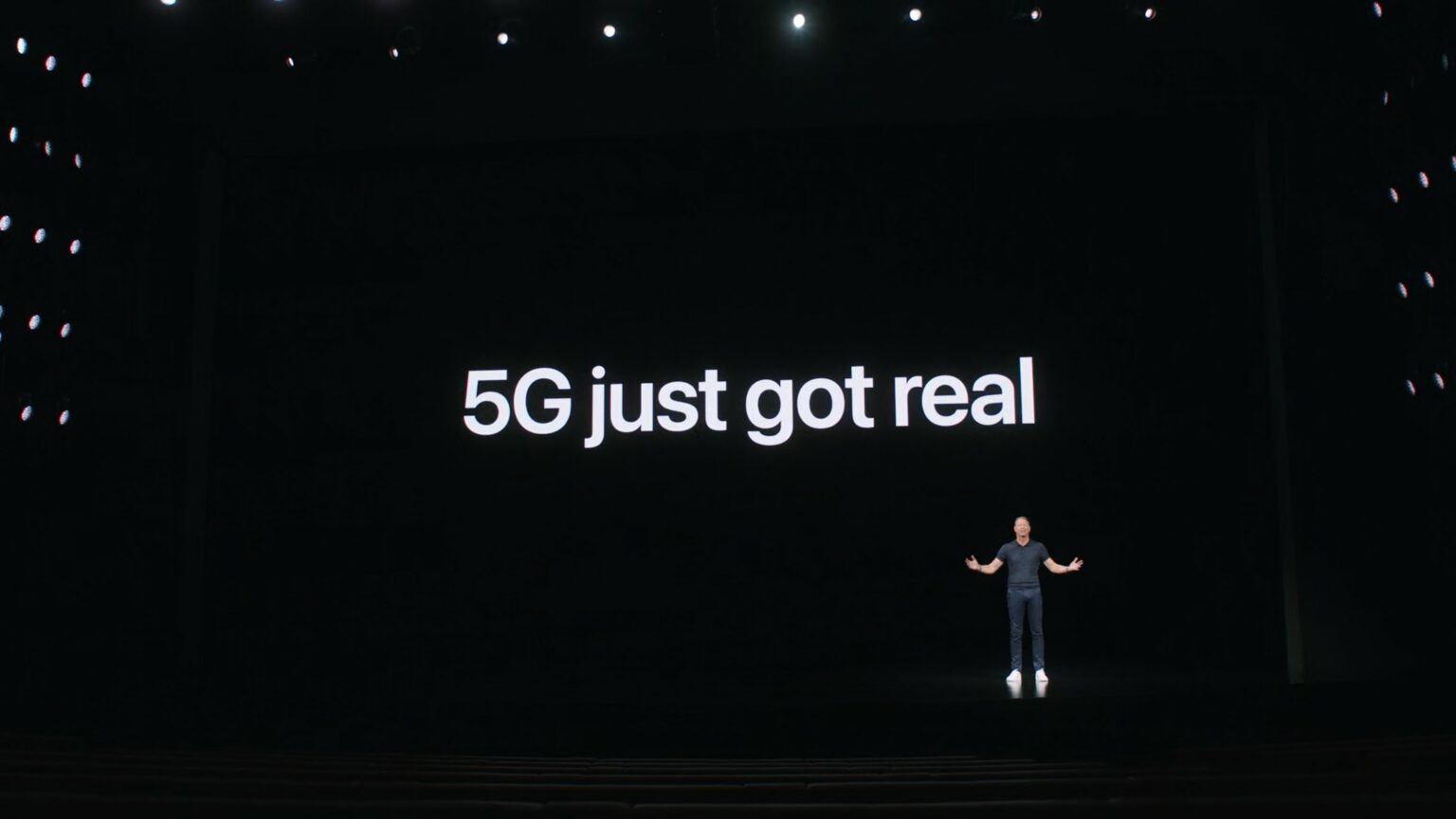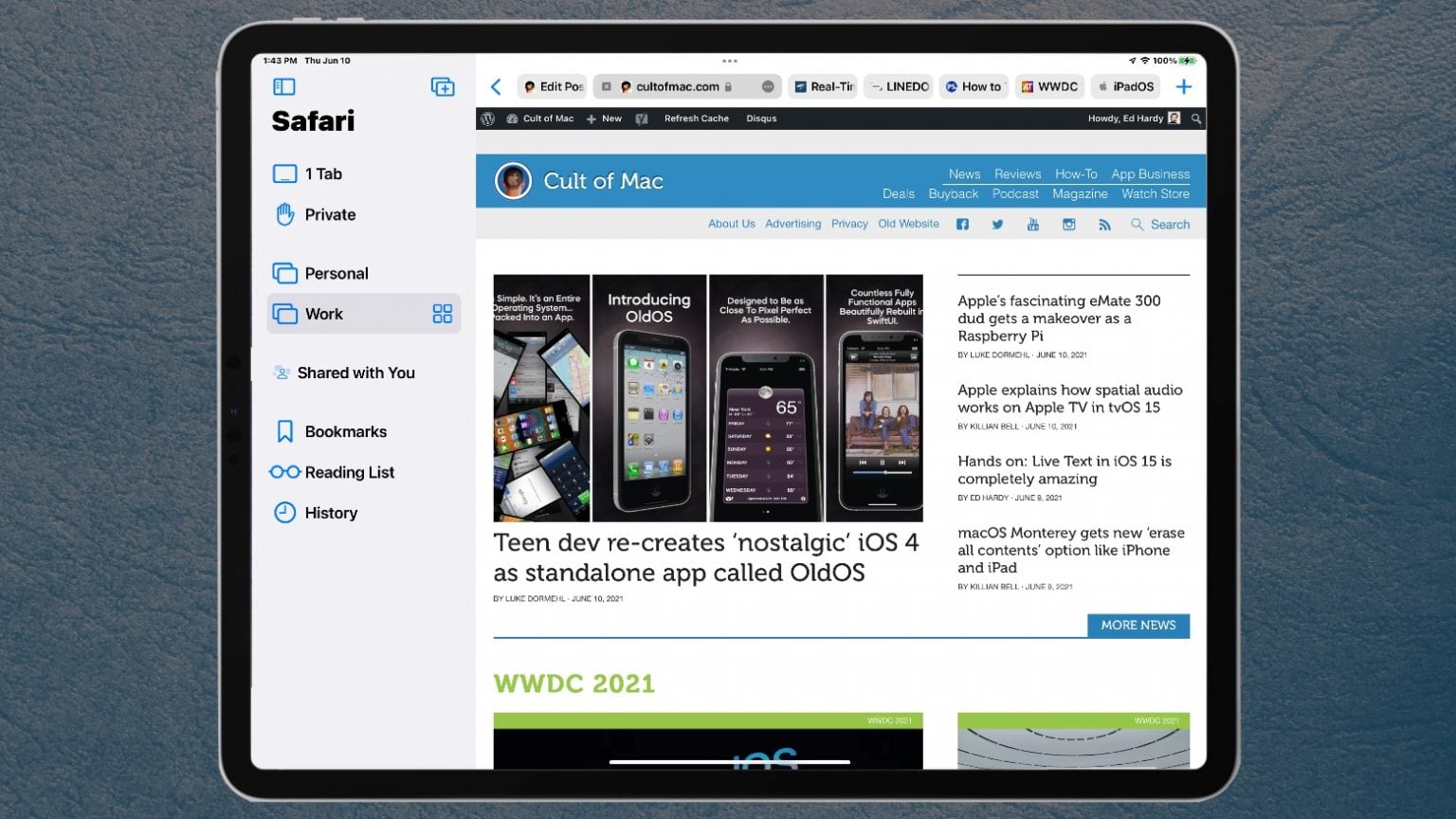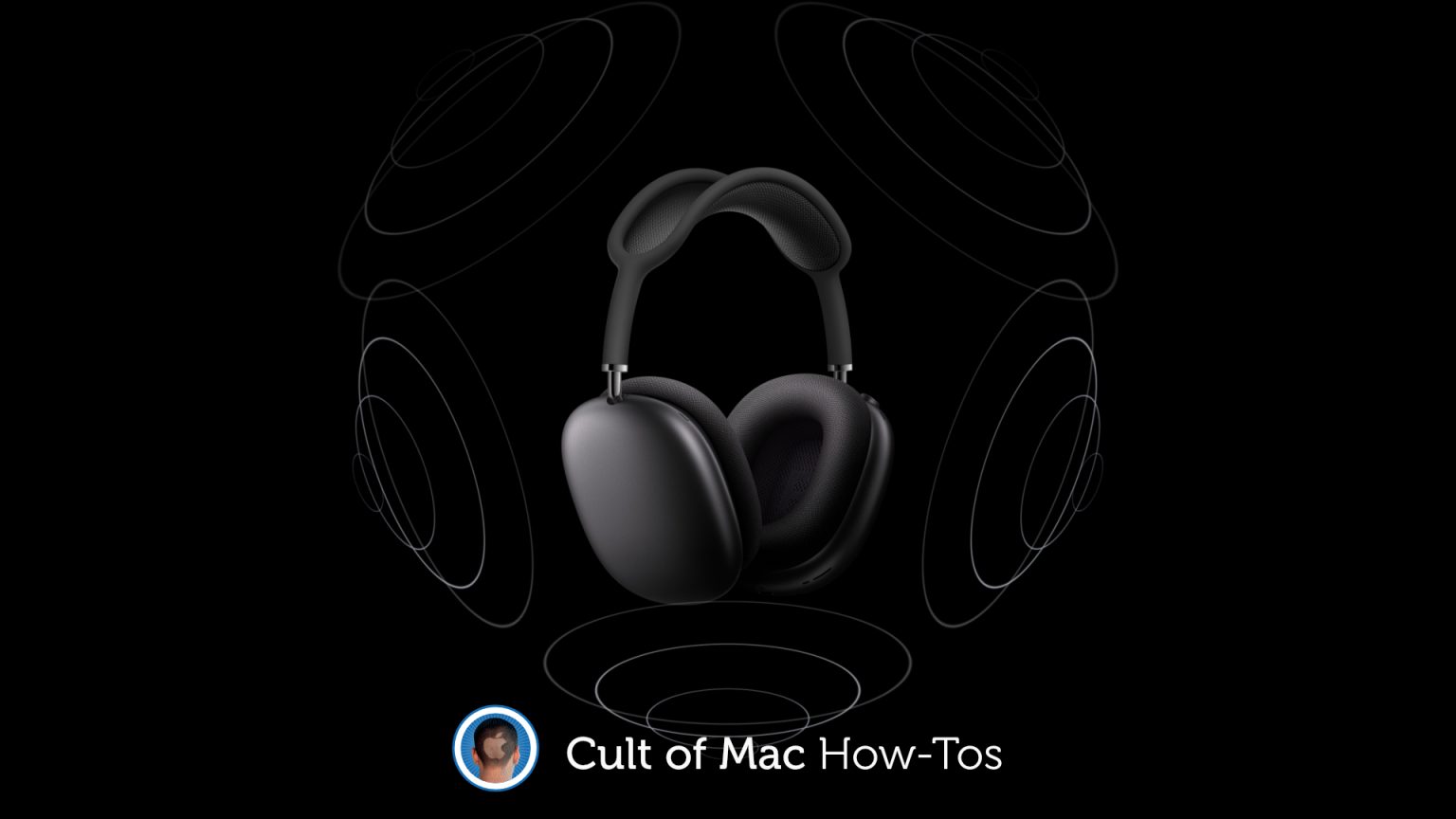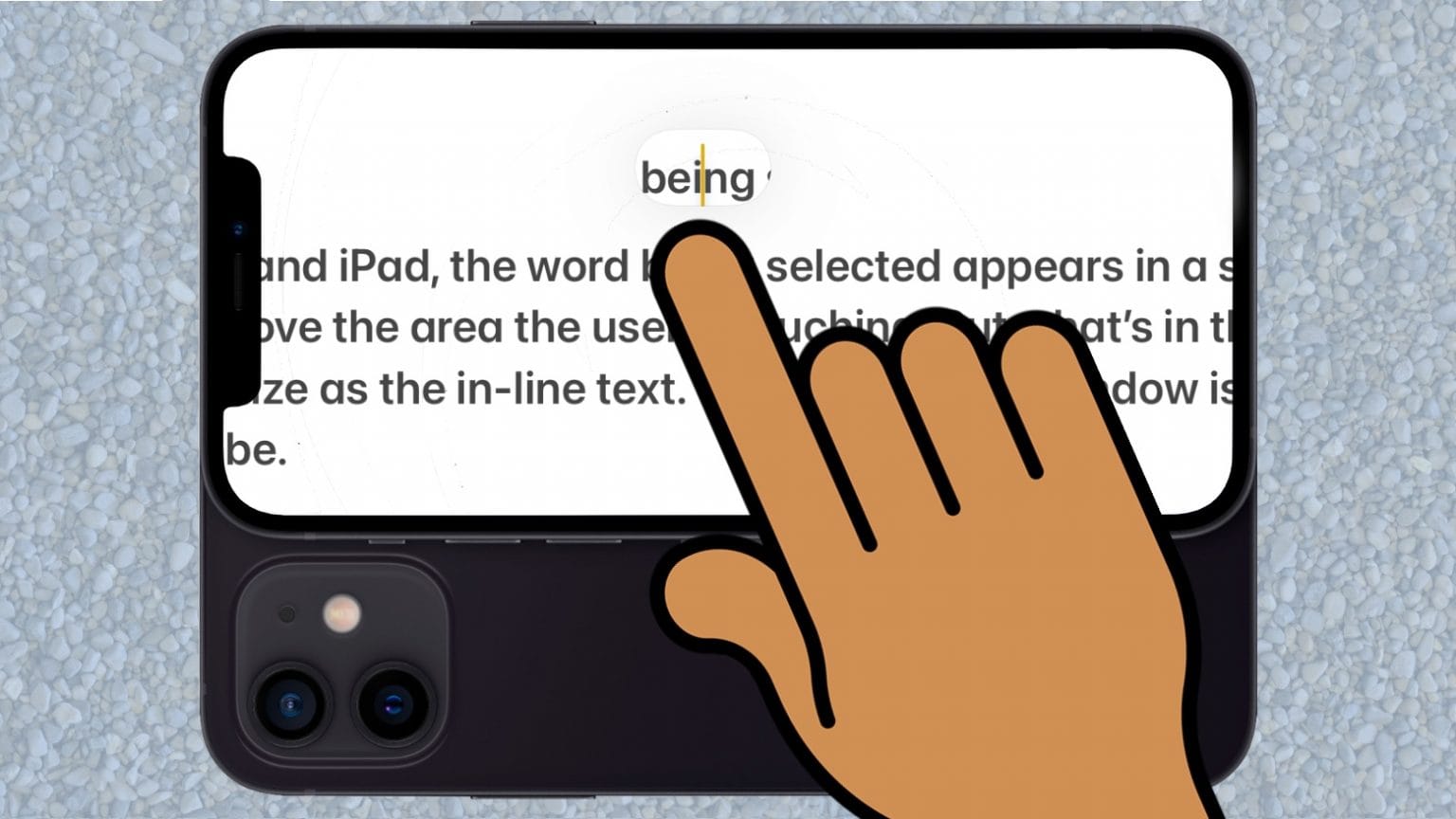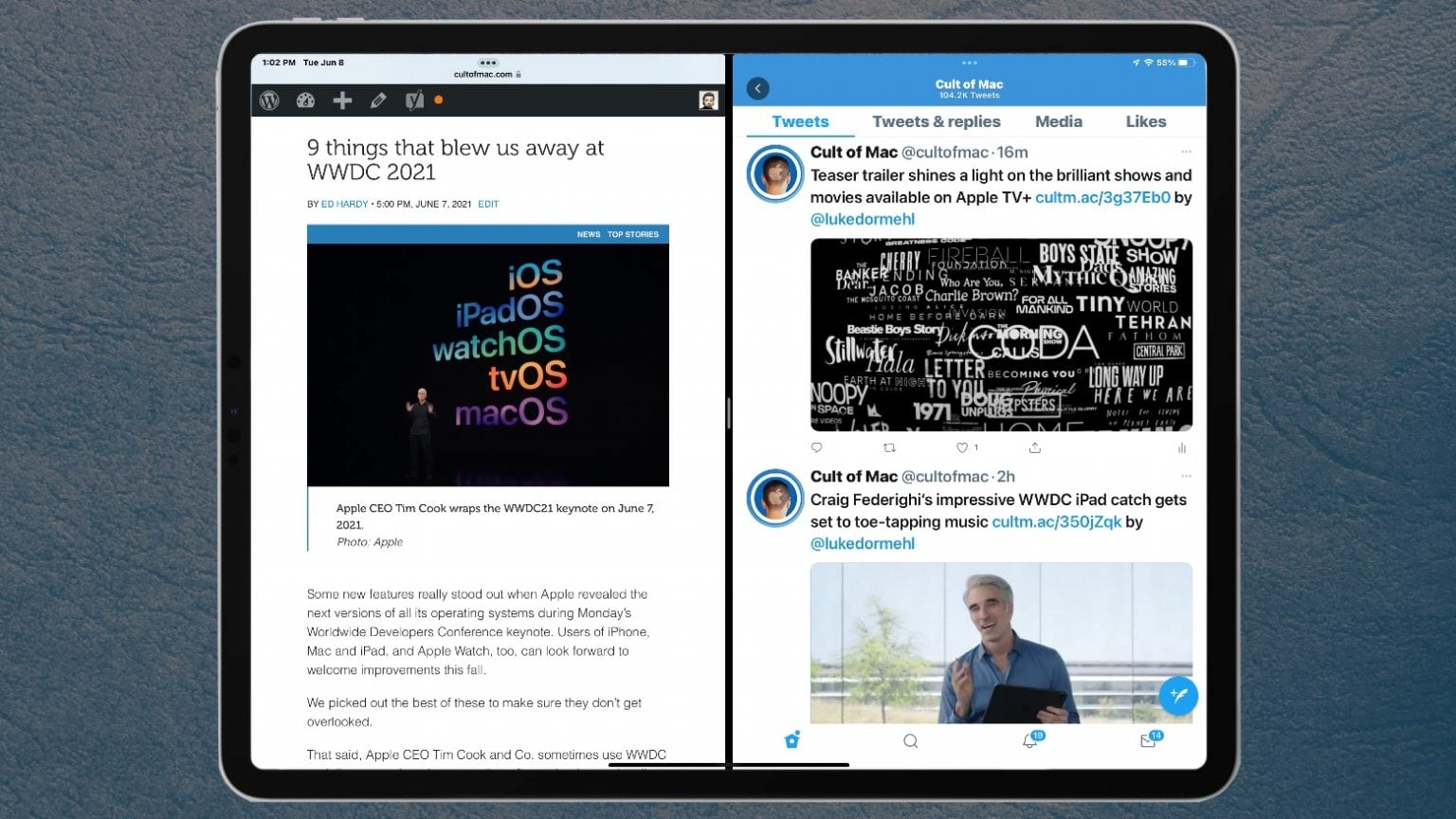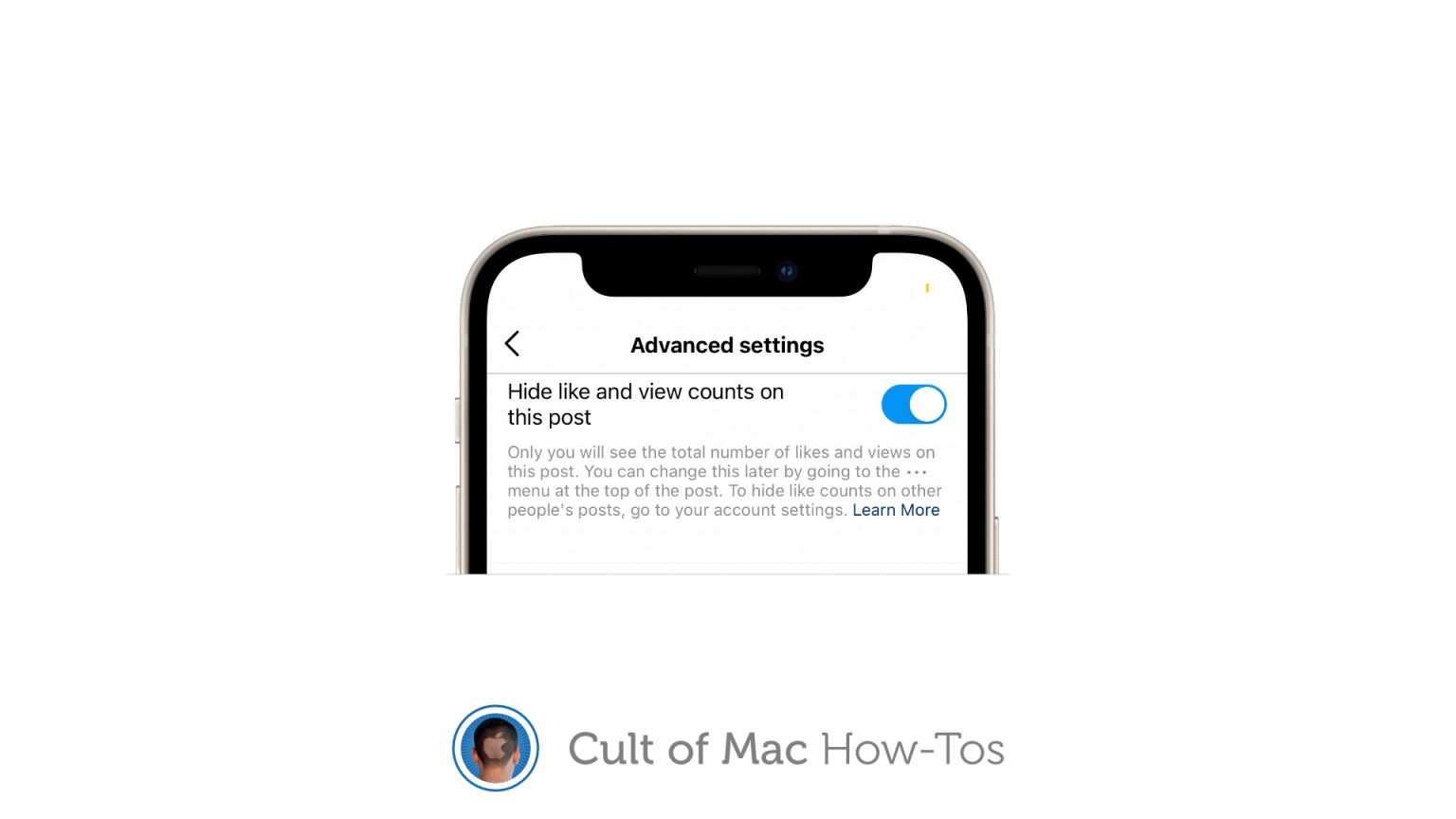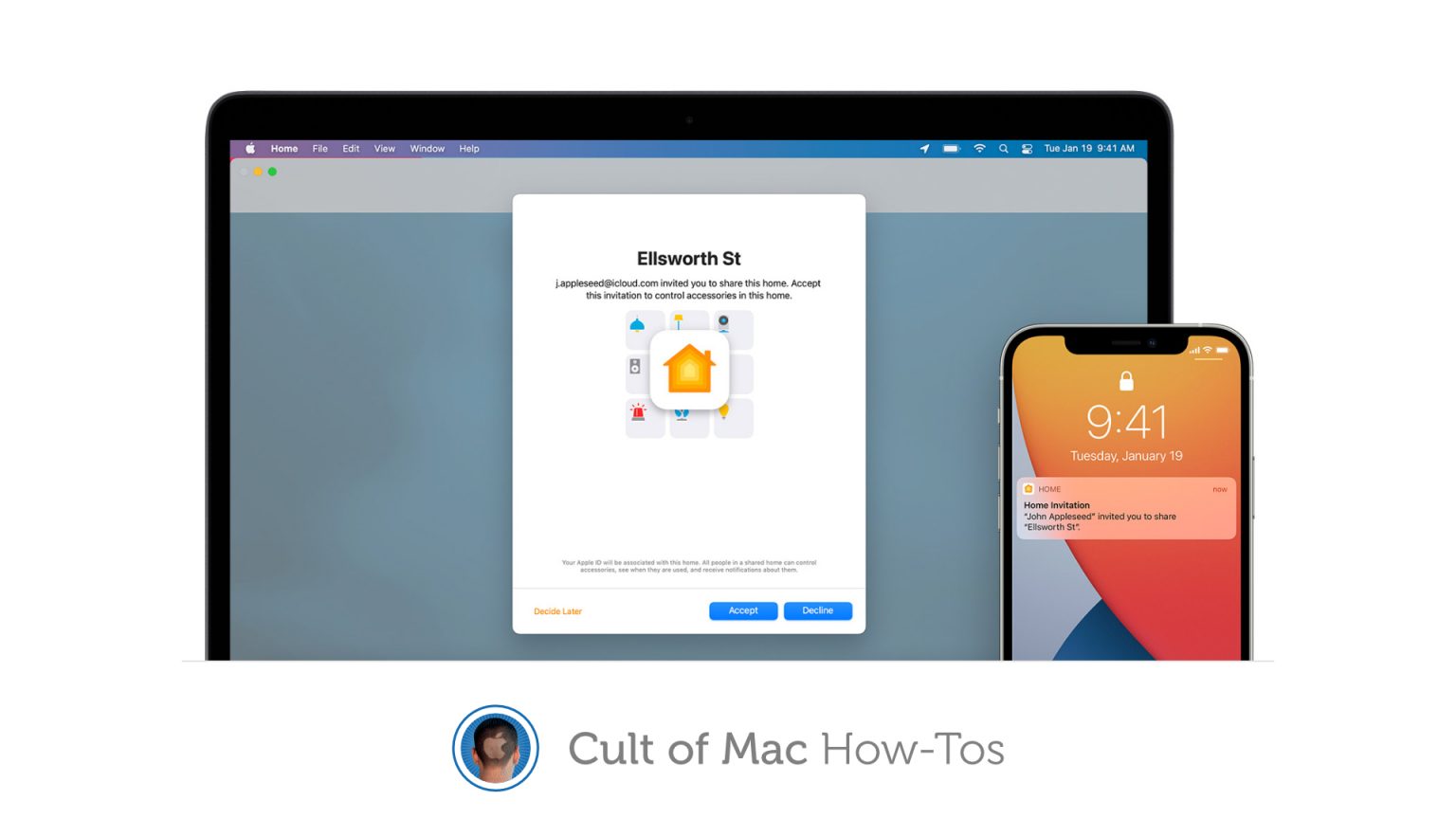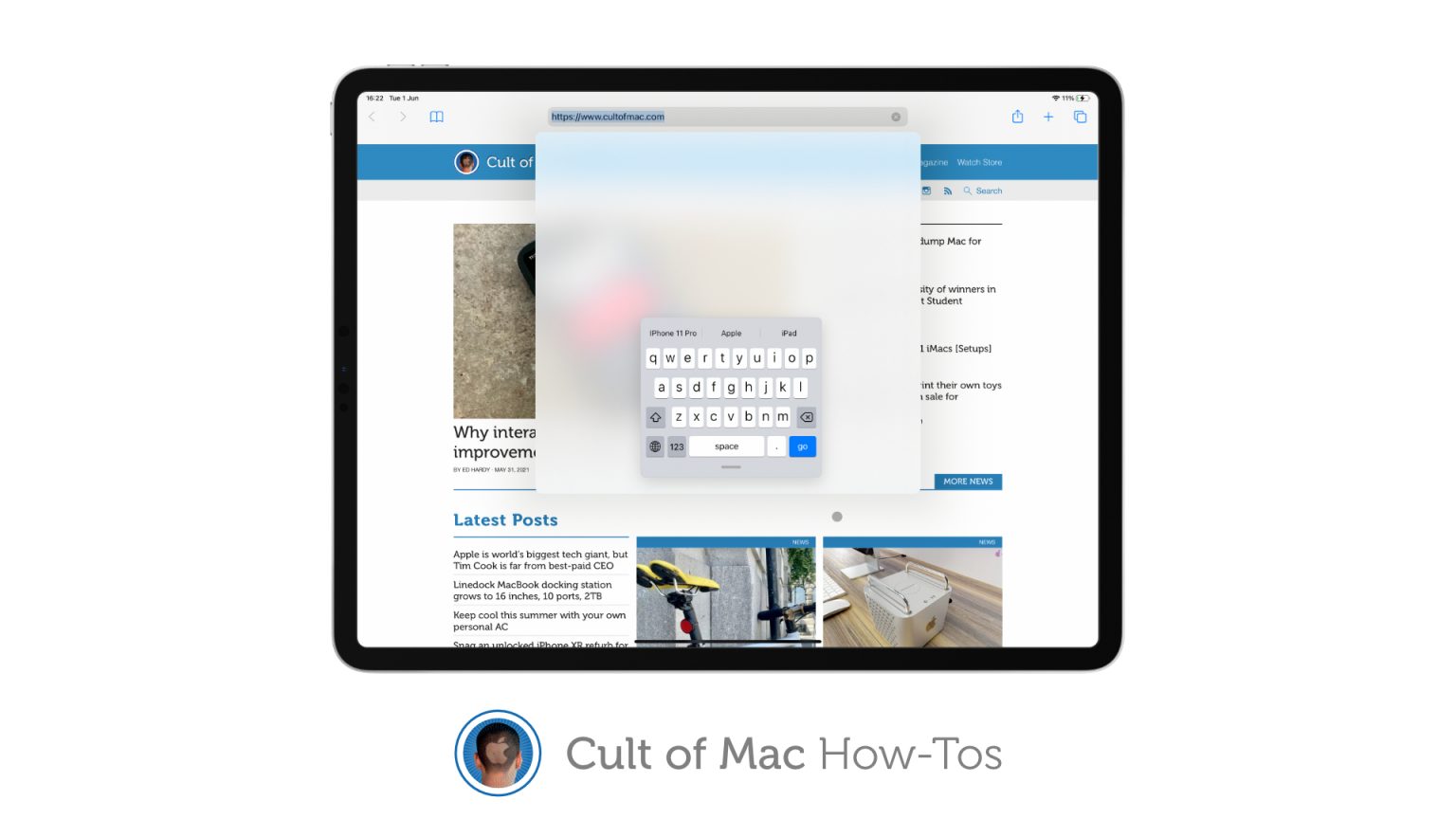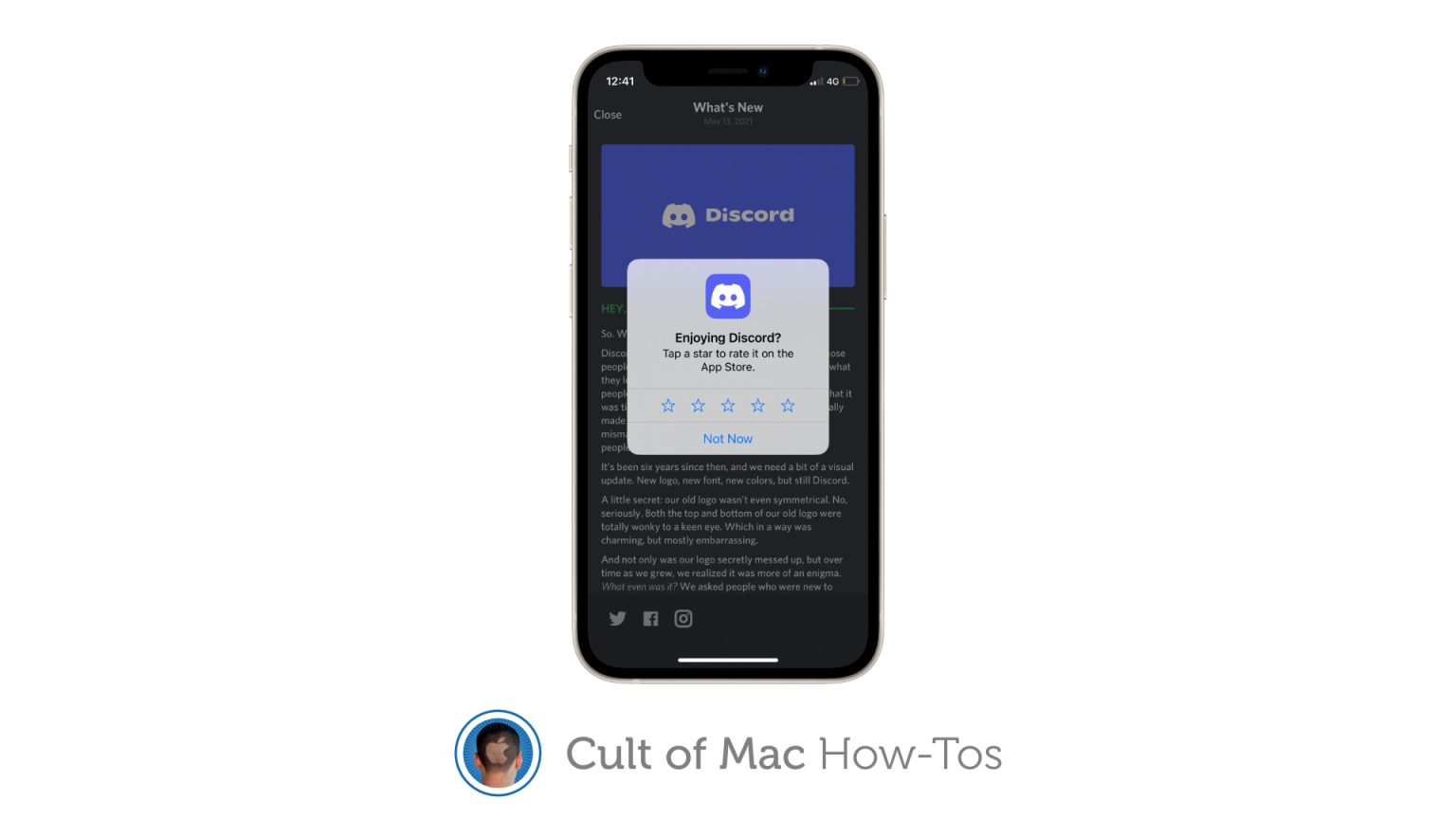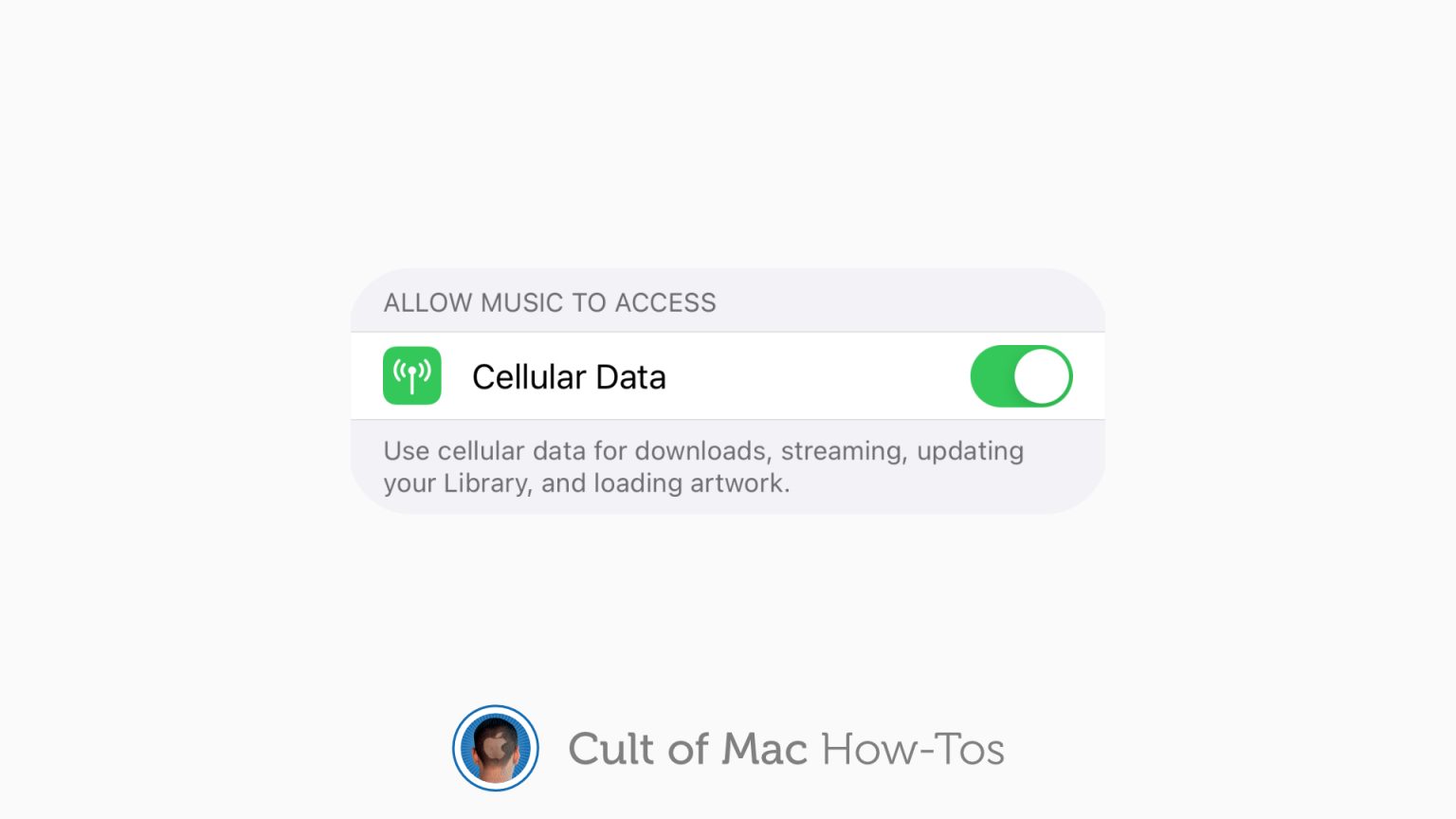Apple will make several changes to its App Store policies to settle a class-action lawsuit brought by developers, the company said Thursday. Cupertino also will cough up $100 million to create a “fund” for small app-makers.
As part of the deal, Apple will allow developers to inform customers about alternative payment methods outside of their iOS apps. But they won’t be able to mention those payment methods inside the apps themselves.

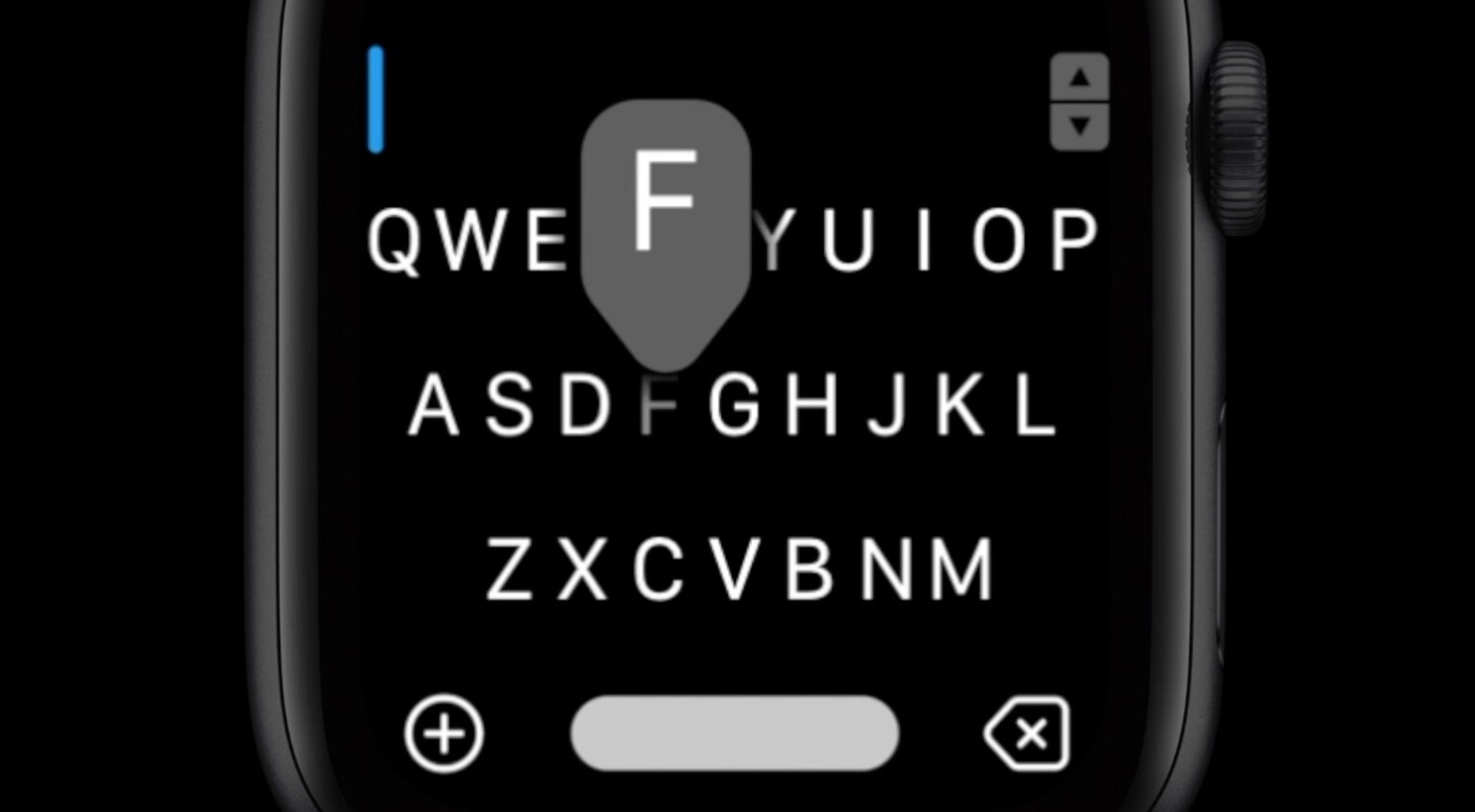


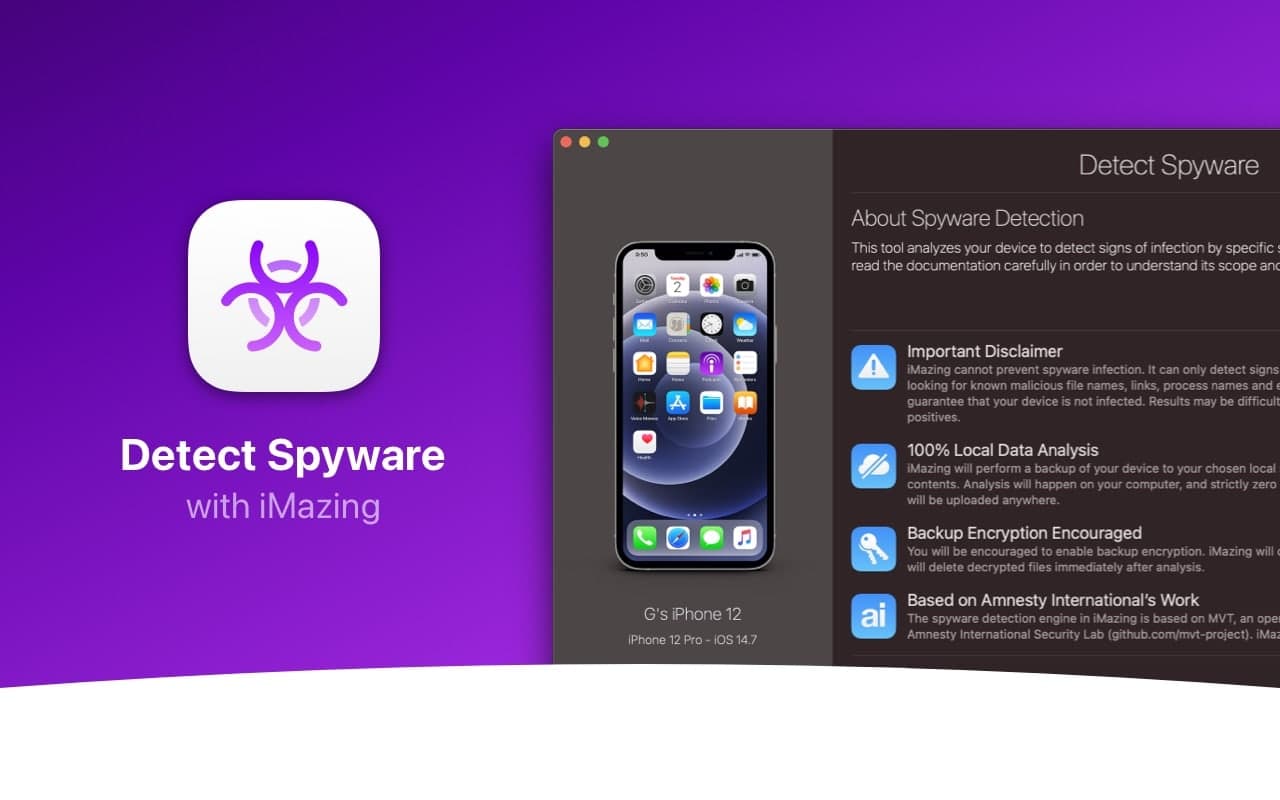
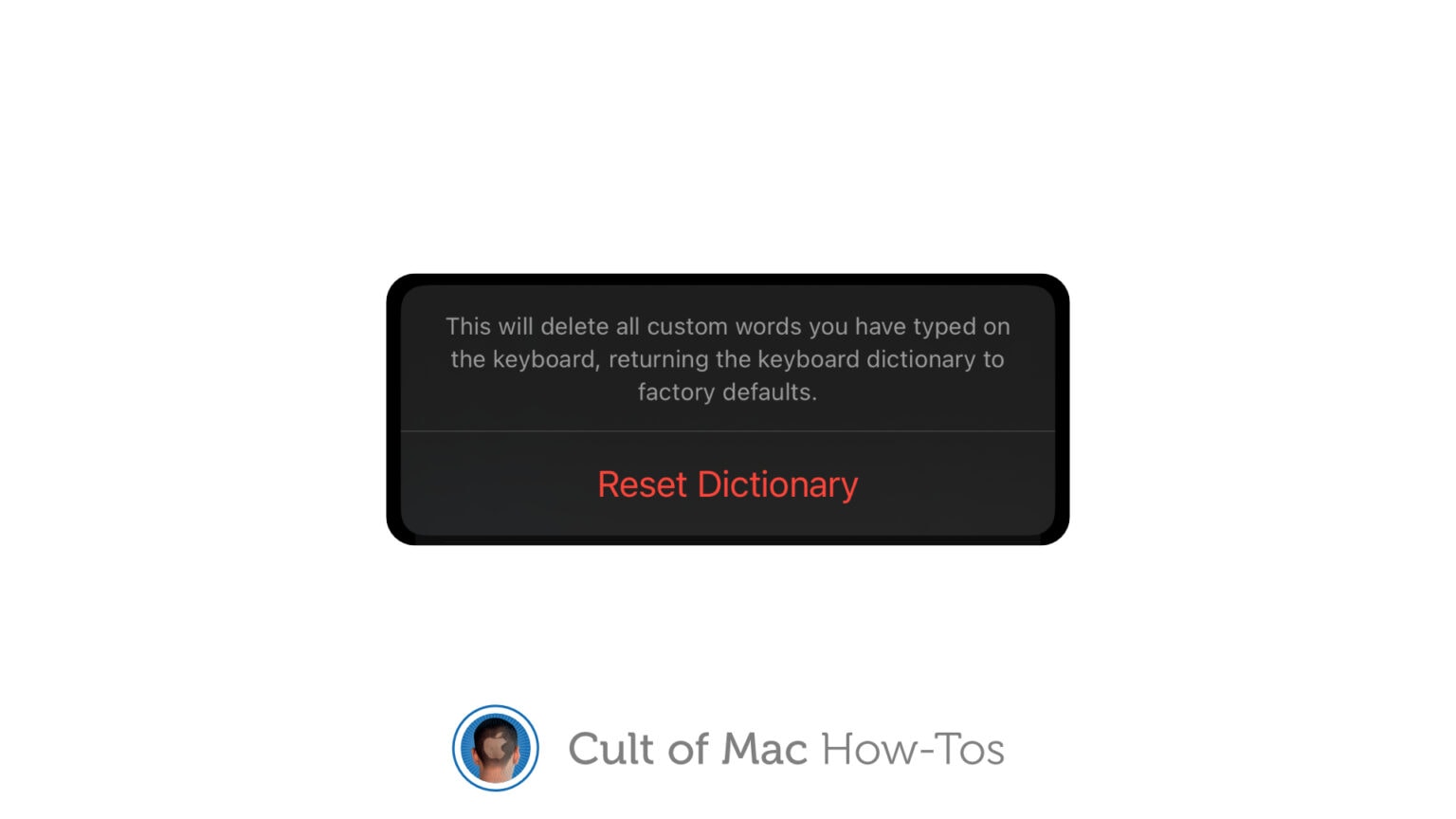
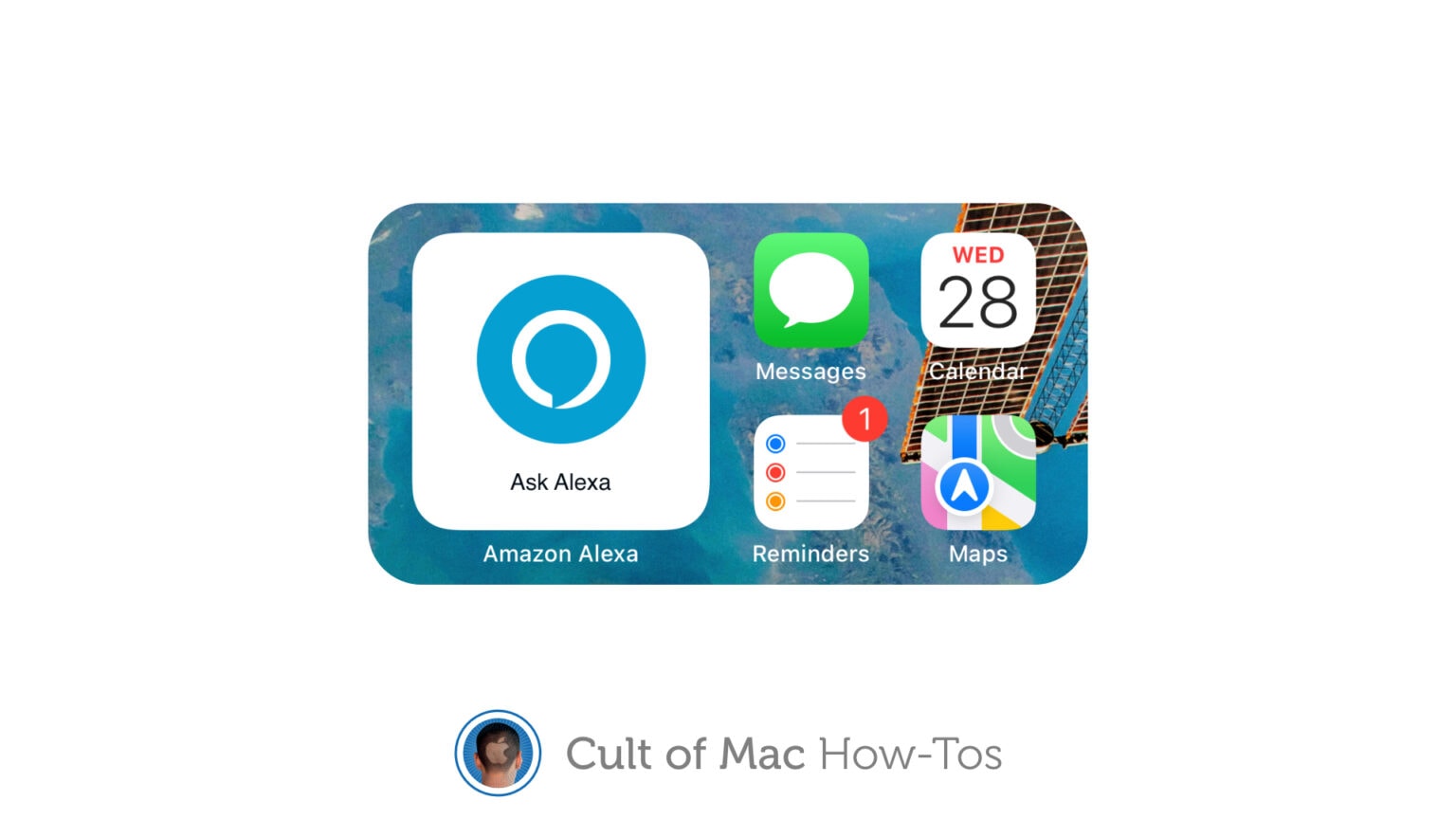
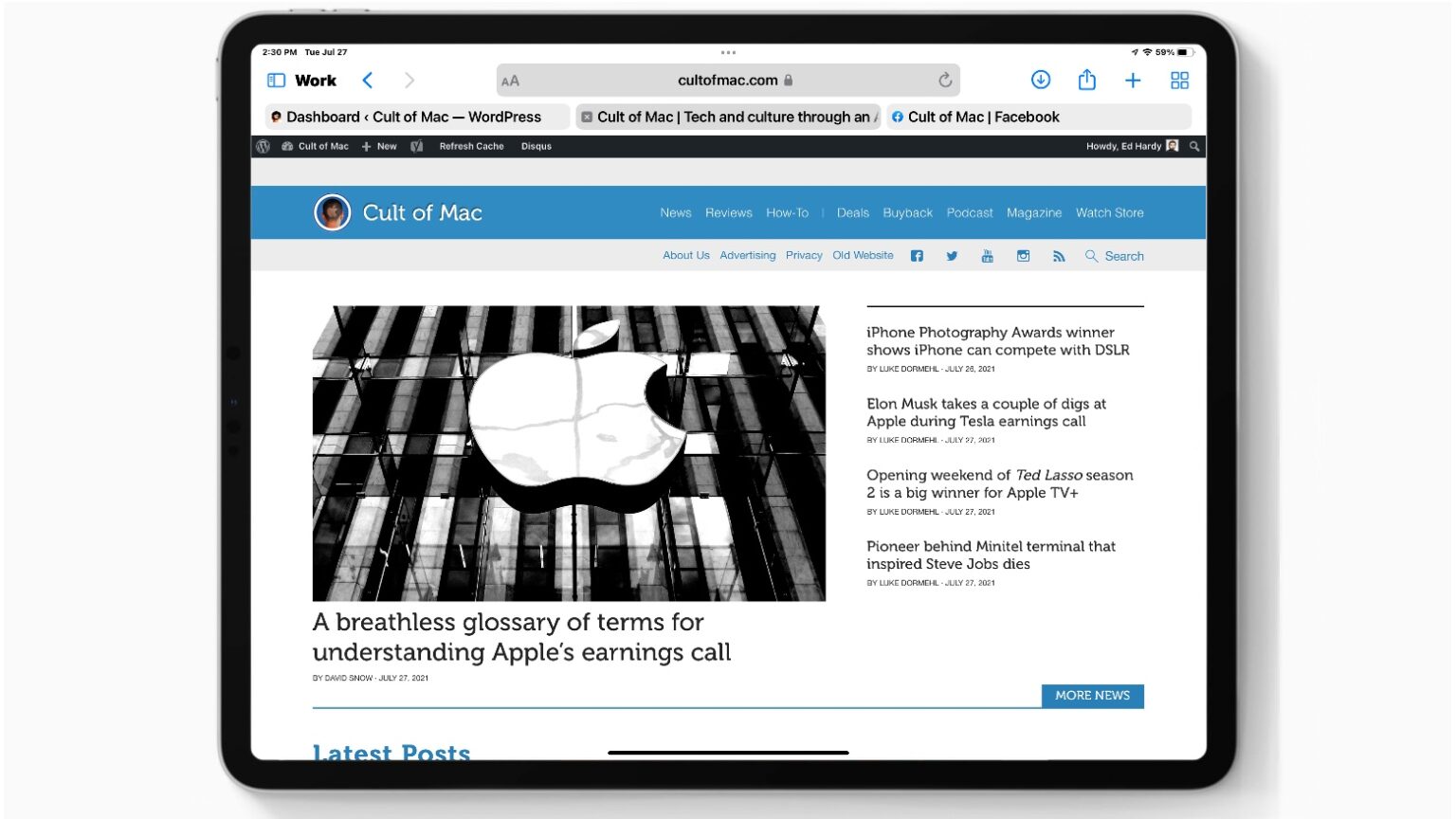
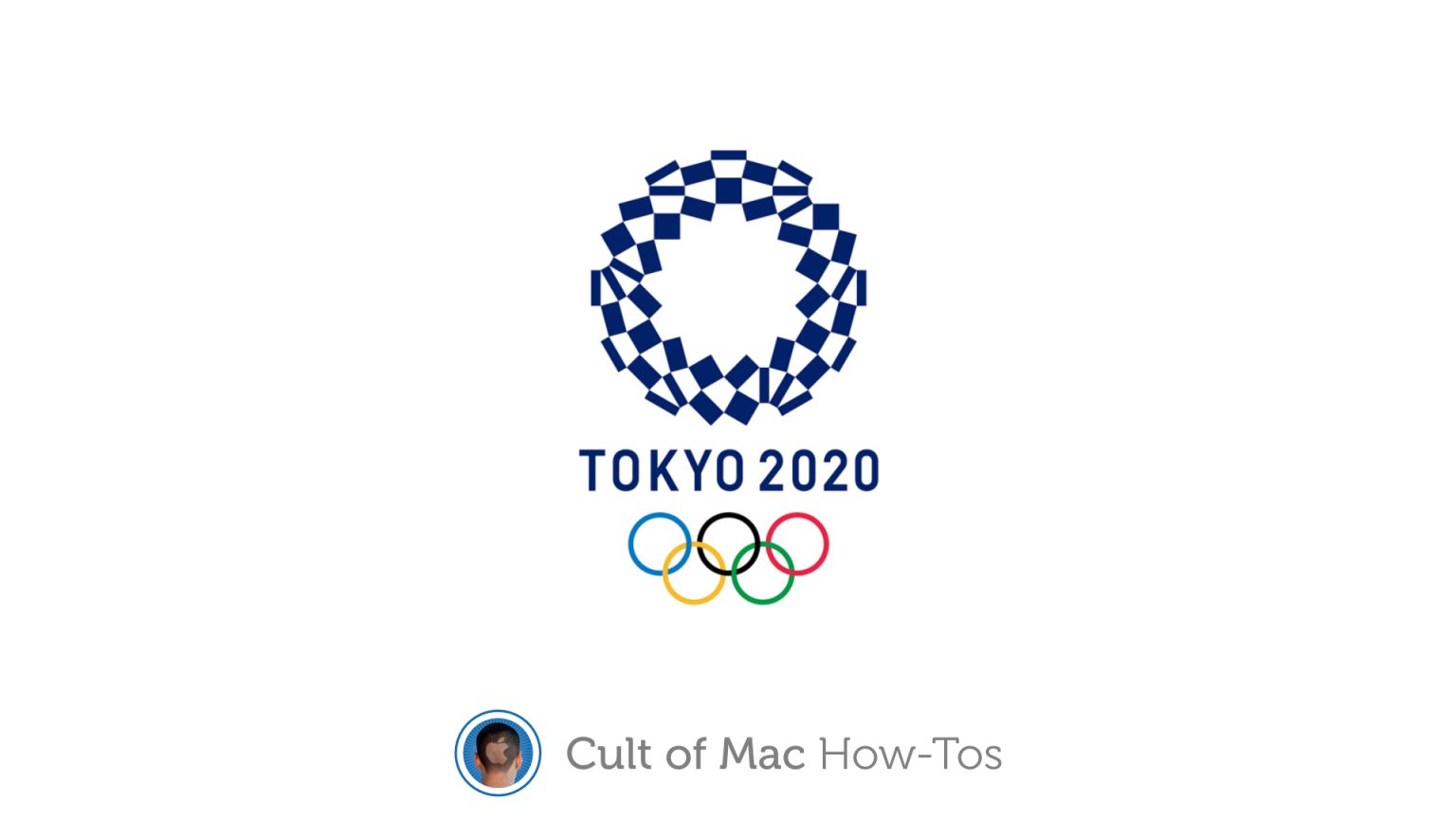
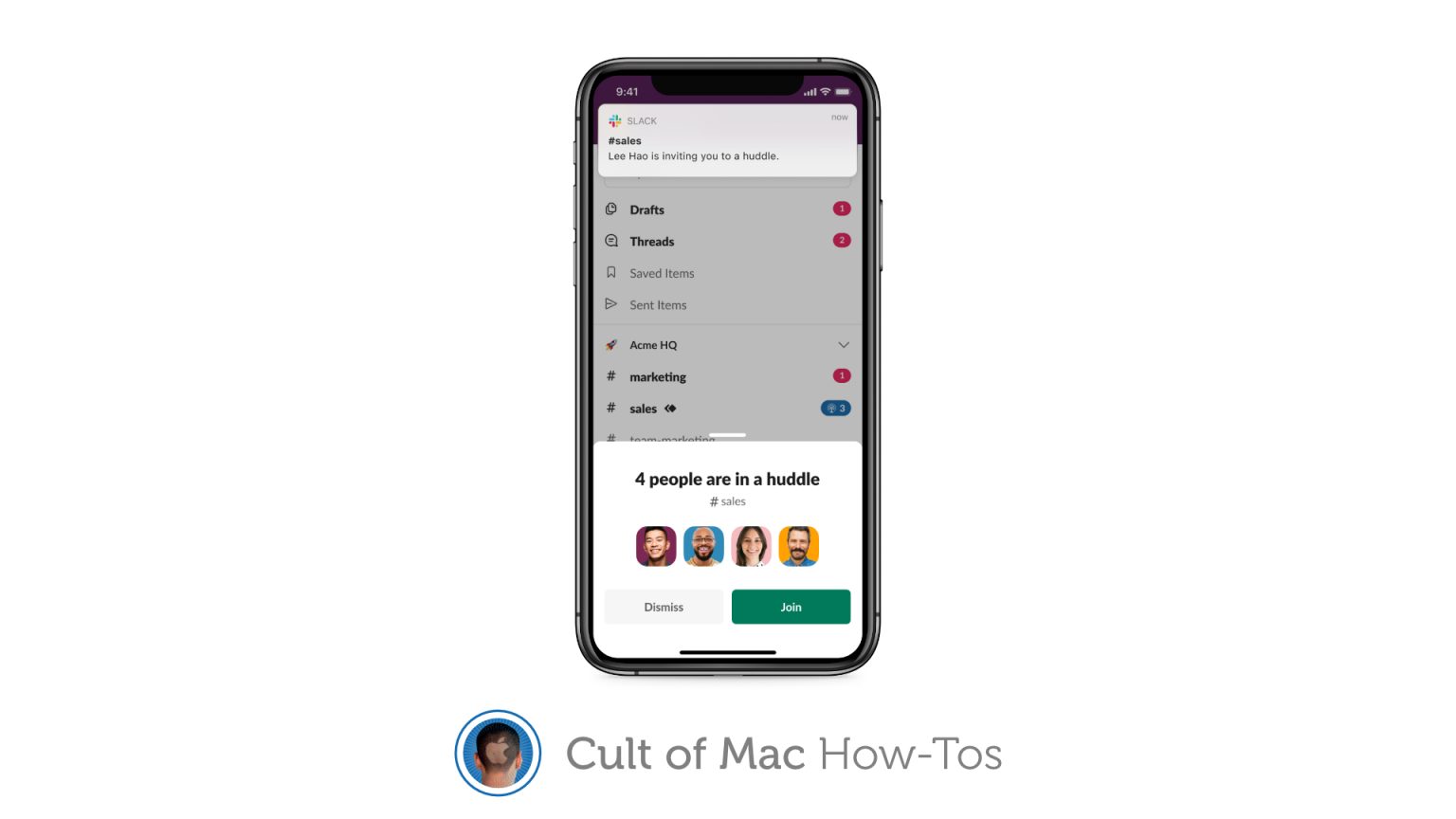
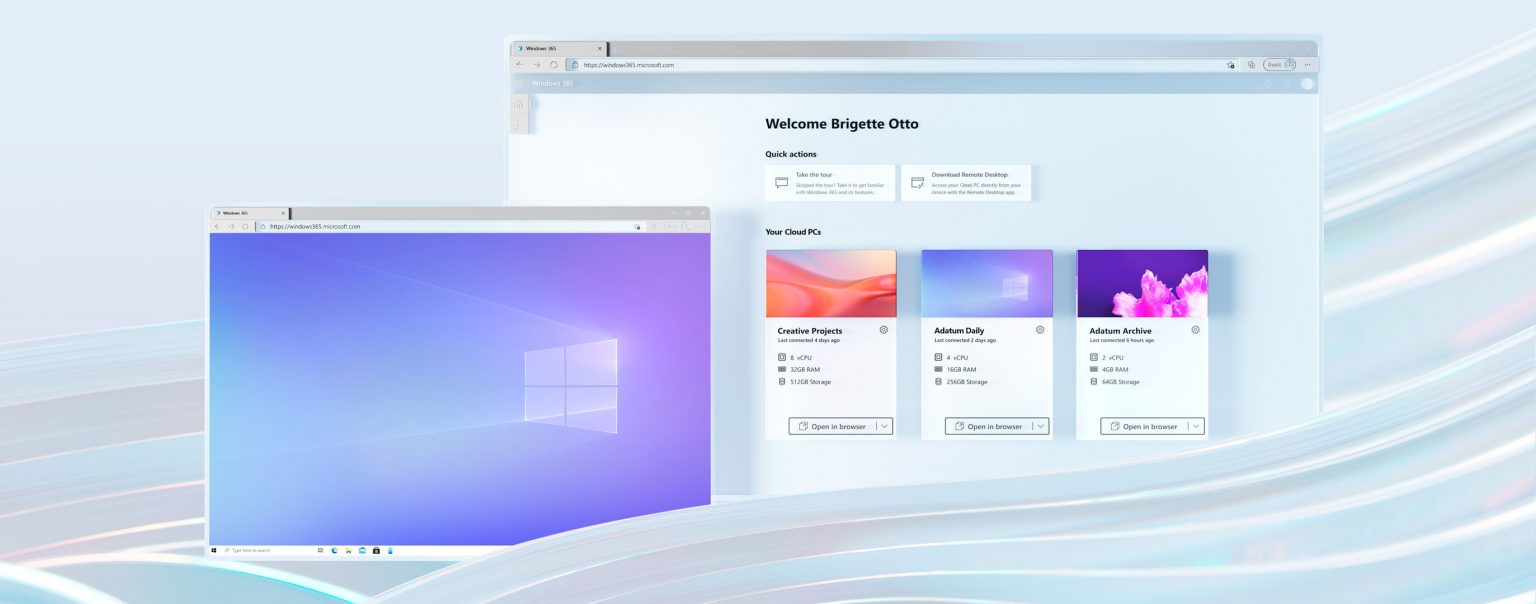
![Brydge Max+: The best third-party keyboard for iPad Pro [Review] Brydge Max+ for iPad Pro review](https://www.cultofmac.com/wp-content/uploads/2021/07/Brydge-Max-1-1536x864.jpeg)