 We want to help you master Control Center, one of the most powerful and underutilized features on Apple devices. Cult of Mac’s Control Center Pro Tips series will show you how to make the most of this useful toolbox on iPhone, iPad, Apple Watch and Mac.
We want to help you master Control Center, one of the most powerful and underutilized features on Apple devices. Cult of Mac’s Control Center Pro Tips series will show you how to make the most of this useful toolbox on iPhone, iPad, Apple Watch and Mac.
Worried your iPhone or iPad battery isn’t going to last you all day? Activate Low Power Mode inside Control Center to minimize how much energy your device is consuming when it’s not being used. It’s super-simple to use, won’t get in your way, and it makes a big difference.
We’ll show you how and explain a similar feature — Power Reserve — that you can activate on Apple Watch.
Low Power Mode is an incredibly useful feature that you probably don’t think about using until your iPhone’s battery is low and you’re prompted to activate it. But if you know you’re going to be away from a charger for an extended period of time, it can be a real lifesaver.
You’ll still be able to use your device in exactly the same way when Low Power Mode is active. But certain features — mostly those that happen in the background — will be disabled to conserve battery life.
What is Low Power Mode?
Here’s a list of things Low Power Mode does to reduce the energy consumed by your iPhone or iPad:
- Stops fetching email in the background.
- Stops refreshing apps in the background.
- Disables automatic downloads.
- Reduces some visual effects.
- Sets display Auto-Lock to 30 seconds.
- Stops syncing iCloud Photos.
- Disables 5G connectivity.
How to activate Low Power Mode in Control Center
The easiest way to activate Low Power Mode — especially if you’re going to use it on a regular basis — is to add a toggle to Control Center. You can do that by following these steps:
- Open the Settings app and tap Control Center.
- Tap the plus button alongside Low Power Mode.
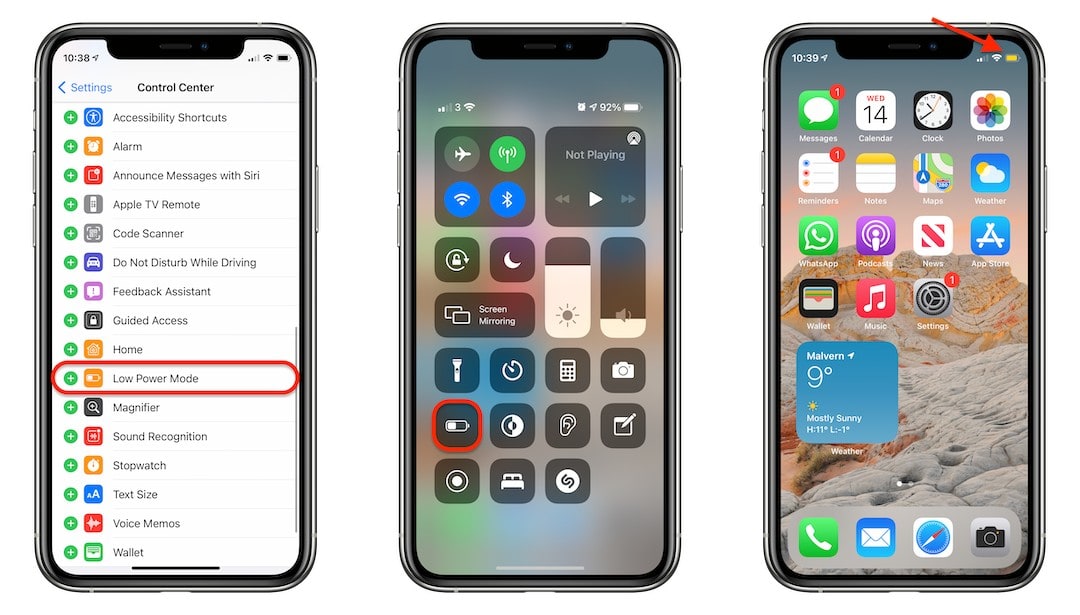
Screenshots: Cult of Mac
You’ll now see the Low Power Mode toggle, which looks like a battery, inside Control Center. Simply tap this once to enable the feature, and tap it again to disable it. When Low Power Mode is activate, the battery indicator in your device’s status bar will be yellow.
How to activate Power Reserve on Apple Watch
Apple Watch doesn’t have Low Power Mode, but it does have a similar feature called Power Reserve. It’s a little more extreme, but it’s useful when battery life is really low. Note that when Power Reserve is enabled, you’ll be able to use Apple Watch to tell the time … and that’s it.
To toggle Power Reserve on Apple Watch, follow these steps:
- Swipe up from the watch face to open Control Center.
- Tap the battery percentage button.
- Drag the Power Reserve slider then tap Proceed.
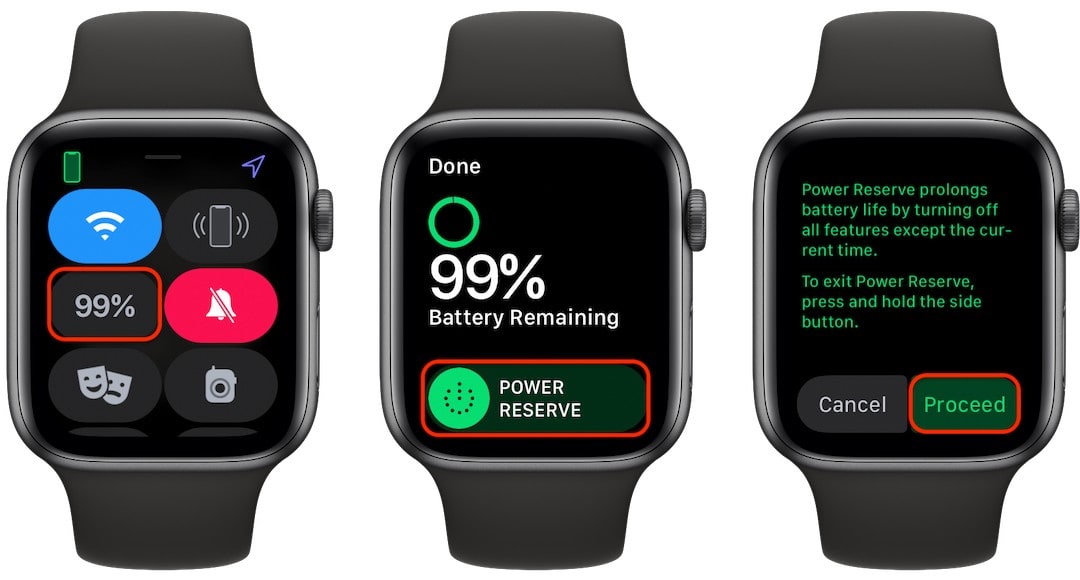
Screenshots: Cult of Mac
To disable Power Reserve, simple press and hold the side button on your Apple Watch until you see the Apple logo, then wait for your device to restart.
![Extend battery life by using Low Power Mode in Control Center [Pro tip] Activate Low Power Mode in Control Center](https://www.cultofmac.com/wp-content/uploads/2021/04/Low-Power-Mode-Control-Center-1536x864.jpg)

