While your iPhone doesn’t have a built-in microSD card reader, adding a plug-in memory card reader is easy. And it requires no additional software. The same goes for iPads.
Here’s what you need to do.
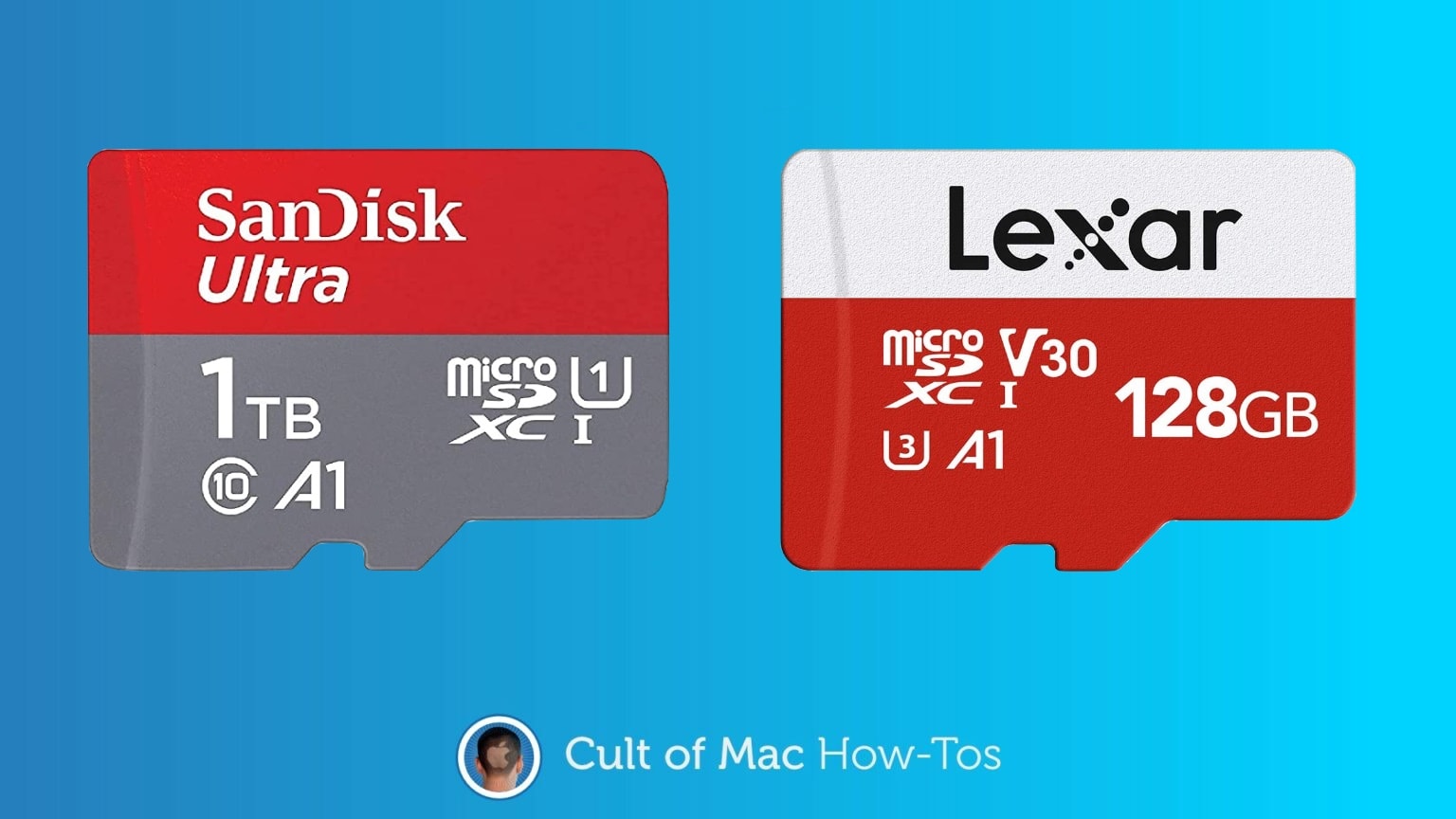
While your iPhone doesn’t have a built-in microSD card reader, adding a plug-in memory card reader is easy. And it requires no additional software. The same goes for iPads.
Here’s what you need to do.
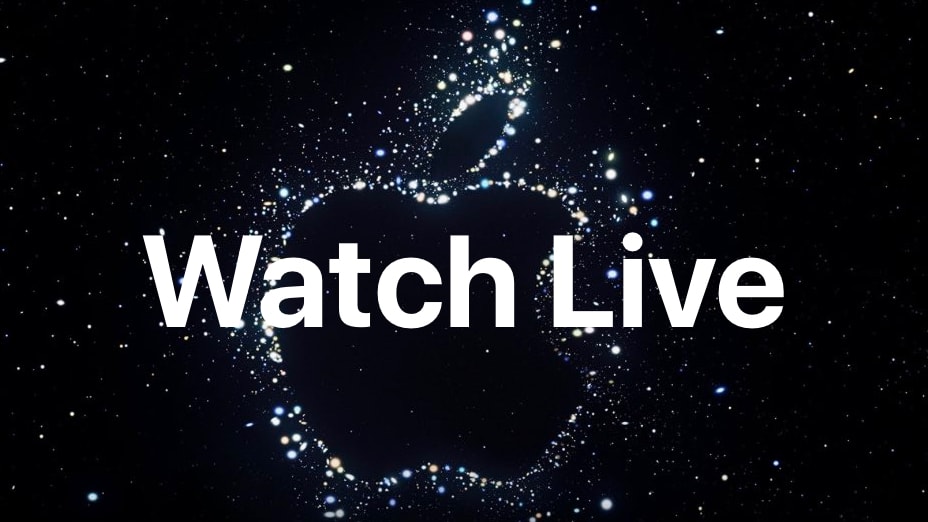
Today is the day! Apple’s “Far Out” product launch event kicks off in just a few hours. The iPhone 14 series, three new Apple Watch models and more are all expected.
Just like past such events, this year’s will be streaming online, so you’ll be able to watch it in its entirety as it all unfolds. Here’s how.
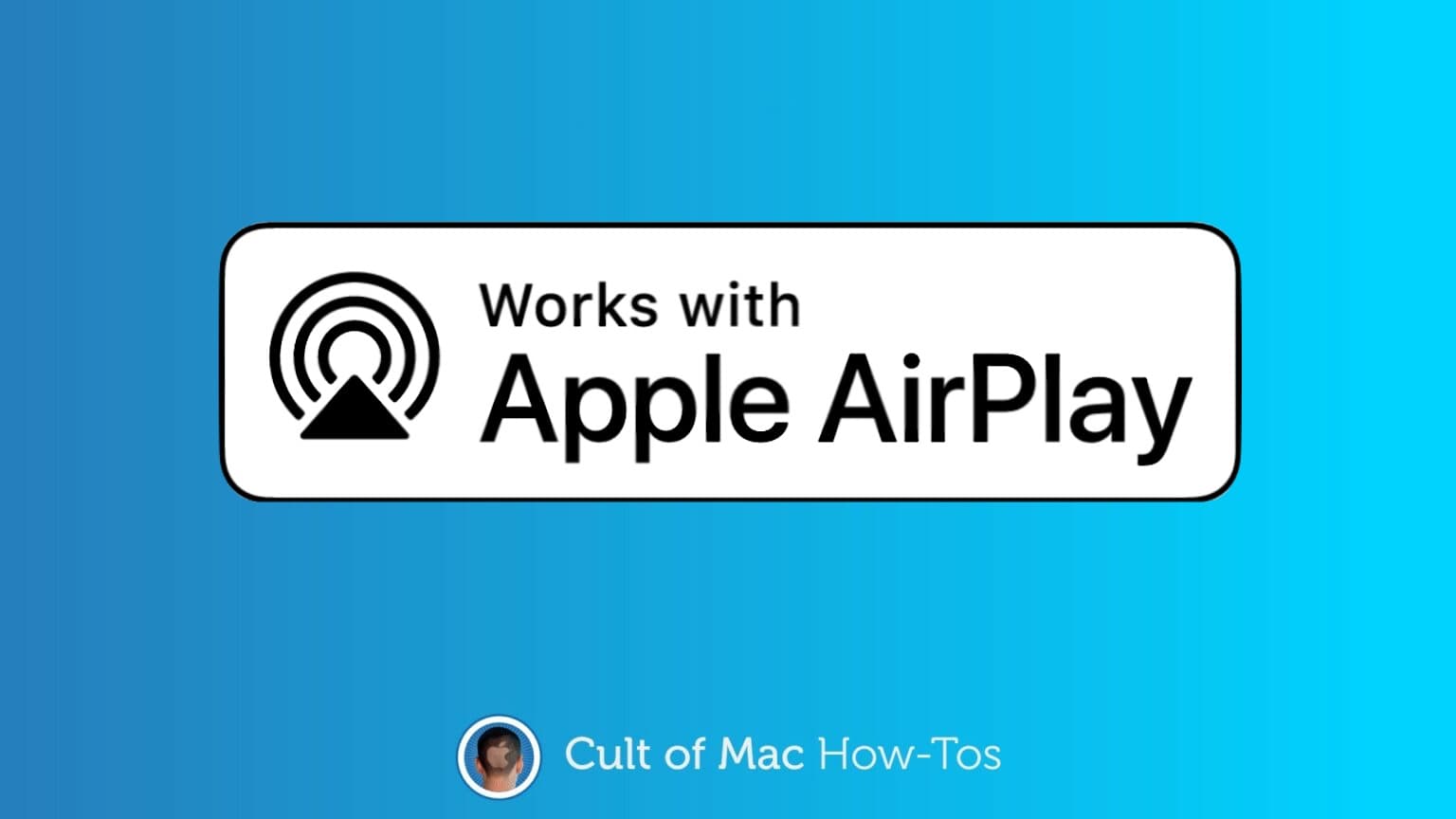
You don’t need cables to stream video from your iPhone or iPad to a TV. Apple’s AirPlay 2 system is wireless and easy to use. That’s been true for years — what’s changed is the necessary equipment has become very affordable.
Here is what you need.
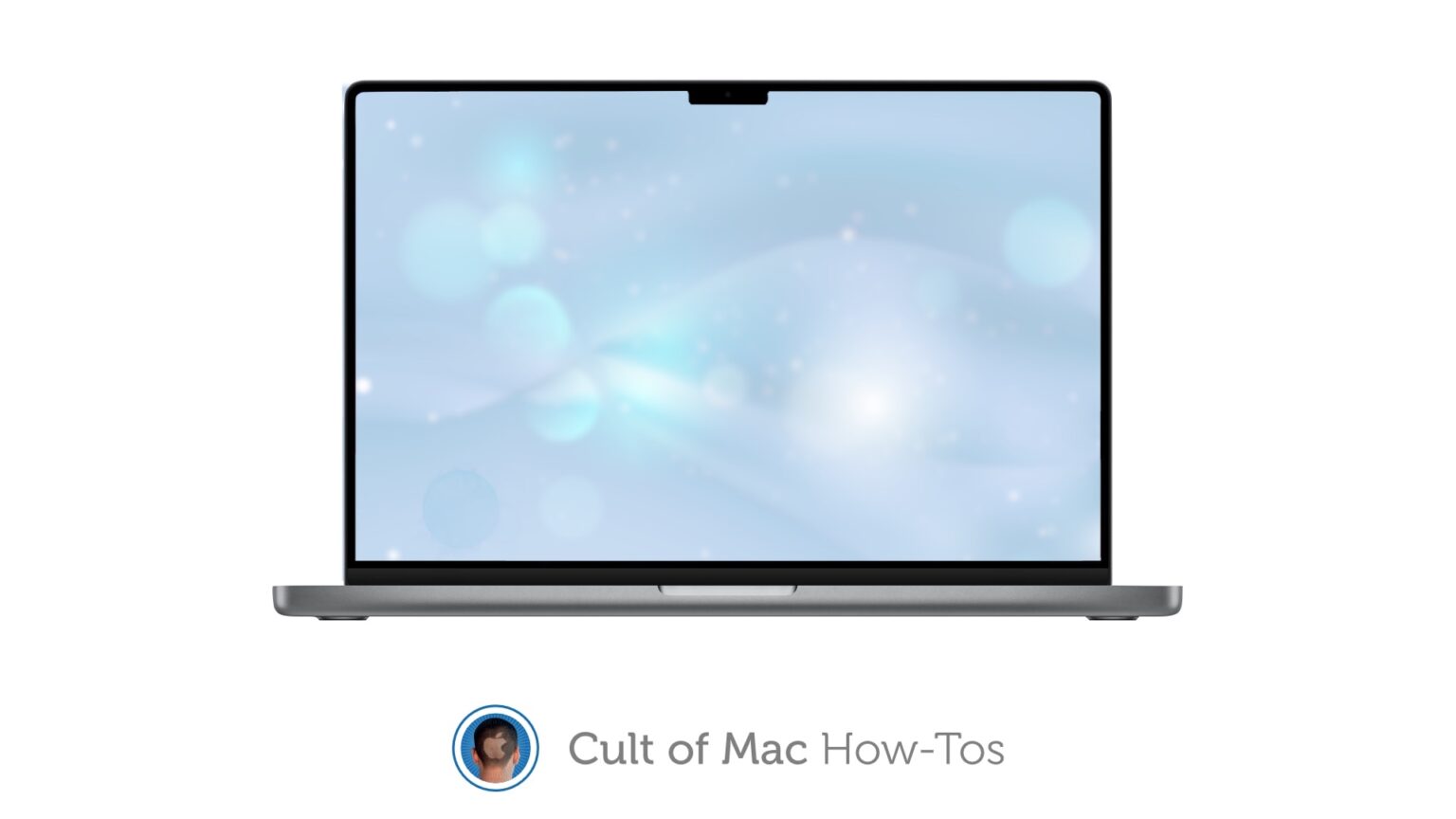
If one of your favorite applications doesn’t work well with the screen notch in the 2021 MacBook Pro, there is a solution. Apple created a “Scale to fit below built-in camera” setting that always puts the app into the space below the notch when in full-screen mode.
And it can be set for individual apps. Here’s how.
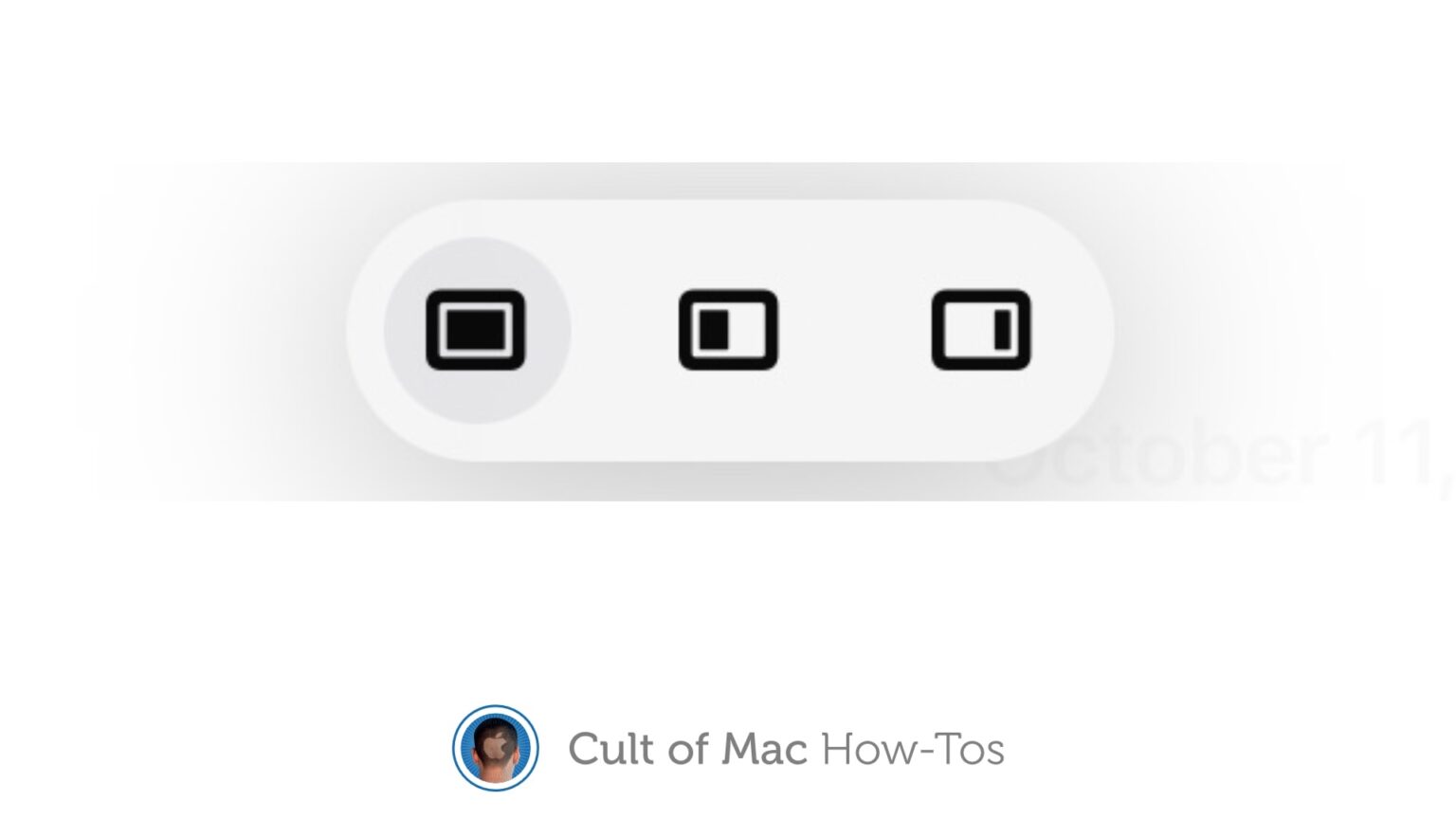
Your iPad could show you two or three applications at the same time for years … if you could figure out multitasking. Thankfully, iPadOS 15 makes the iPad’s multitasking system much more intuitive
Here’s how you can start taking advantage of this powerful capability right now.
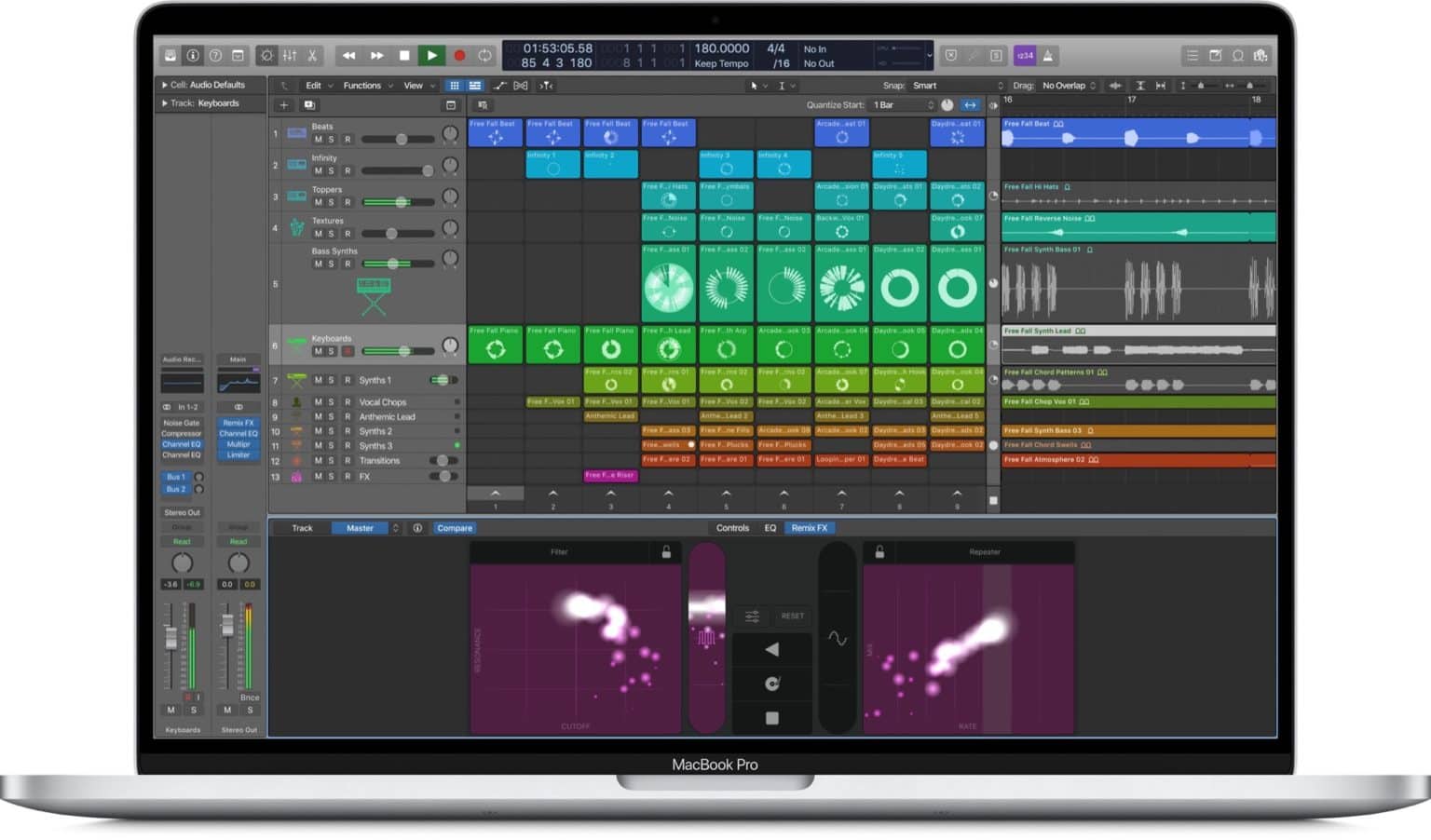
Sometime before this past weekend, Apple posted a screenshot of what is presumably an upcoming new version of Logic Pro X, its pro music-creation app, onto its education page. It shows a brand new feature, previously only seen in the iOS version of GarageBand: Live Loops. Live Loops is a way to trigger music clips live, on-the-fly, so you can create music like a DJ.
And the Logic version looks great. And more importantly, it finally adds Apple’s take on the Session View from Logic’s biggest rival, Ableton Live.
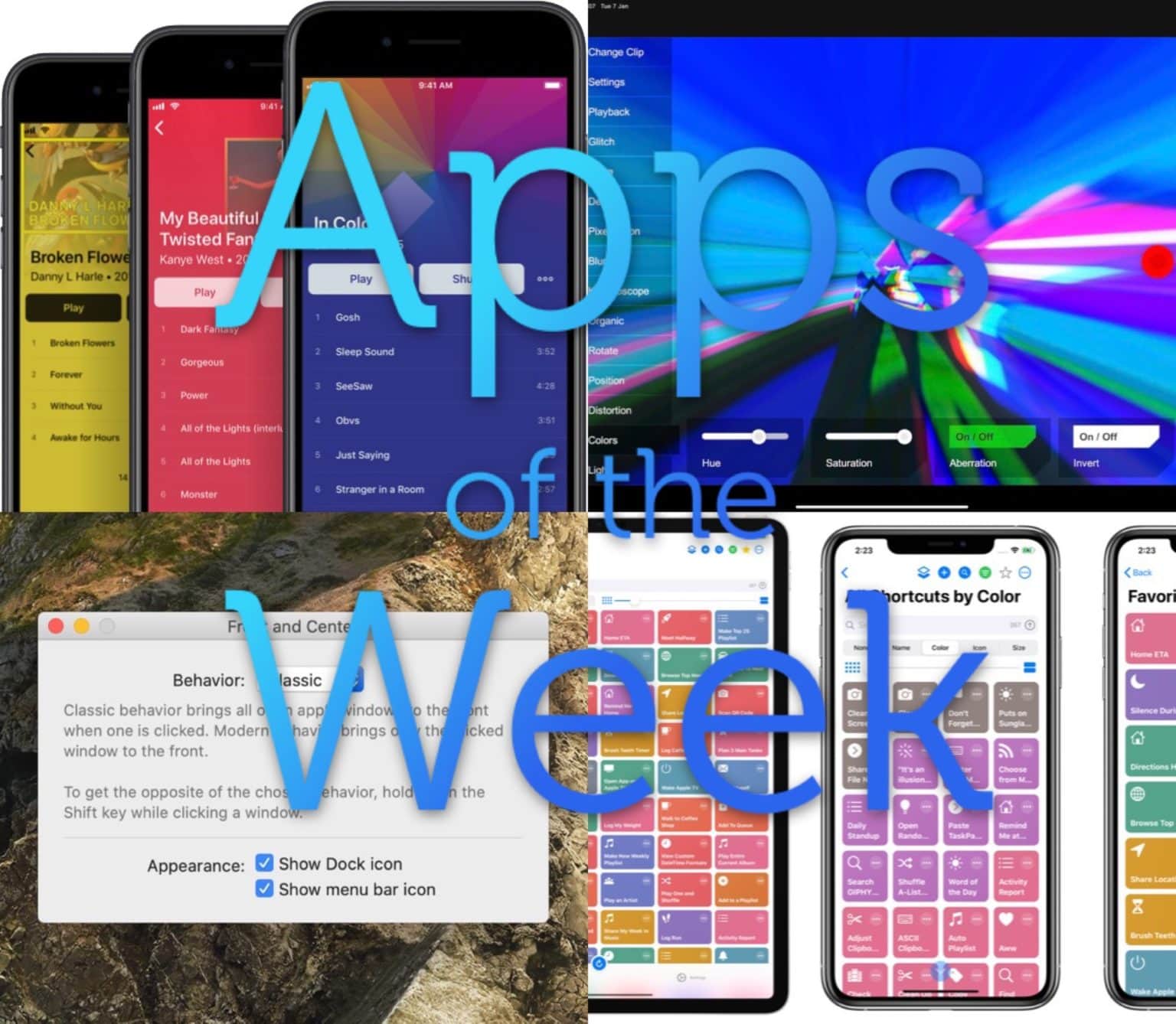
This week we create music-synced video art with Glitch Clip, import music to our iPhone with Doppler 2, take proper control of Shortcuts with LaunchCuts, and more.

On the iPhone and iPad, you can capture any image you see just by grabbing a screenshot. Pretty much everyone knows the power+home button, or power+volume-up button combo that snaps a screenshot and saves it to your photo library. You can even crop the image before saving it, to remove surrounding distractions. But what about video? Or music? Is it possible to take a “screenshot” of the music playing on your iPhone? Or capture a YouTube video? Yes it is. In fact, you can even “screenshot” a video, and then extract the music from within. Here’s how: with screen recording.

This weekend, you’re “enjoying” some extended time with your family. After you’ve fixed their devices, and taught them that the battery of their iPhone lasts way longer if they don’t leave the damn screen on the whole time, you might decide to swap some photos. You may grab the your old childhood snaps off your mother’s iPad, or photos of the family recipe book off your father’s iPhone. There are a few ways to do this — slow, fast and faster, wired or wireless. Let’s see how to transfer photos between iPhones and iPads, and how to share the best holiday photos with everyone.
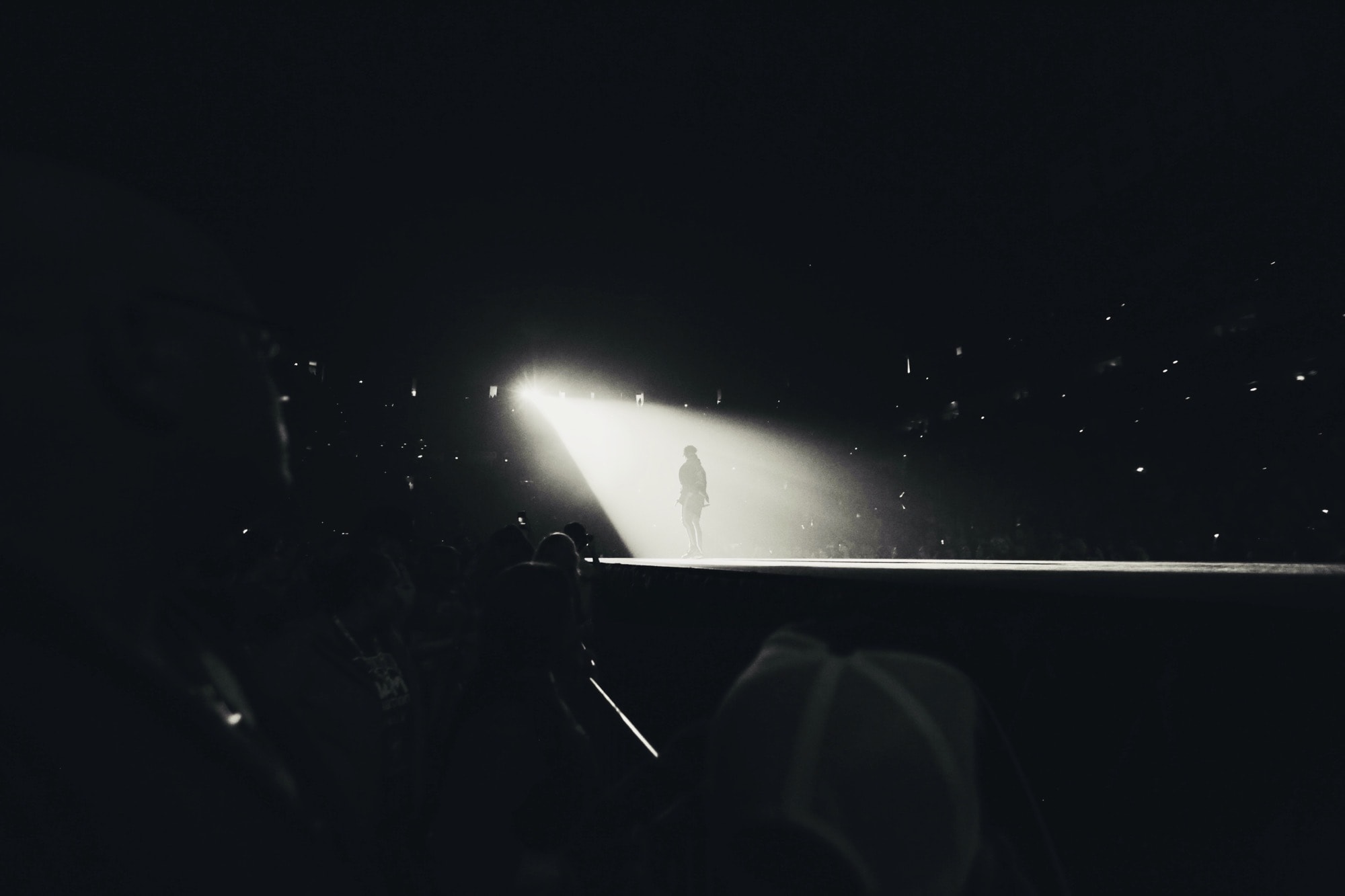
What happens when you use a three-finger tap on your Mac’s touchpad to look up a word? In olden times, it would bring up a dictionary definition, instantly. Today, it probably doesn’t do anything. Not for a few seconds at least. Or rather, it pops up a panel right away, but then it takes a few seconds to load whatever Siri reckons you might be looking for.
So, how do we stop this madness? Easy. We switch it off in the Mac’s settings, aka System Preferences.

The Apple Watch is an amazing fitness tracker, and a pretty good notification device. But it has other tricks — tricks that you maybe didn’t know about, or didn’t realize would be quite as useful as they are. One is the Camera app. The Apple Watch doesn’t have its own camera, but it does give you remote control of your iPhone’s camera.
This lets you trigger the camera’s shutter, or record a video, from anywhere in range of your iPhone’s Bluetooth radio. Why? Group self-portraits, without having to set the timer and run back to your friends in time to smile. Videos: I used the video camera function just this week to record my progress for my guitar teacher. Like I said, it might be more useful than you’d expect.
Here’s how to use the Apple Watch camera remote.
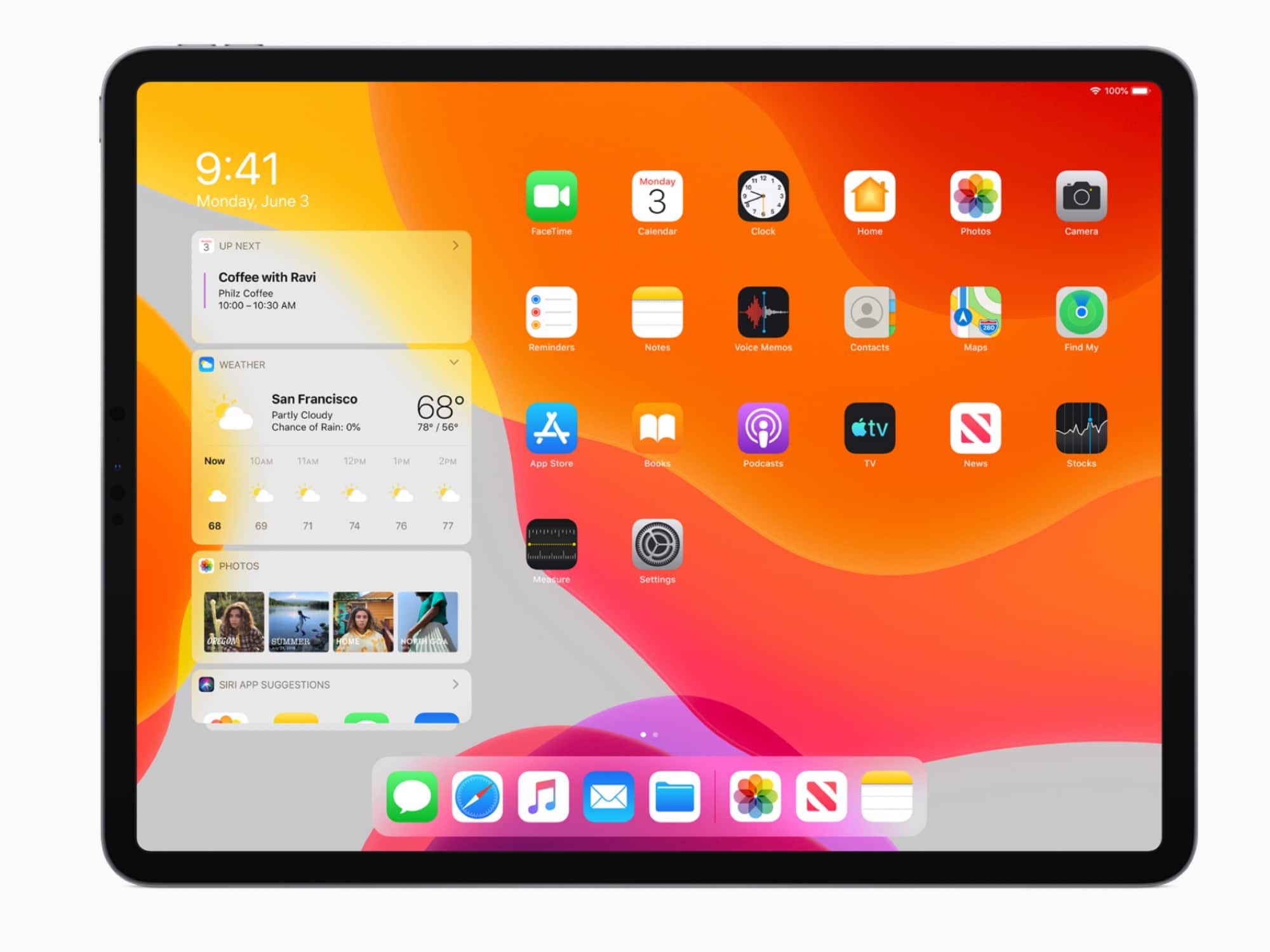
Apple has dropped a series of how-to videos that help you get the most out of iPadOS. You can use them to master features like Slide Over, Split View, and brand-new gestures.

It wasn’t until I installed iPadOS on my regular iPad that I realized how great iOS 13 is. It’s one thing to run it on an old, battered test unit, but a whole other thing to use it day to day. And, surprisingly, it’s the small features that make the biggest difference. The per-page view setting in Safari, for example. Or the new multi-app Slide Over panel. And, more than anything else, the new text-editing gestures, which are finally good enough to replace a mouse and a Mac.
Let’s take a look at how to use iPadOS 13’s new copy, paste, undo and redo gestures, plus text selection in general.

Wouldn’t it be great if you could take that awesome (and hilarious!) GIF, and use it as an animated wallpaper for your iPhone? You could wake your iPhone, press on the screen, and watch the action unfold. Over and over. And over.
Sadly, GIF wallpapers are impossible. Or are they? Well, you can’t set an actual GIF to run as your lock-screen wallpaper, but you can convert any GIF into a Live Photo, and use that to animate your iPhone’s lock screen.
Here’s how.
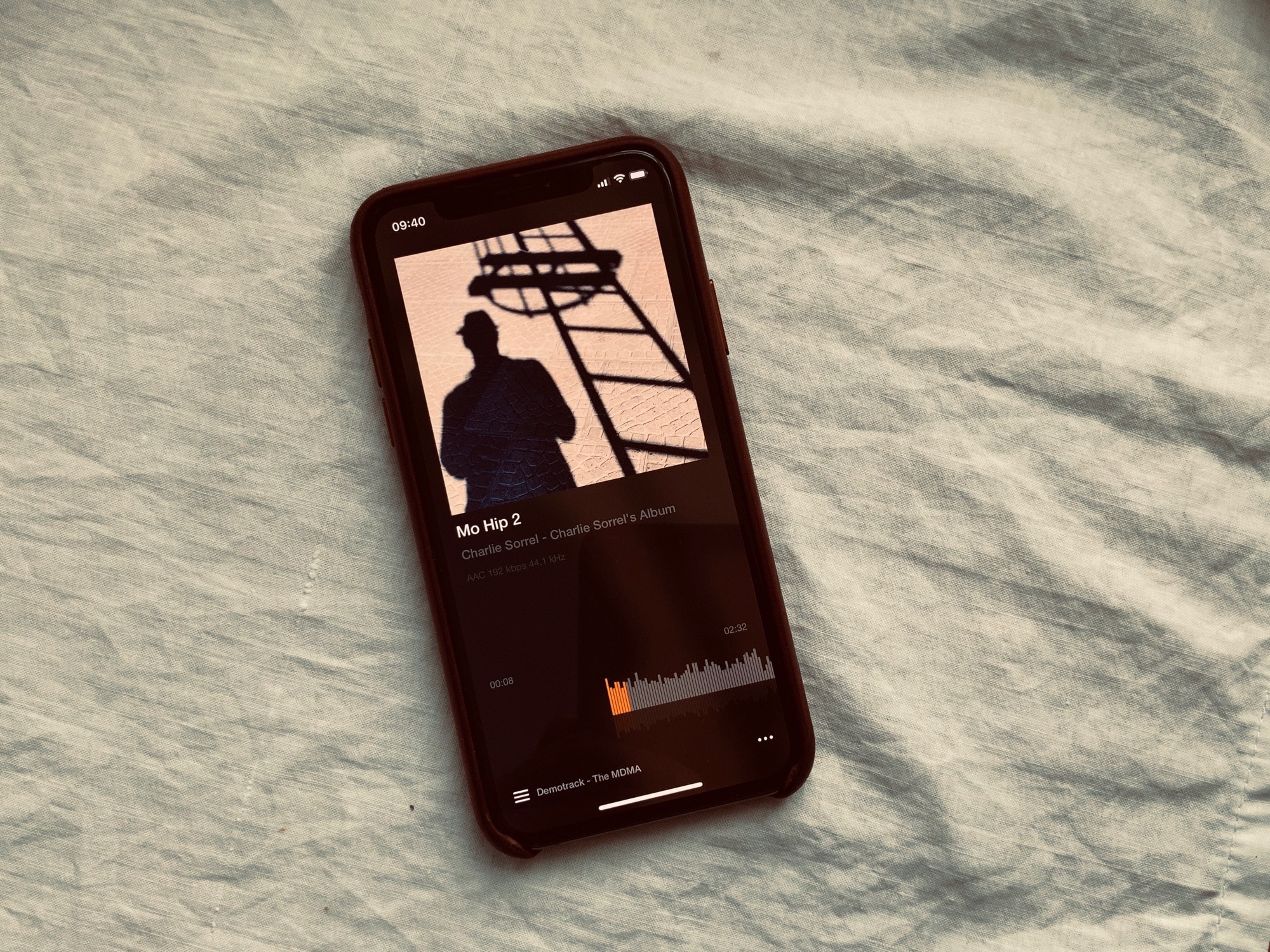
Maybe in iOS 13 we’ll be able to add songs to our music iPhone libraries without having to wake up a Mac or PC running iTunes. Until then, there’s no way to listen to songs downloaded from Bandcamp, or exported from GarageBand, alongside the rest of your music collection.
But there’s a workaround. Vox is a slightly confusing music app that combines your built-in Apple Music library with your Soundcloud, Spotify, and other services. And it will also let you import any audio file, and then add it to playlists and so on. Let’s check it out.
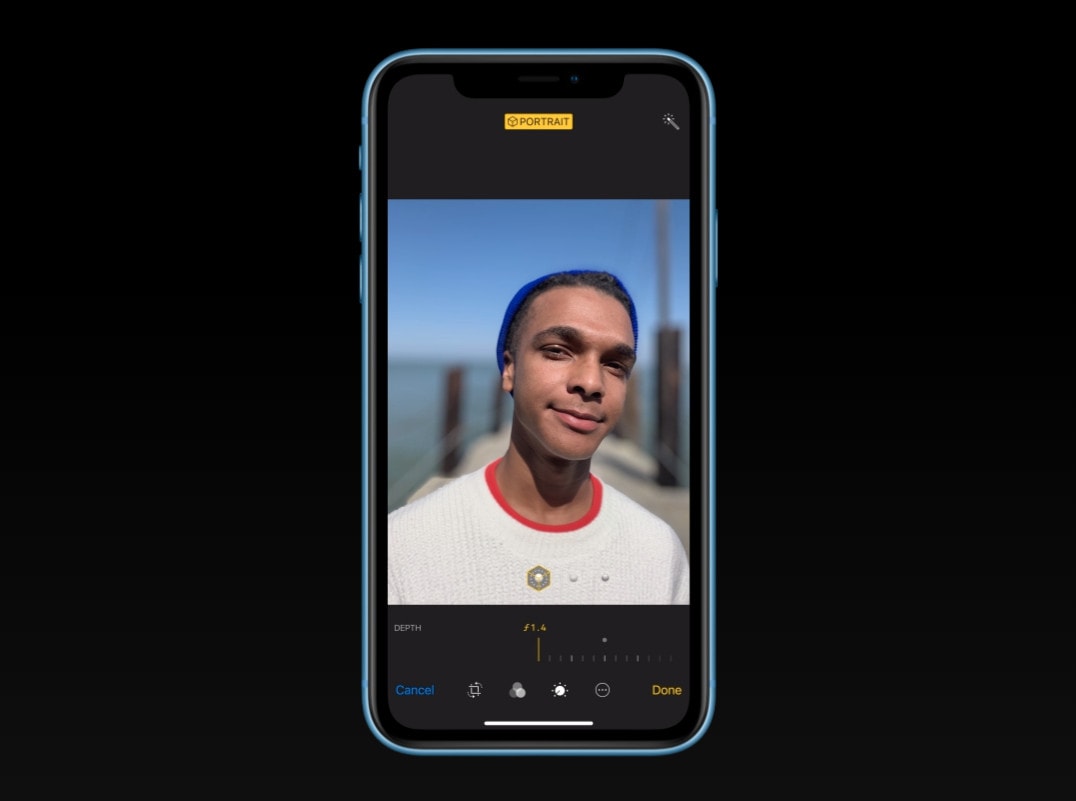
Apple has published a bunch of new how-to videos showcasing features like Depth Control, photo search, and Portrait mode on iPhone. The short clips will help you make the most of the camera on your iPhone X, iPhone XS, XS Max, or XR.
![How to fix your parents’ messed-up computers when home for the holidays [Cult of Mac Magazine No. 276] Cult of Mac Magazine No. 276 cover](https://www.cultofmac.com/wp-content/uploads/2018/12/COM-MAG-276_4.jpg)
Christmas time means packing up your daily troubles, forgetting work for a week, and heading home to … troubleshoot your parents’ broken computers and gadgets? Oh man, is it that time of year again already? That’s the problem with being the family’s only geek — you get handed all the geek jobs. However, you can turn this to your advantage, and make it a lot easier, by going in prepared.
Find out how to be the family tech support in the latest free issue of Cult of Mac Magazine. Get it now on iTunes, or keep reading for the week’s best Apple news, reviews and how-tos.

Don’t just assume your new Apple Watch Series 4 will be there to help you when you drunkenly fall into a neighbor’s flowerbed on your way home from the bar. If you’re under 65, fall detection is disabled by default.
Here’s how to enable it to ensure your emergency contact knows when you’re in trouble.

If you take a photo inside the Messages app in iOS 11 and earlier, that photo stays trapped in the message thread forever, unless you explicitly long-press and save it to your camera roll. In iOS 12, that’s changed. Now, when you take a photo using the messages app, any pictures you snap are saved to your Photos library. But that’s not quite the whole story.

Photos already has a pretty decent search function on iOS 11. Thanks to Apple’s machine-learning tech, and AI categorization, you can search for thousands of “scenes.” These include the places you took the photo, but also anything from abacus to zucchini, people in the images, and times the images were taken.
This has gotten even better in iOS 12. You can still search on many thousands of categories and keywords, but now you can combine searches. For instance, you could search for several different people, and see photos only containing them all. OR you can combine search terms like Christmas, Food, and 2015, for instance. Let’s take a look.

iOS 12 launches today, and there are a whole bunch of updates to apps that take advantage of the new features available in iOS 12. If you visit the App Store’s updates page, you’ll see that many apps are adding support for Siri Shortcuts. Shortcuts in iOS 12 can refer to several related new things, but in this case, Siri Shortcuts lets you interact with, and control apps just by talking.
For instance, say “Hey Siri, check my commute” to get a report of the disruptions, departures, and your ETA at work from Citymapper, or say “Show today,” and see a list of today’s tasks in Things app.

Fortnite Battle Royale might be free-to-play, but you’ll have to spend hundreds of dollars on V-Bucks if you want to get your hands on all the new skins, gliders, and emotes that are available through its item shop.
If you, or, more likely, your kids, buy anything accidentally, you don’t have to be stuck with it. Here’s how to get a refund for accidental Fortnite purchases.

AirDrop is a fantastic Apple feature. You can use it to share files of pretty much any size with anyone nearby, even in the middle of a desert with no Wi-Fi and no cellular. It Just Works, and once you get used to it, any other way of sharing files seems primitive.
Today, we’ll make AirDrop even easier to use on your Mac, by adding AirDrop shortcut to the Dock.
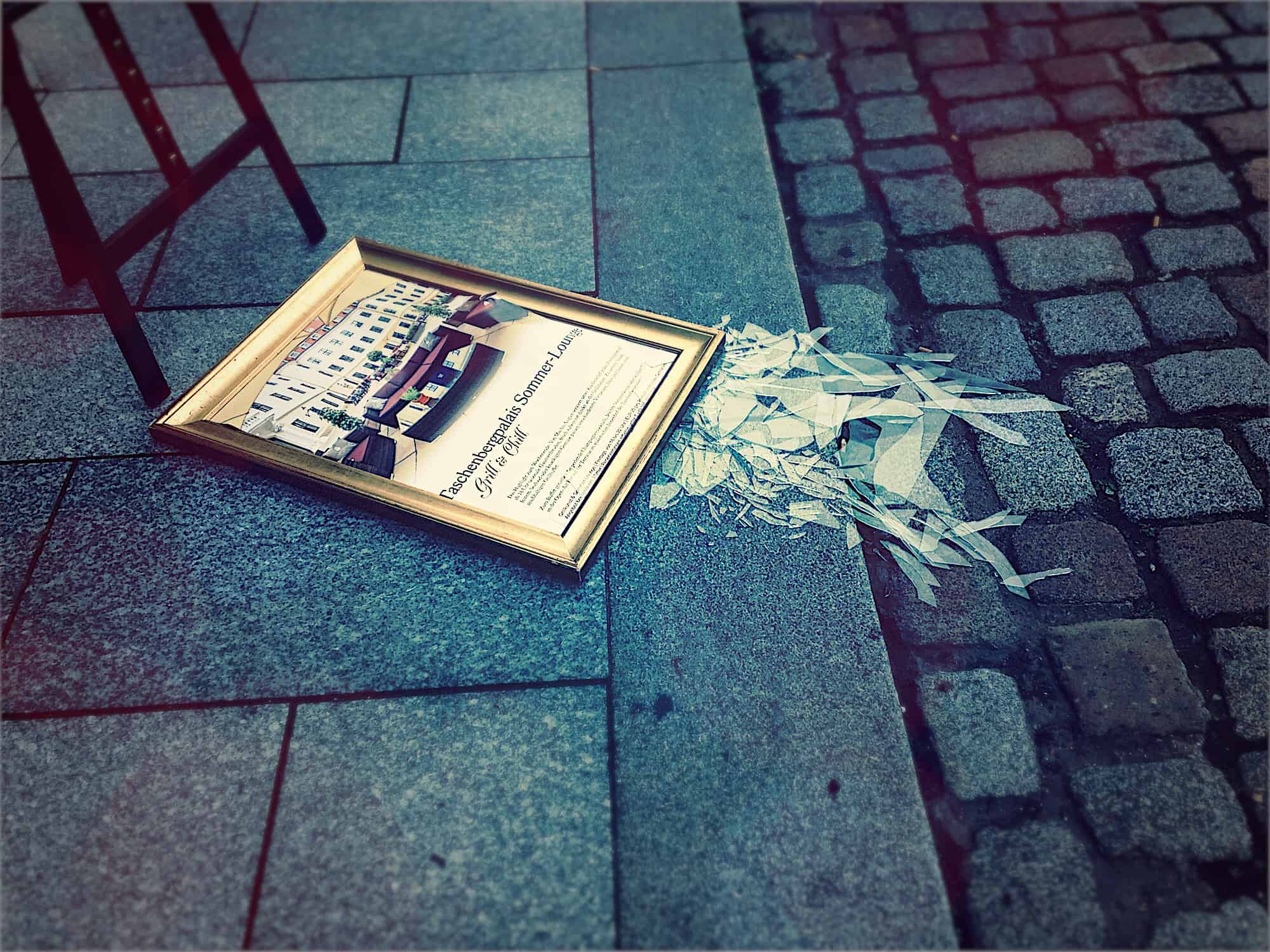
When you’re working on playing at your Mac, it’s too easy to just push through the current task, which — at the time — seems like the most important thing in the world. “It’ll only take five more minutes,” you tell yourself, as your carpal tunnels tighten, your back stiffens, and your upper arms atrophy.
What you need is a break. Just two minutes taken every half hour should do you. The problem is remembering. Luckily, there’s an app for that.
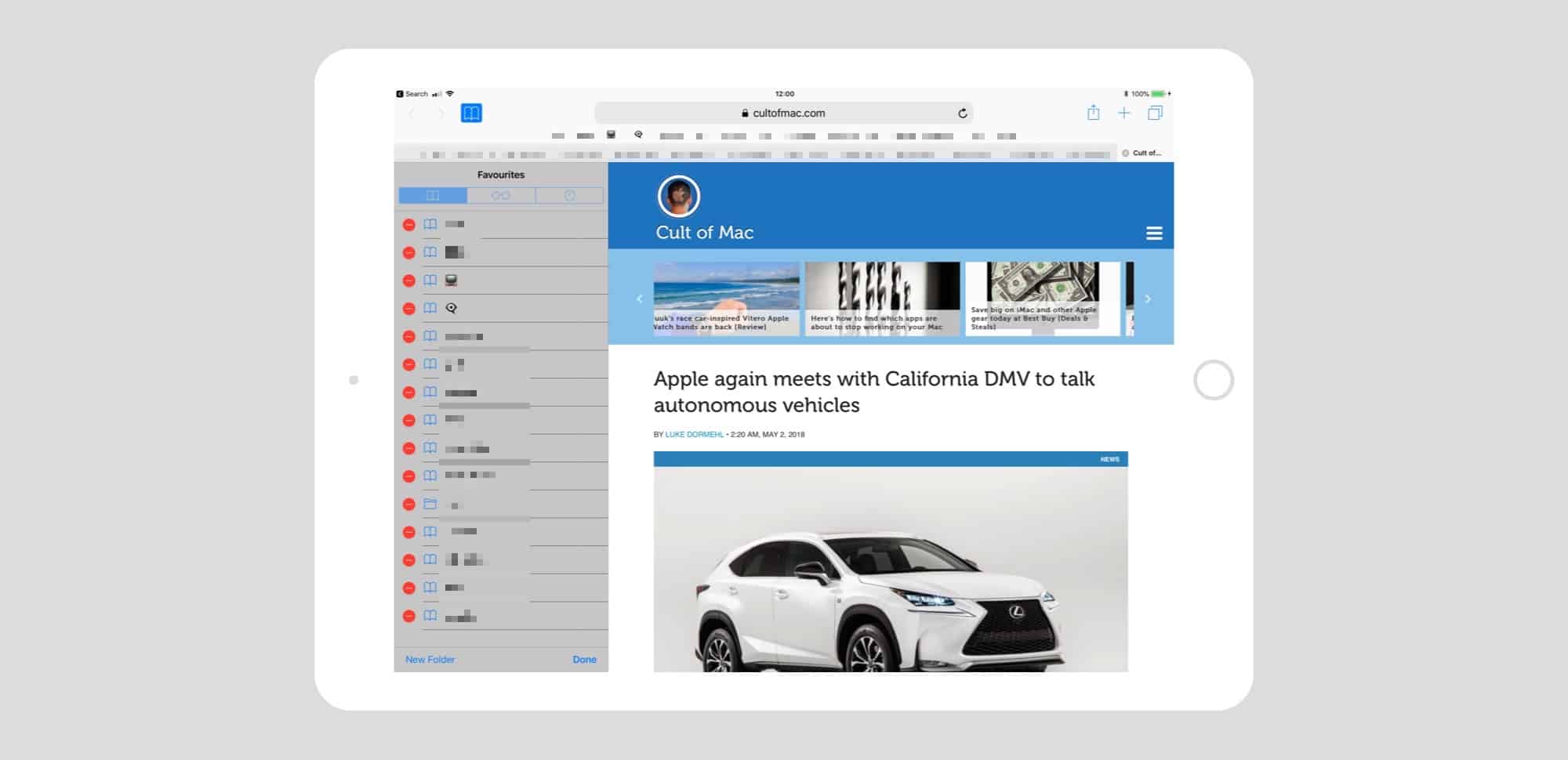
 Safari’s Favorites bar is the handiest part of the whole app. On Mac and iPad, it sits permanently at the top of the screen, ready for you to tap bookmarks and bookmarklets, either for fast access to a site, or to execute some neat JavaScript trick. But it can get cluttered up there.
Safari’s Favorites bar is the handiest part of the whole app. On Mac and iPad, it sits permanently at the top of the screen, ready for you to tap bookmarks and bookmarklets, either for fast access to a site, or to execute some neat JavaScript trick. But it can get cluttered up there.
By using Emojis instead of text to label your bookmarks, you can fit more of them in, and you can easily identify them by sight.