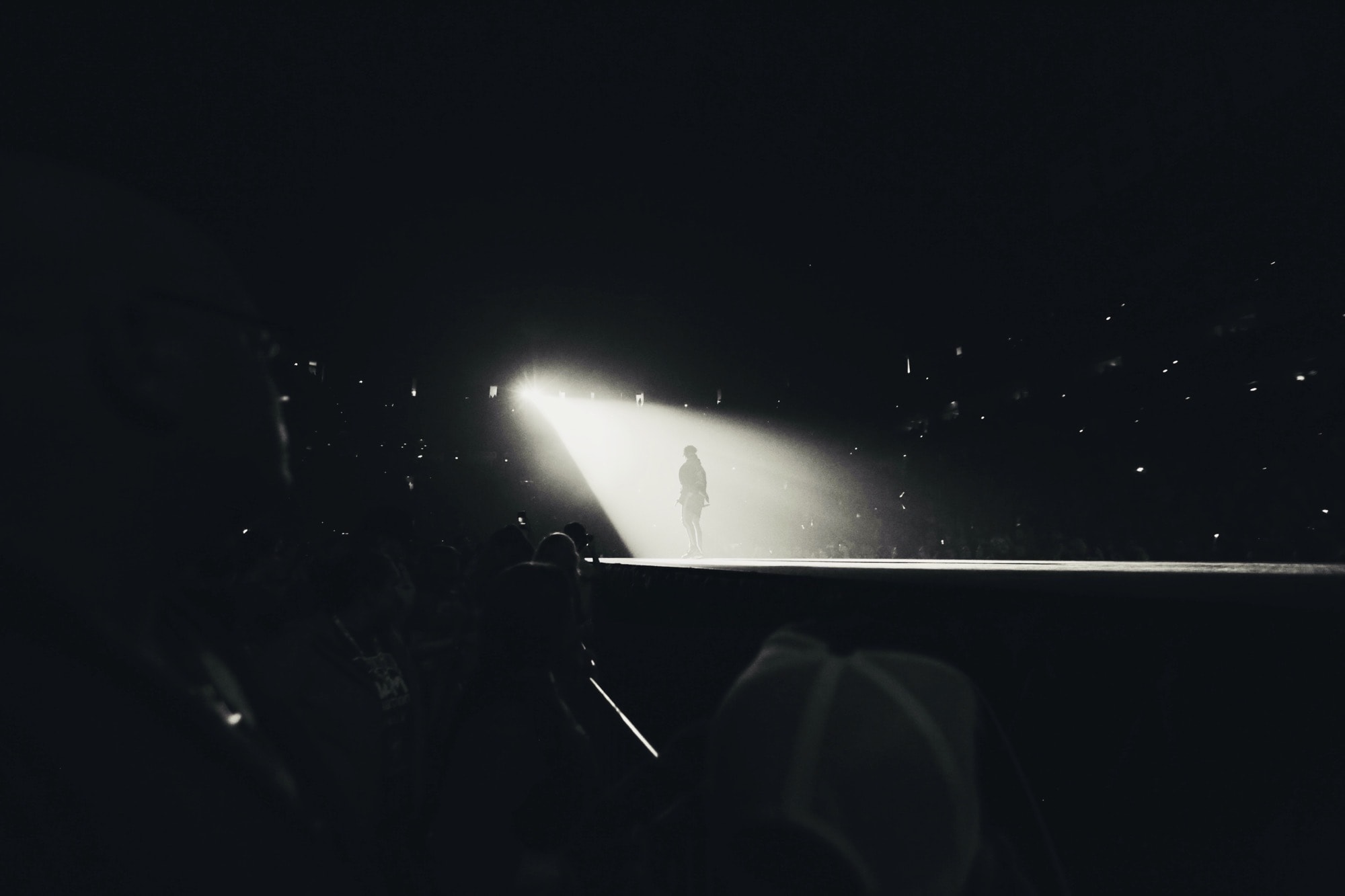What happens when you use a three-finger tap on your Mac’s touchpad to look up a word? In olden times, it would bring up a dictionary definition, instantly. Today, it probably doesn’t do anything. Not for a few seconds at least. Or rather, it pops up a panel right away, but then it takes a few seconds to load whatever Siri reckons you might be looking for.
So, how do we stop this madness? Easy. We switch it off in the Mac’s settings, aka System Preferences.
Spotlight Suggestions in Look up
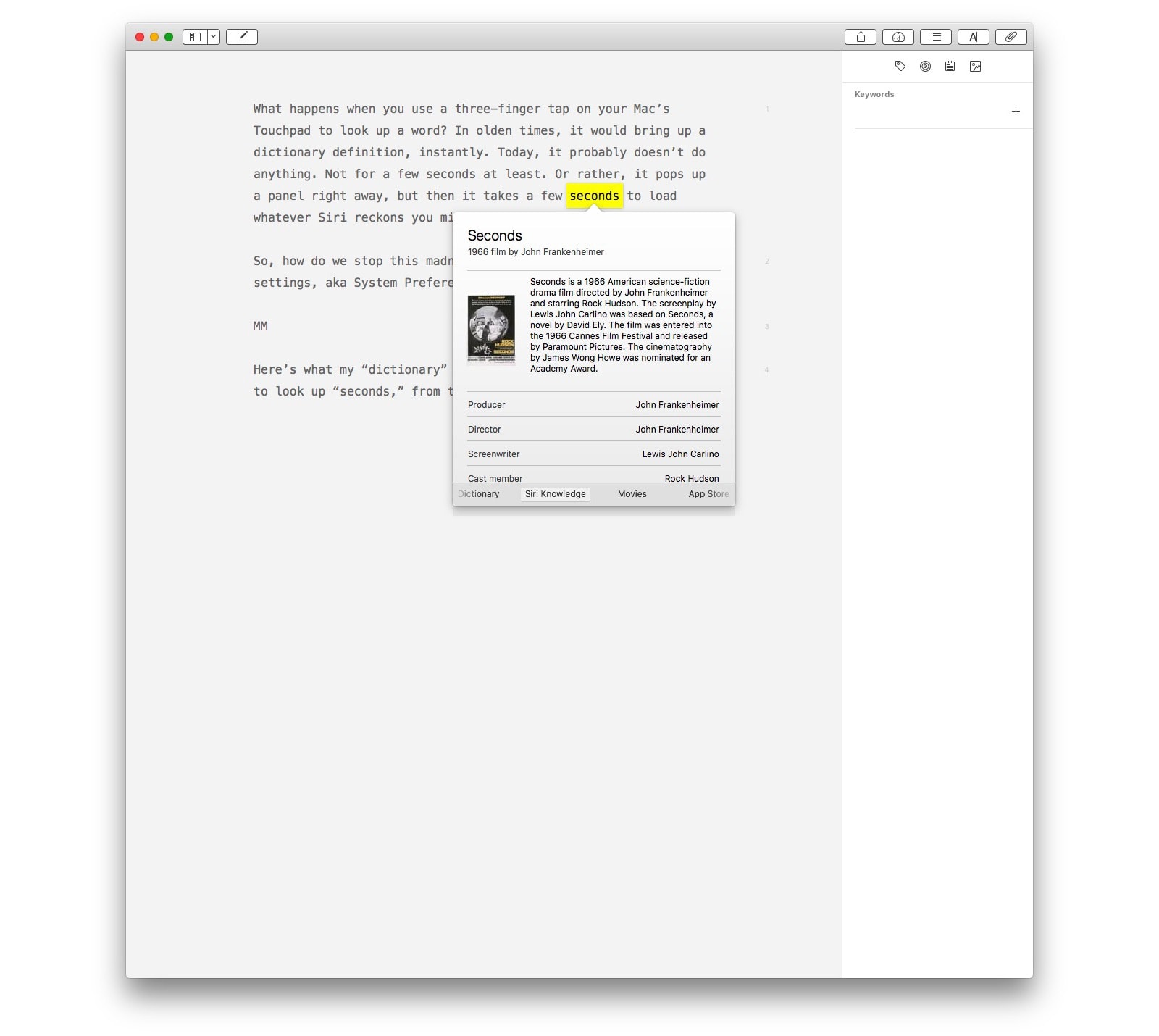
Photo: Cult of Mac
Here’s what my “dictionary” popover panel looks like when I try to look up “seconds,” a word chosen more-or-less randomly from my previous paragraph. The first panel is the dictionary definition. And then there are options to read Siri Knowledge, get movie info, see an app from the App Store, and check out related “web videos.”
It’s all junk. Siri Knowledge might be handy (it’s Wikipedia, repackaged), but the rest is fluff. Or rather, it’s potentially useful, but it ruins the entire lookup experience. Instead of loading the dictionary instantly, and then pulling in the rest of the query results, Spotlight Suggestions waits for everything to load before filling the panel. It just sits there, a blank white rectangle, waiting. Waiting for something like this:
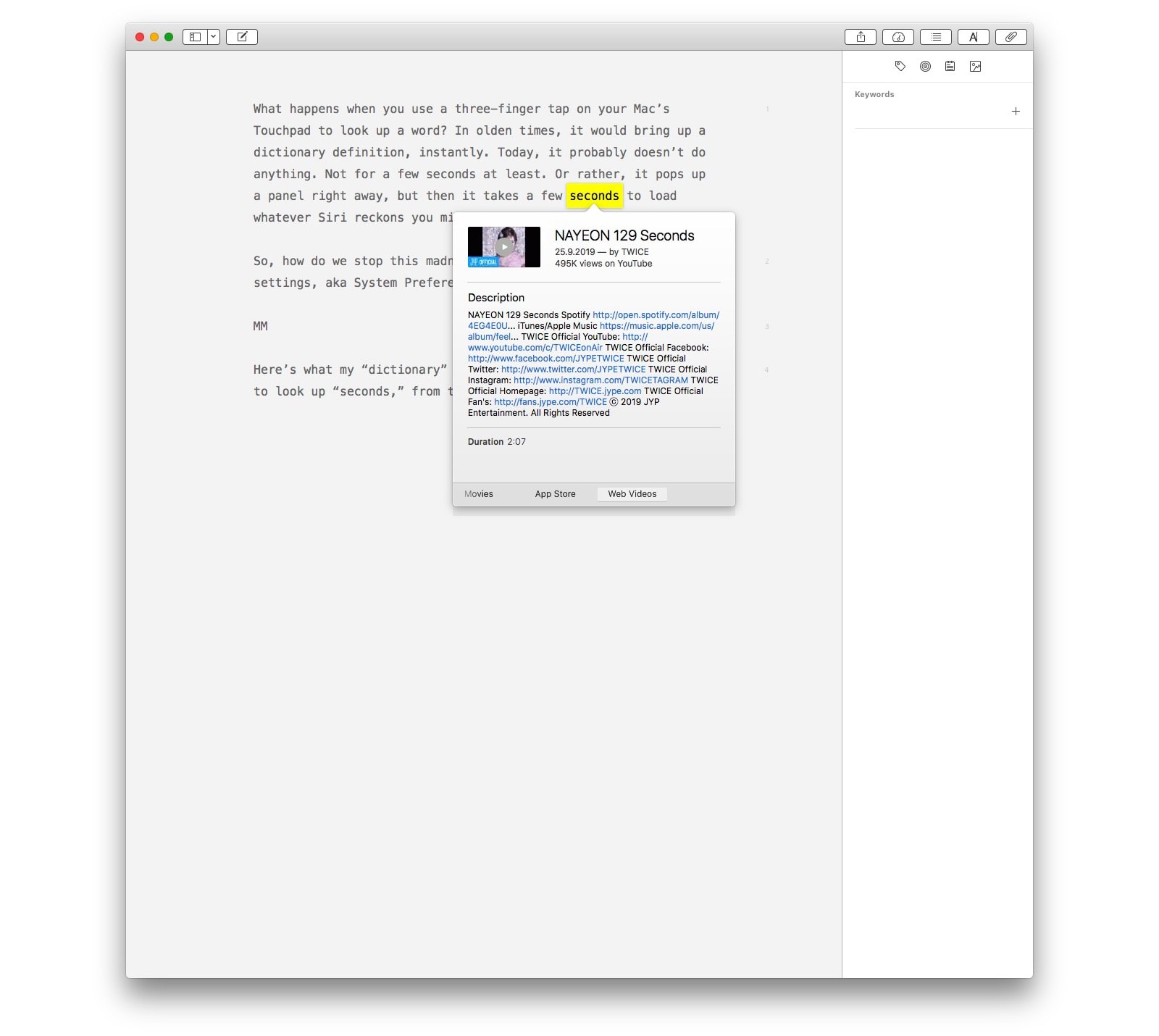
Photo: Cult of Mac
How to fix popup dictionary definitions on the Mac
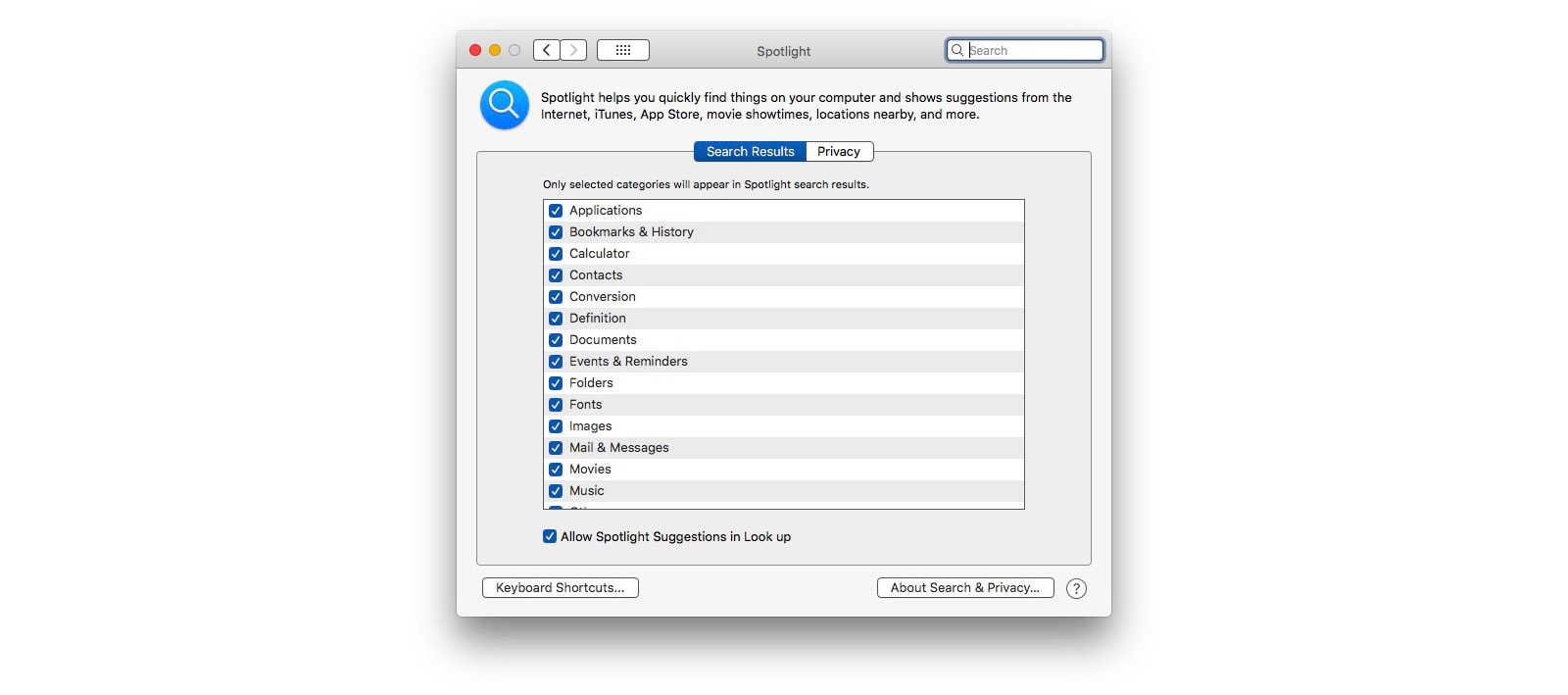
Photo: Cult of Mac
The fix is simple, and comes by way of Mac writer Craig Mod on Twitter. Open up System Preferences, click to open the Spotlight pane, and uncheck the box that says Allow Spotlight Suggestions in Look up. Now, when you tap a word with three fingers, you see this:
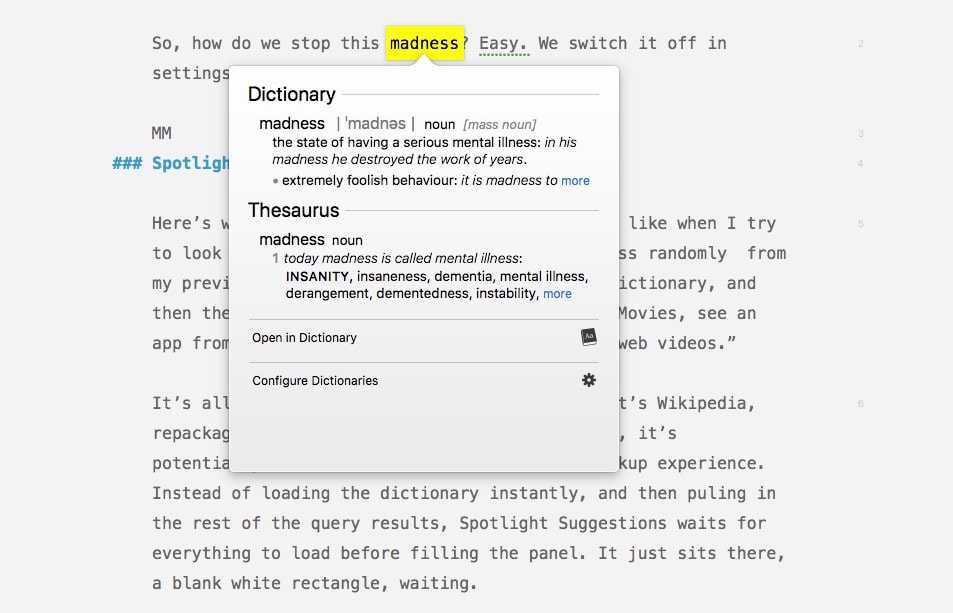
Photo: Cult of Mac
I looks much better. And it displays much more quickly. The dictionary-only lookup is instant. And if you want to actually look something up? Do it in Spotlight on your iPhone. You’ll get a ton of results, and it’s way quicker. Or just do a web search in Safari.
This is a great tip, and now I’m searching for more tips and tricks to slim down my Mac and make it feel faster. If you have any, let us know.