I love e-books. I love them so much that I’m considering buying a double-sided, sheet-feed scanner, chopping the spines of all my dead-treeware books and having an OCR frenzy on their asses.
What I don’t like is DRM. Not for any idealistic reasons (well, maybe a few) but for practical ones. My bookseller of choice is Amazon, as it has the best range and Kindle books work on any device. But the Kindle app for the iPad sucks, and with an update this week it is almost unusable. If only I could read my Kindle books in the beautiful iBooks app. Well, it turns out that I can. And what’s more, I can keep all of my books in a DRM-free format in the cloud, ready to be downloaded to any device, whenever I like. Here’s how.
![How To Read Kindle Books In iBooks, And Keep Your Library In The Cloud [How-To] pkd-dropbox.jpg](https://www.cultofmac.com/wp-content/uploads/2012/06/pkd-dropbox.jpg)
![How To Make Your iPhone’s Notification Center Shut Up [Jailbreak] Need some peace and quiet?](https://www.cultofmac.com/wp-content/uploads/2012/06/Screen-Shot-2012-06-05-at-3.13.07-PM.jpg)
![Reset Forgotten Passwords In OS X Lion [Video How-To] Password](https://www.cultofmac.com/wp-content/uploads/2012/06/Password.jpg)
![Using Absinthe To Jailbreak Your iOS 5.1.1 Device [Video How-To] Absinthe](https://www.cultofmac.com/wp-content/uploads/2012/05/Absinthe.jpg)
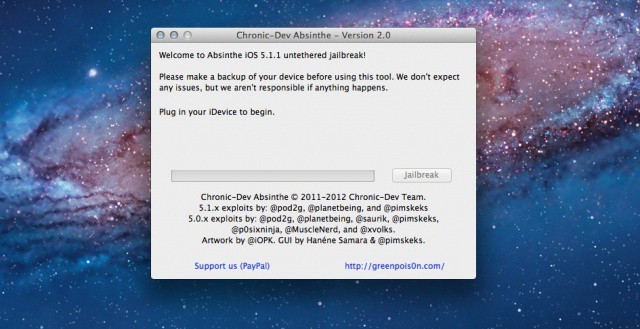

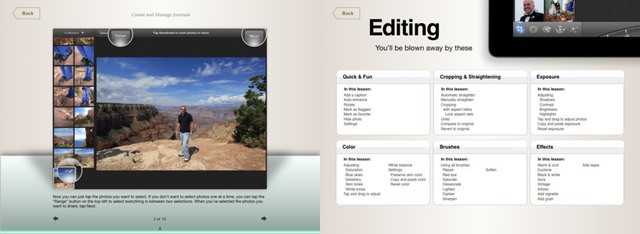
![Bring OS X Mountain Lion’s Features To Lion [Video How-To] LionMtn](https://www.cultofmac.com/wp-content/uploads/2012/05/LionMtn.jpg)
![Make Dealing With Zip Files Less Of A Pain In OS X [Video How-To] Archive](https://www.cultofmac.com/wp-content/uploads/2012/05/Archive.jpg)
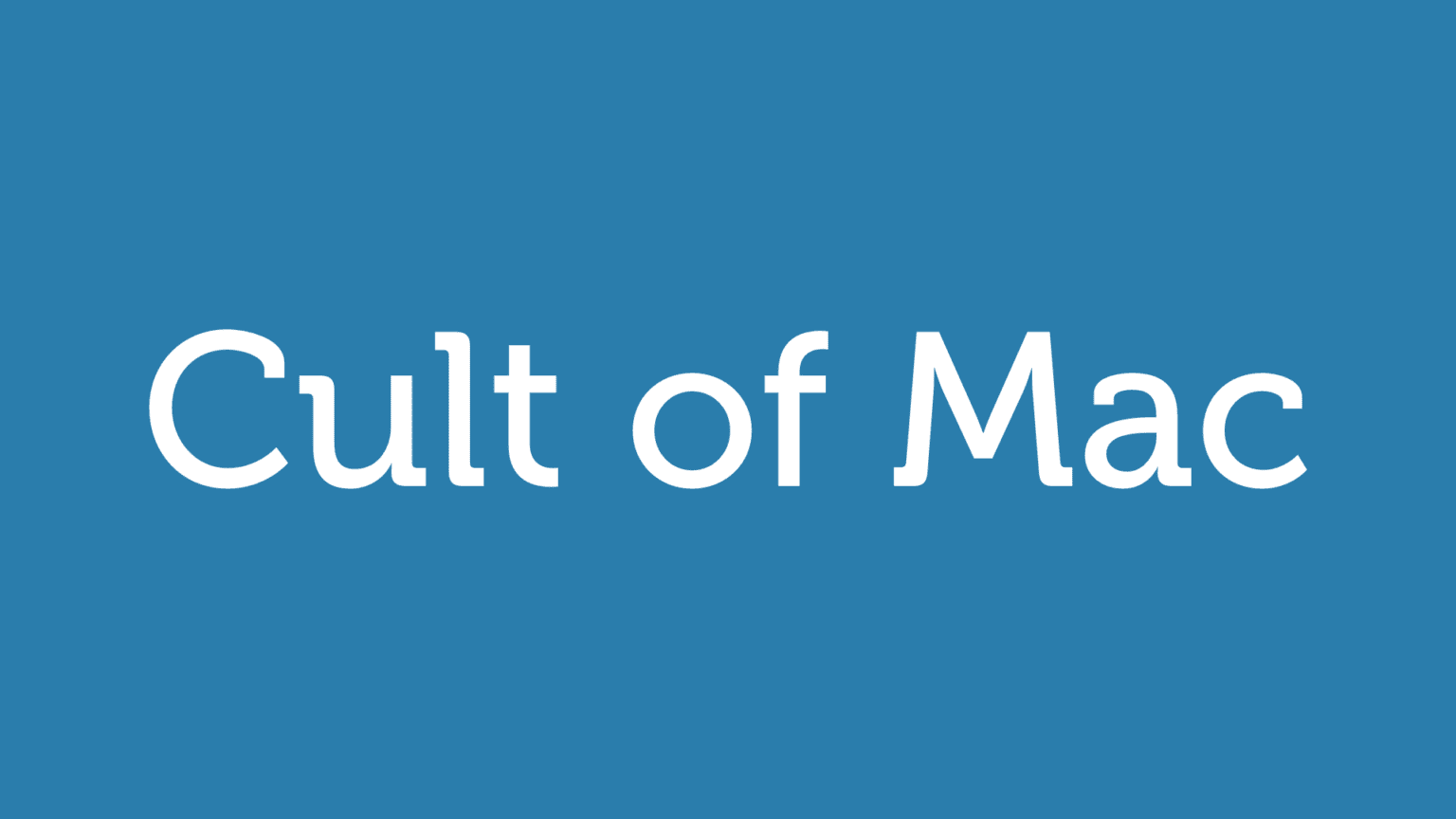
![Create Custom Keyboard Shortcuts For Any Application [Video How-To] Shortcuts](https://www.cultofmac.com/wp-content/uploads/2012/04/Shortcuts.jpg)
![Add Automatic Cloud Syncing To Any Mac App [How-To] Syncing any file or directory to Dropbox is easy using Terminal.](https://www.cultofmac.com/wp-content/uploads/2012/04/Screen-Shot-2012-04-25-at-1.57.24-PM.jpg)
![Use QuickTime Player To Create Quick And Easy Videos [Video How-To] qtime](https://www.cultofmac.com/wp-content/uploads/2011/05/qtime.jpg)
![How To Quickly Troubleshoot Your Jailbroken iPhone [Jailbreak] Seeing this message a lot on your jailbroken iOS device?](https://www.cultofmac.com/wp-content/uploads/2012/04/Screen-Shot-2012-04-24-at-1.16.15-AM.jpg)
![Securing Your Mac From Viruses And Malware [Video How-To] Viruses](https://www.cultofmac.com/wp-content/uploads/2012/04/Viruses.jpg)
![Use Photoshop Touch To Make Instagram-Like Effects The Hard Way [How-To] Using just a red bike light, many layers, a Google search and a picture of Kermit the Frog, you too can make a fake Instagram picture](https://www.cultofmac.com/wp-content/uploads/2012/04/instagram-photoshop-touch-17-copy.jpg)
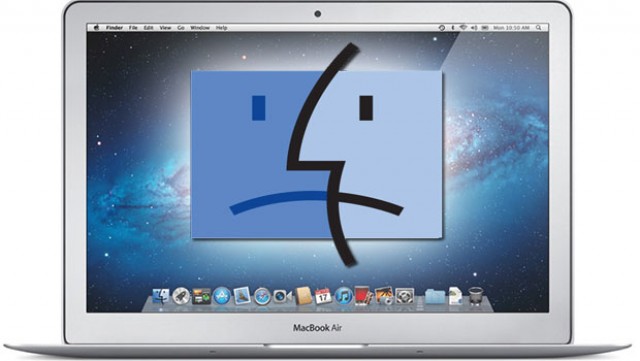
![Roll Your Own Instagram With IFTTT And Tumblr [How-To] You can save your Instagrams to your own website, or stop using Instagram altogether](https://www.cultofmac.com/wp-content/uploads/2012/04/instatumblr.jpg)
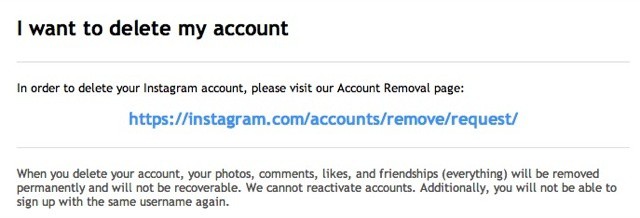
![Upload Any File To iCloud [Video How-To] iCloud](https://www.cultofmac.com/wp-content/uploads/2012/04/iCloud.jpg)

![Camera F-Stop Numbers Explained [Video] Ever wonder why ƒ-stops have the numbers they do, or what those numbers mean? Watch this great video to find out](https://www.cultofmac.com/wp-content/uploads/2012/04/fstop.jpeg)
![Stop Apps From Tracking You Without Your Knowledge Using Foursquare And Facebook [How-To] Cult of Mac interviews Girls Around Me developer i-Free about the controversy surrounding their app.](https://www.cultofmac.com/wp-content/uploads/2012/04/girlsaroundme.jpeg)
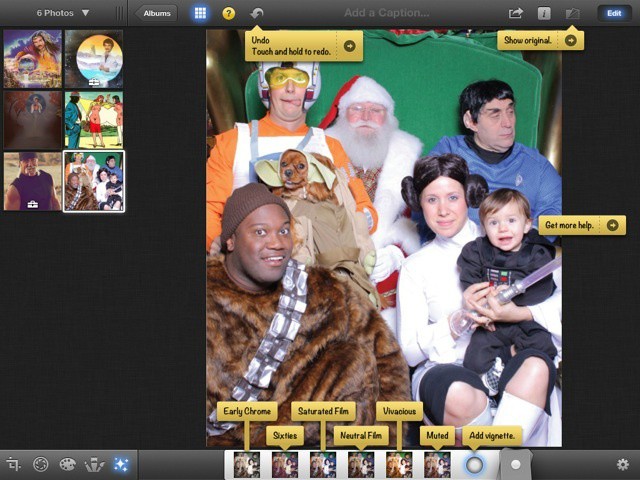
![How To Send Any Type Of File With iMessage On Your iOS Device [Jailbreak] Jailbreaking opens up a world of possibilities for sending files with iMessage.](https://www.cultofmac.com/wp-content/uploads/2012/03/imessage.jpg)
![Use the iPad’s Cameras To Add Analog Effects In Photoshop Touch [How-To] With just an iPad and a flashlight, you can add some amazing lighting effect to your photos](https://www.cultofmac.com/wp-content/uploads/2012/03/ipad-flashlight-1.jpg)