Text snippets are one of the most useful “unknown” features on Mac and iOS. They let you type a few letters, and have them expand into a whole word, sentence or paragraph. You can use them to type, say, aadd and have it turn into your office address, for example. Or you might set up a shortcut to generate a symbol usually hidden on the iOS keyboard: xx to type a #, for example.
Until now, though, Apple’s Text Replacement function proved a royal pain to use. It never synced properly between devices, and it didn’t support multiple-line snippets. But in an update last week, Apple fixed both those problems.


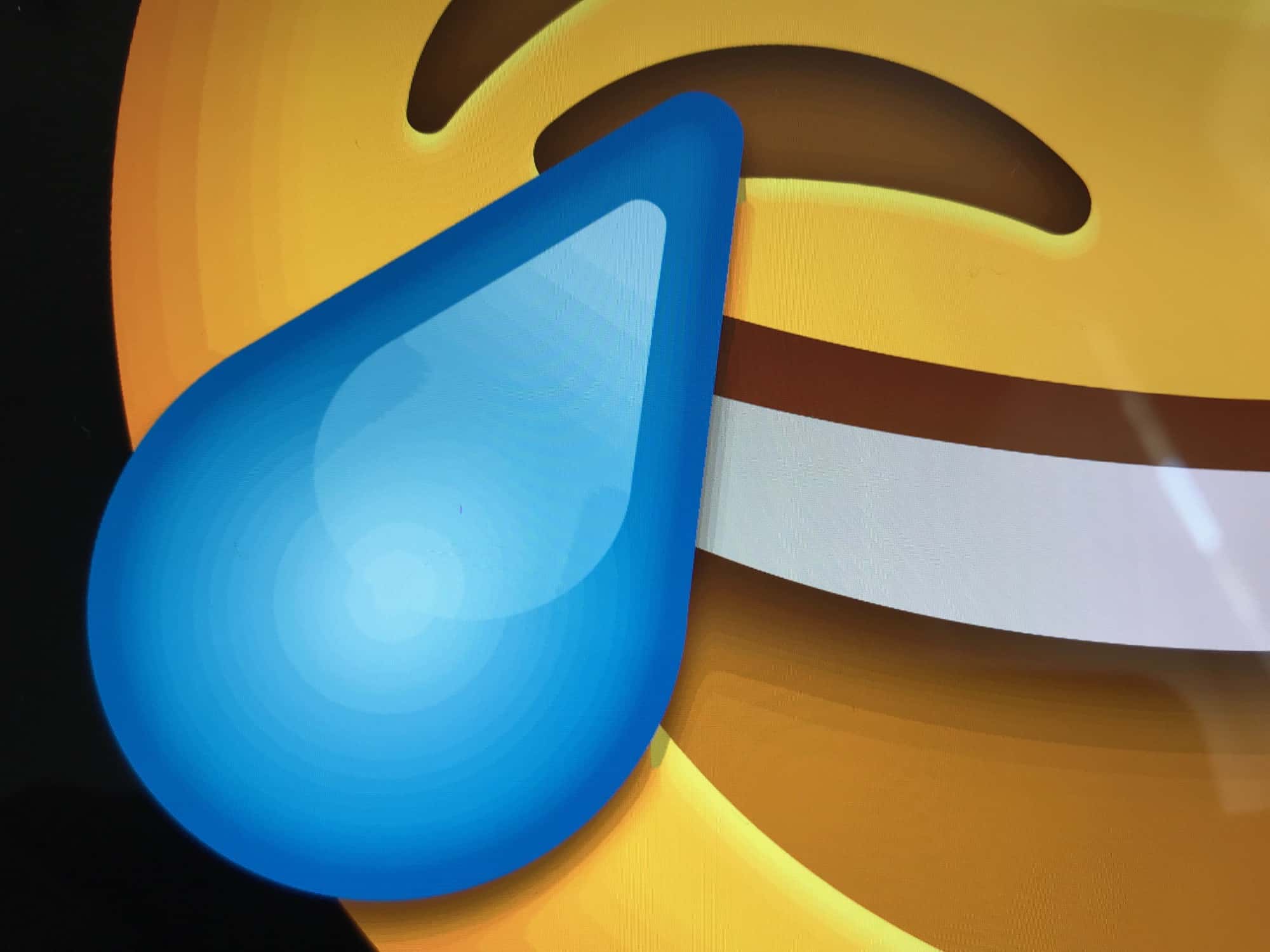

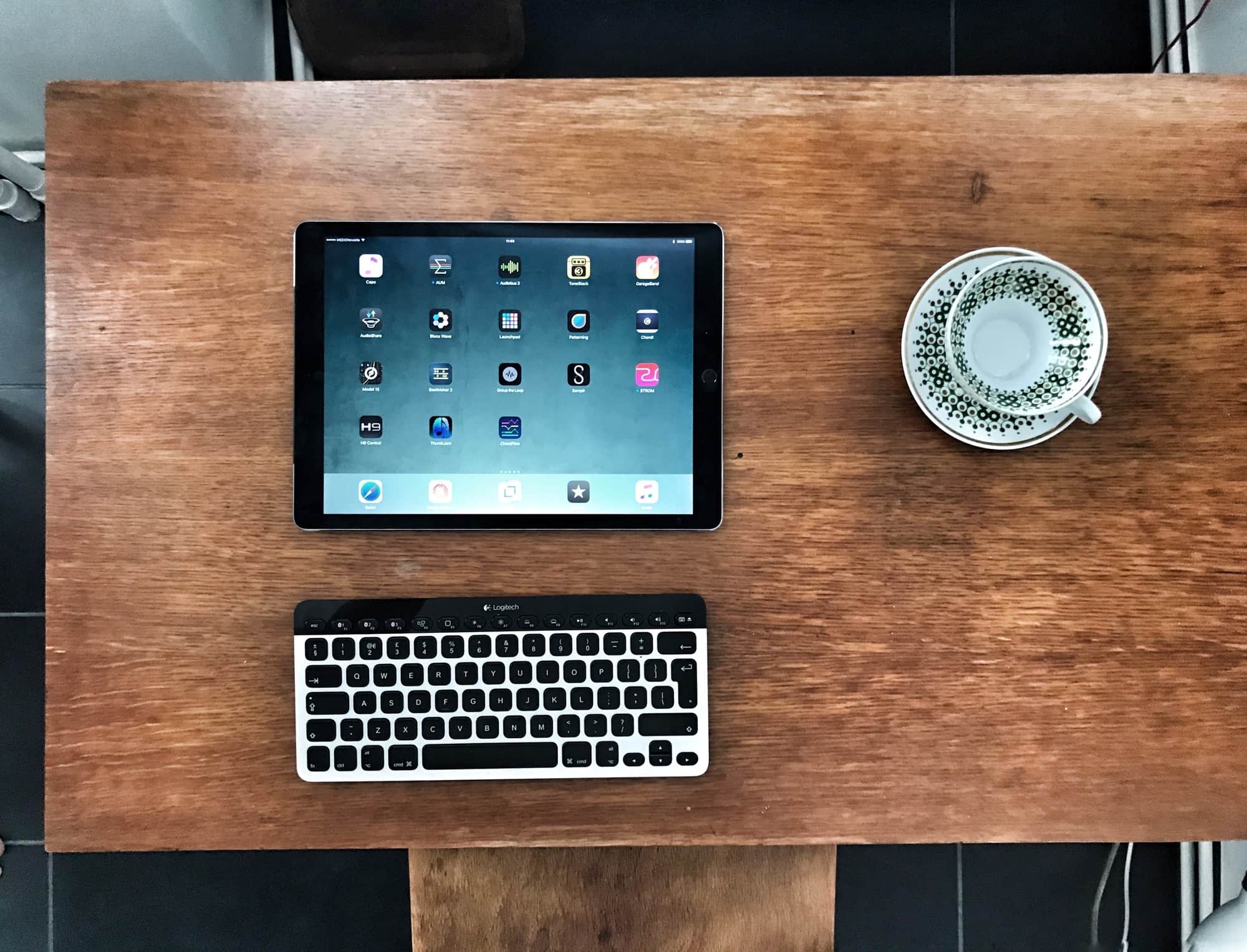
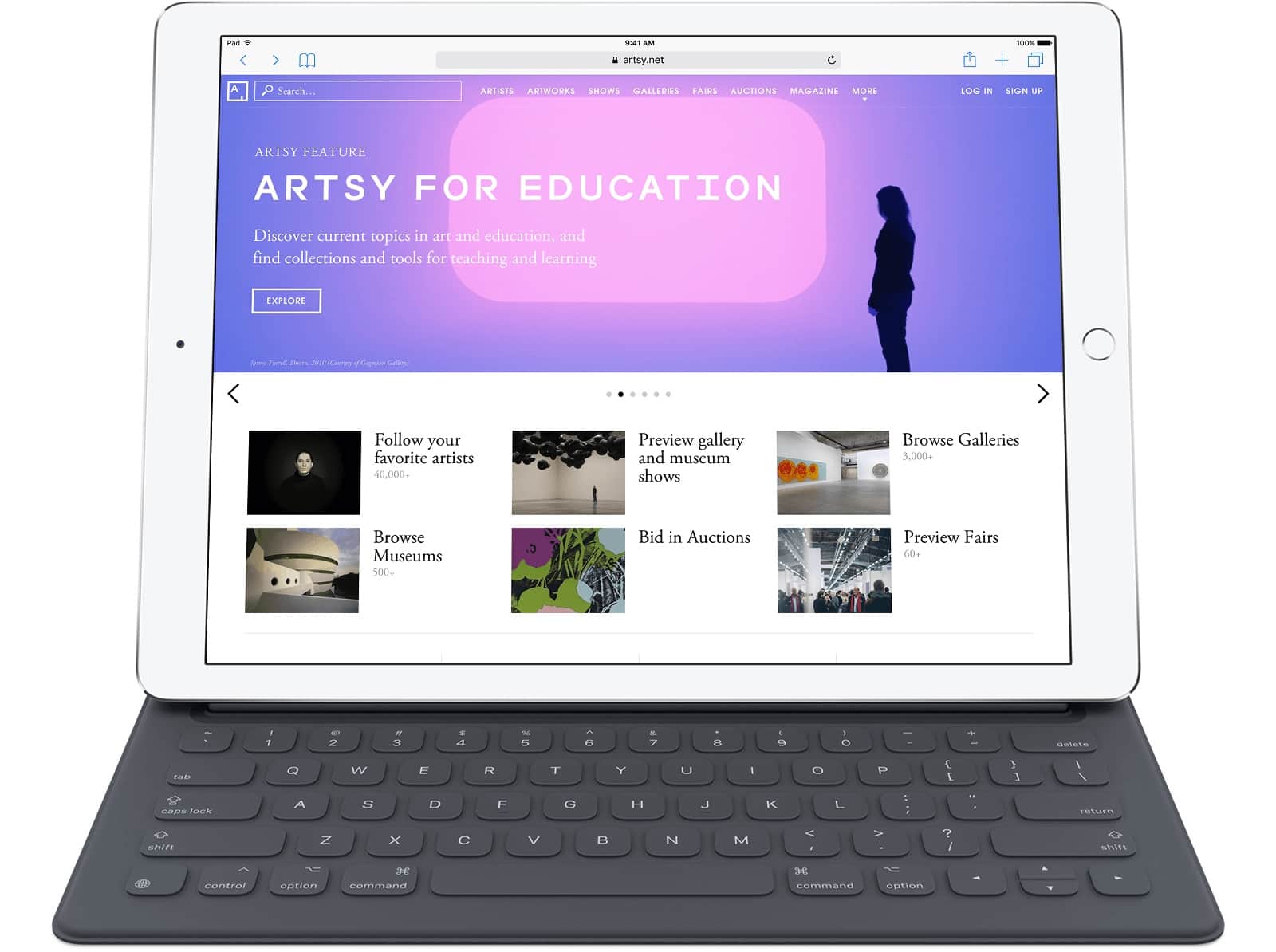
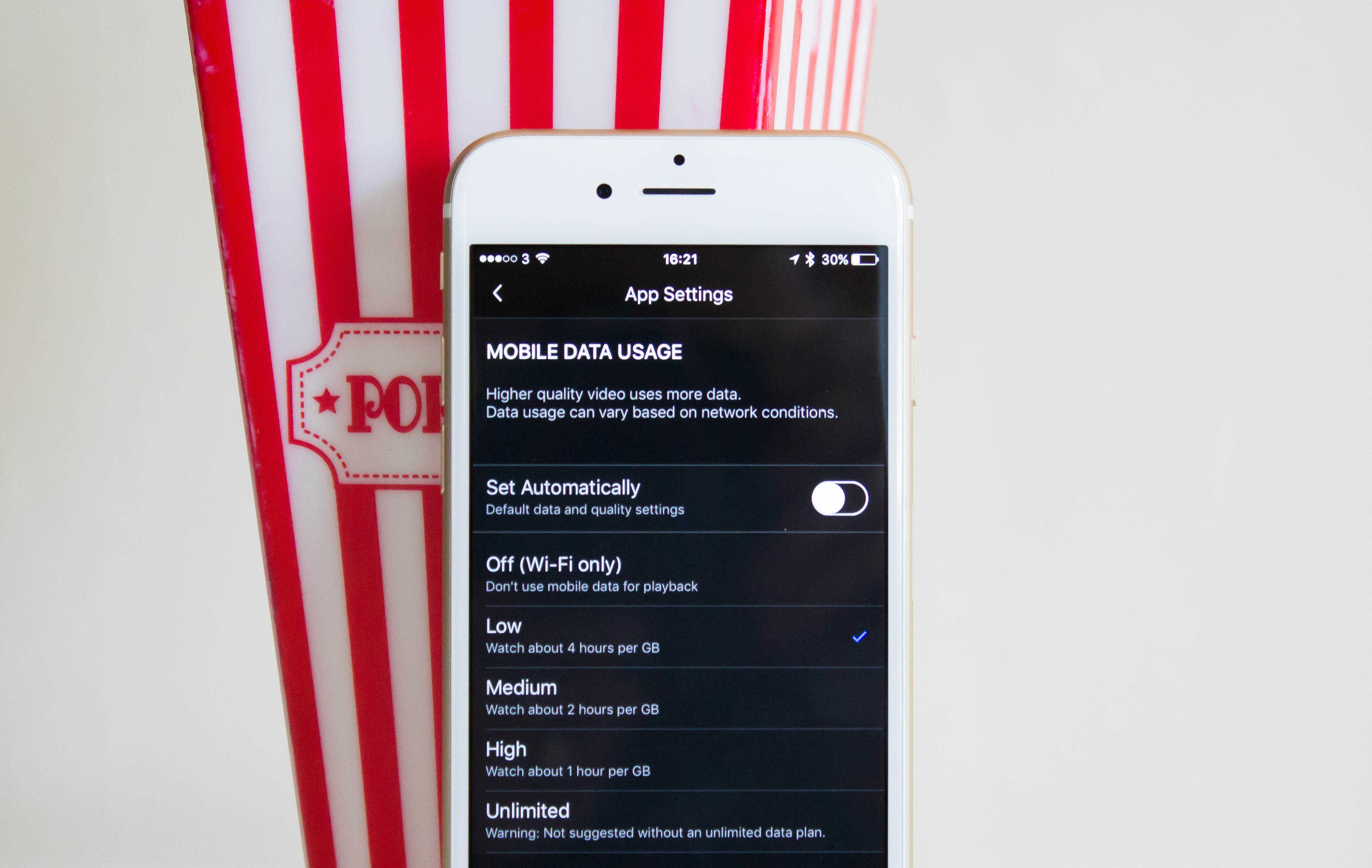
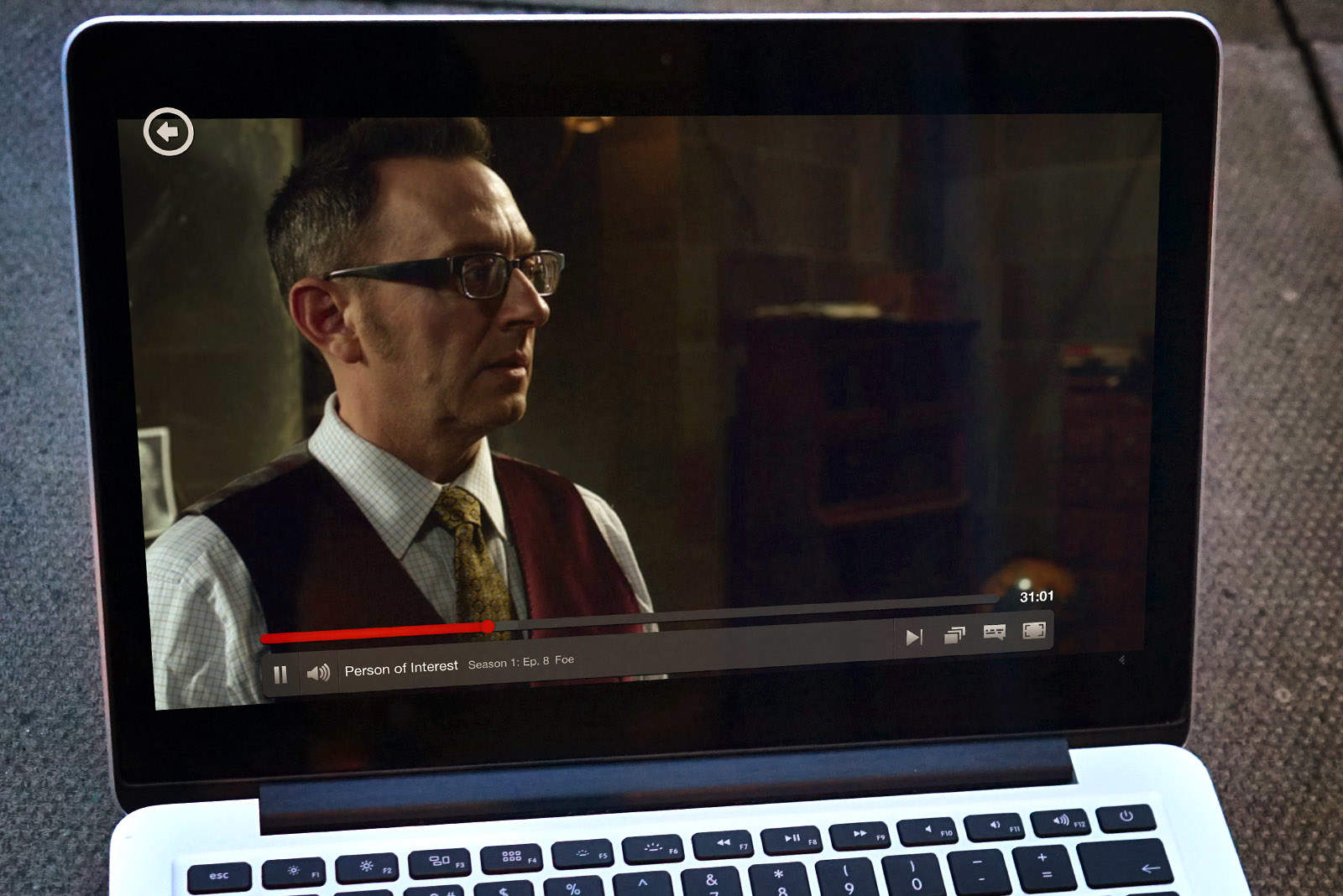


![Two Keyboard Shortcuts For Faster Searching On Your Mac [OS X Tips] Search Shortcuts](https://www.cultofmac.com/wp-content/uploads/2014/01/Search-Shortcuts1.jpg)
![How To Replace Text Emoticons With Emoji [iOS Tips] shortcuts1](https://www.cultofmac.com/wp-content/uploads/2014/01/shortcuts1.jpg)
![Sync Your Keyboard Shortcuts Via iCloud In Mavericks [OS X Tips] Text Shortcuts](https://www.cultofmac.com/wp-content/uploads/2013/11/Text-Shortcuts.jpg)
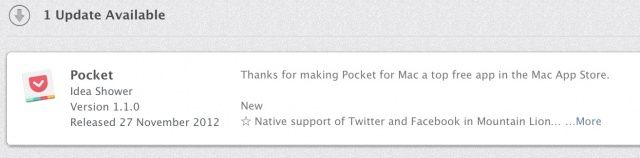
![Use Keyboard Shortcuts To Navigate Spotlight [OS X Tips] Spotlight Shortcuts](https://www.cultofmac.com/wp-content/uploads/2012/11/Spotlight-Shortcuts.jpg)

![Instantly Type Handy Phrases In Mountain Lion WIth Text Expansion [OS X Tips] TextExp](https://www.cultofmac.com/wp-content/uploads/2012/08/TextExp.jpg)
![Make A DIY Website Login Autofill On The iPhone [iOS Tips] Oh, yeah! That makes total sense.](https://www.cultofmac.com/wp-content/uploads/2012/07/DIY-Autofill.jpg)



![Open Shortcut Preference Panes With The Keyboard [OS X Tips] F Keys TIp](https://www.cultofmac.com/wp-content/uploads/2012/06/F-Keys-TIp.jpg)
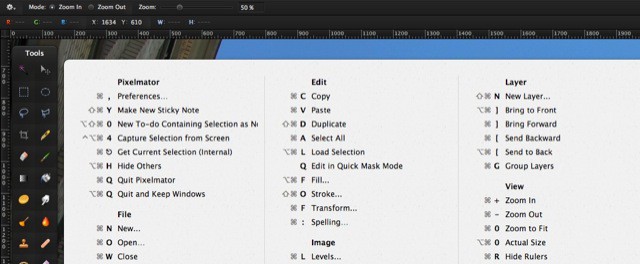
![FastLock Adds Elegant Shortcuts On Your iPhone’s Lock Screen [Jailbreak] Lots of handy shortcuts get added to your lock screen with FlashLock.](https://www.cultofmac.com/wp-content/uploads/2012/04/Screen-Shot-2012-04-19-at-10.45.37-PM.jpg)
![Change Stupid OMW iMessage Shortcut, Add Others [iOS Tips] Rename Stupid Shortcuts](https://www.cultofmac.com/wp-content/uploads/2012/04/Rename-Stupid-Shortcuts.jpg)

![Never Type Your Email Address Again On Your iOS Device [iOS Tip] email-shortcut-ios-5](https://www.cultofmac.com/wp-content/uploads/2011/12/photo-2-21.jpg)
