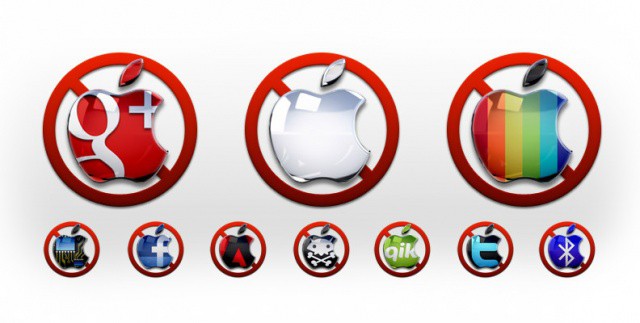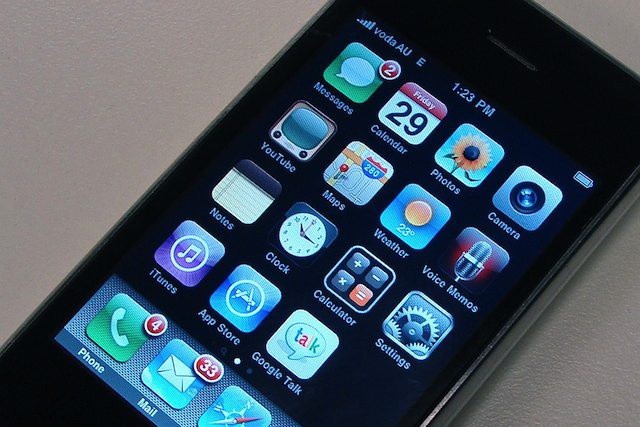Last March, Twitter told the developer community to stop making third-party apps and clients that “mimic or reproduce the mainstream Twitter consumer client experience.” Twitter said, “We need to move to a less fragmented world, where every user can experience Twitter in a consistent way.”
Fast forward more than a year later, and Twitter is slowly moving away from an open platform for developers to build upon. Twitter plans to implement stricter API guidelines for developers, and while there’s no concrete evidence that Twitter will shut down third-party apps altogether, the current landscape of great apps like Tweetbot and Twitterrific could look very different in coming months.
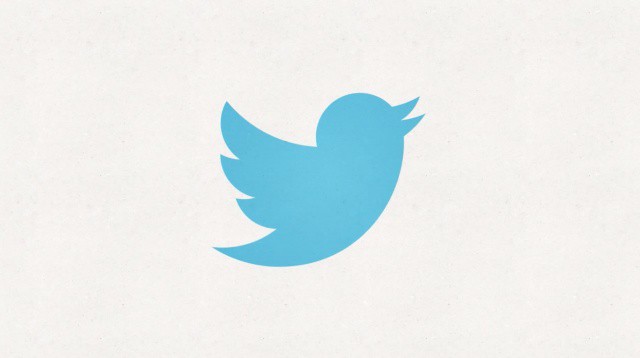



![Is This The Greatest Apple II Display Graphic Of All-Time? [Image] appleII](https://www.cultofmac.com/wp-content/uploads/2012/07/appleII.jpg)



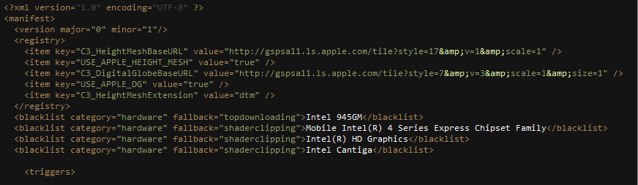

![Apple Could Announce New iPhone, New iPad & New Apple TV At ‘Crowded’ Event This Fall [Report] The iPad mini is on its way.](https://www.cultofmac.com/wp-content/uploads/2012/03/ipad-mini-e1336572763368.jpg)



![Cube, A $35 Plastic Box For Your iPhone [Kickstarter] cult_logo_featured_image_missing_default1920x1080](https://www.cultofmac.com/wp-content/uploads/2022/04/cult_logo_featured_image_missing_default1920x1080.png)
![Mac App Store Won’t Let You Download OS X Mountain Lion If Your Mac Can’t Handle It [Rumor] You won't be able to purchase Mountain Lion if your Mac can't handle it.](https://www.cultofmac.com/wp-content/uploads/2012/02/overview_mountainlion.png)

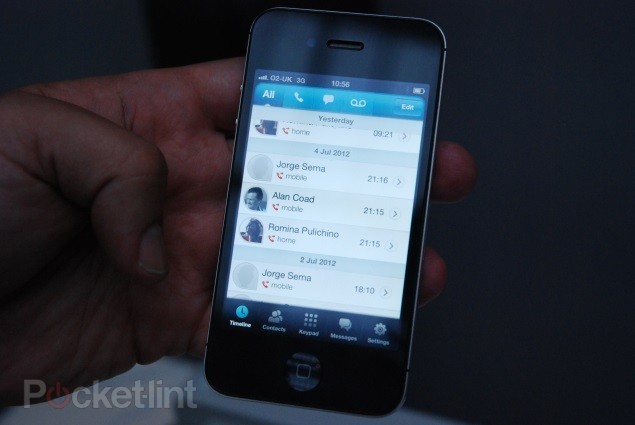
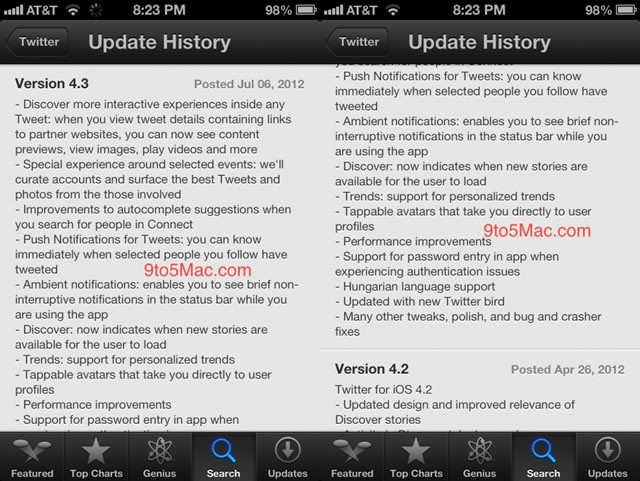
![Apple Starts Taking Down Unofficial Sites That Sell Access To iOS And OS X Betas [Report] UDIDactivation.com will give non-devs access to the iOS 6 beta for a small price, but Apple does not approve.](https://www.cultofmac.com/wp-content/uploads/2012/07/Screen-Shot-2012-07-08-at-3.58.47-PM.jpg)
![Where To Find Great Wallpapers For Your New MacBook Pro’s Retina Display [Gallery] We travel around the internet to find you the best wallpapers for your new laptop.](https://www.cultofmac.com/wp-content/uploads/2012/07/IMG_0005.jpg)
![This Week’s Must-Have iOS Apps: Chrome, Weather Neue, Analytiks & More [Roundup] Google Chrome finally came to iOS.](https://www.cultofmac.com/wp-content/uploads/2012/07/Screen-Shot-2012-07-08-at-08.57.54.jpg)
![IPad Mini Will Be Thinner Than Current iPad And Come With 3G, Production Starting In Brazil This September [Rumor] Will Apple introduce a new member of its iOS family later this year?](https://www.cultofmac.com/wp-content/uploads/2012/07/iPad-Mini-update-04-CiccareseDesign.jpg)
![Apple Removes Products From EPEAT Green Standard, Could Keep Macs Out Of Enterprise And Education [Report] iMac EPEAT](https://www.cultofmac.com/wp-content/uploads/2012/07/iMac-EPEAT.jpg)