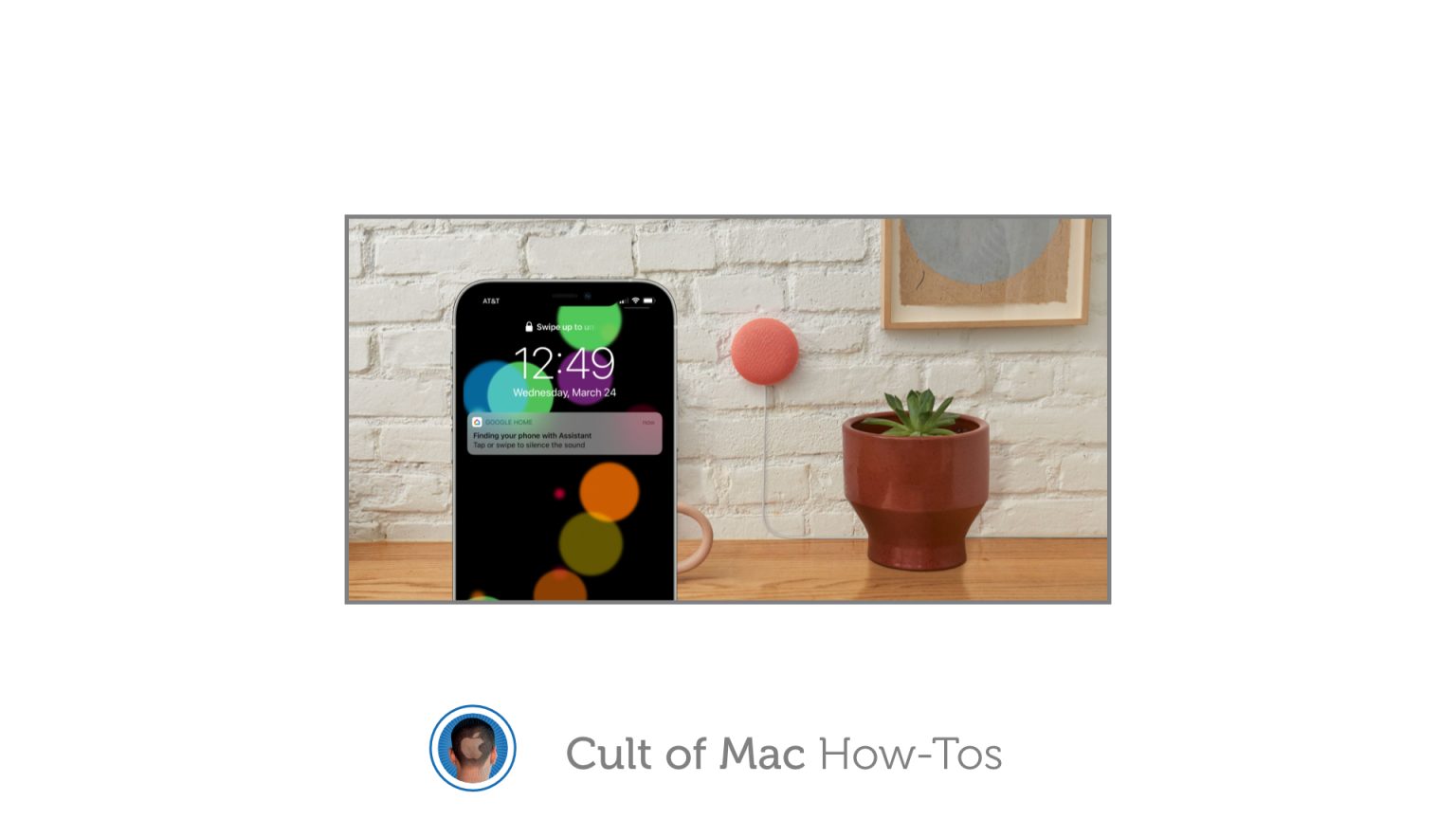Google just added the ability to locate lost iPhones using the Google Assistant. It’s a super-handy feature for those who own a Google smart speaker or display, and it’s very easy to set up. We’ll show you how.
Apple has its own method for locating missing iOS devices, and it works great. But it requires you to log into the Find My service on another device. There’s now an easier way for those invested in Google devices.
Simply link your iPhone to the Google Assistant app and you can say “Hey Google, find my phone” to locate your device when it goes missing. Here’s how to get set up.
How to locate your iPhone with Google Assistant
First, you’ll need to download the latest version of the Google Home app on your iPhone. If you’ve already set up the app before, you can skip to step three below. If it’s your first time, start from step one.
- Open the Google Home app and give it permission to find and connect to devices on your local network, and to use Bluetooth.
- Sign in to your Google account and complete the Google Home setup process, enabling location access when prompted.
- Tap the Settings button in the Google Home app.
- Select Notifications.
- Tap Turn on notifications and then Allow.
- Select General notifications and ensure Critical Alerts are enabled.
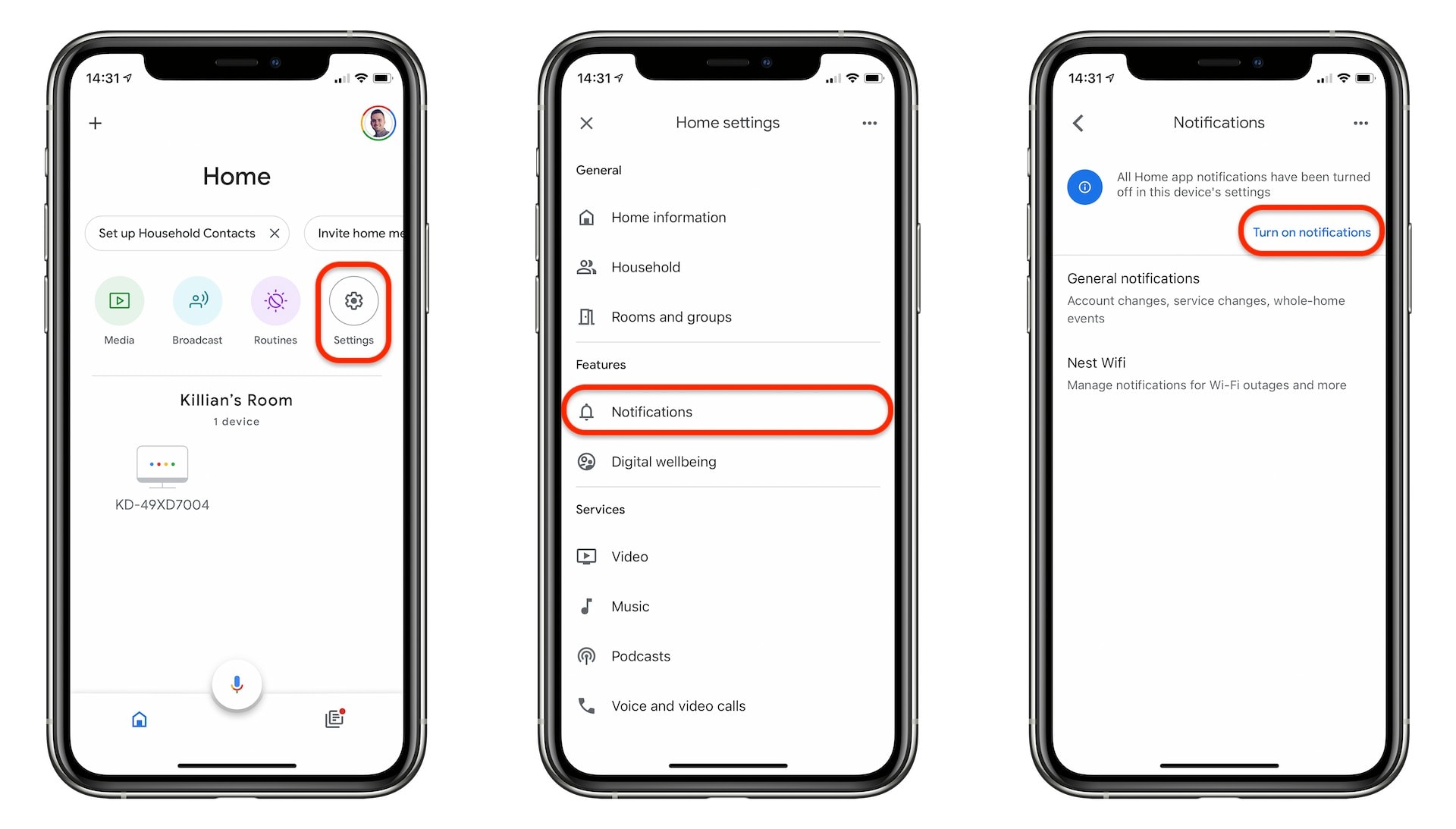
Screenshots: Cult of Mac
You’re all set. You can now say “Hey Google, find my phone” to any Google smart speaker or display, and it will send a notification to your iPhone that plays a custom ringing sound so you can hunt it down.
This alert plays even when your iPhone is on silent or set to Do Not Disturb mode, which is incredibly useful. But that does mean you might want to avoid testing this feature in the middle of the night.