Remember iDisk? It was a great feature of the otherwise forgettable MobileMe service, and it let you access your free Apple-provided internet disk space just like Dropbox or Google Drive do now.
Interestingly, you can make iCloud work the same way, with a little app called iClouDrive, from Zibity Software. Here’s how.
![Mastering iCloud On Your Mac: Use iClouDrive To Access Your Files Like Dropbox [OS X Tips] iClouDrive](https://cdn.cultofmac.com/wp-content/uploads/2012/12/iClouDrive.jpg)
![Mastering iMessages On Your iPhone: Keep Those Darn Things Private [iOS Tips] Keepin' it all hush-hush.](https://cdn.cultofmac.com/wp-content/uploads/2012/07/NotificationLockScreen.jpg)
![Mastering iCloud On Your Mac: Use Shared Reminders To Collaborate [OS X Tips] Shared Reminders](https://cdn.cultofmac.com/wp-content/uploads/2012/10/Shared-Reminders.jpg)
![Mastering iMessages On Your iPhone: Send Batches Of Photos To Your Friends [iOS Tips] Message](https://cdn.cultofmac.com/wp-content/uploads/2012/07/Message.jpg)
![Mastering iCloud On Your Mac: Dump iCloud As Default Save Location [OS X Tips] NoMoreiCloud](https://cdn.cultofmac.com/wp-content/uploads/2012/08/NoMoreiCloud.jpg)
![Mastering iMessage On Your iPhone: Manage Multiple Devices [iOS Tips] iMessageSettings](https://cdn.cultofmac.com/wp-content/uploads/2013/03/iMessageSettings1.jpg)
![Mastering iCloud On Your Mac: Track Your Notes [OS X Tips] Stickies are still cool, but Notes synced via iCloud may actually be more functional.](https://cdn.cultofmac.com/wp-content/uploads/2012/08/Notes-iCloud-Sync.jpg)
![Mastering The iOS Keyboard On Your iPhone And iPad [Feature] iOS Keyboard](https://cdn.cultofmac.com/wp-content/uploads/2013/03/iOS-Keyboard1.jpg)
![Mastering Evernote On Your Mac [Feature] Evernote](https://cdn.cultofmac.com/wp-content/uploads/2013/03/hero_evernote.jpg)


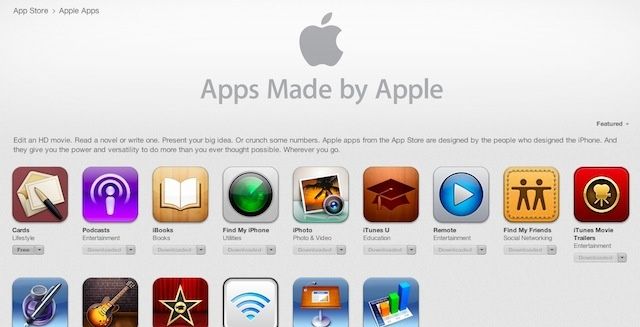
![Mastering The iOS Keyboard: Save Your Mom Some Embarrassment, Disable Auto-Correct [iOS Tips] Click for the full convo. Oy.](https://cdn.cultofmac.com/wp-content/uploads/2013/03/AutoCorrect2.jpg)
![Mastering Evernote: Version Control Your Notes With History Feature [OS X Tips] Evernote History](https://cdn.cultofmac.com/wp-content/uploads/2013/03/Evernote-History.jpg)
![US Department Of Defense Planning To Purchase 650,000 iOS Devices [Updated] Coming soon to a Department of Defense near you?](https://cdn.cultofmac.com/wp-content/uploads/2012/08/stacks-of-ipads1.jpg)

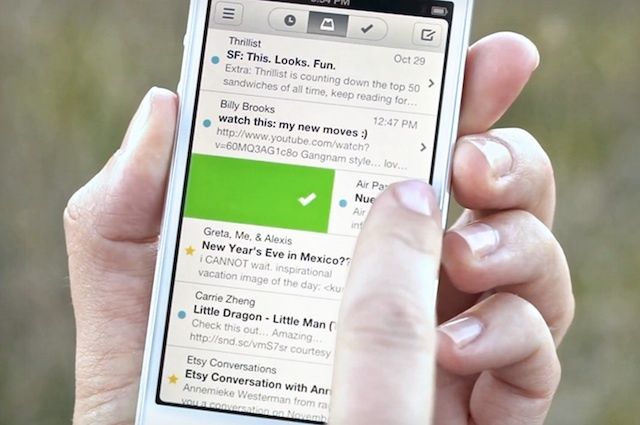
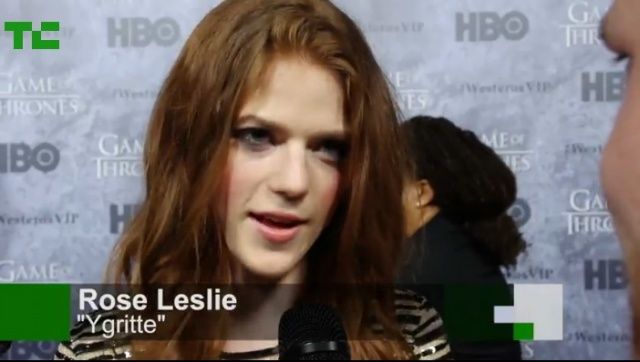
![Mastering The iOS Keyboard: Tap And Slide For Other Characters [iOS Tips] iOS Keyboard Slide](https://cdn.cultofmac.com/wp-content/uploads/2013/03/iOS-Keyboard-Slide.jpg)
![Mastering Evernote: Back Up (And Restore) All Your Notes [OS X] EvernoteBackup](https://cdn.cultofmac.com/wp-content/uploads/2013/03/EvernoteBackup.jpg)
![Mastering The iOS Keyboard: Easily Add Special Symbols And Accents [iOS Tips] Special Characters](https://cdn.cultofmac.com/wp-content/uploads/2013/03/IMG_0950.jpg)
![Mastering Evernote: Advanced And Saved Searches To Find Your Stuff [OS X Tips] ToDo Search Evernote](https://cdn.cultofmac.com/wp-content/uploads/2013/03/ToDo-Search-Evernote.jpg)


![Mastering The iOS Keyboard: Dock, Undock, And Split On The iPad [iOS Tips] SplitDockKeyboard](https://cdn.cultofmac.com/wp-content/uploads/2013/03/SplitDockKeyboard.jpg)