Imagine arriving home, listening to music on your iPhone. You want to start that music playing on your home speakers instead, only you don’t want all the hassle of using Control Center, or the AirPlay panel, to do the connection manually.
If you own a HomePod, all you have to do is hold your iPhone near it, and playback will transfer. But what about regular AirPlay speakers? Can you hand off to those? Yes! You can. With a quick one-time setup, you can have the music or podcast app switch from your headphones, and play on any AirPlay speaker you have at home.

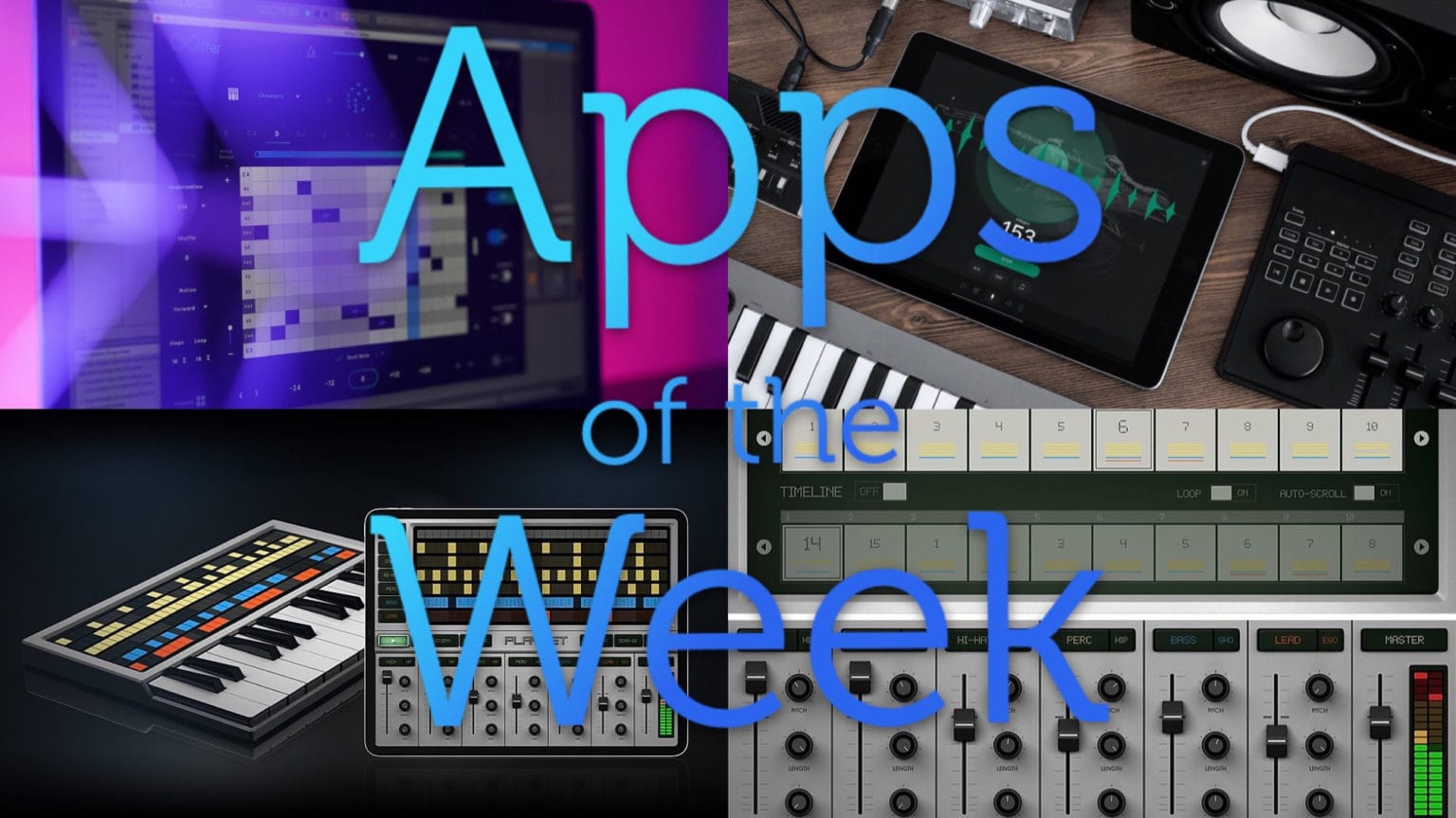






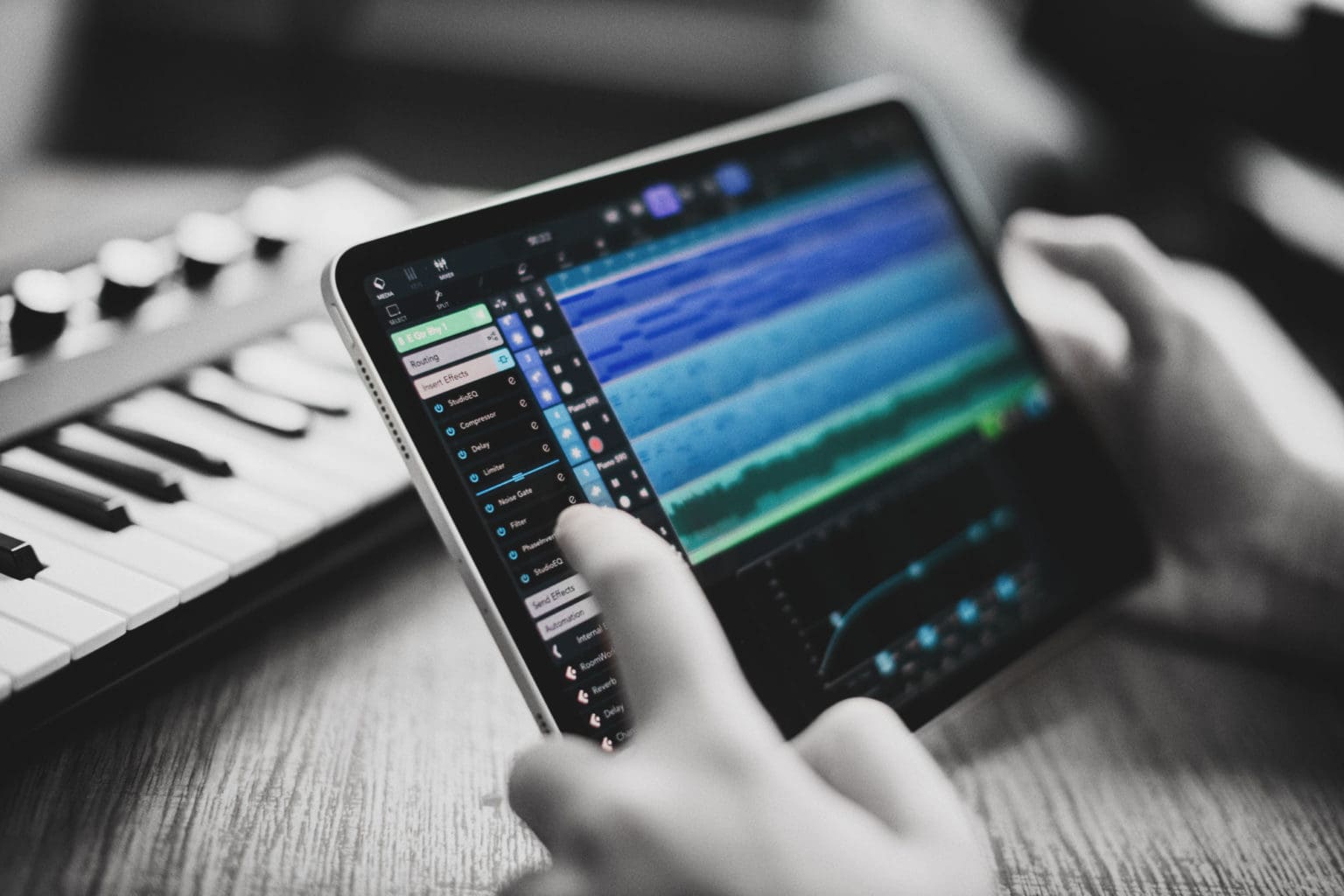


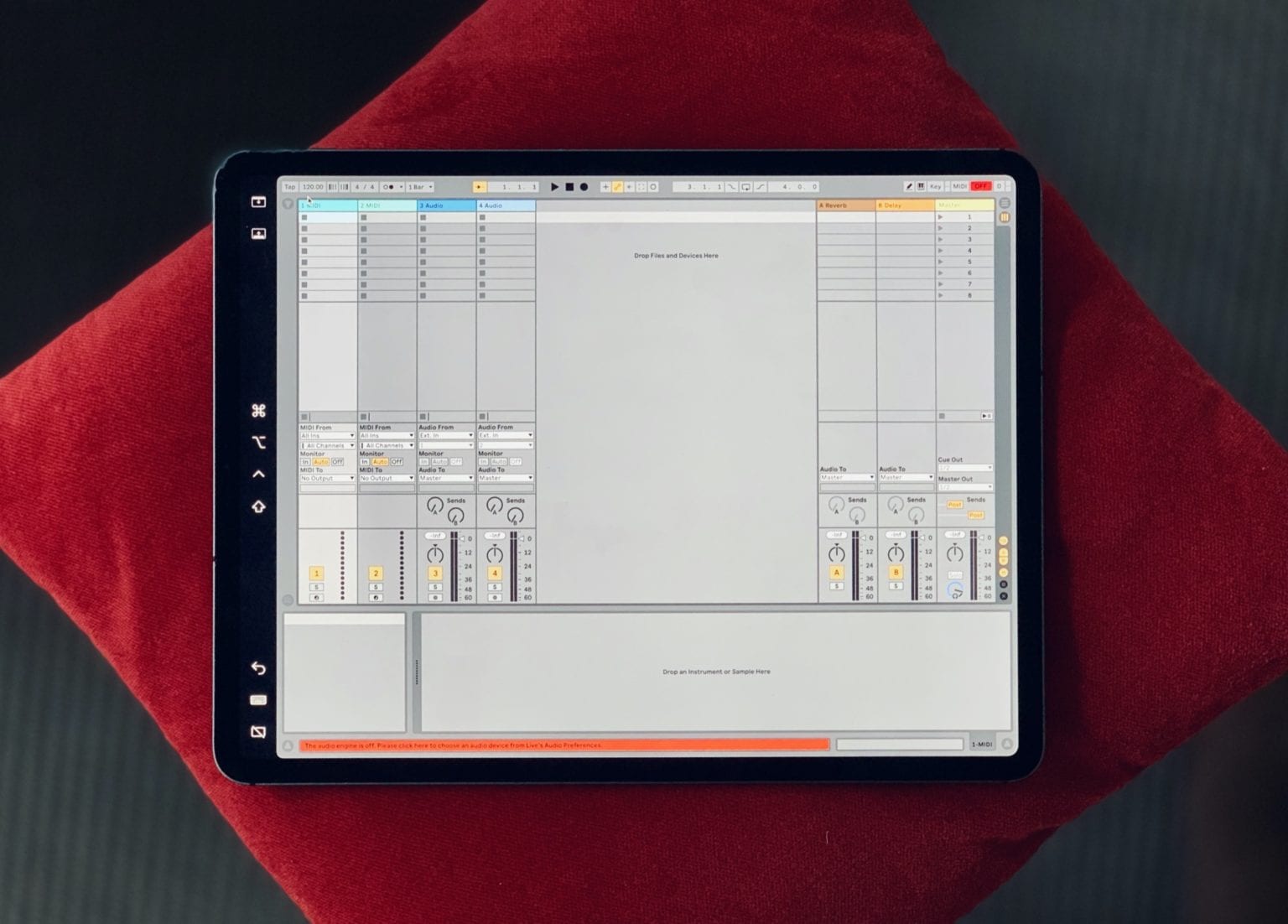
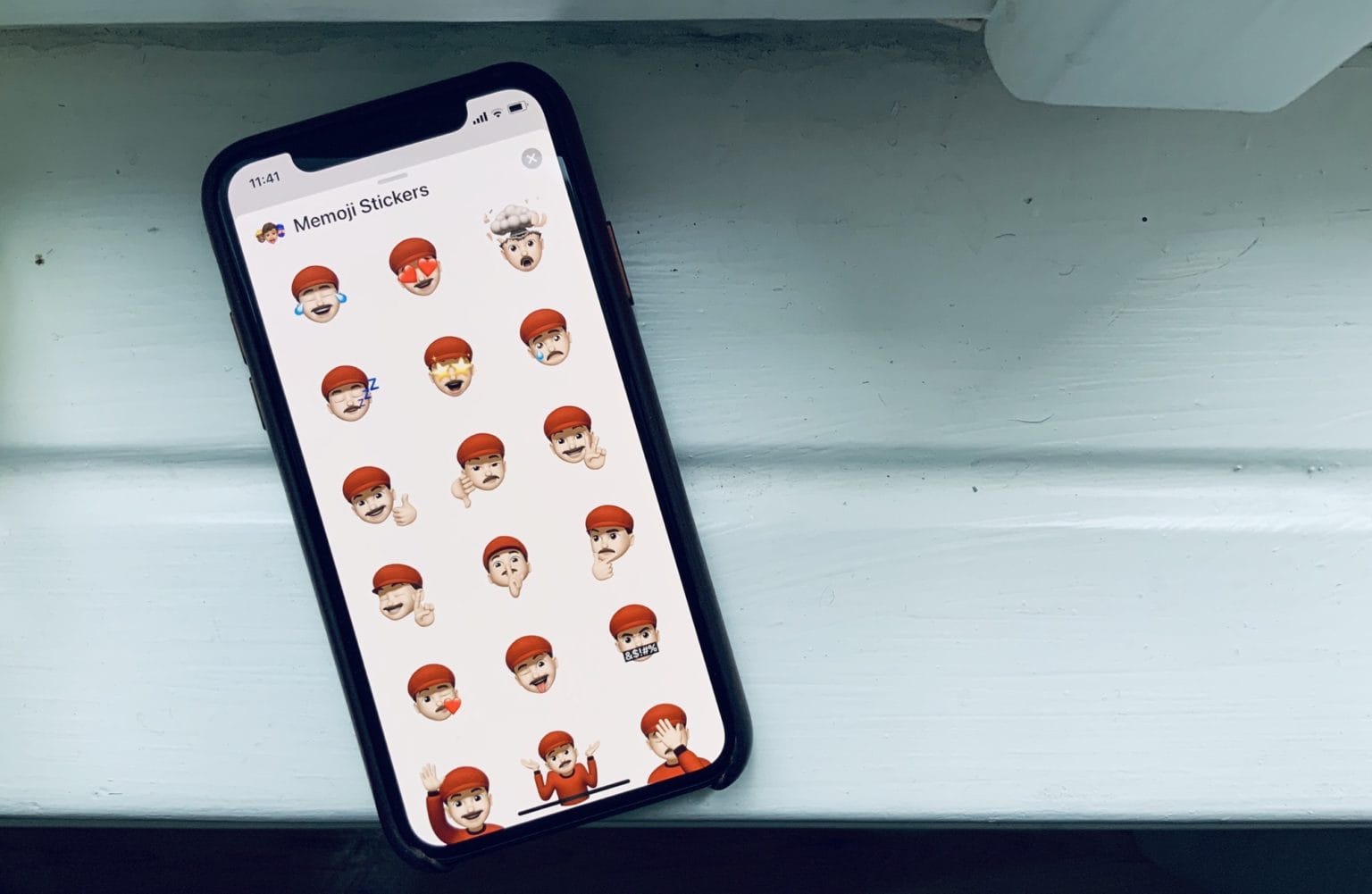




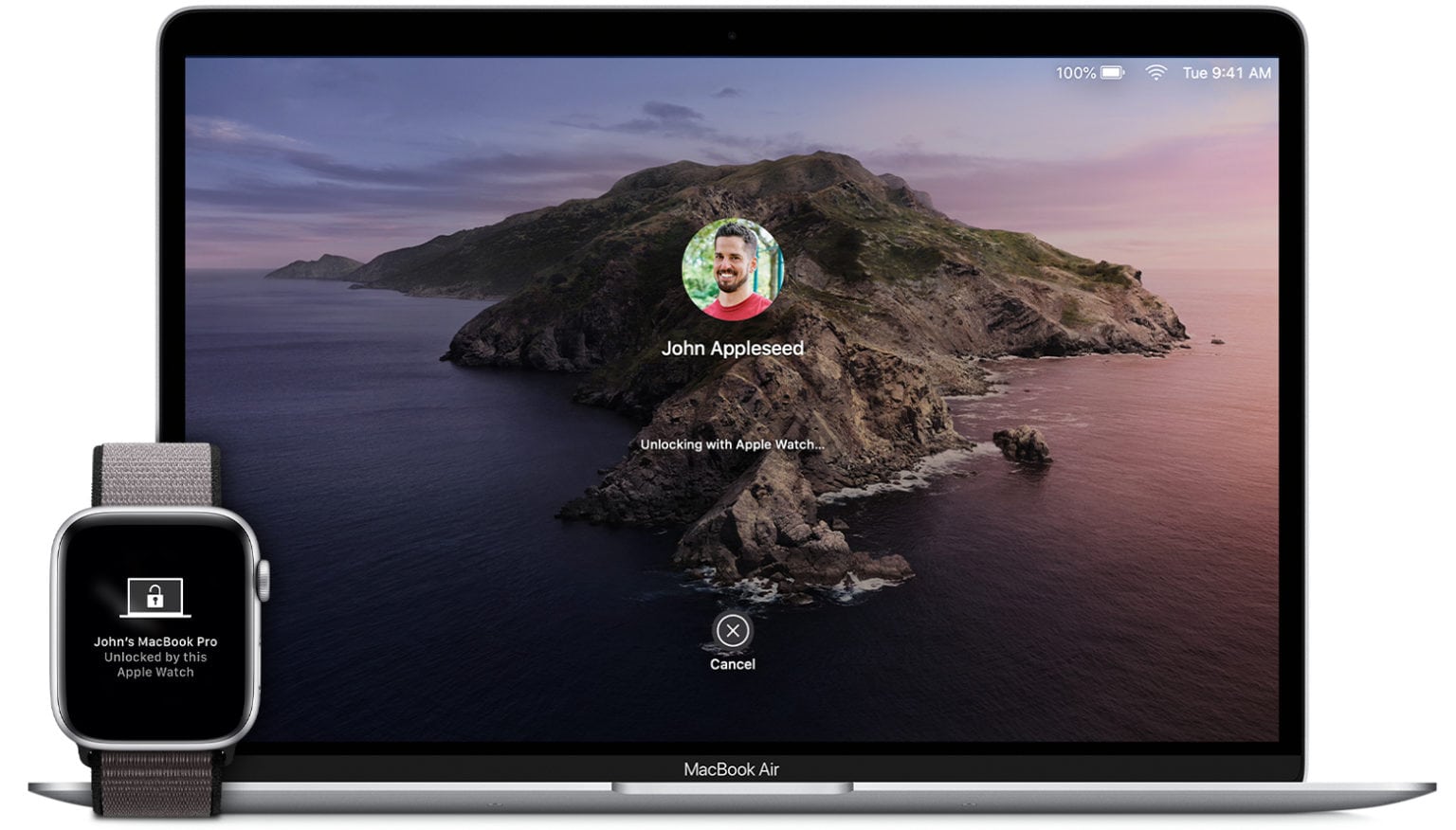
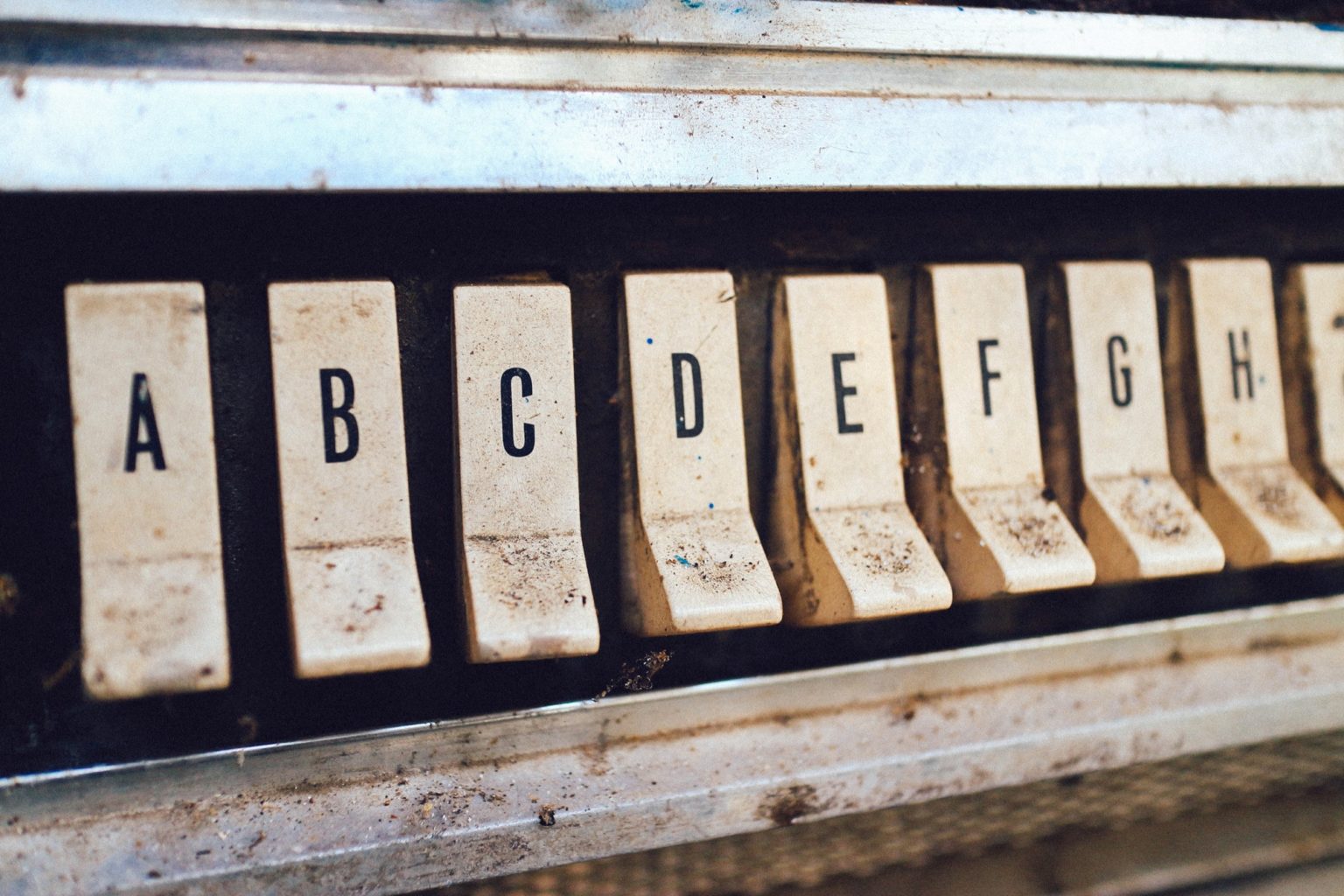
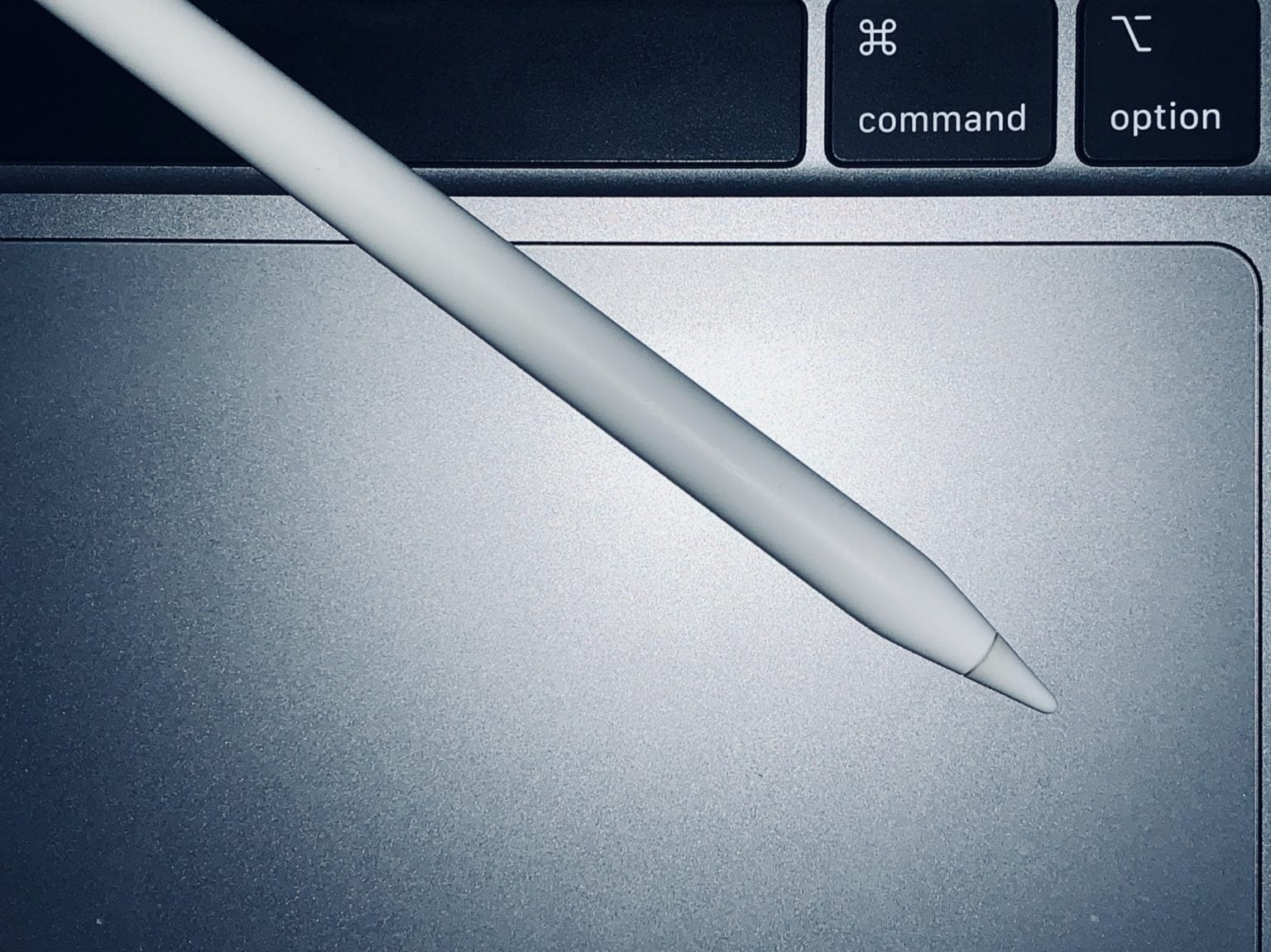

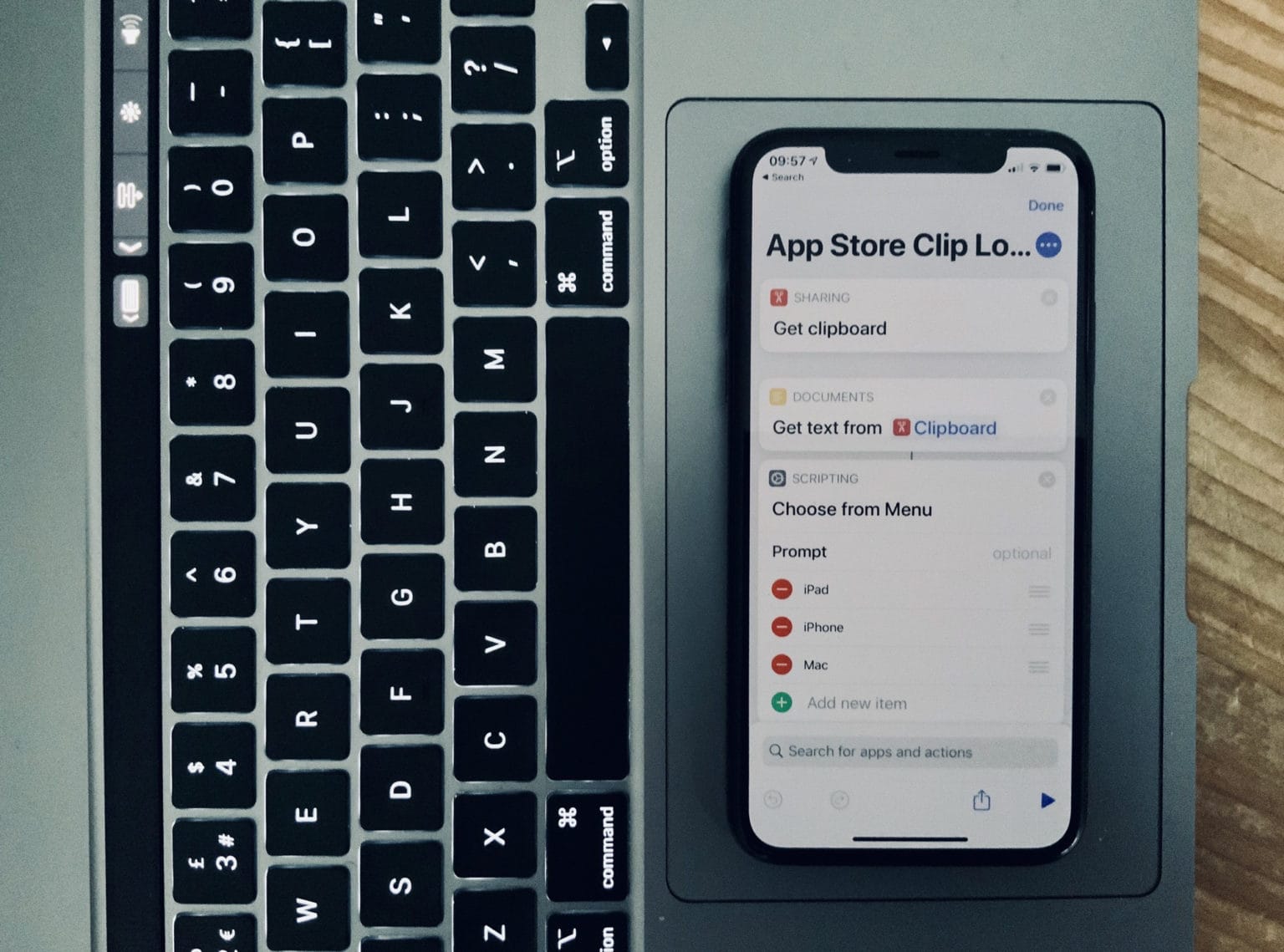
![Keychron K2 is the only mechanical keyboard you should get for iPad [Review] keychron k2](https://www.cultofmac.com/wp-content/uploads/2019/12/IMG_0259.f780018129ff4aa6b873c64e3c2c0d8f-1536x1152.jpeg)

![Sidecar is the closest we’ll get to a touchscreen Mac, and it’s good enough [Opinion] Ableton on Mac and iPad.](https://www.cultofmac.com/wp-content/uploads/2019/12/IMG_5411.6eefa81ce4314c86a1afa4019a2899fa-1536x1152.jpeg)
