The Escape key is pretty essential to the Mac. You can use it to, well, escape from the current window/view/text field. You can use it to dismiss some dialog boxes. It can even be used to force-quit an unresponsive app. And that’s before we get to the Vim text editor, which is as dependent on the Escape key as Jony Ive is on new kinds of aluminum. So why did Apple remove the physical MacBook Pro Escape key when it introduced the Touch Bar?
Apple made that move, much to the despair of some users, back in 2016. Now, in the new 16-inch MacBook Pro, the Escape key is back. But what if you have a perfectly good previous-gen MacBook Pro? Are you really going to spend close to $3,000 just to get your Escape key back? No, you are not. Instead, you are going to repurpose the Caps Lock key, and turn it into an Escape key.
Restore your MacBook Pro Escape key
What we’re going to do is remap your MacBook’s useless Caps Lock key and turn it into an Escape key. In many ways, this is actually a better position for the Escape key than the default top left corner. It’s easier to reach, for one thing. If you’re running any recent version of macOS, then this is going to be the easiest how-to you ever followed. I have tested it back to macOS High Sierra, and this Stack Overflow thread says it has worked since macOS 10.12.1.
How to remap the Caps Lock key to Escape
Just open up the System Preferences app on your Mac and go to the Keyboard panel. Then click the Modifier Keys button at the bottom right of the window. You’ll see this panel:
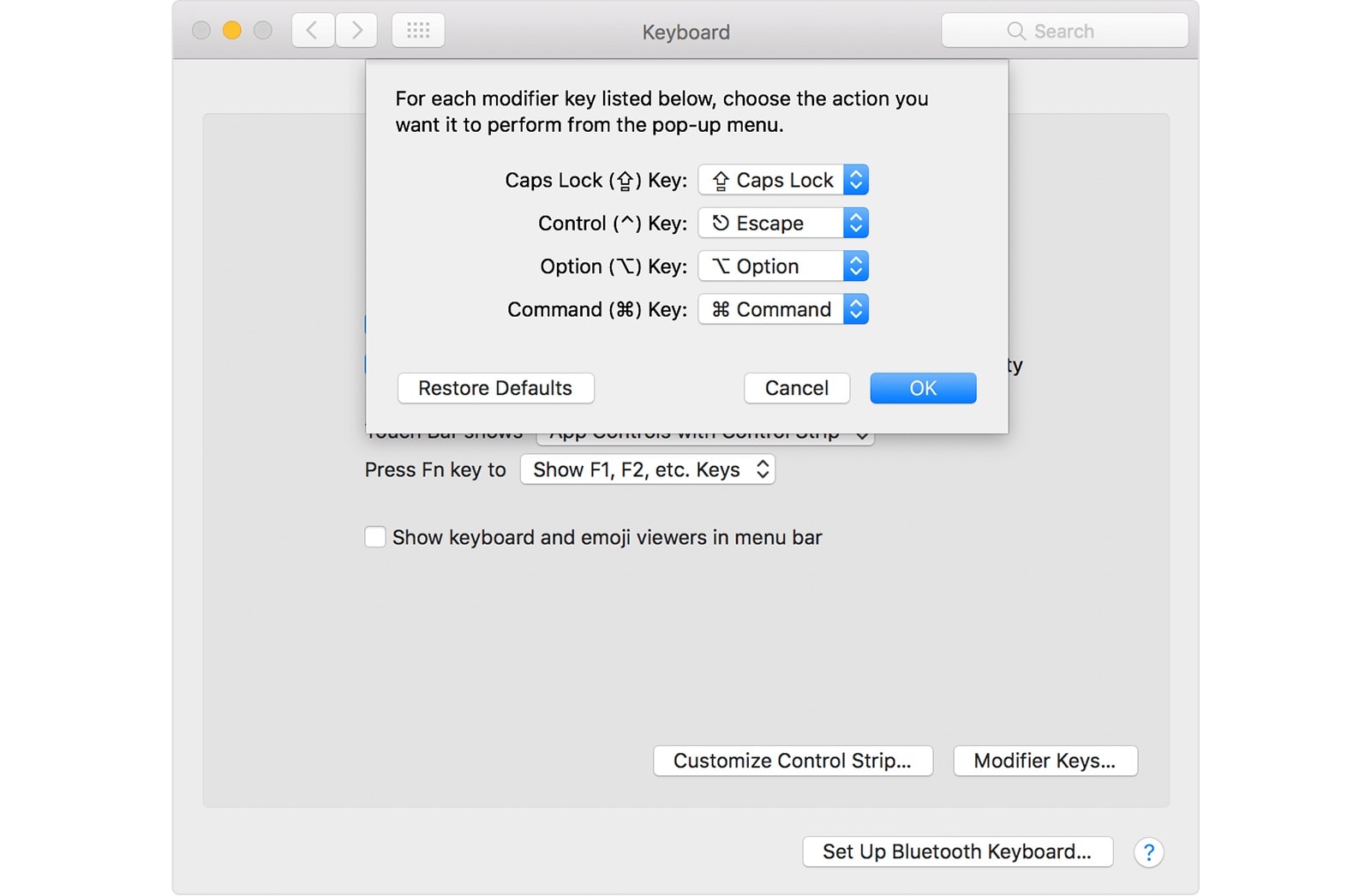
Photo: Apple
This is where you can remap all the modifier keys. Not just the Caps Lock, but also the Control, Command and Option keys. This also works for external keyboards, and is how you swap the Option and Command keys if you plug in a Windows-compatible keyboard.
Goodbye, Caps Lock
All you have to do is click on the Caps Lock key in the list, and choose Escape from the pop-up list that appears. You could, of course, pick a different key, but this picker doesn’t differentiate between left and right versions of the same key.
And that’s it. If you’re running an older version of macOS, you won’t need to do this anyway, because your MacBook already has an Escape key. It seems ridiculous that we even have to write this guide, but even Apple admits that folks with the old-style Touch Bar might want their Escape key back — the company even mentions it in this this support document. I like this tip so much that I remapped the otherwise pointless Caps Lock key on my external iMac keyboard to Escape. I hope you like it, too.



