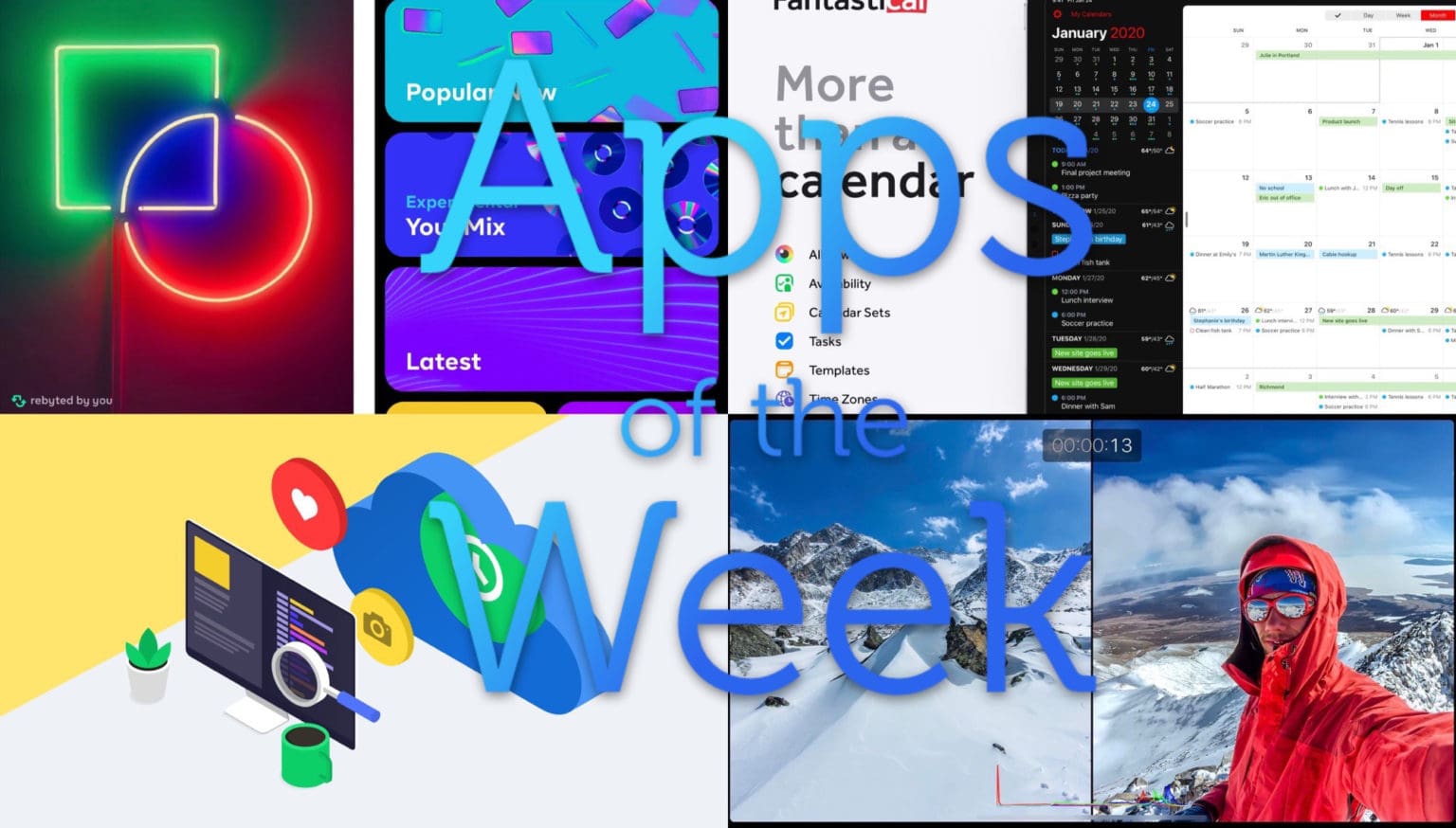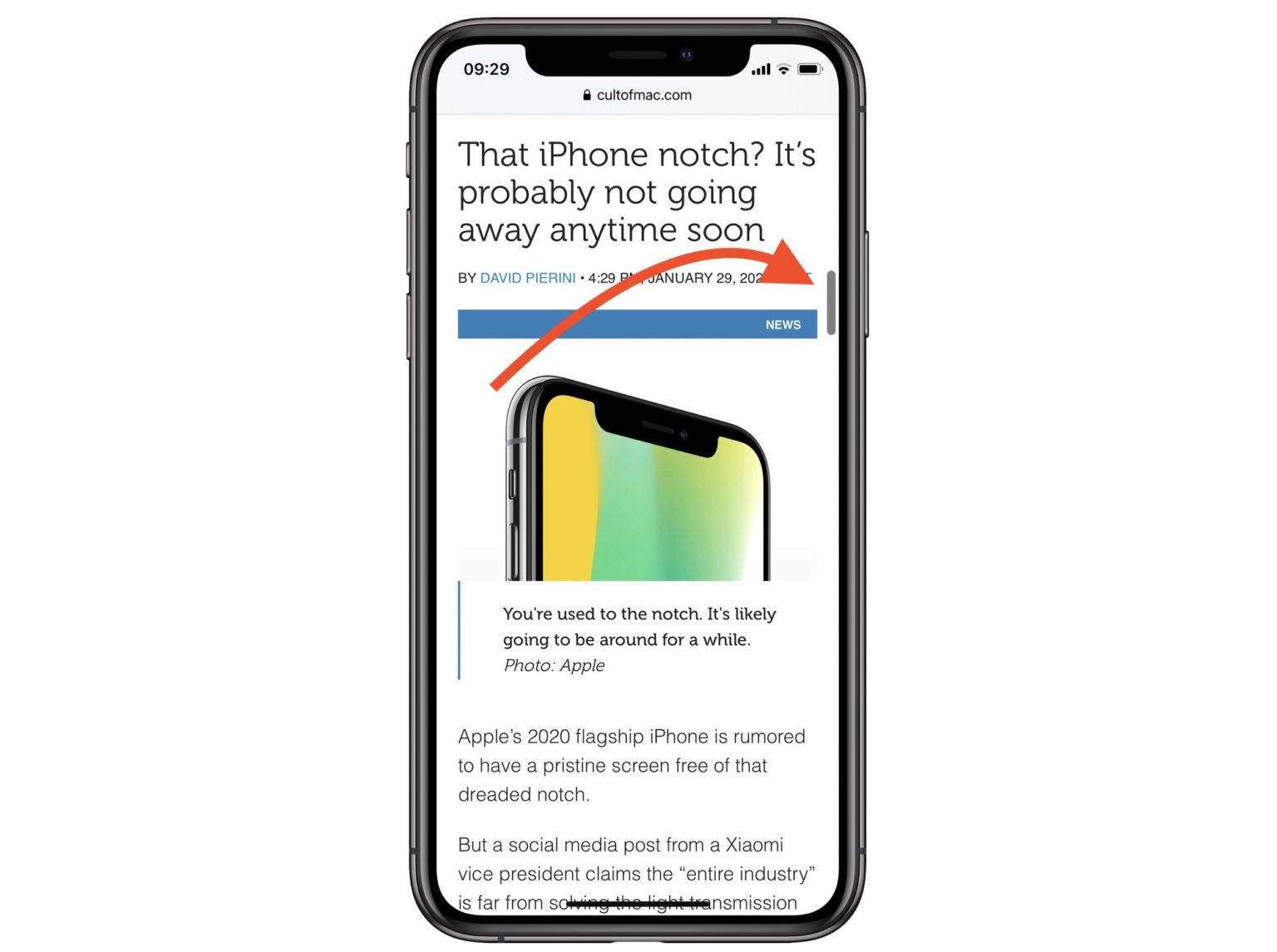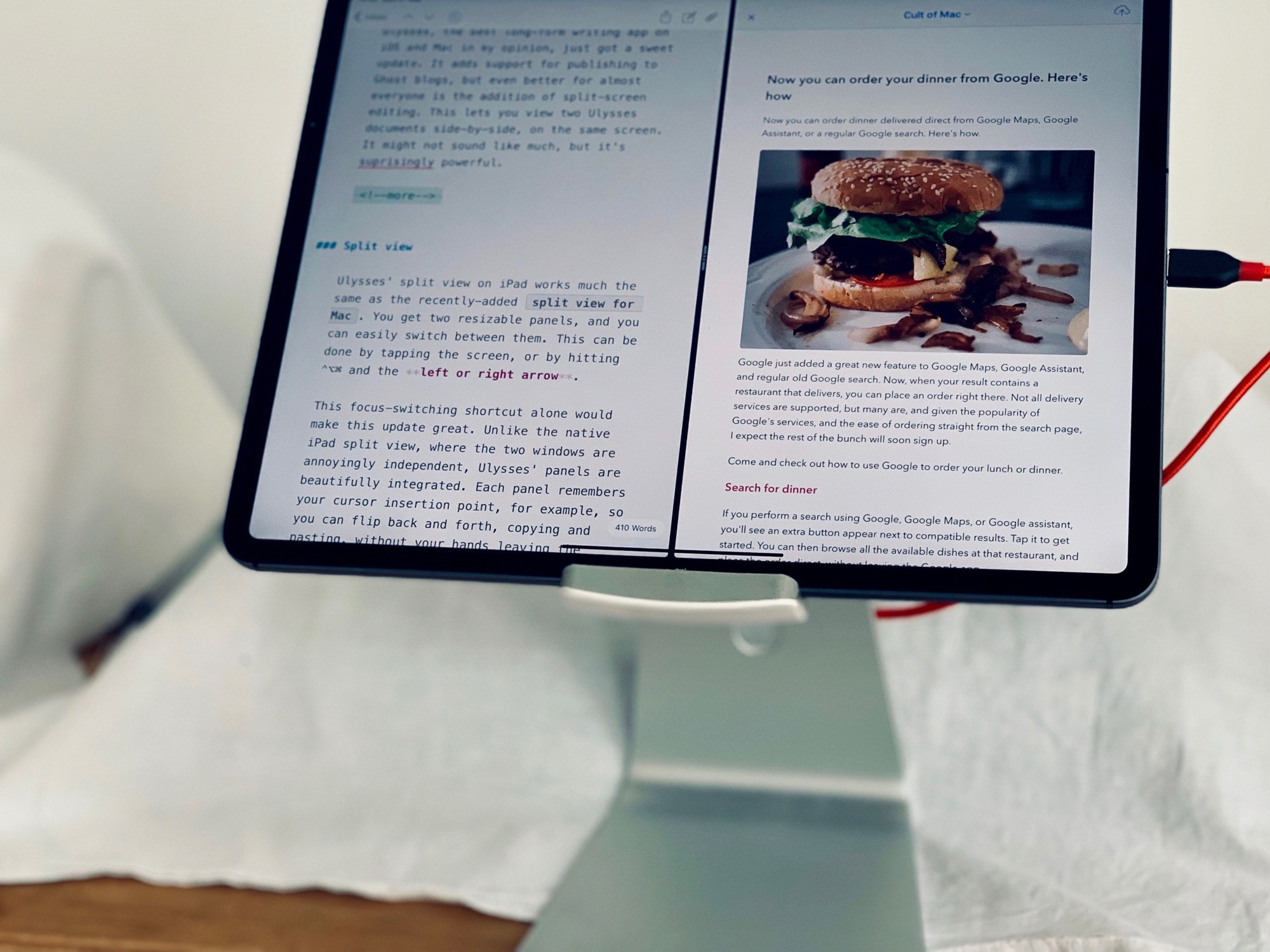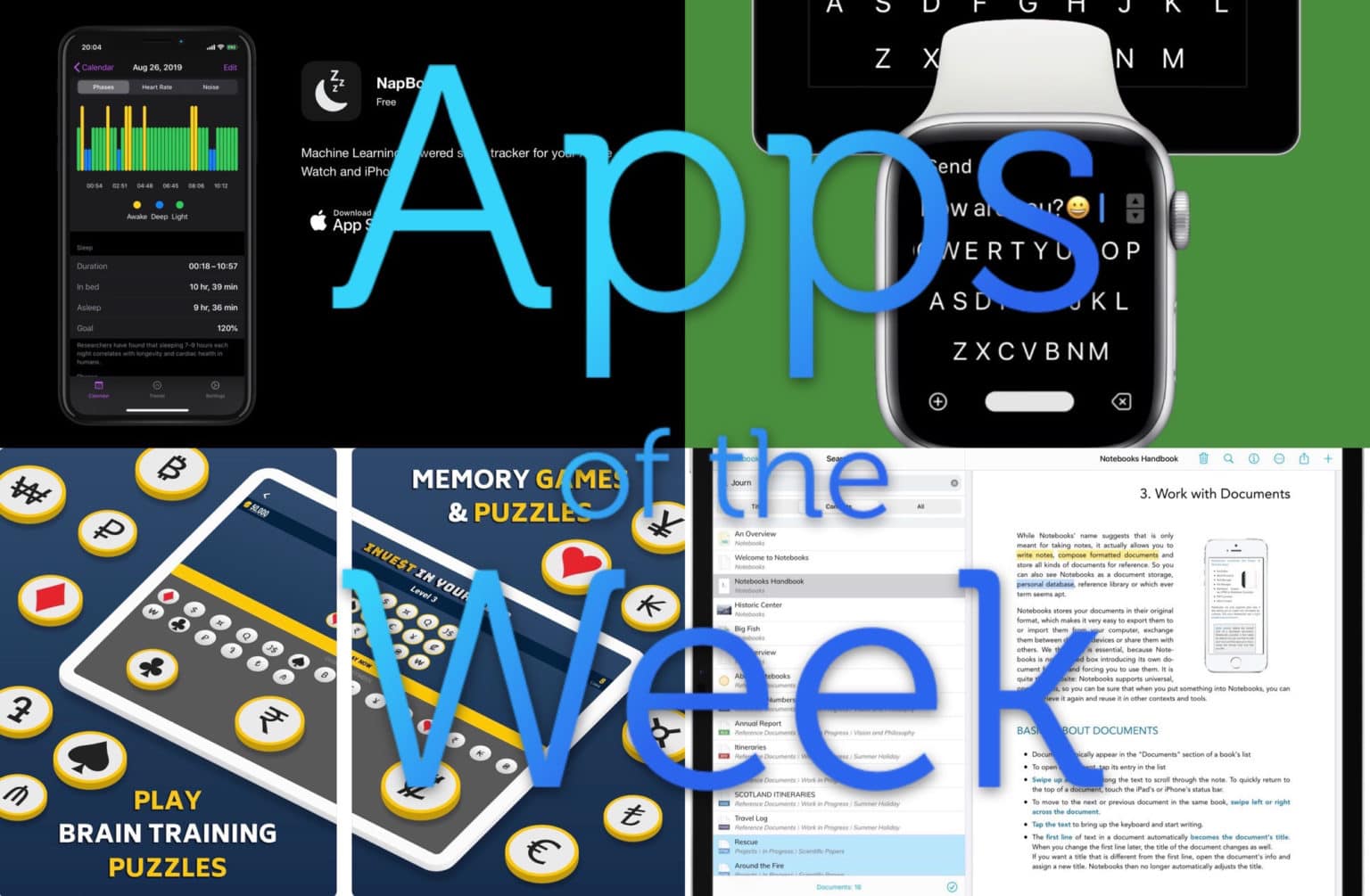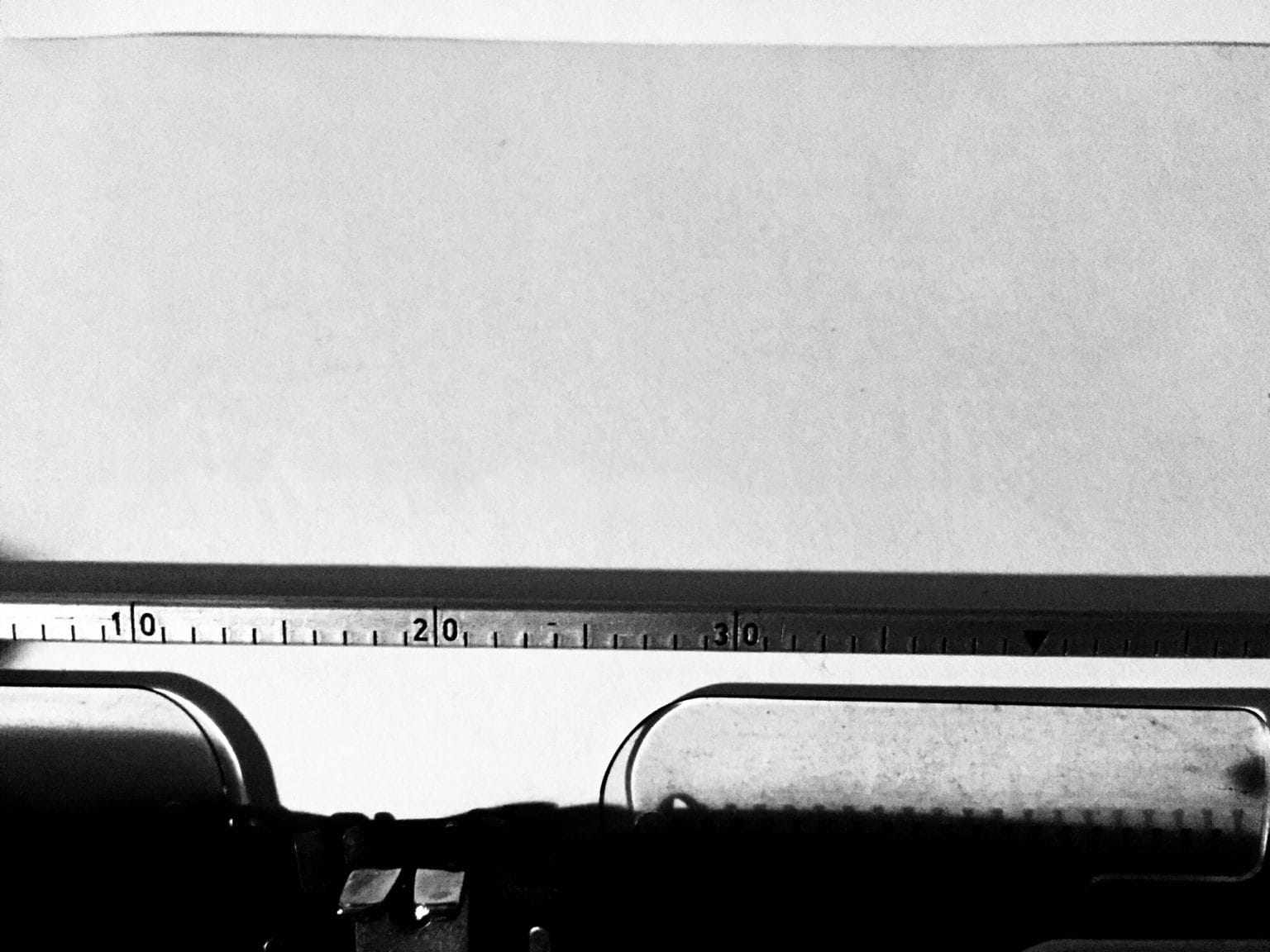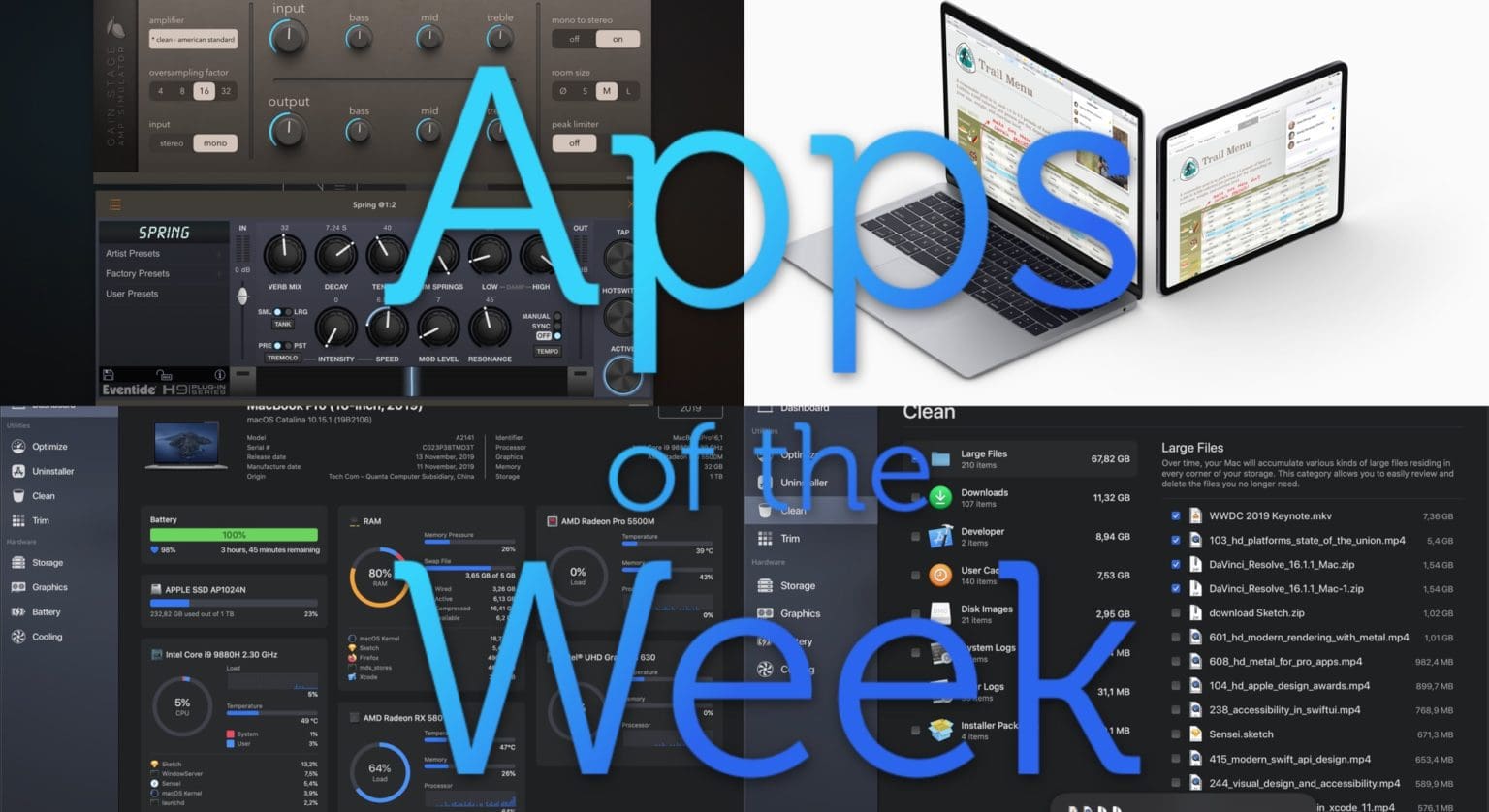One Switch isn’t a new app, but it does look like one of the handiest Mac apps for anyone who follows our Cult of Mac how-tos. The app puts a drop-down list in your Mac’s menu bar, offering instant access to all kinds of great hacks and tweaks, from toggling Dark Mode to connecting AirPods.
One Switch gives you a single toggle to control everything useful on your Mac
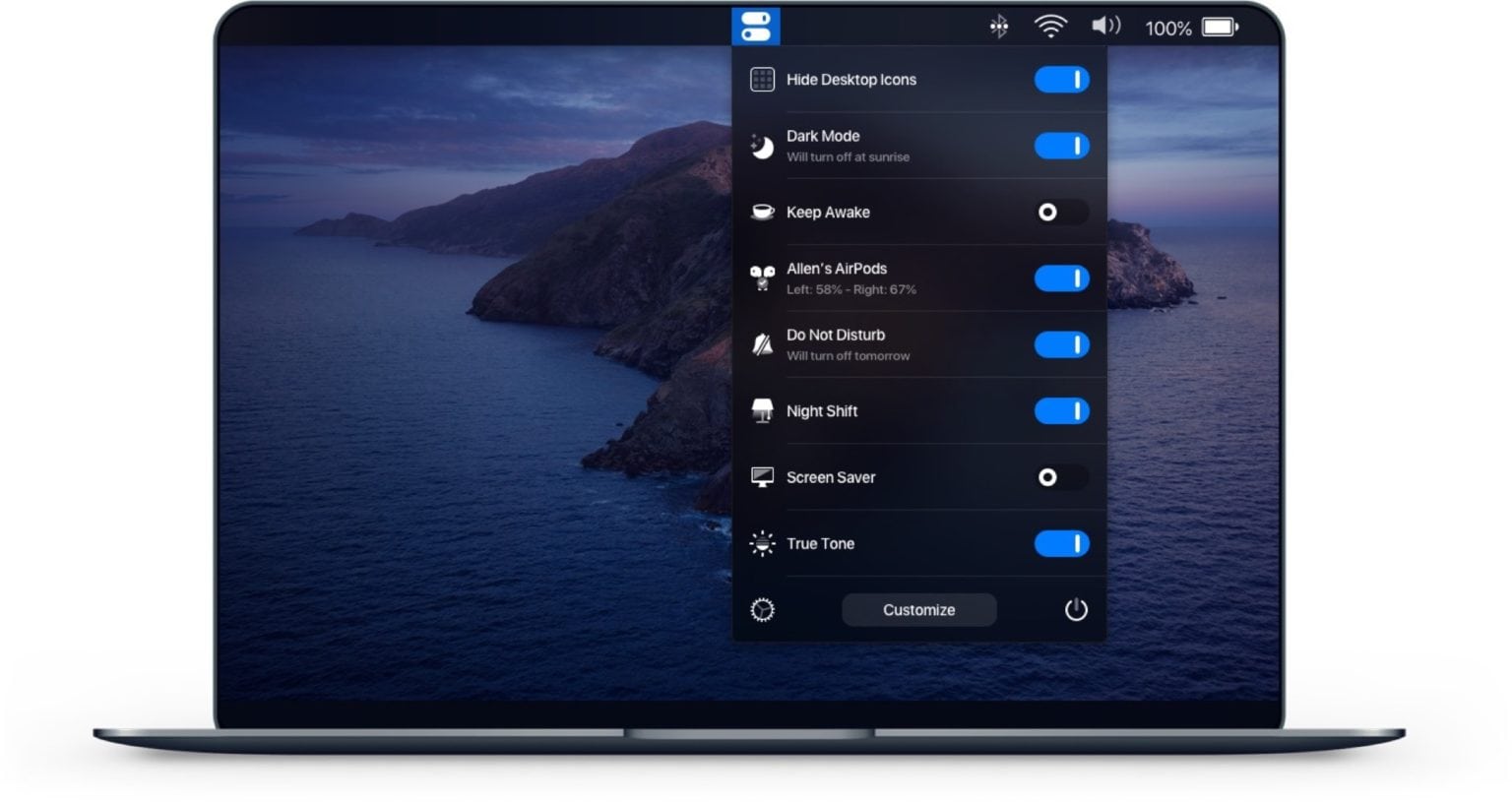
Image: Fireball