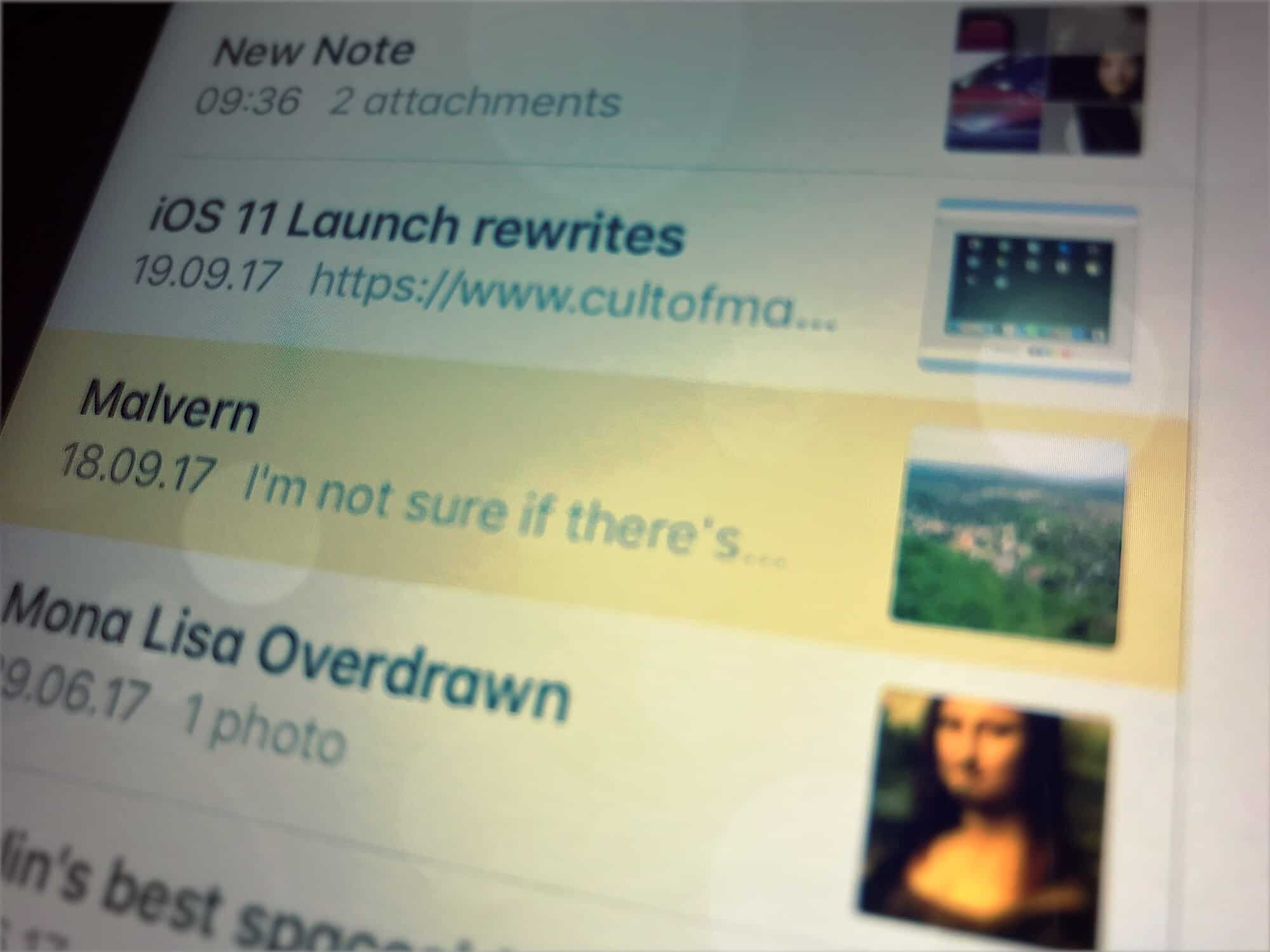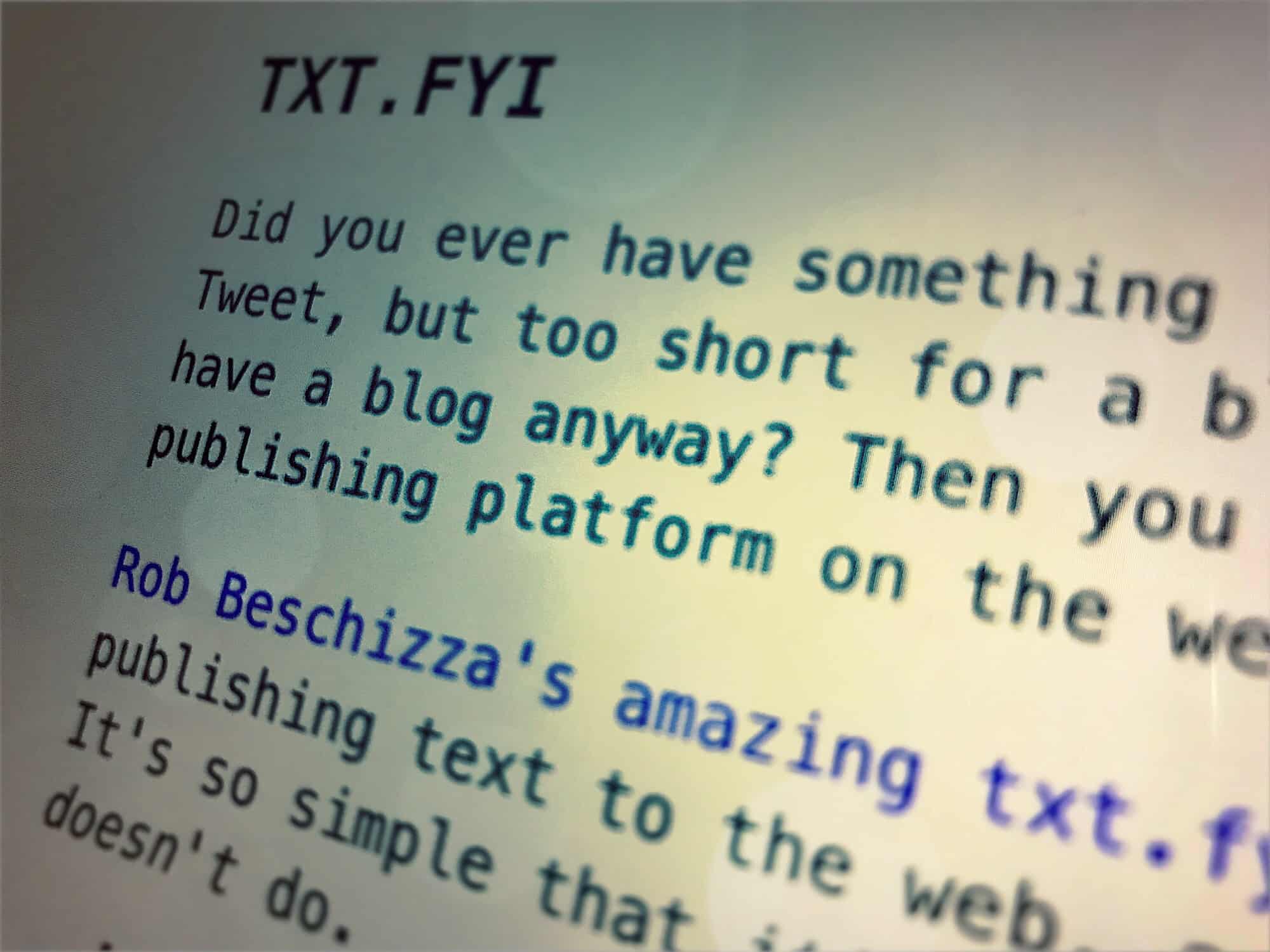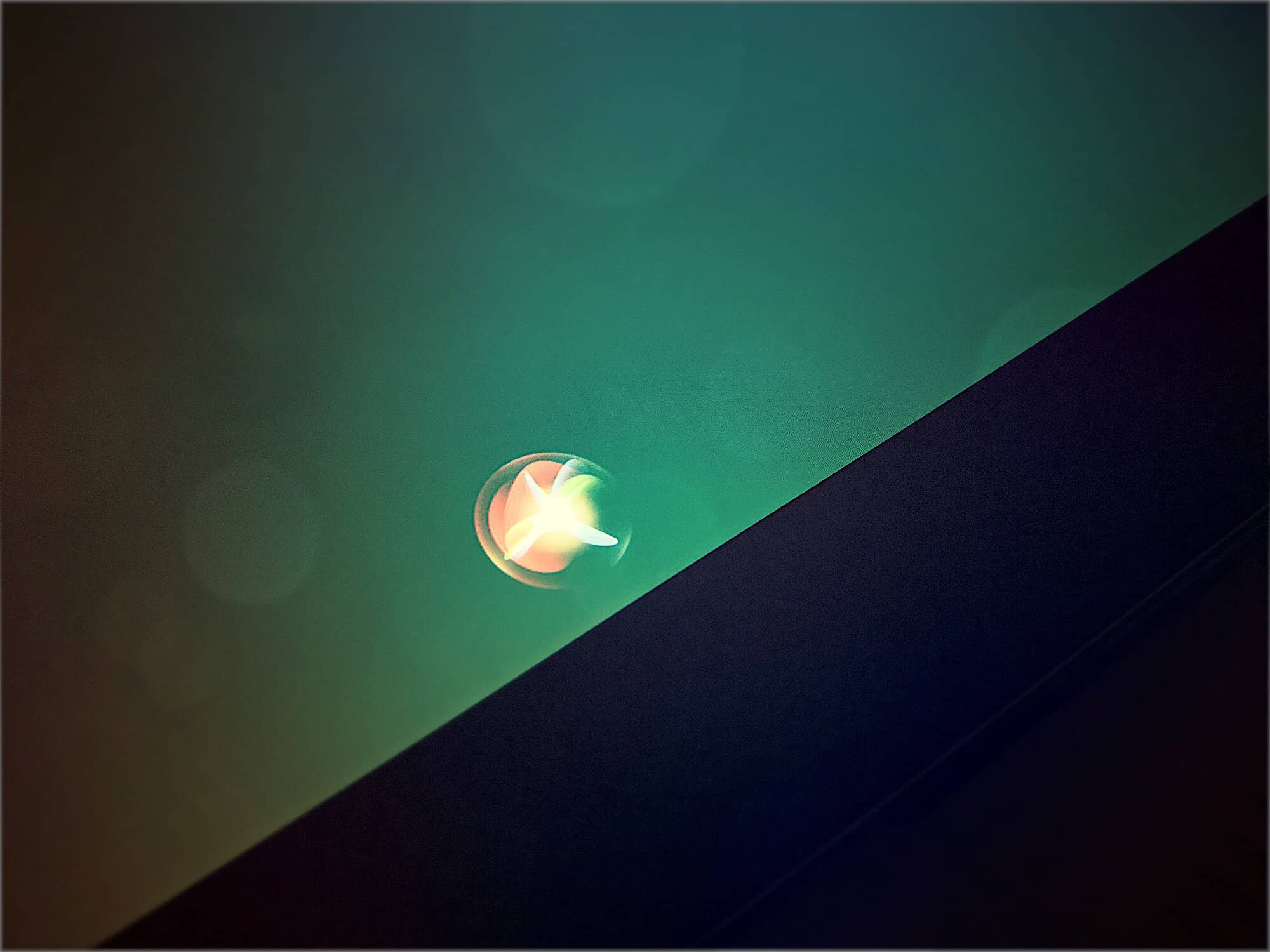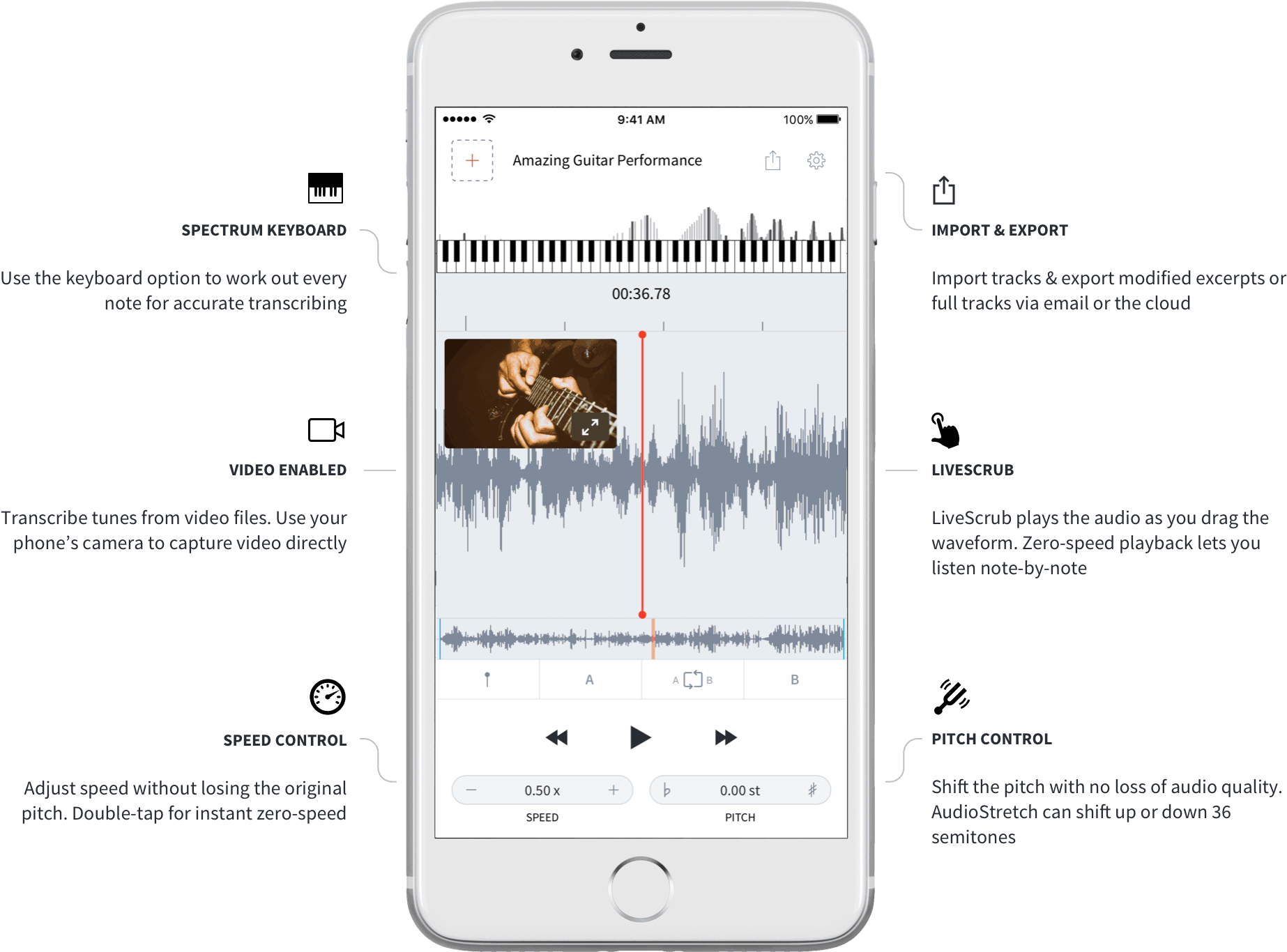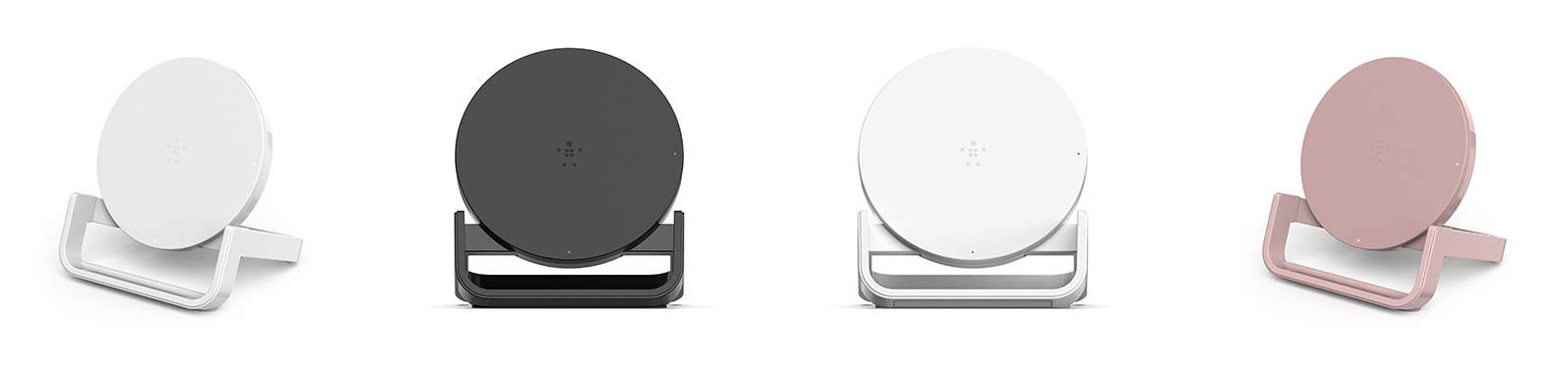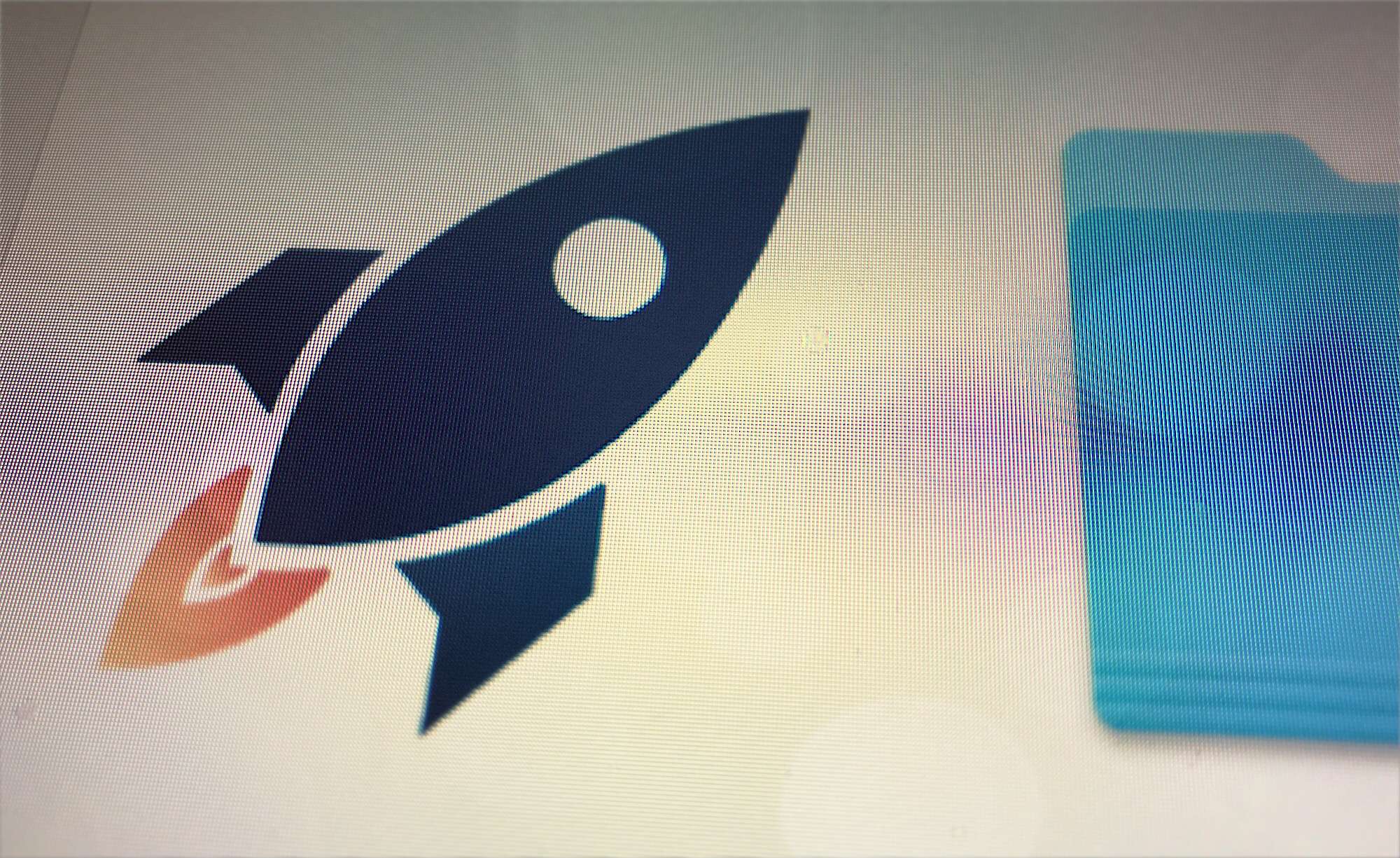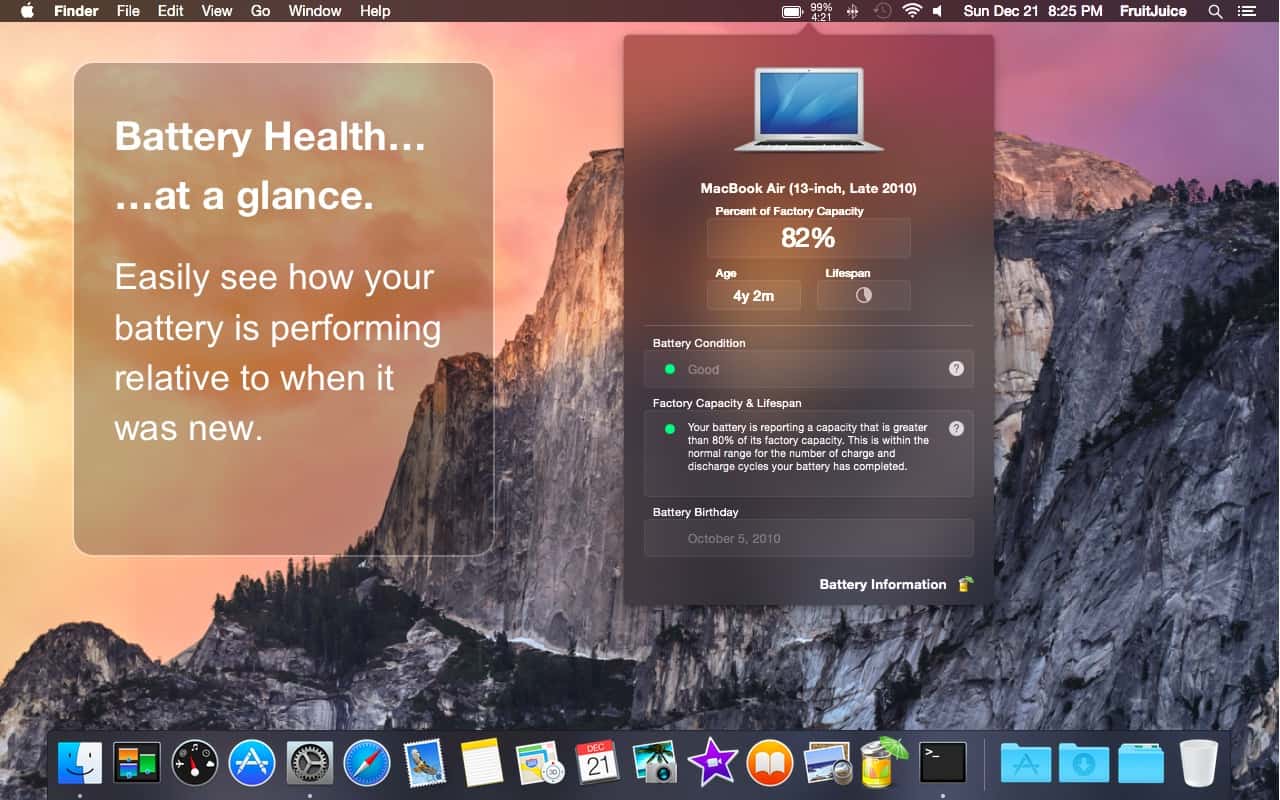The HomePod’s fancy gimmick is that you can use Siri to control it. Even when the music is loud enough to get your neighbors banging on the walls, Siri can hear you thanks to the six microphones’ ability to ignore the sound from the speakers. But touch is always faster than talk, so a quick tap on the top of the HomePod will often be better than trying to get Siri to understand you.
These are the touch gestures you can use with HomePod
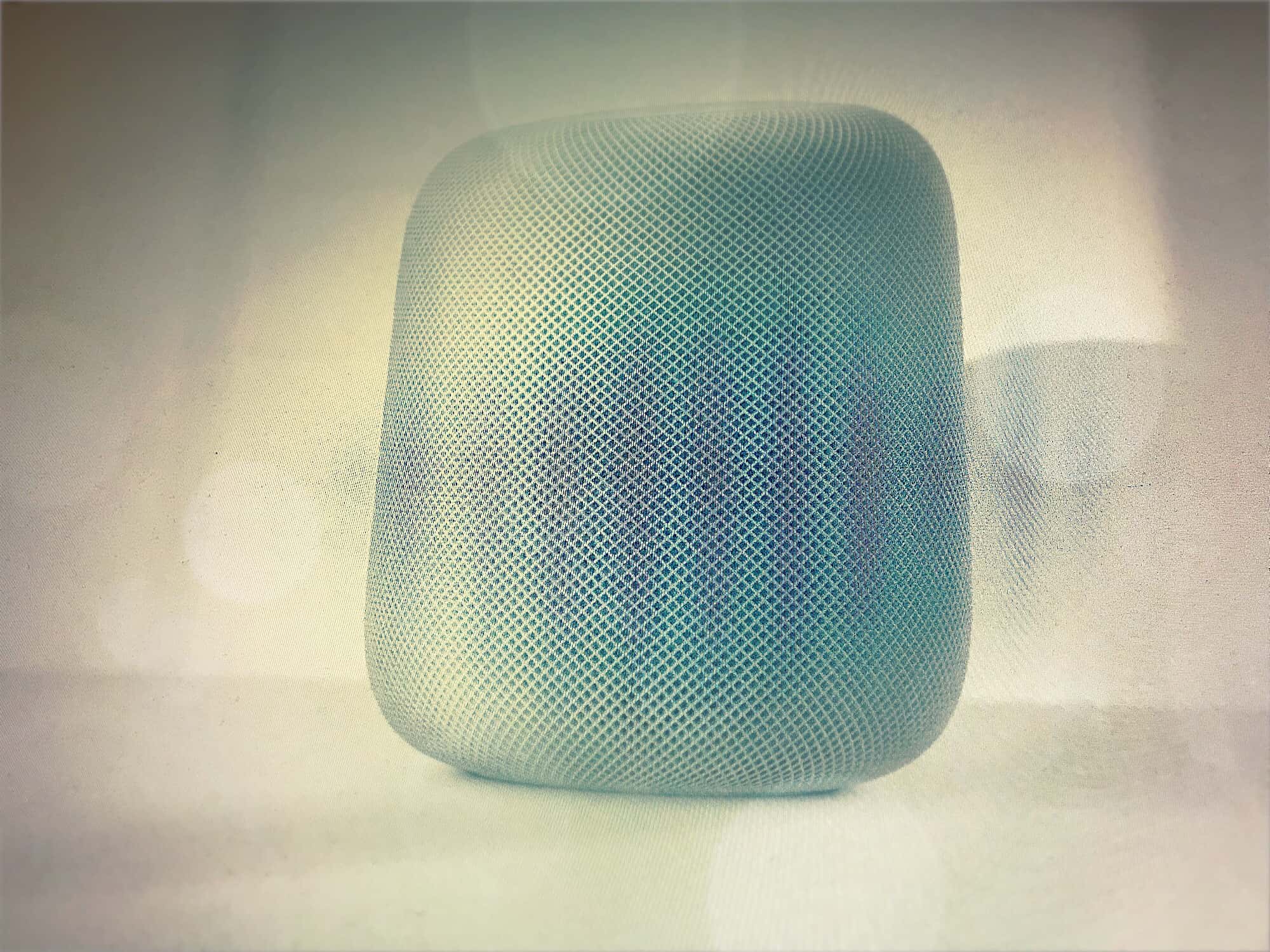
Photo: Apple/Charlie Sorrel/Cult of Mac


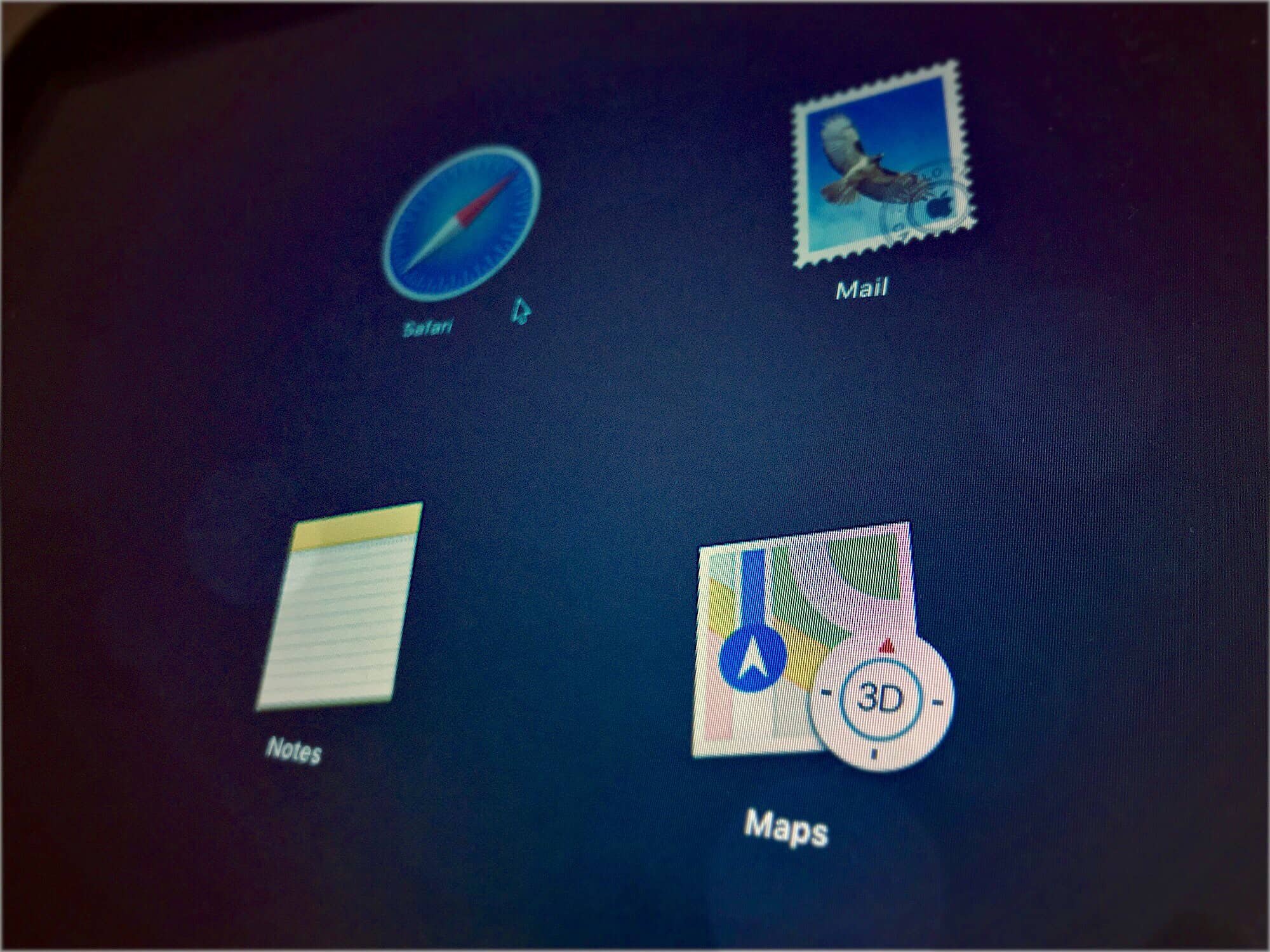

![EvenMidi adds real knobs to the iOS-controlled effects pedal [Review] evenmidi](https://cdn.cultofmac.com/wp-content/uploads/2018/01/IMG_2623.39179fc0a8ac46fd8a9a91e315a35197.jpg)