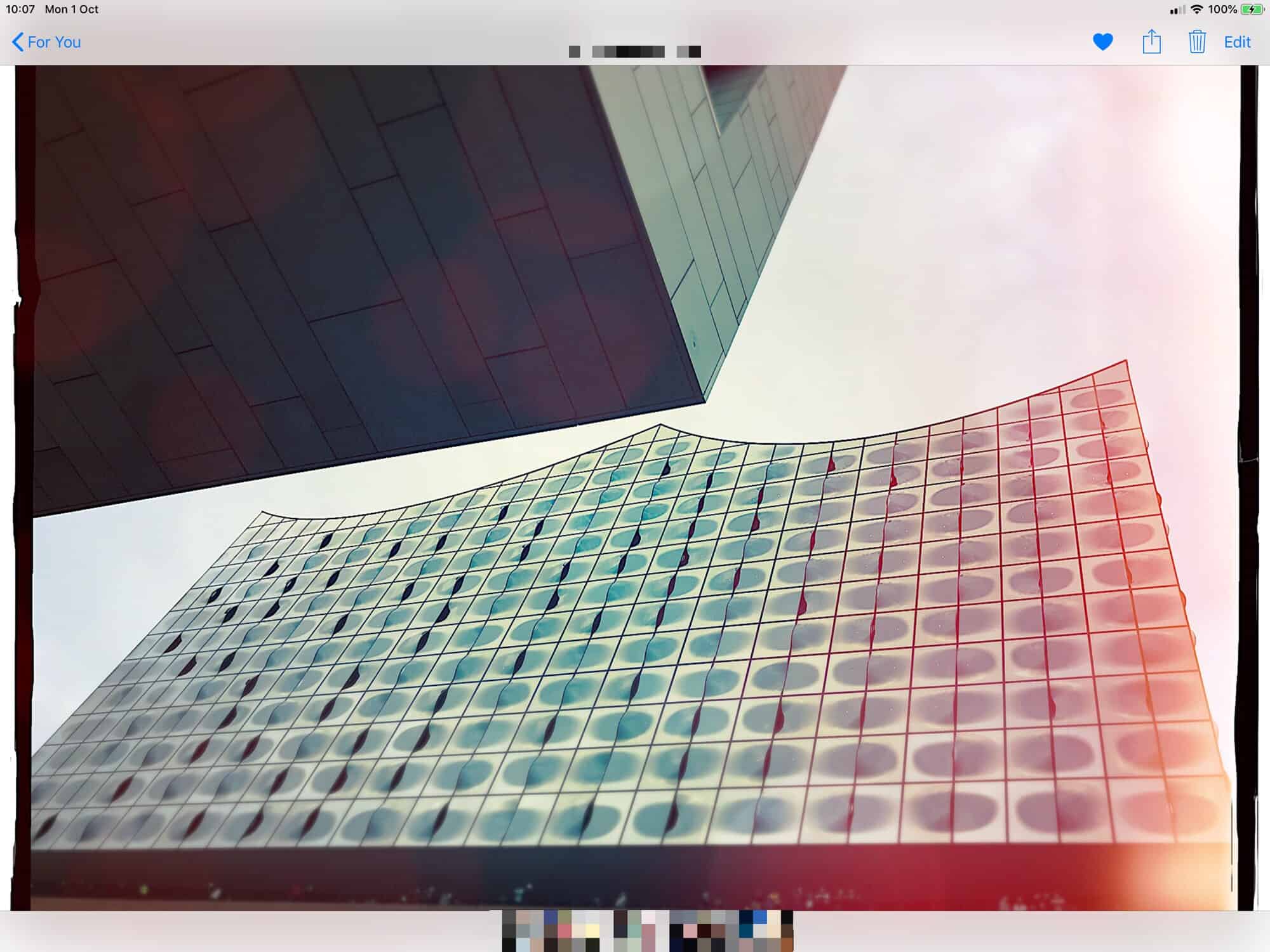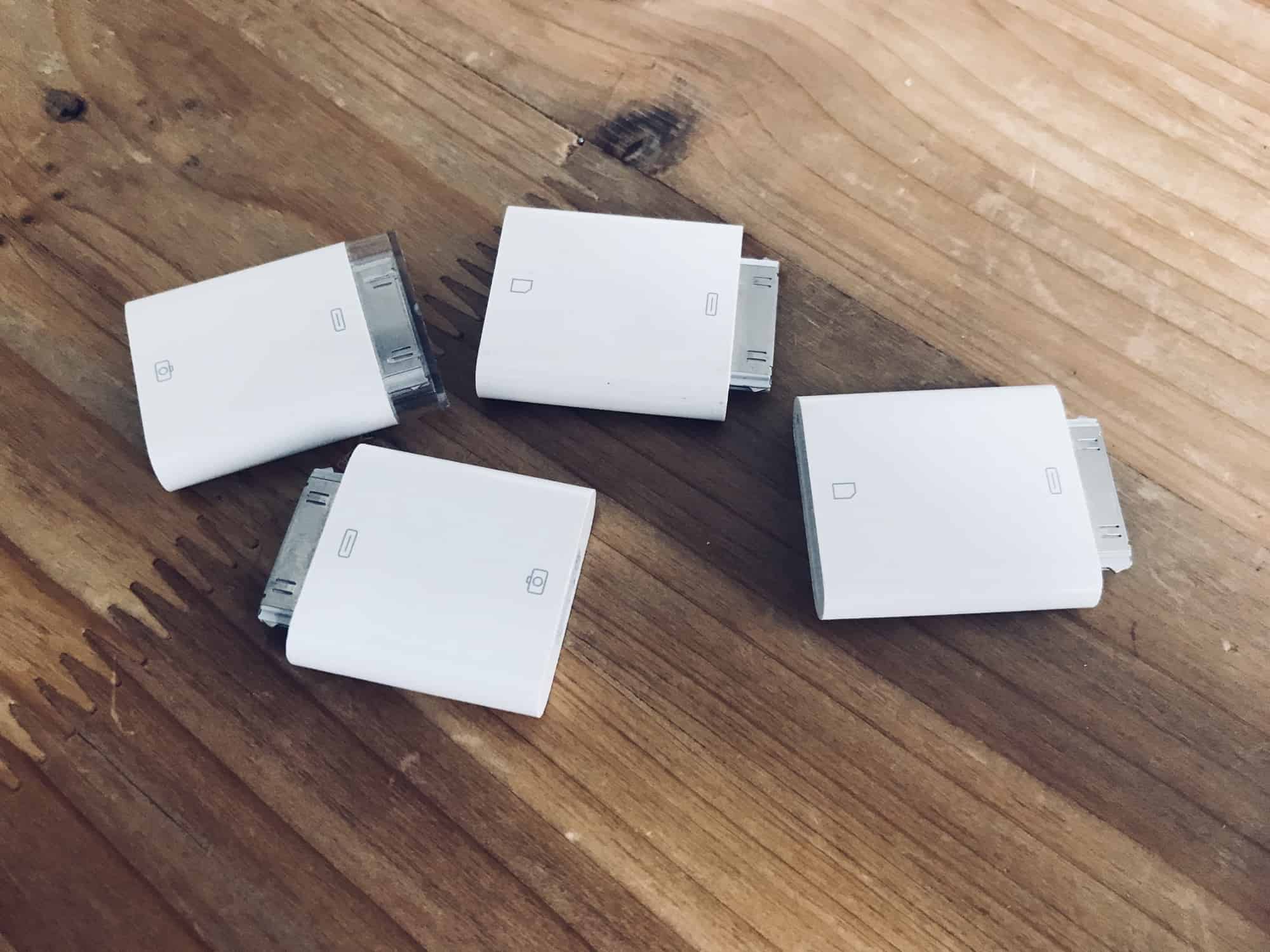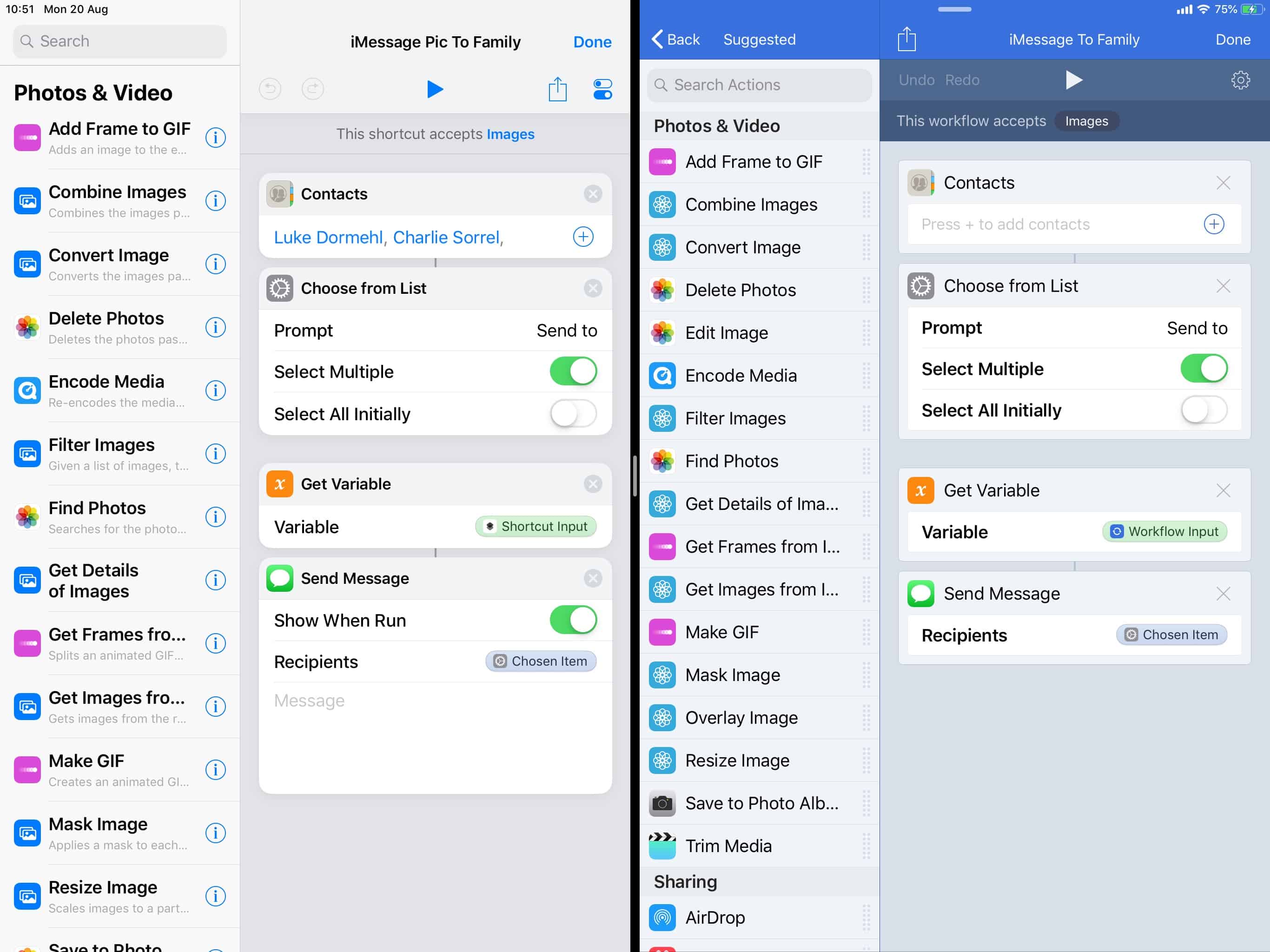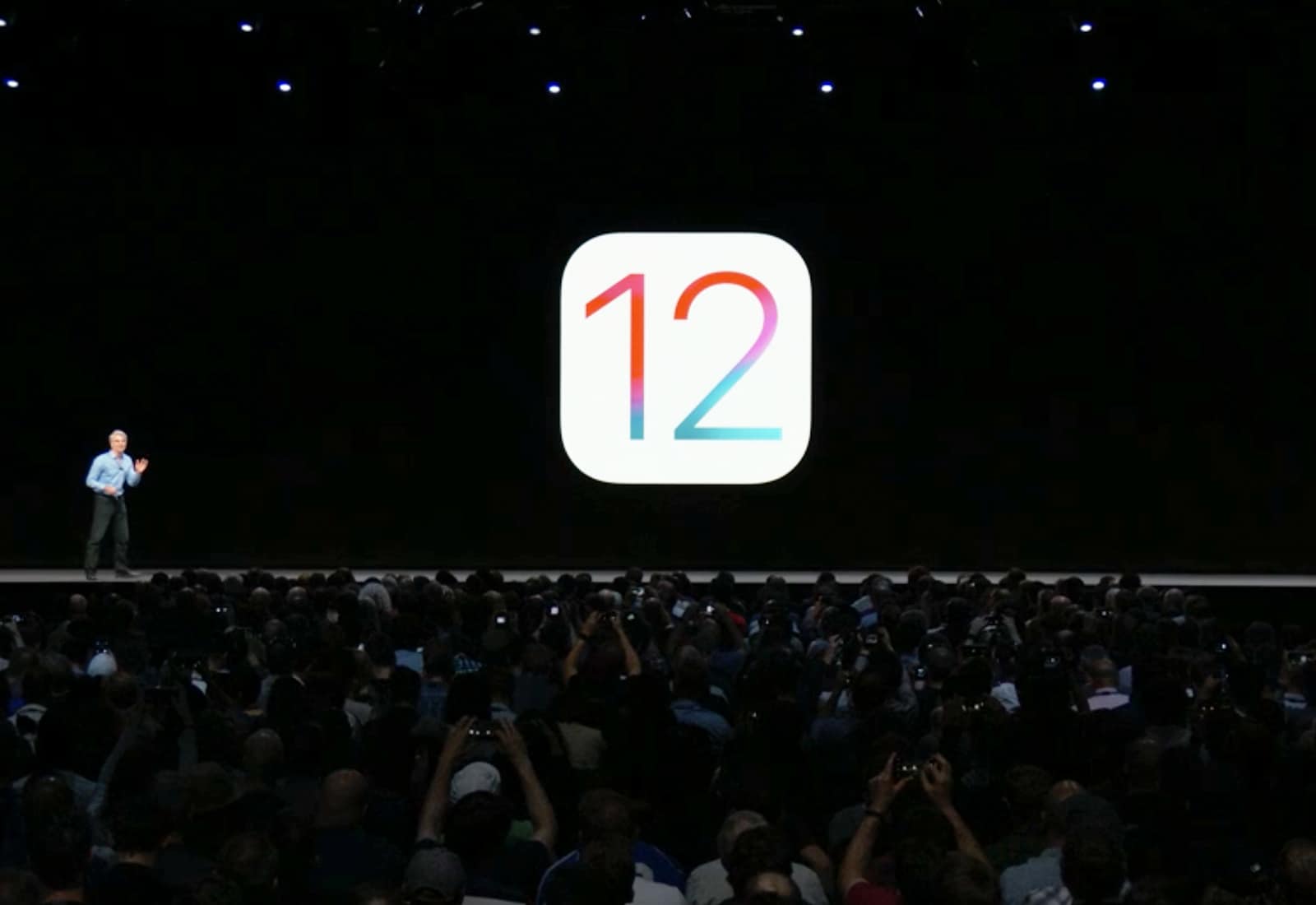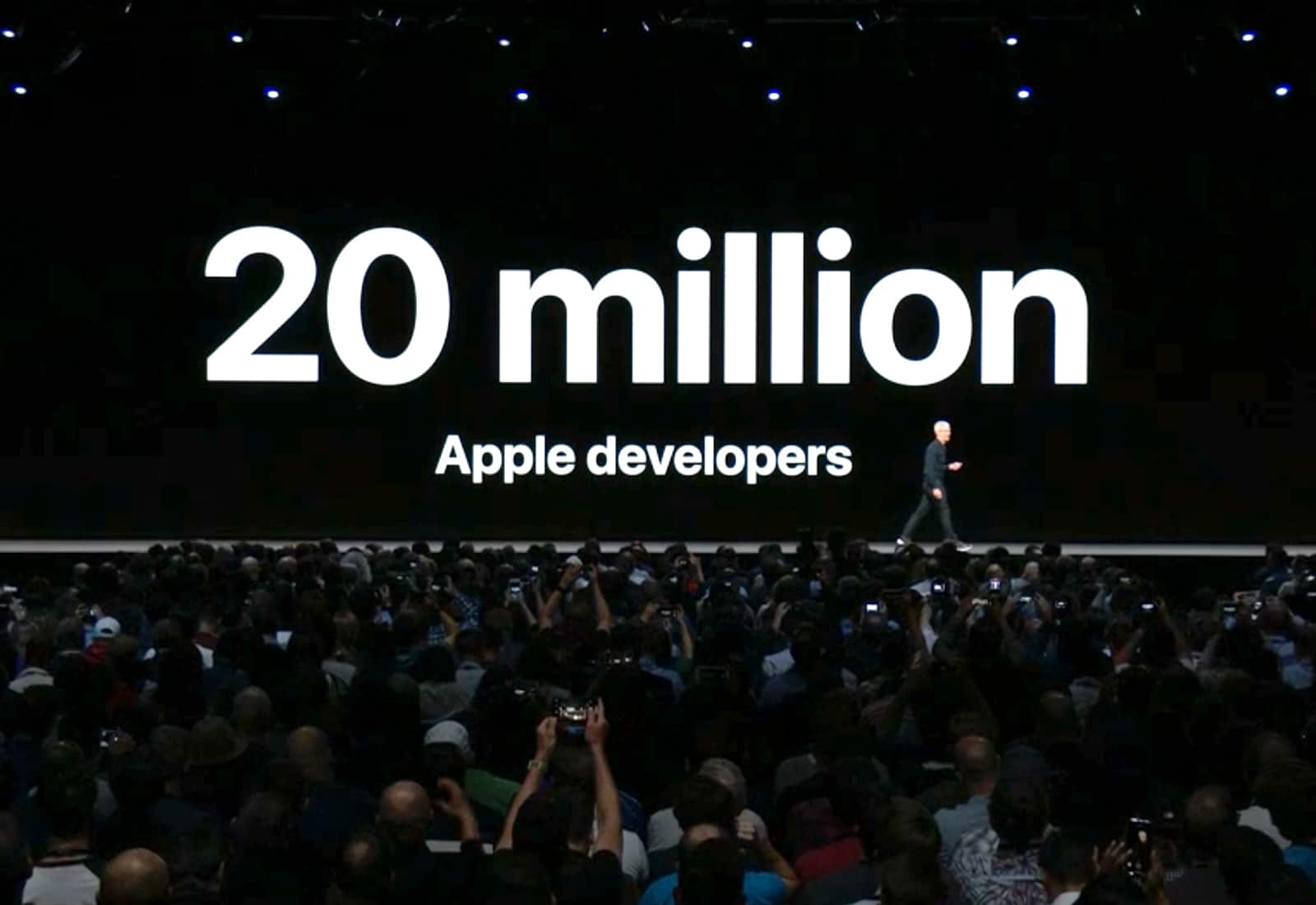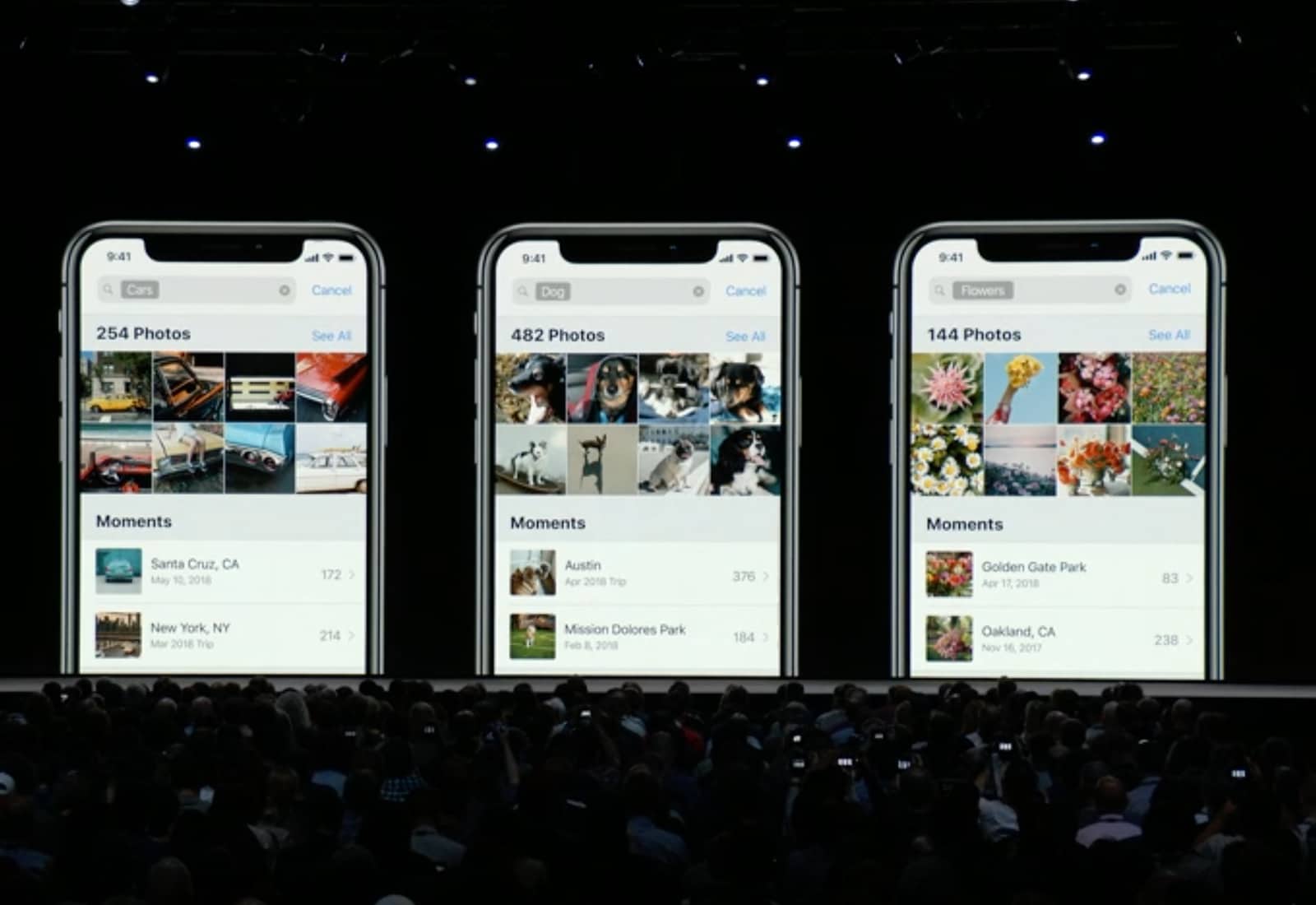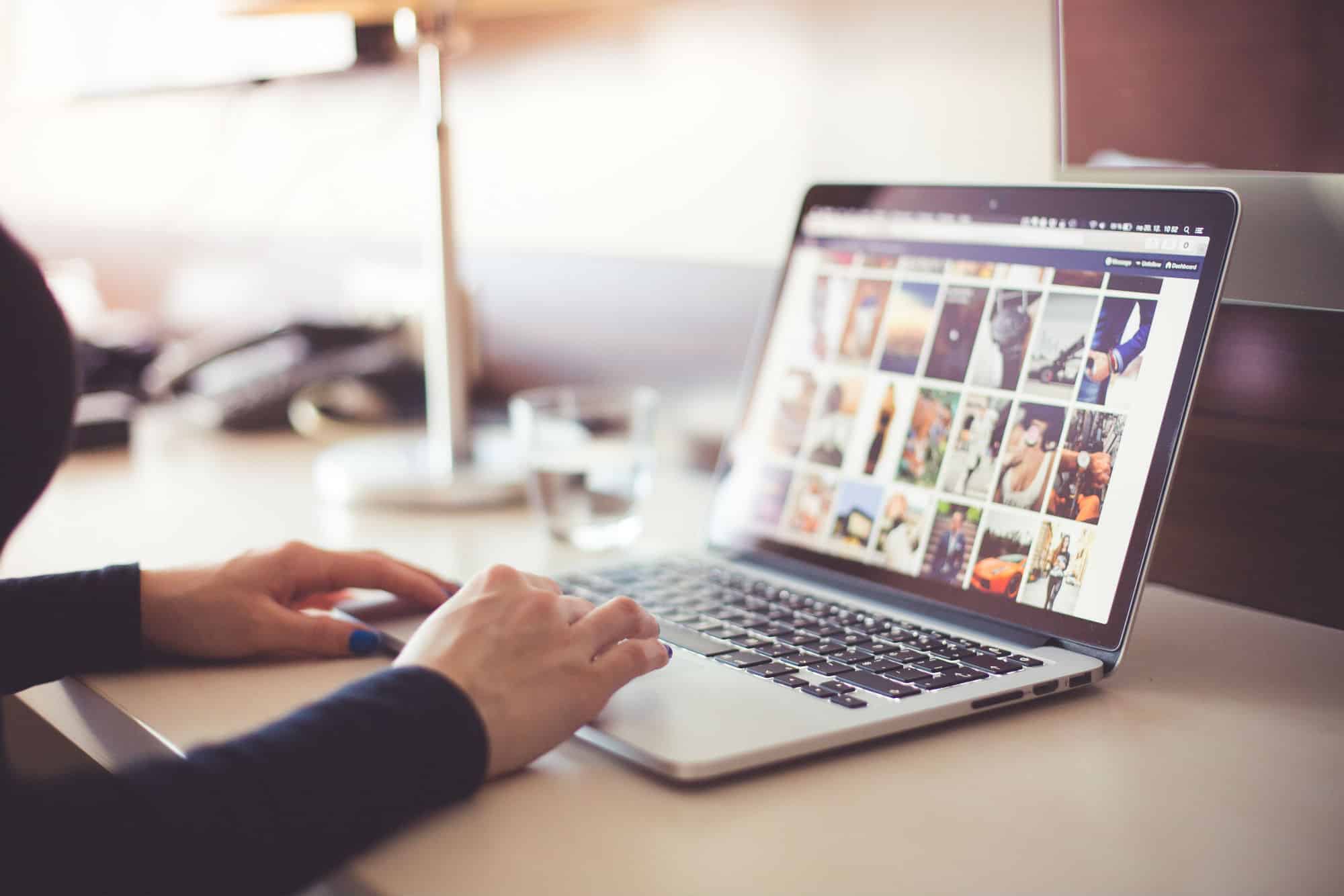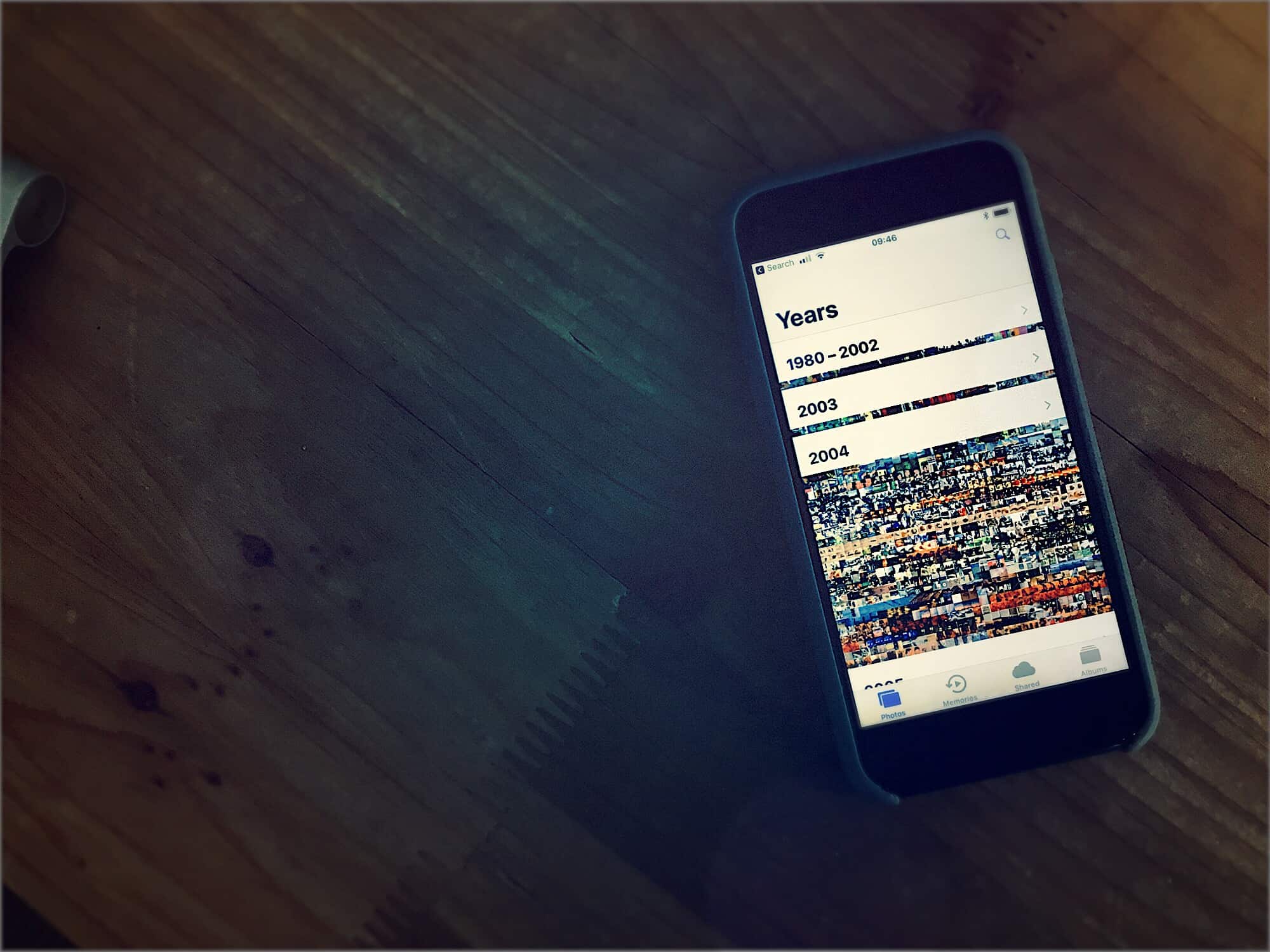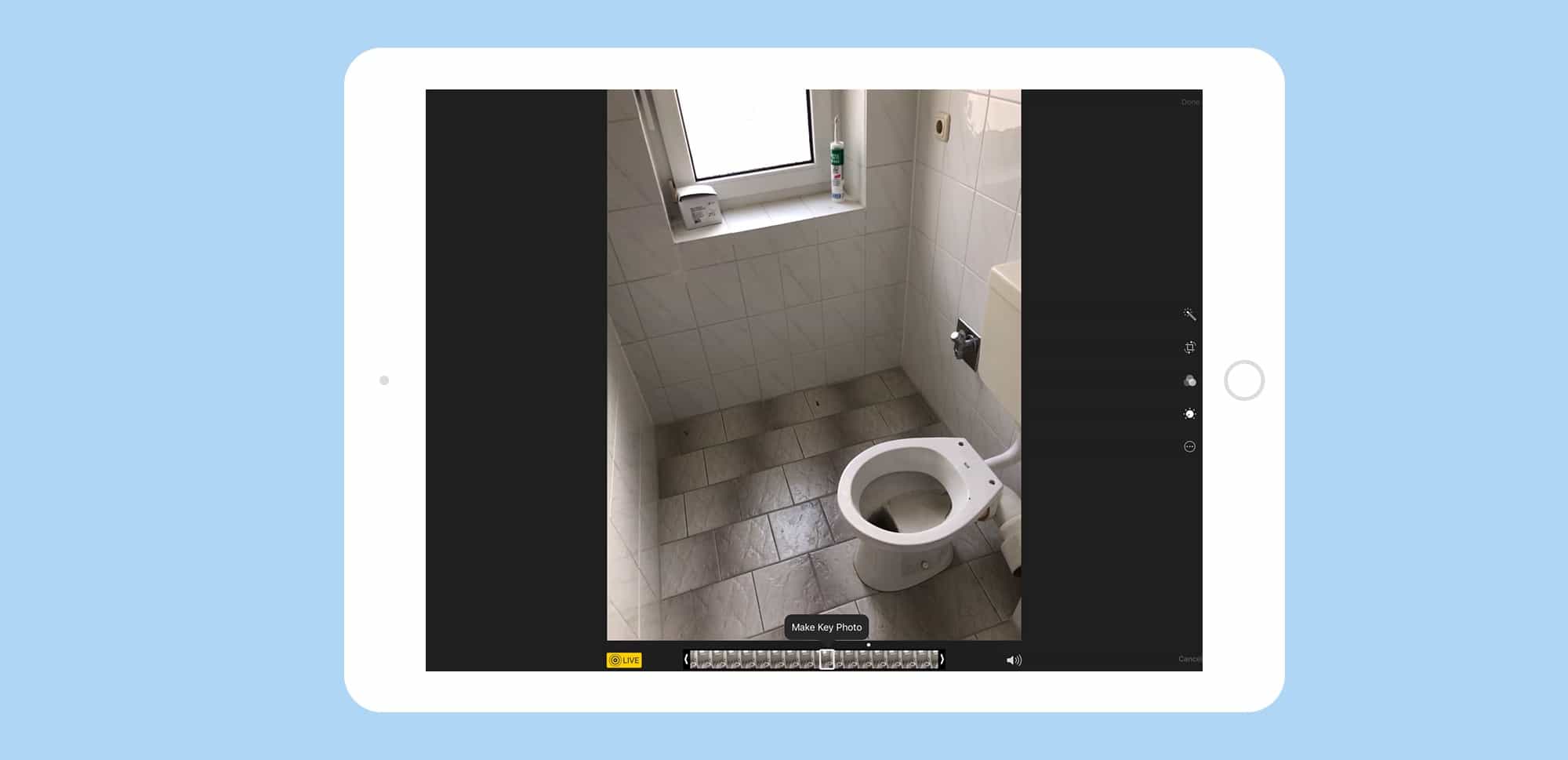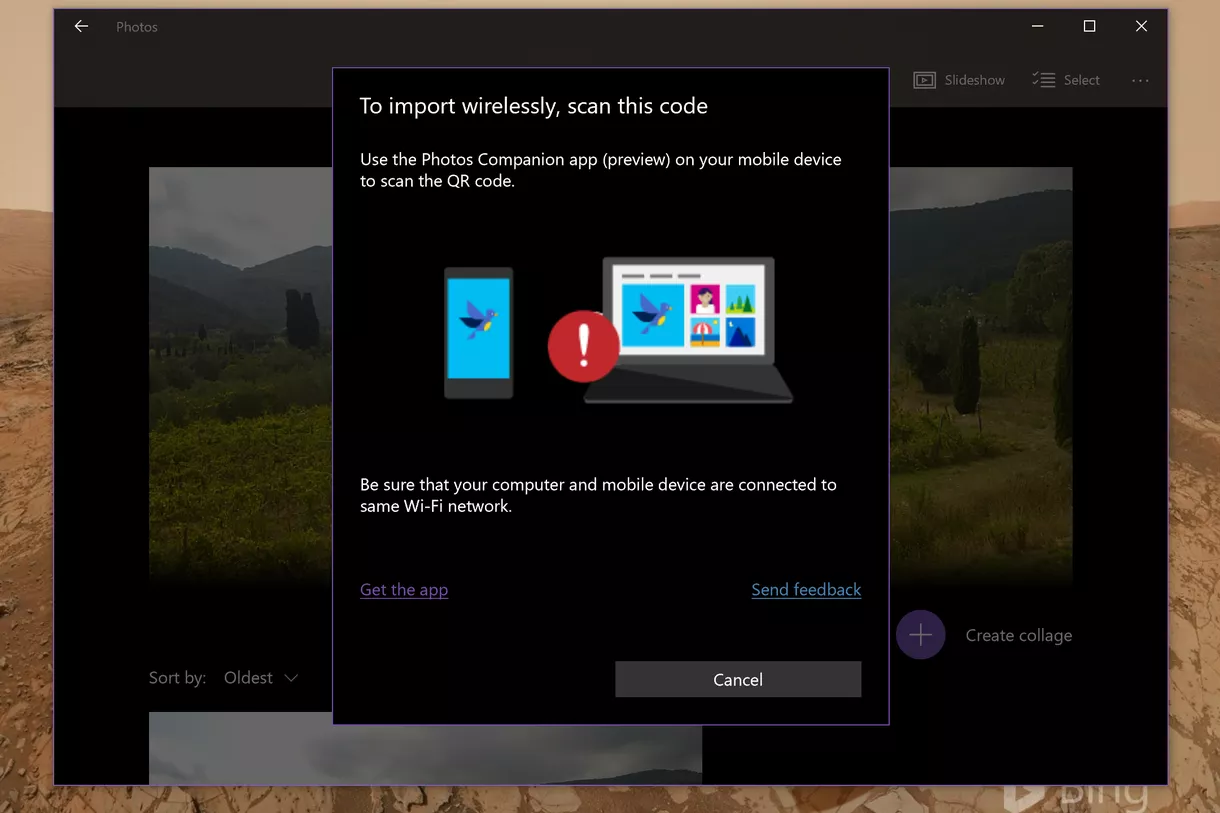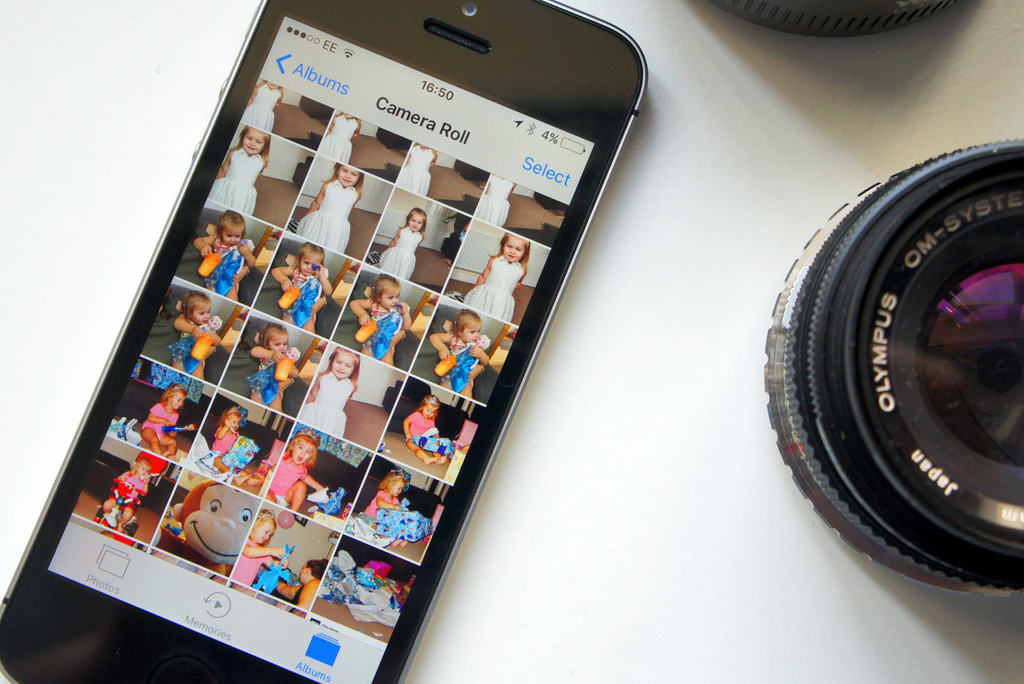iOS 12 has a great new camera filter: Comic Book. It turns your selfies and photos into pretty convincing pen-and-ink-style drawings, complete with flat blocks of color. It even works with Animoji selfies.
But hold on one second. You won’t find this filter in your iPhone’s Camera app, or even in the Photos app. Instead, you need to fire up the Messages app and use the camera there.