There are a handful of webpages I keep referring back to, often reading the same parts over and over. They may be part of an instruction manual, or other reference material1. And sometimes, while researching an article, I want to highlight sections and phrases to find them more easily. Just like using a highlighter marker on a sheet of paper.
Until now, I’ve never found good way to do it. Apps required me to sign up for an account, or store my highlights on their servers, or pay a subscription. Or the app was just plain clunky. Then I found Highlighter for Safari.



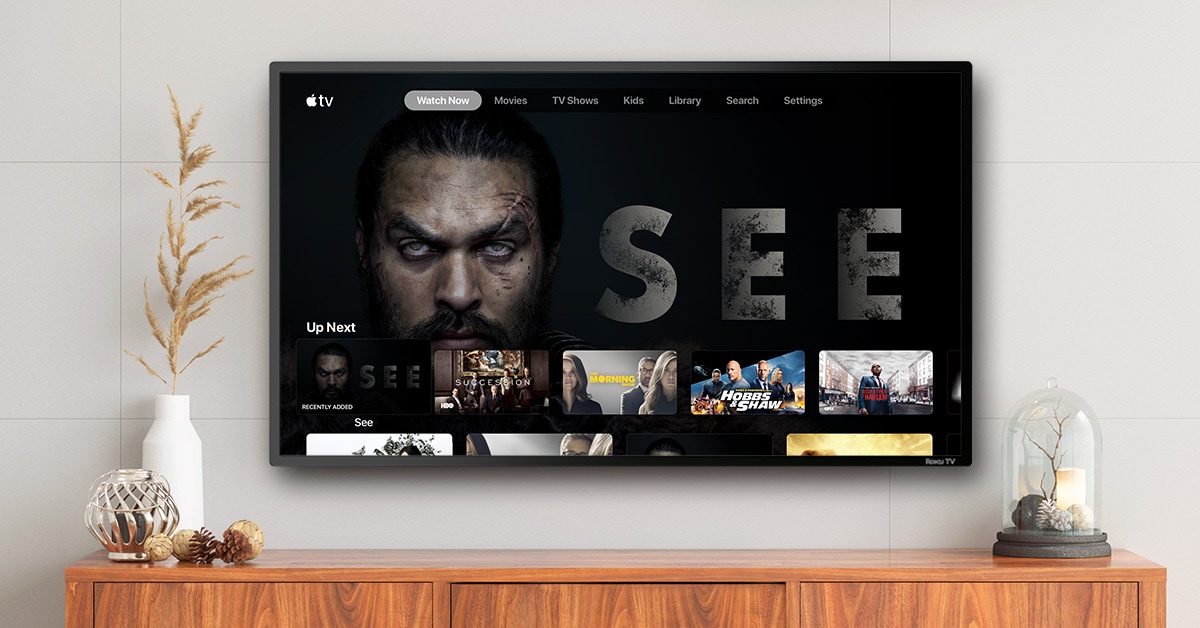

![Ikea’s dirt-cheap wireless charger is elusive for a reason [Review] The Livboj is under there somewhere.](https://www.cultofmac.com/wp-content/uploads/2019/10/Image-07-10-2019-10-21.277c9ed8cd304708b0e4224f377e4b54.jpg)
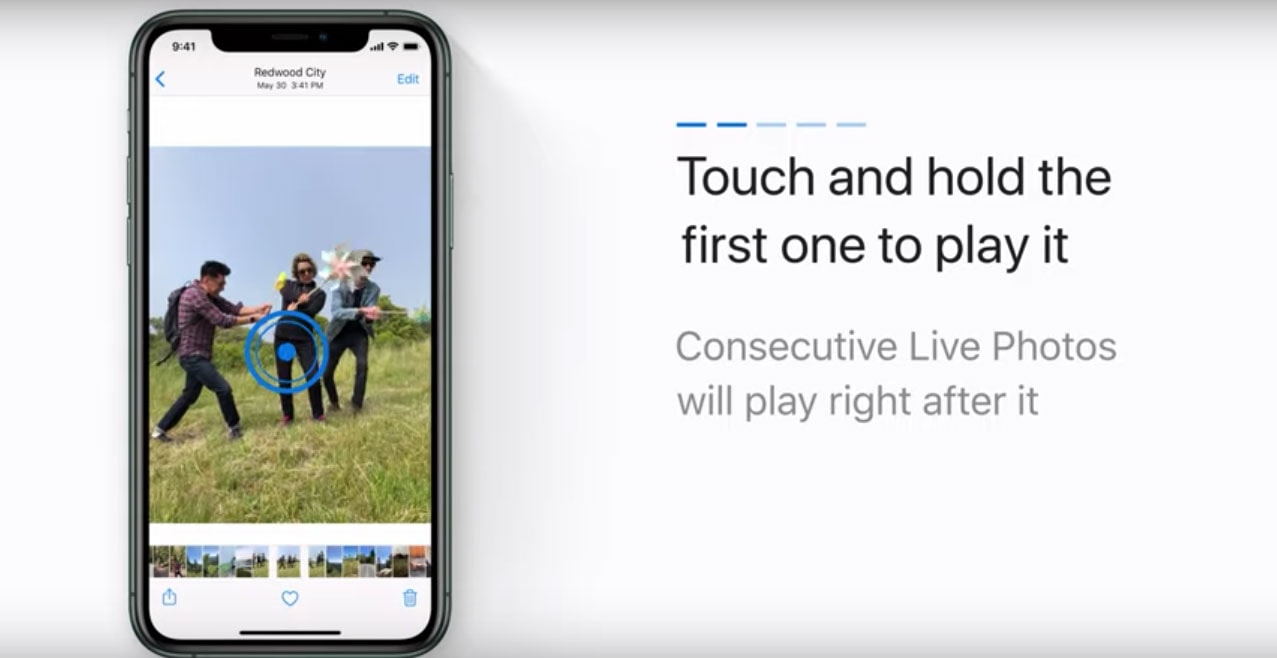

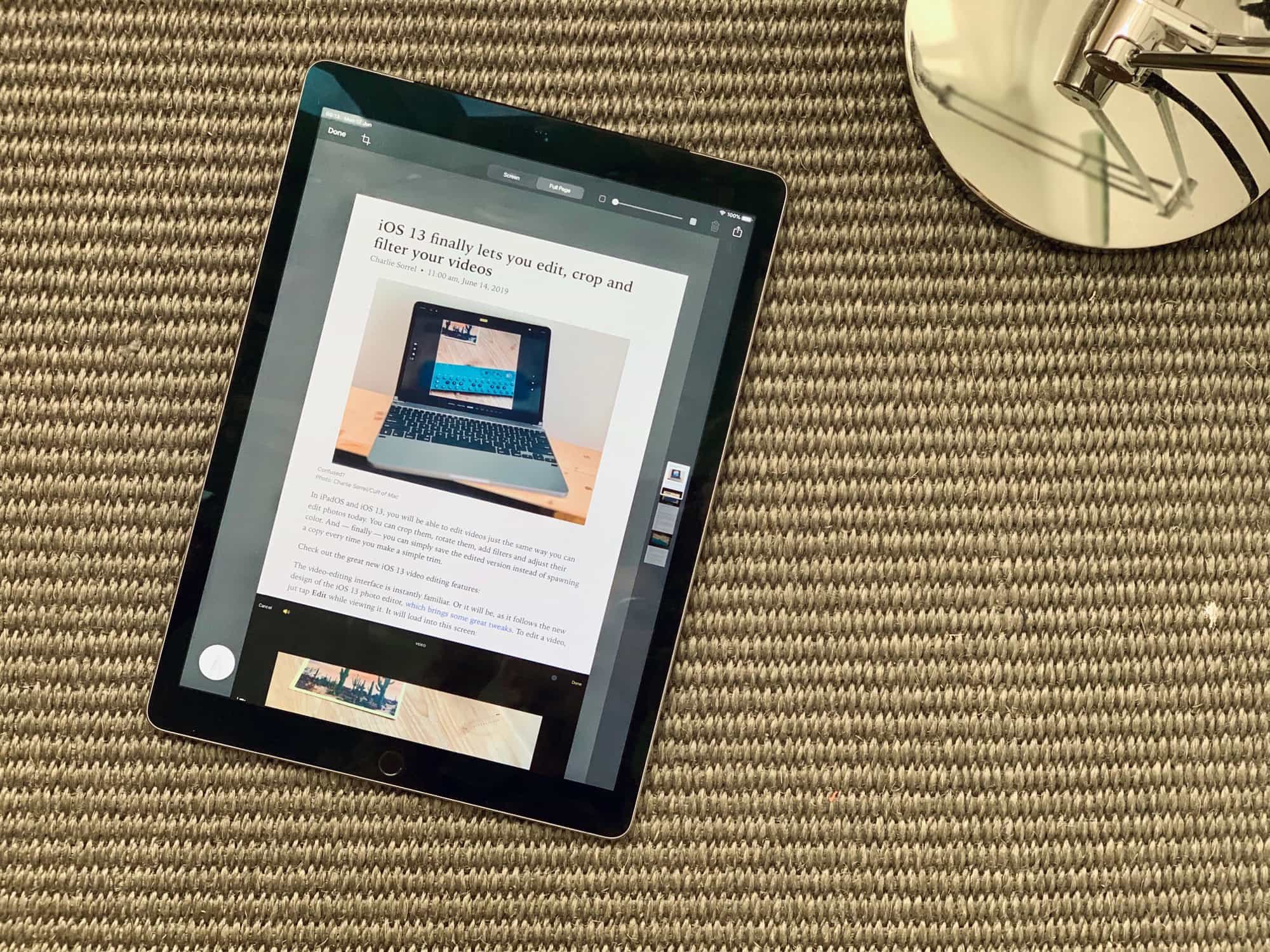
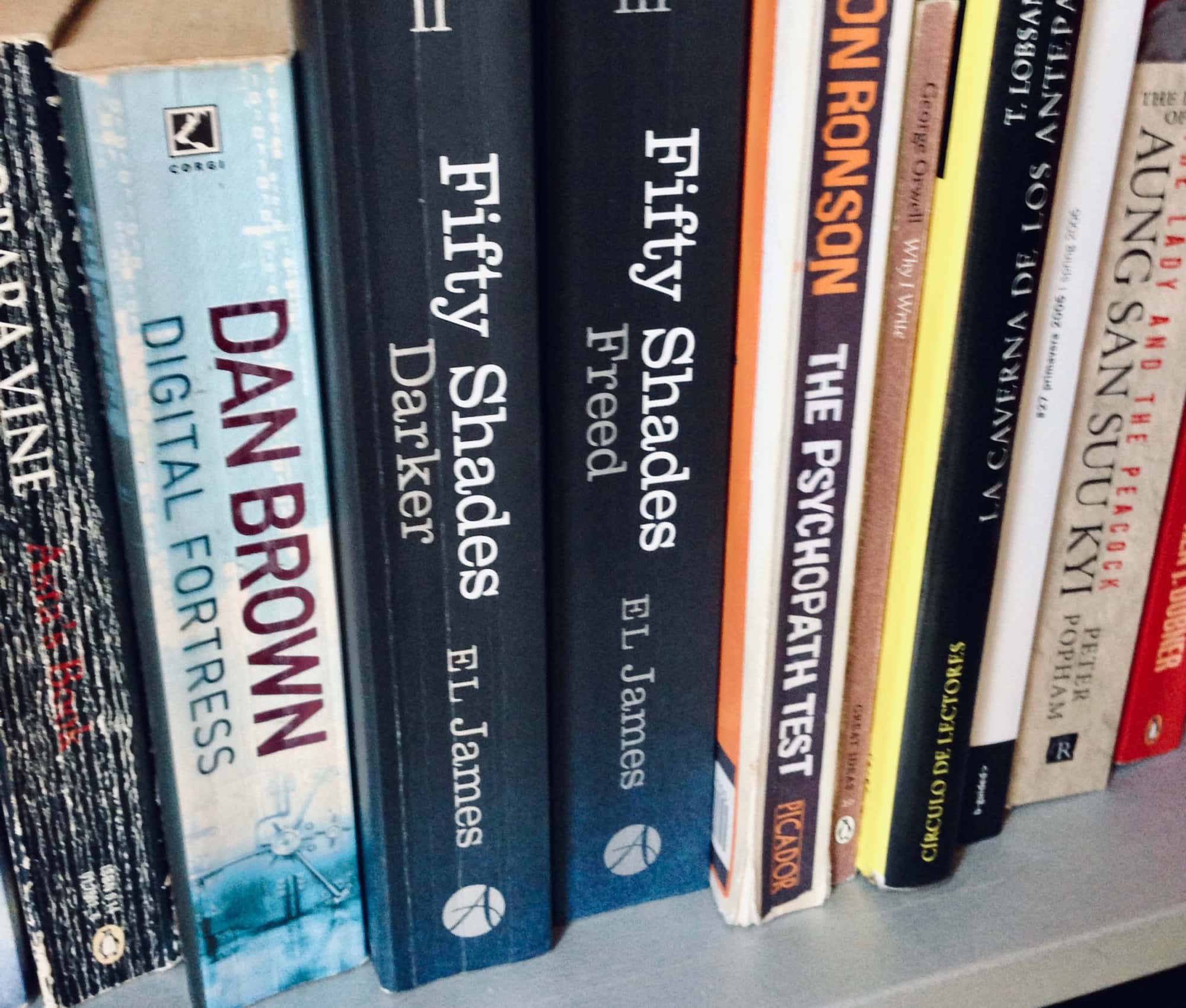
![Form’s AR swim goggles blow Apple Watch out of the water [Review] Will AR swim goggles replace Apple Watch in the pool?](https://www.cultofmac.com/wp-content/uploads/2019/08/form-swim-goggles-crop.jpg)


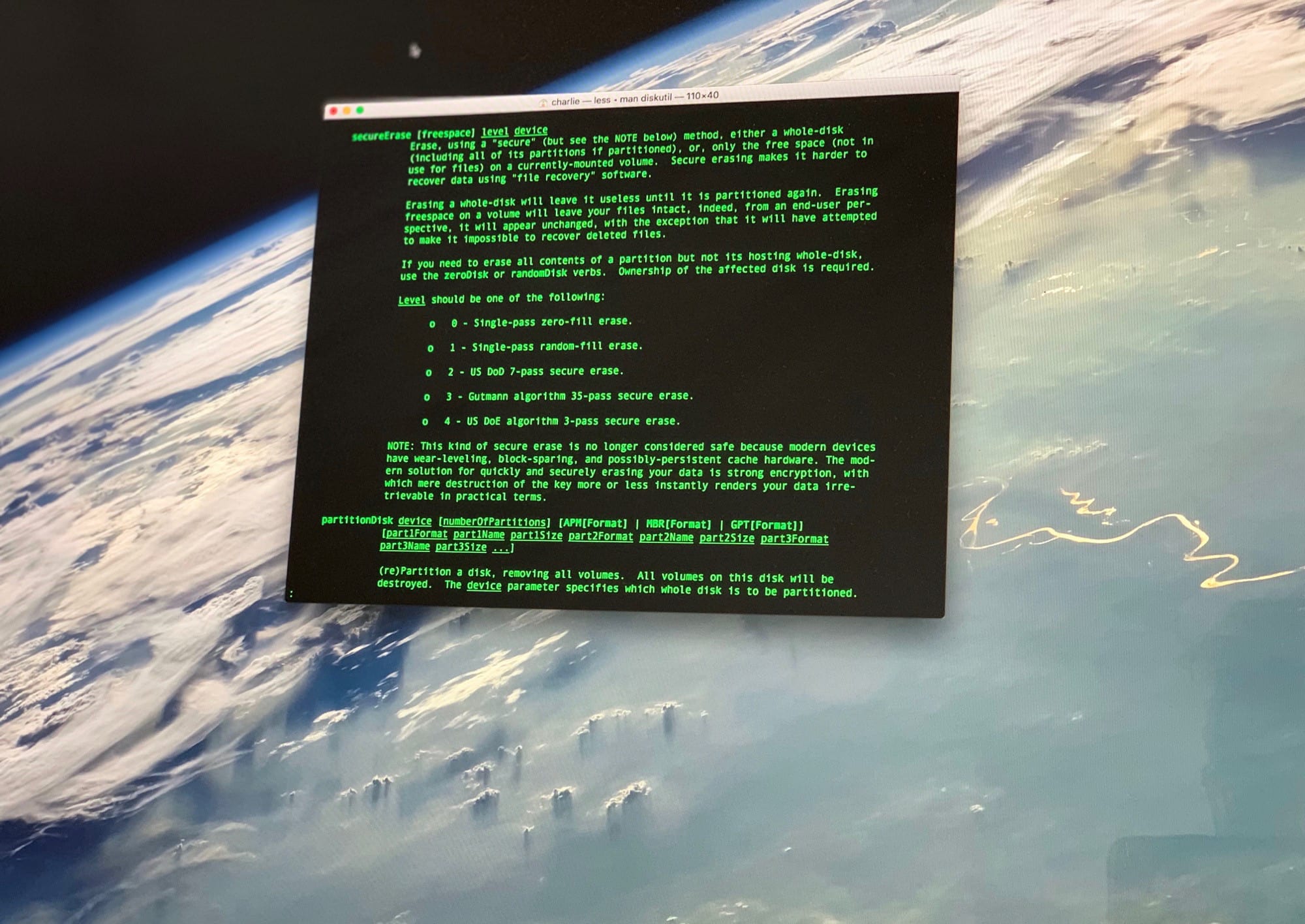

![Apple Card is as friendly as a credit card can be [Review] Apple Card](https://www.cultofmac.com/wp-content/uploads/2019/08/6EF1FABD-552E-47C4-ACE5-6D25E1AA1492.jpeg)
![Smart gear case corrals cords and small accessories [Review] The Developer's Gear Case from WaterField Designs](https://www.cultofmac.com/wp-content/uploads/2019/07/WFDgearbag001.jpg)
![Mophie’s newest iPhone battery case is surprisingly svelte [Review] Mophie Juice Pack Air review](https://www.cultofmac.com/wp-content/uploads/2019/07/EA190CF7-5C31-4265-9B74-B34E6F644C38.jpeg)

![MyCharge battery sports built-in Lightning and USB-C cables [Review] myCharge HubMax Universal with iPhone and iPad Pro](https://www.cultofmac.com/wp-content/uploads/2019/07/87EF846A-94AF-40B9-8CDF-CDDBDDDF1F9F.jpeg)

![Your summer pool party needs Urbanears’ portable Bluetooth speaker [Review] Urbanears Rålis review](https://www.cultofmac.com/wp-content/uploads/2019/06/193AF4EB-1953-4AEB-B67E-68E47B18BB53.jpeg)
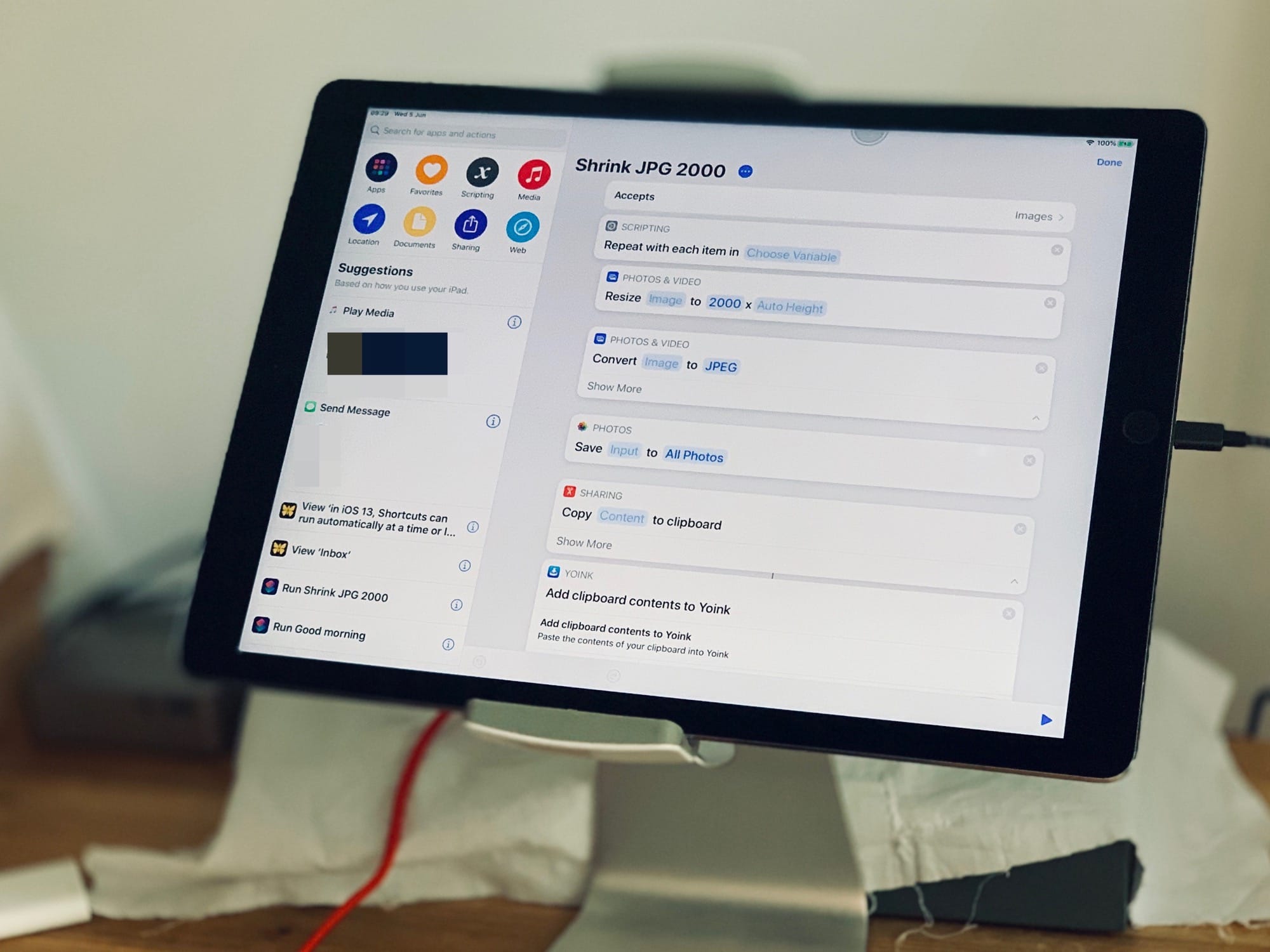
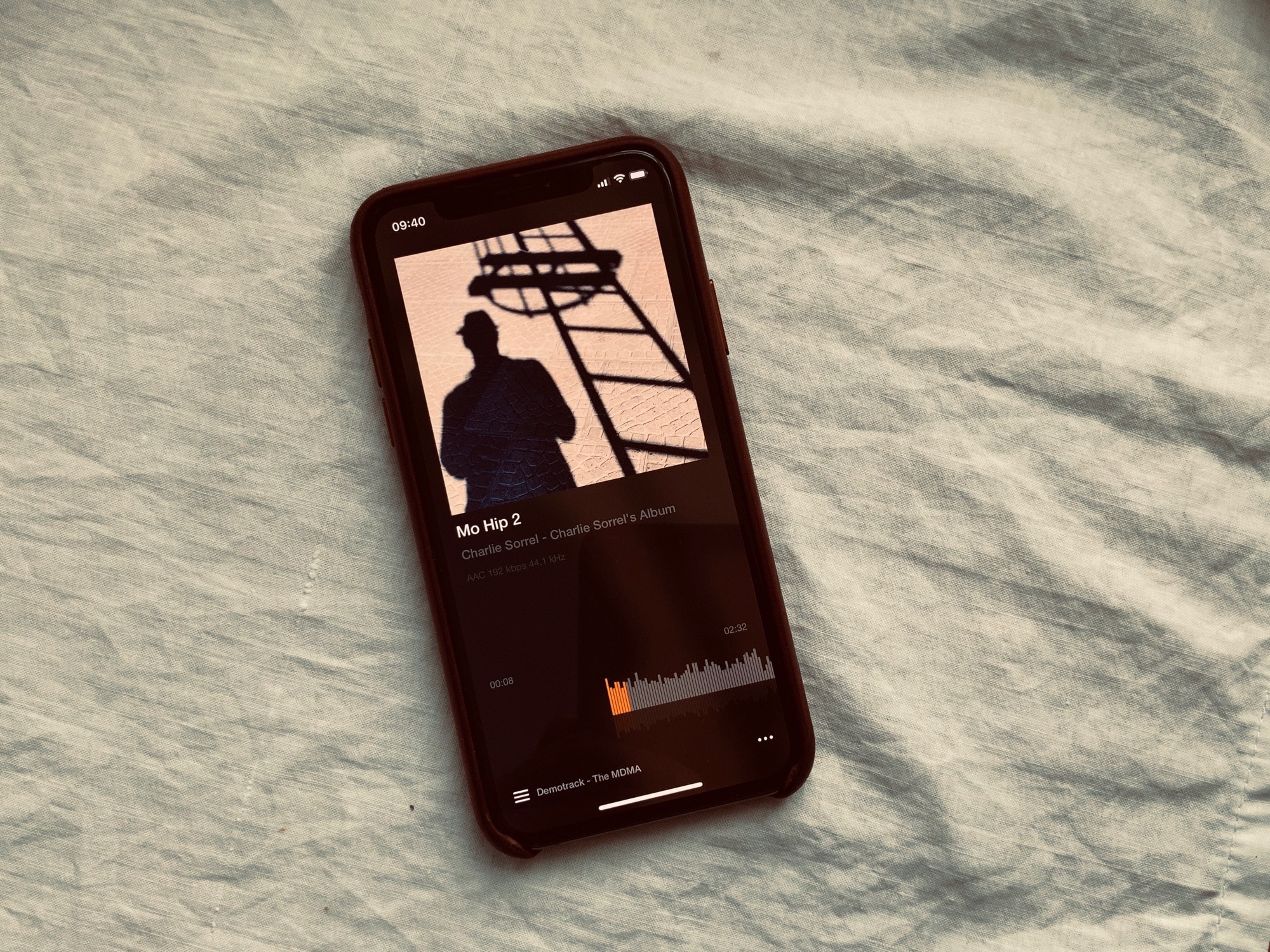
![Pro-level keyboard case nearly turns iPad Pro into a touchscreen MacBook [Review] Brydge Pro review](https://www.cultofmac.com/wp-content/uploads/2019/05/7A0A9E38-F934-4CFC-AE33-0650232C1178.jpeg)