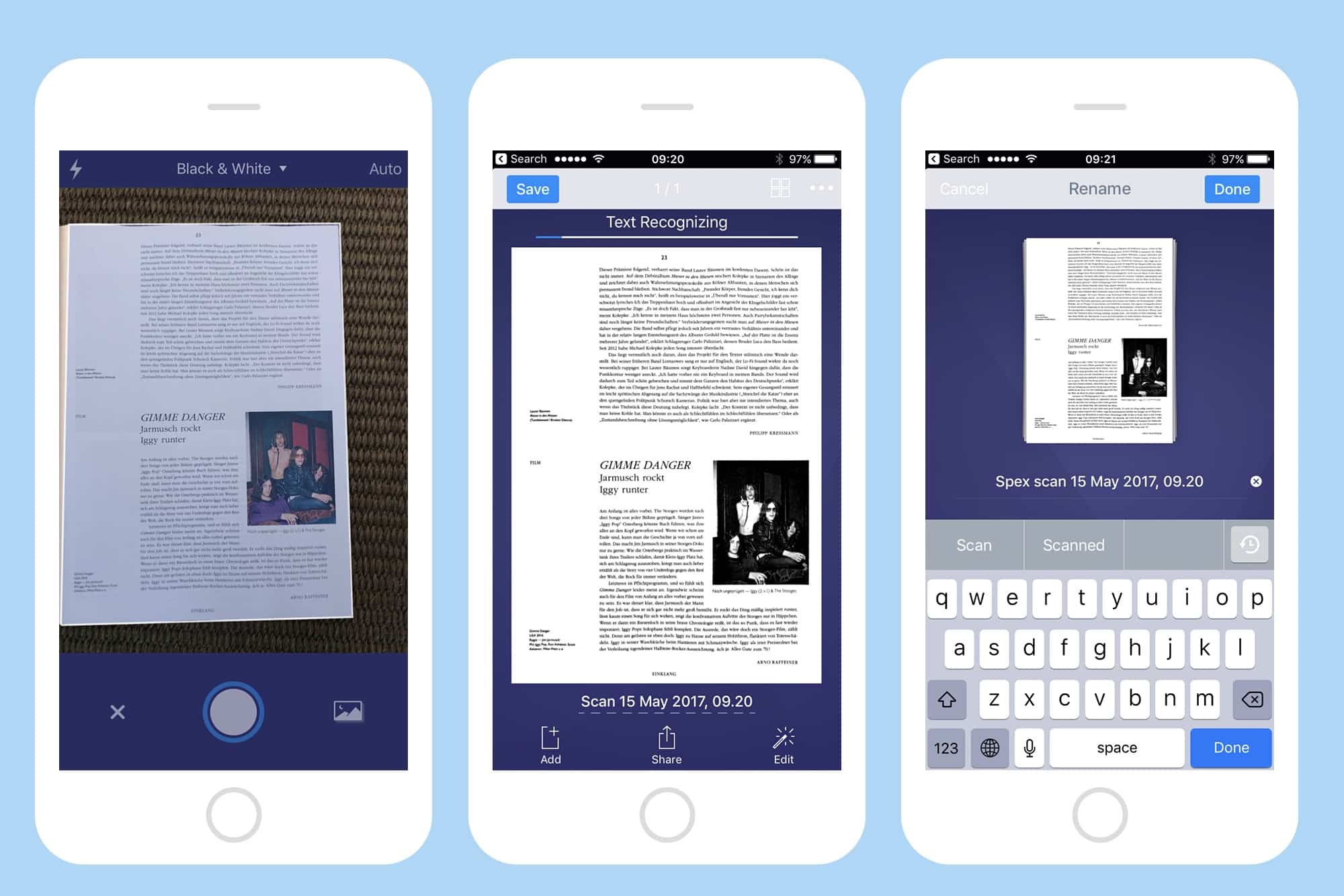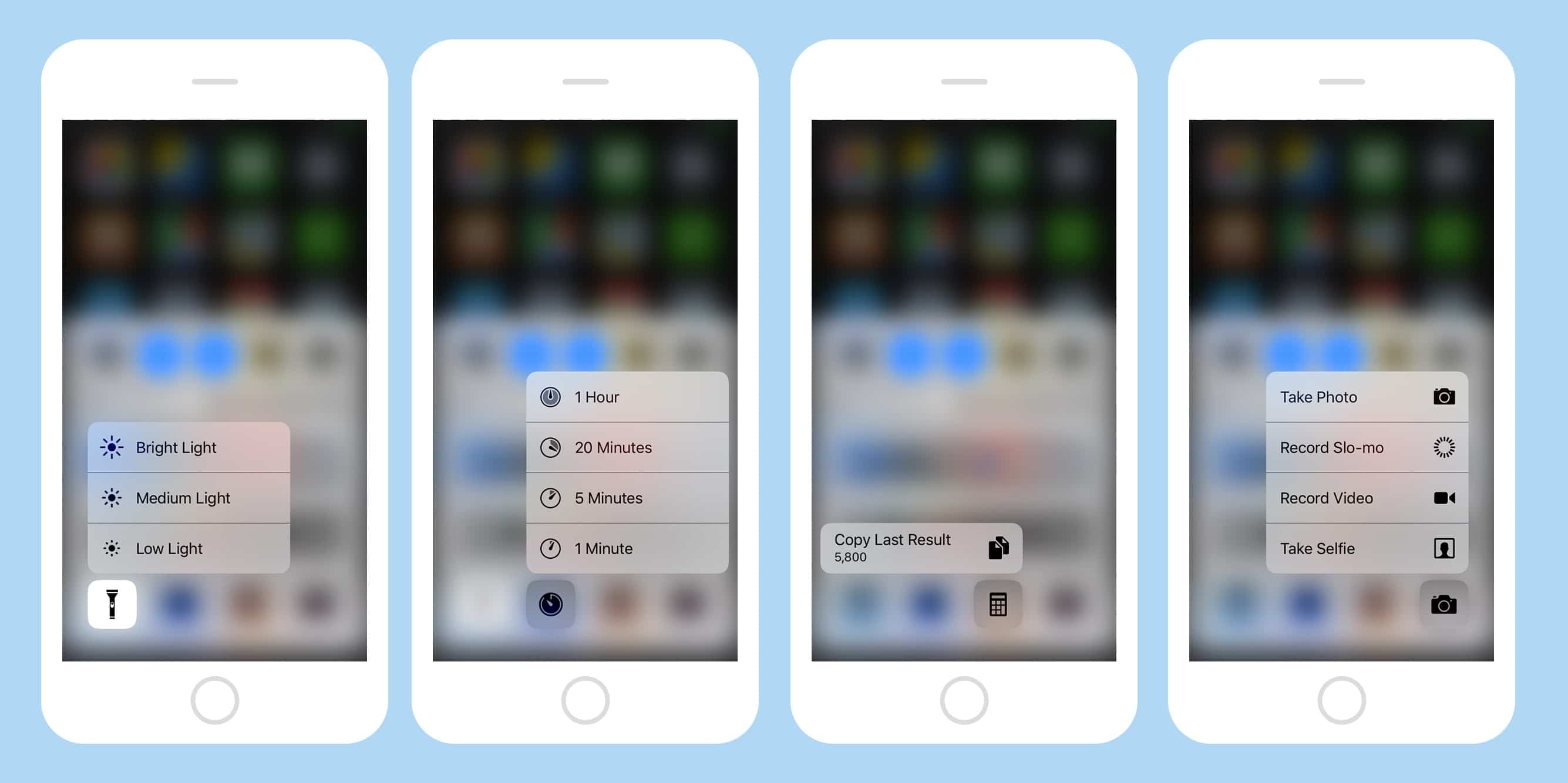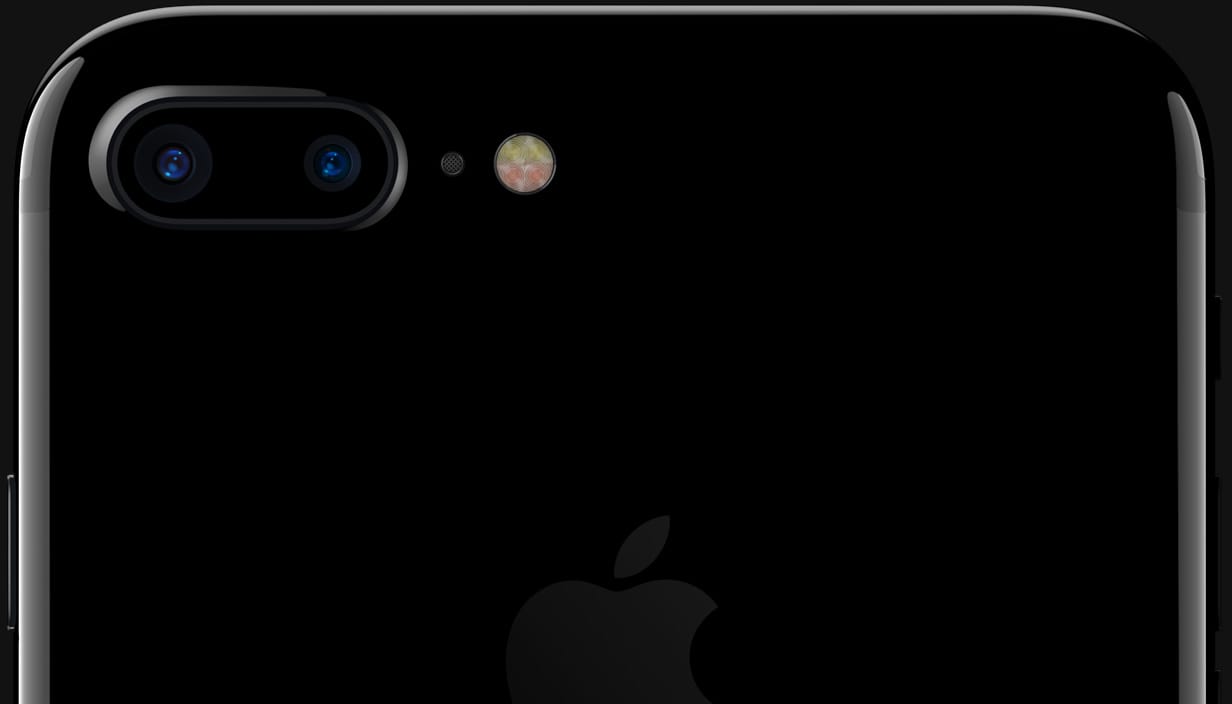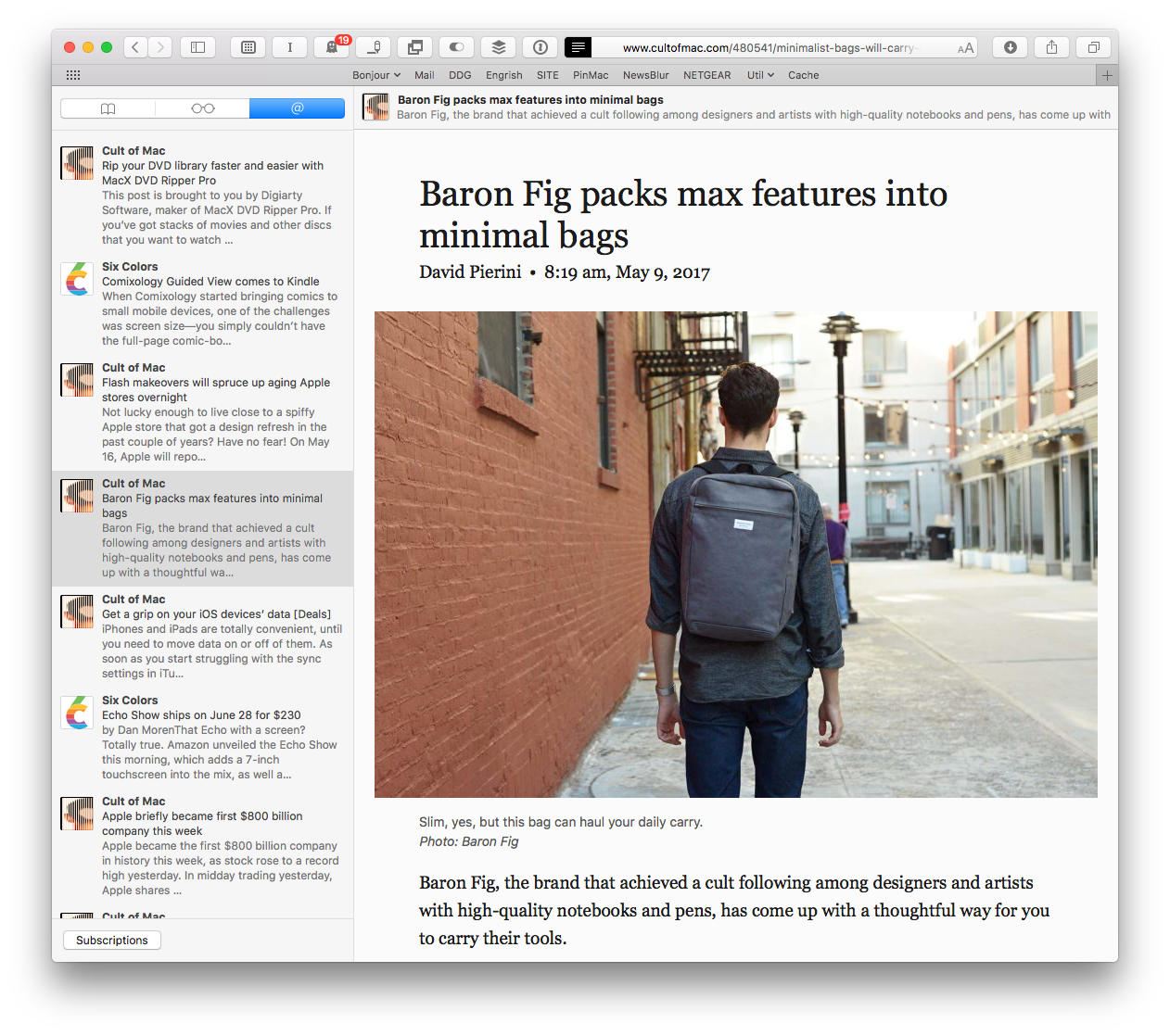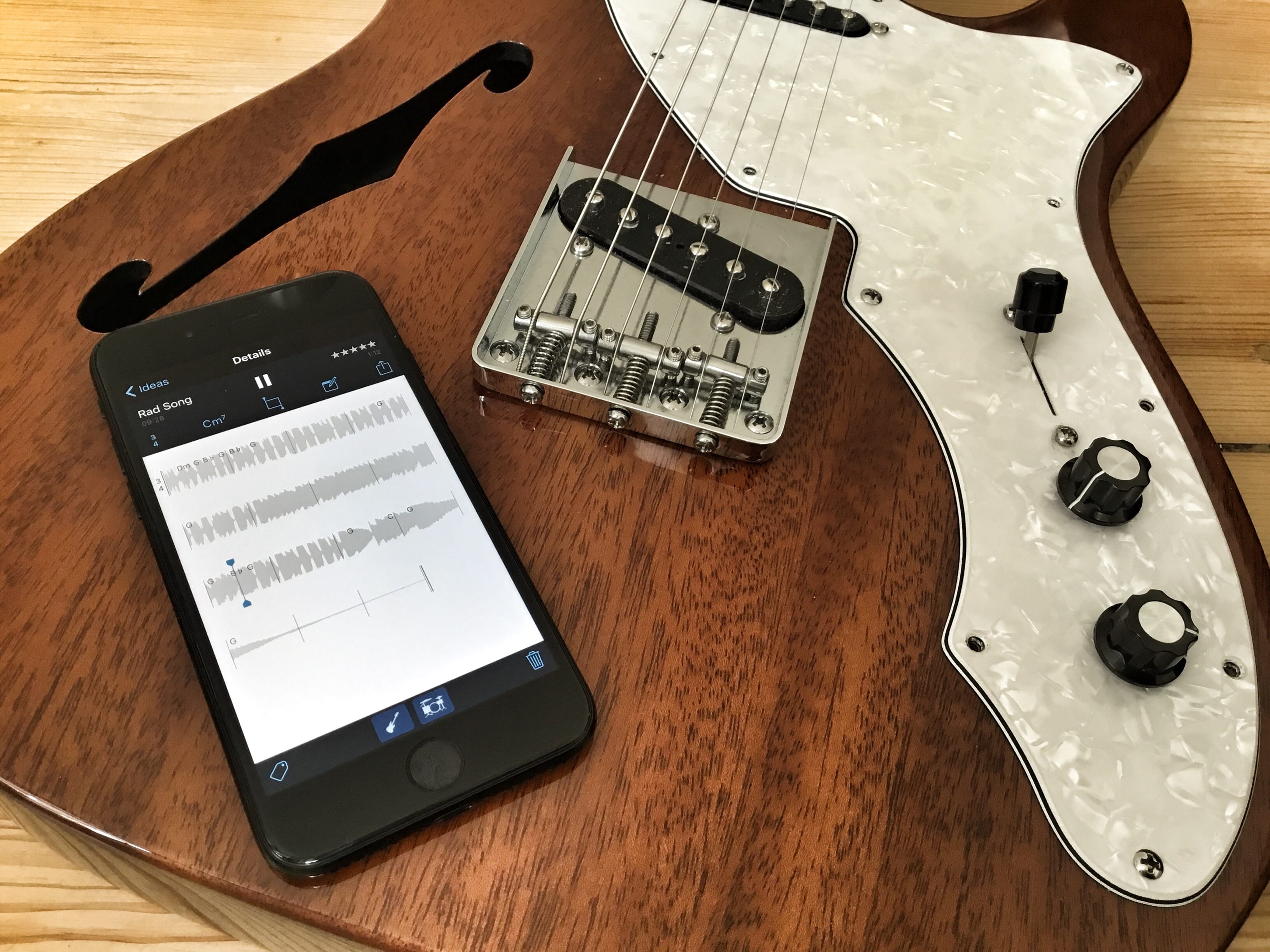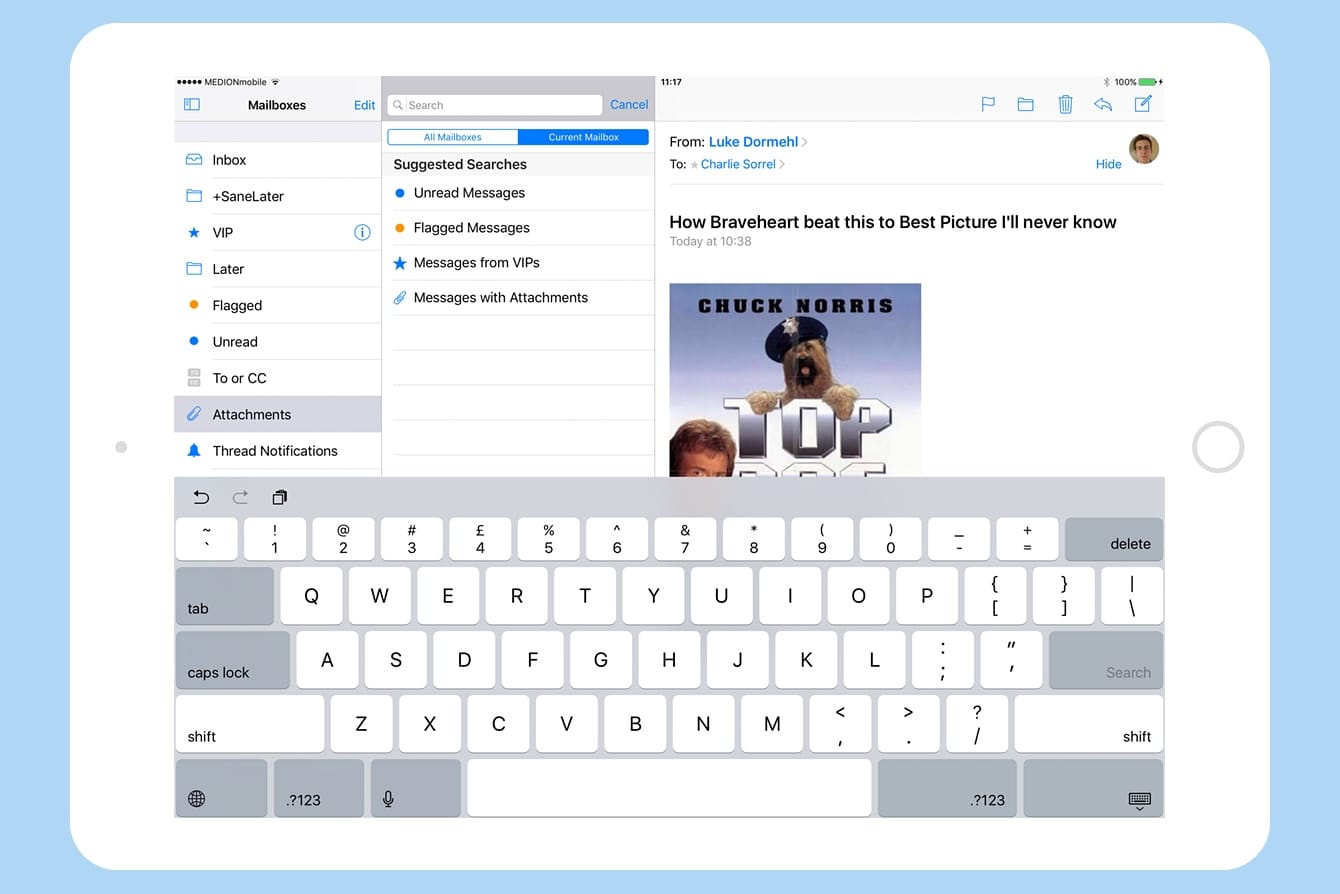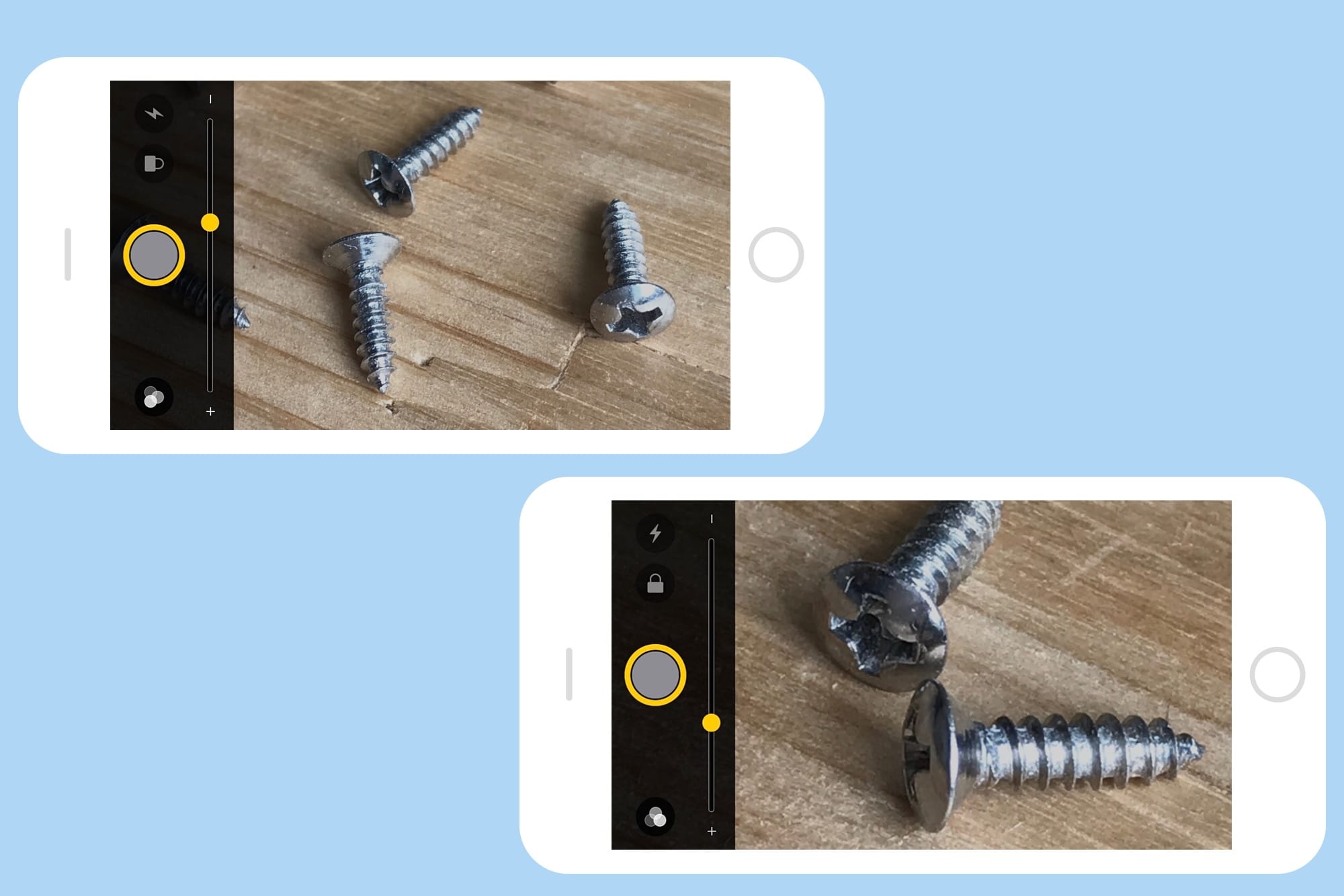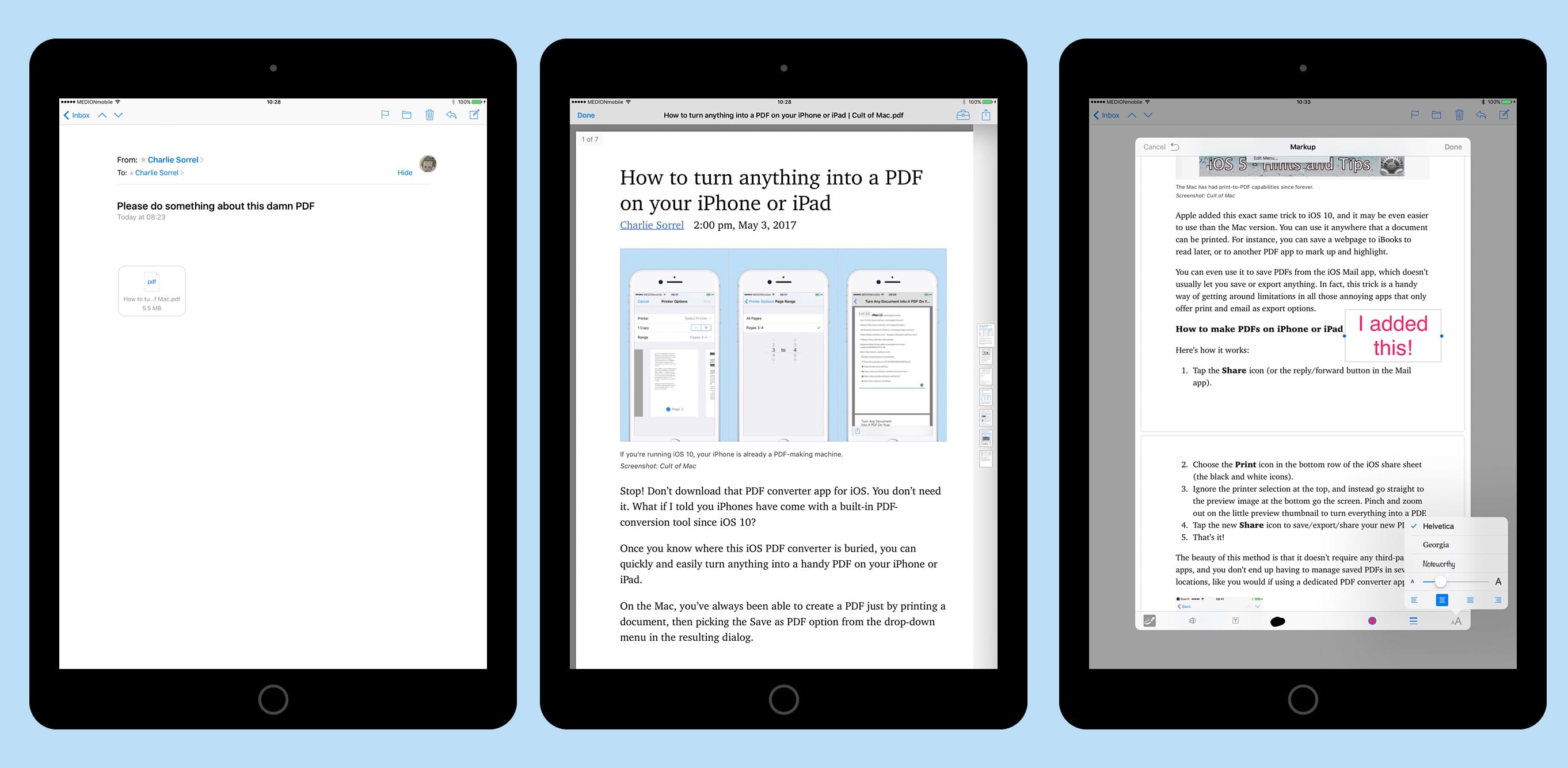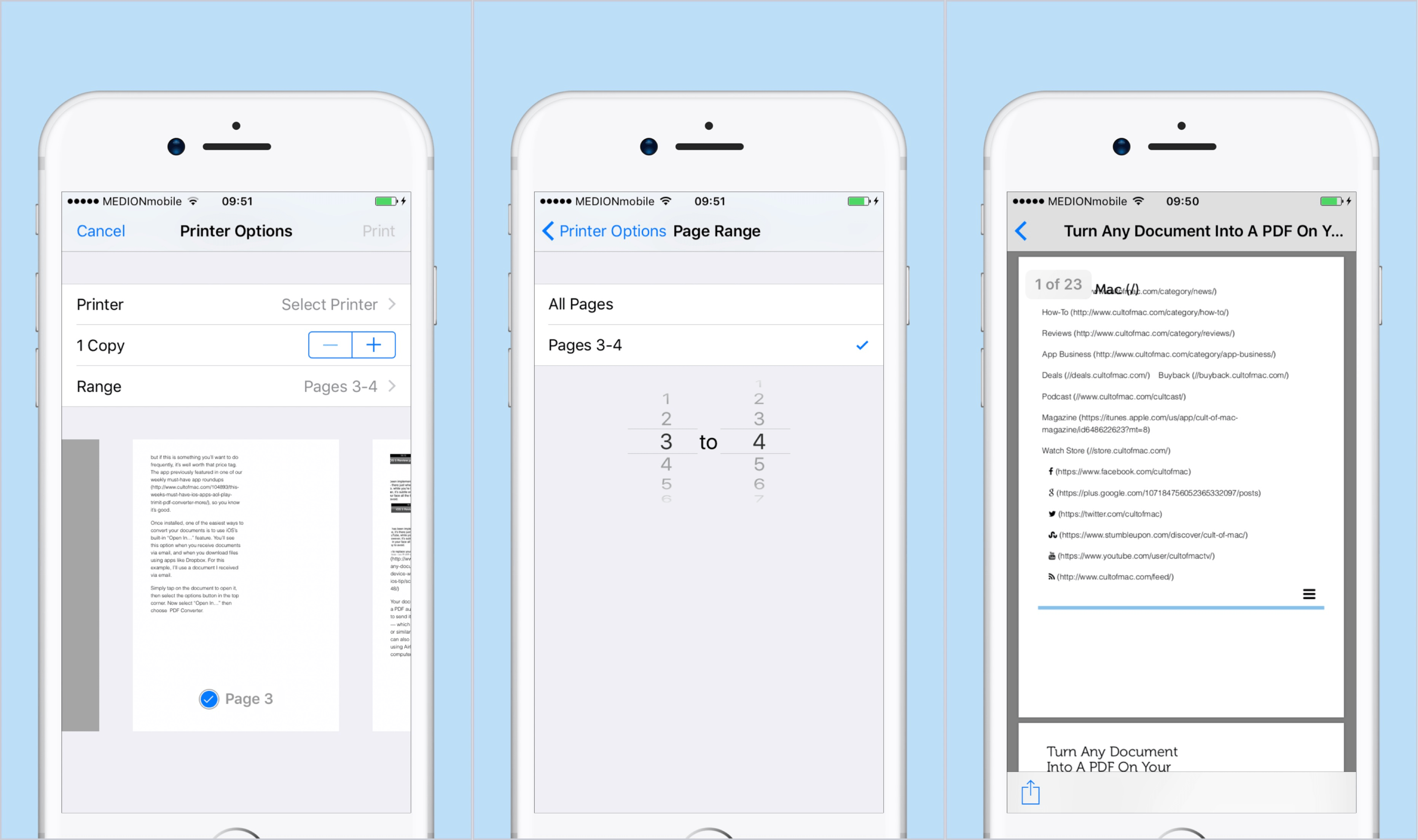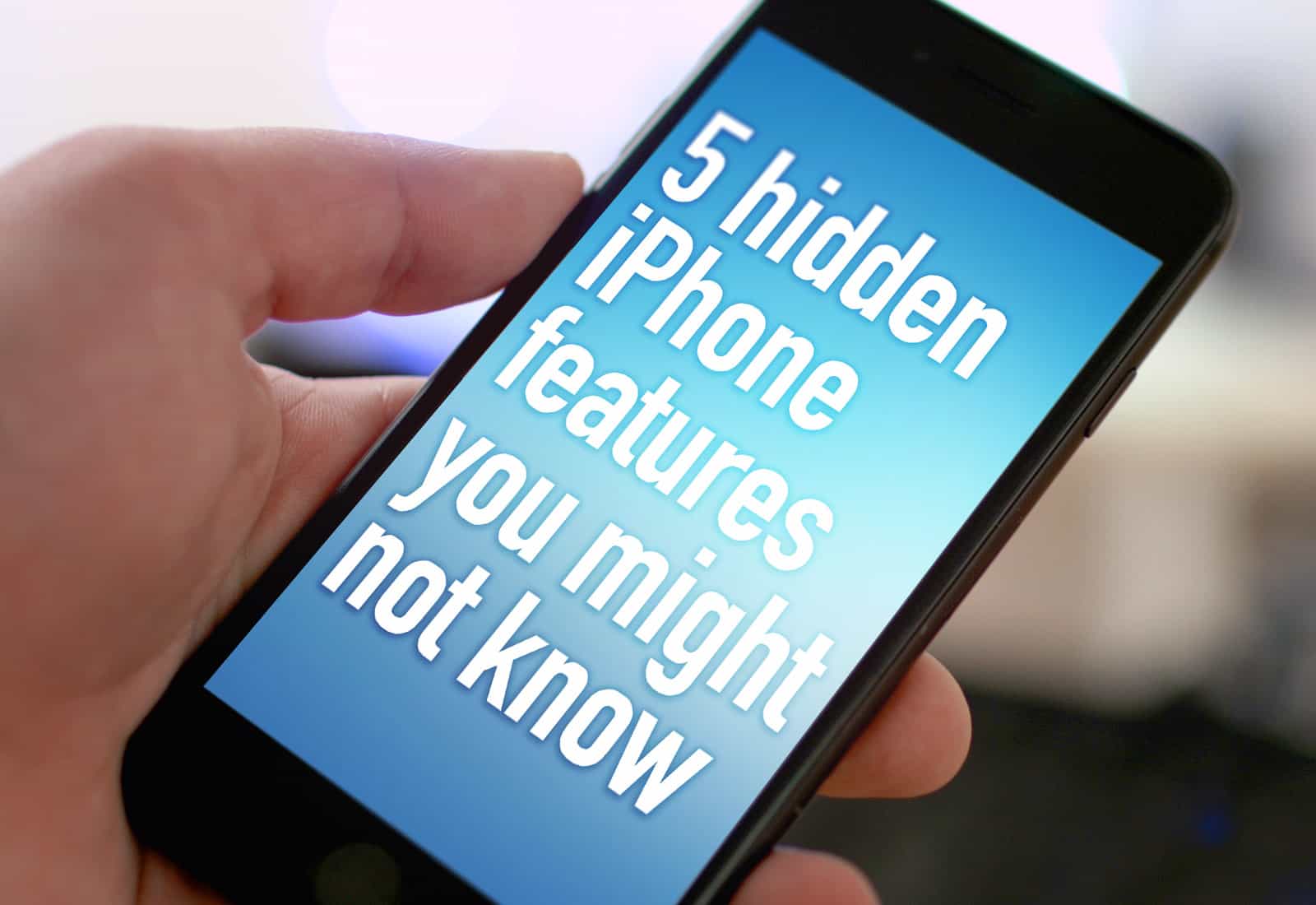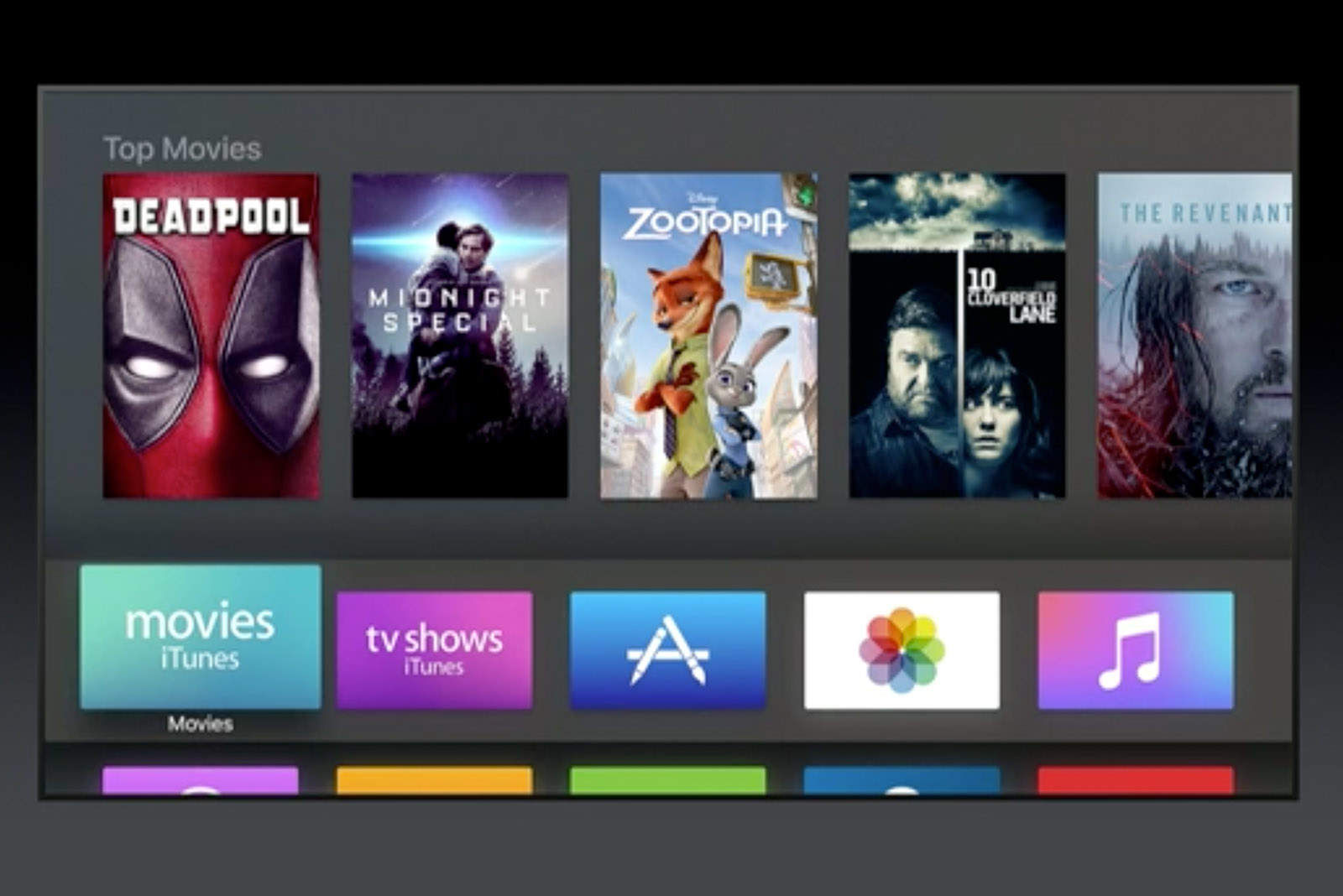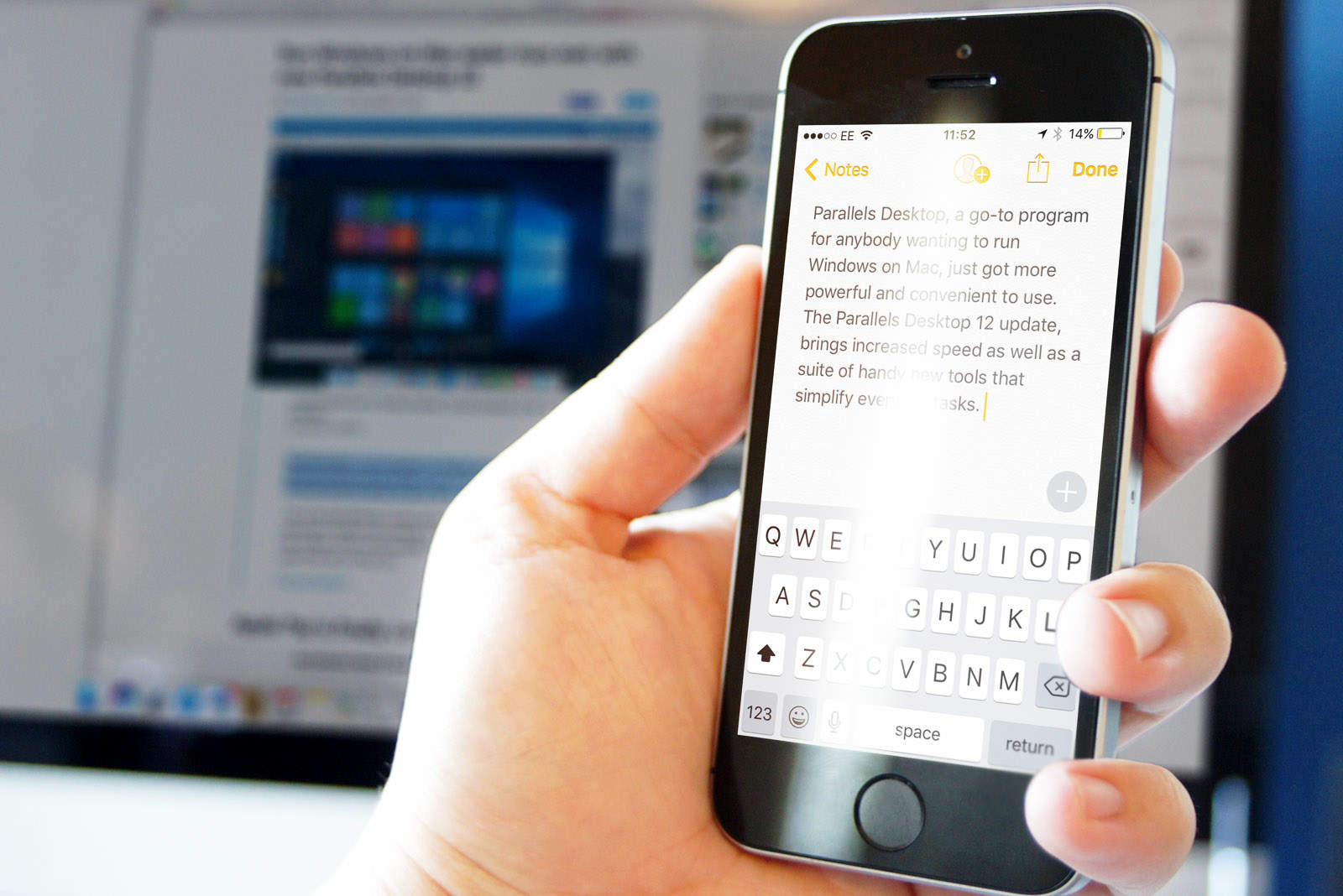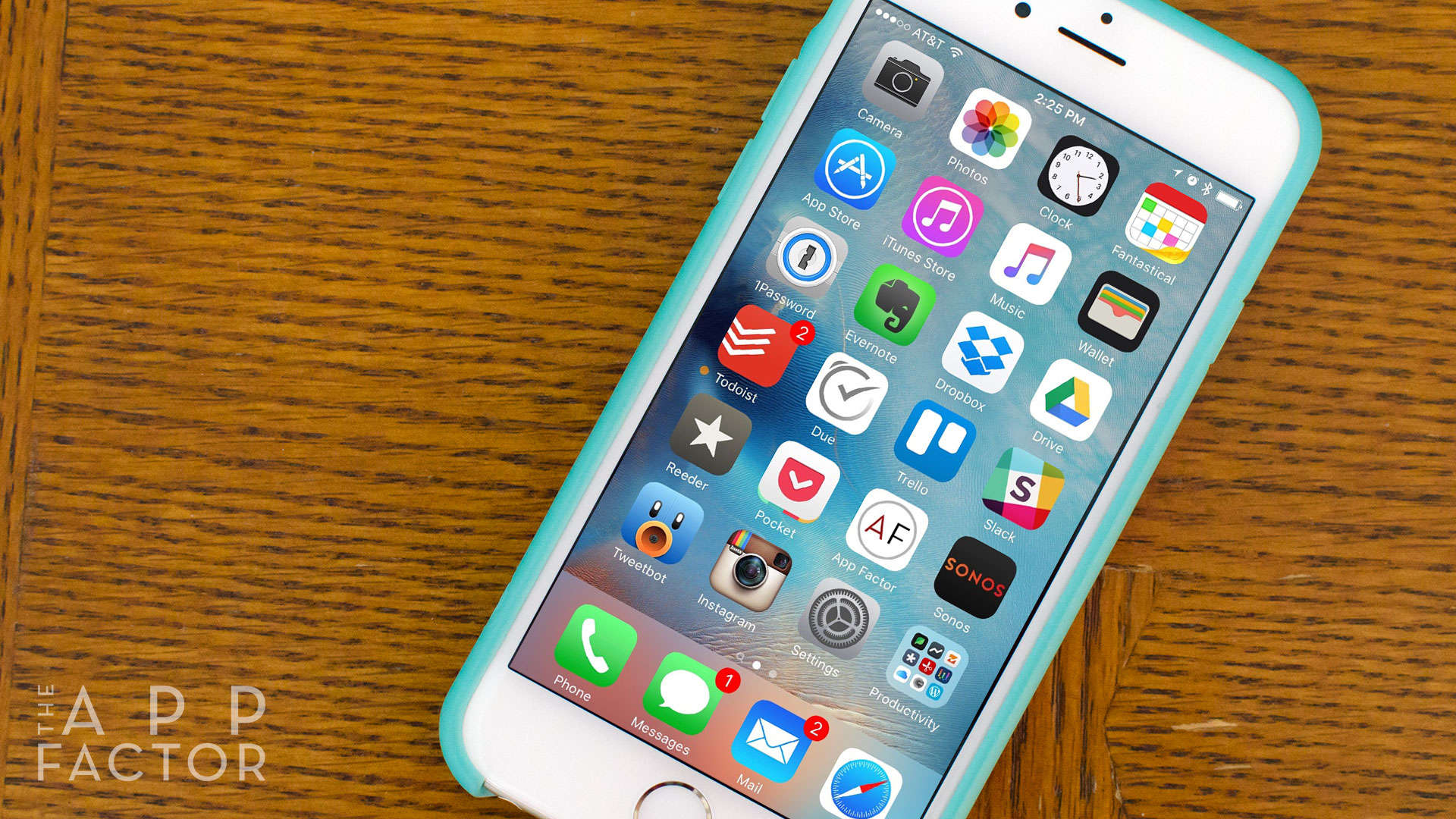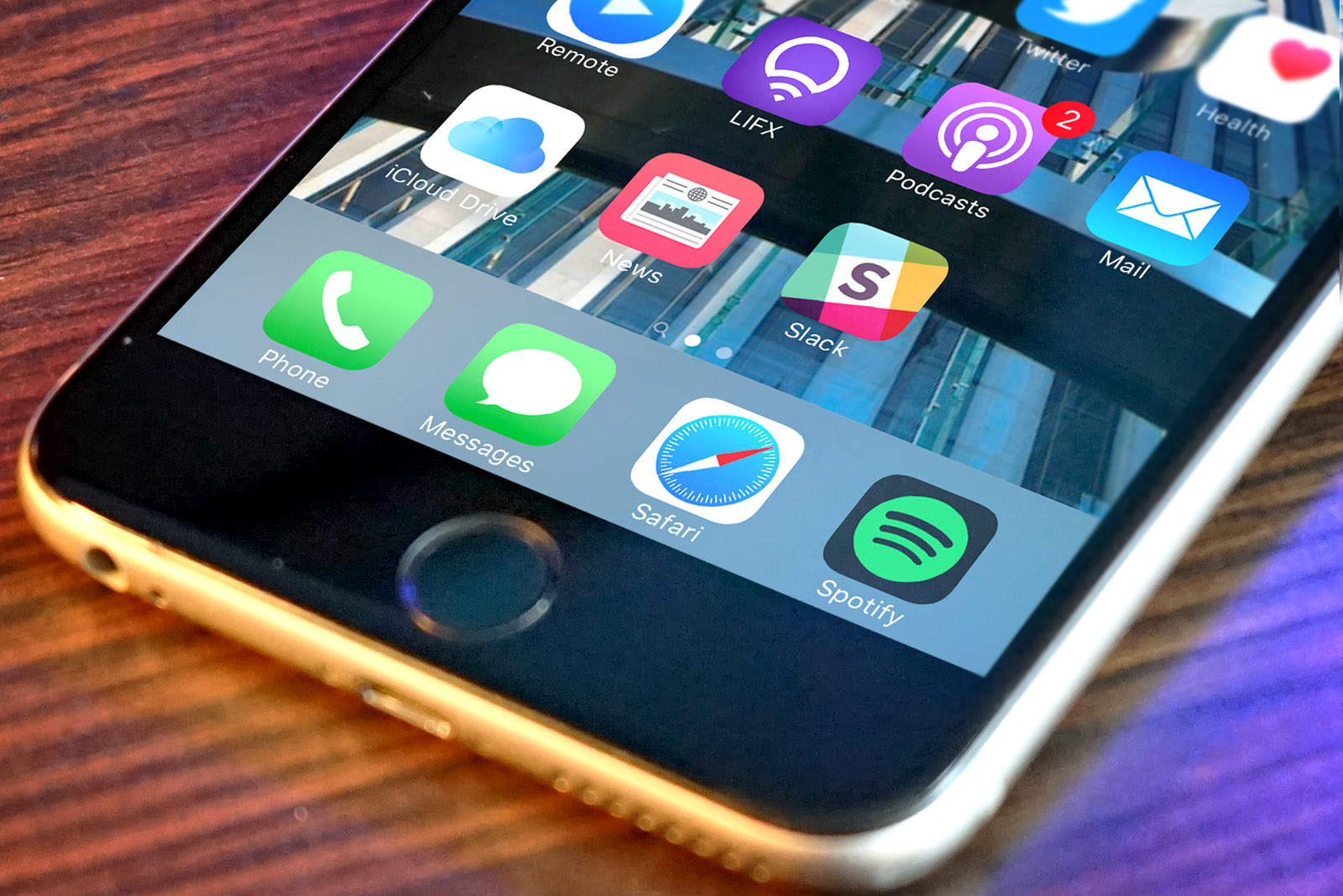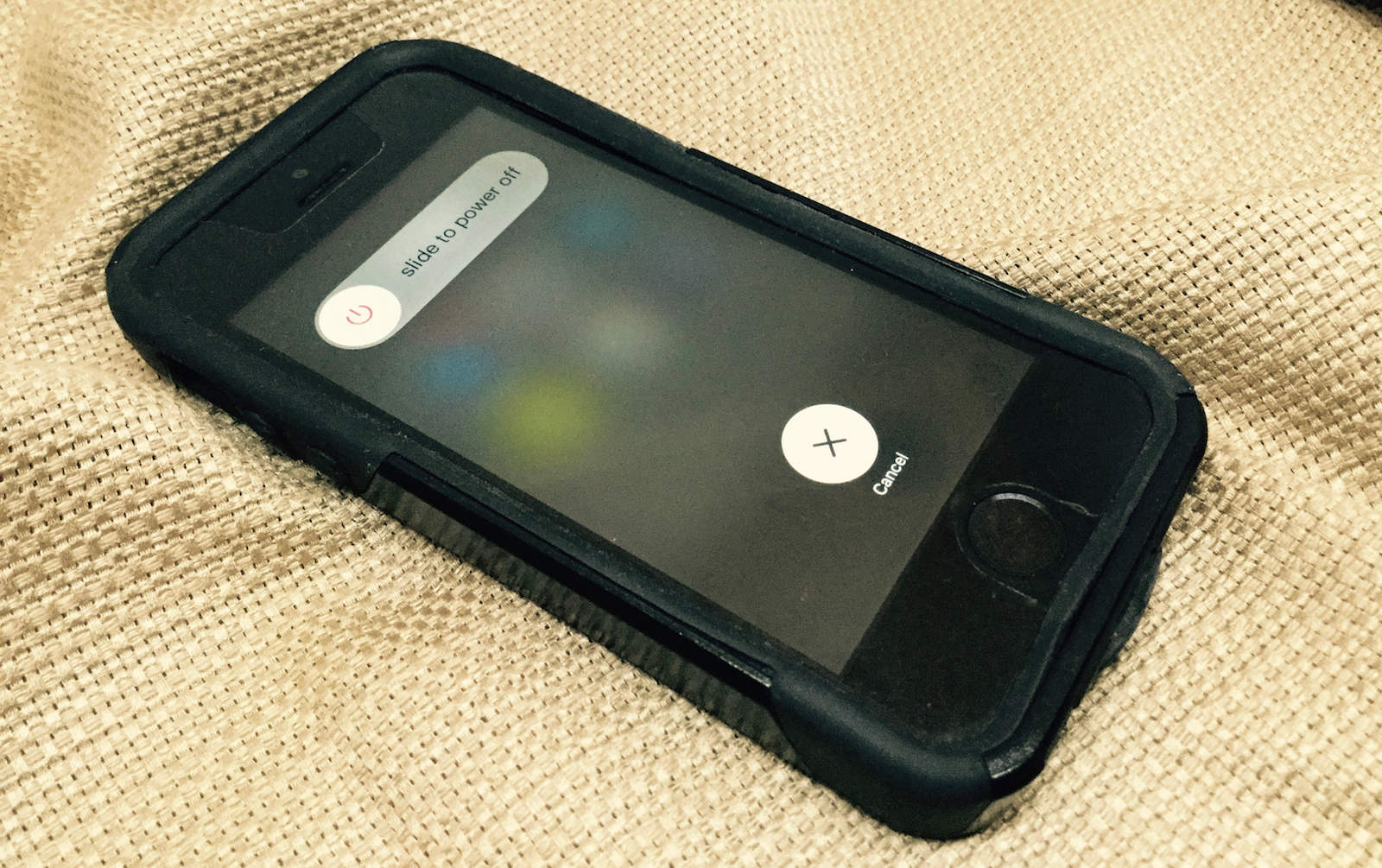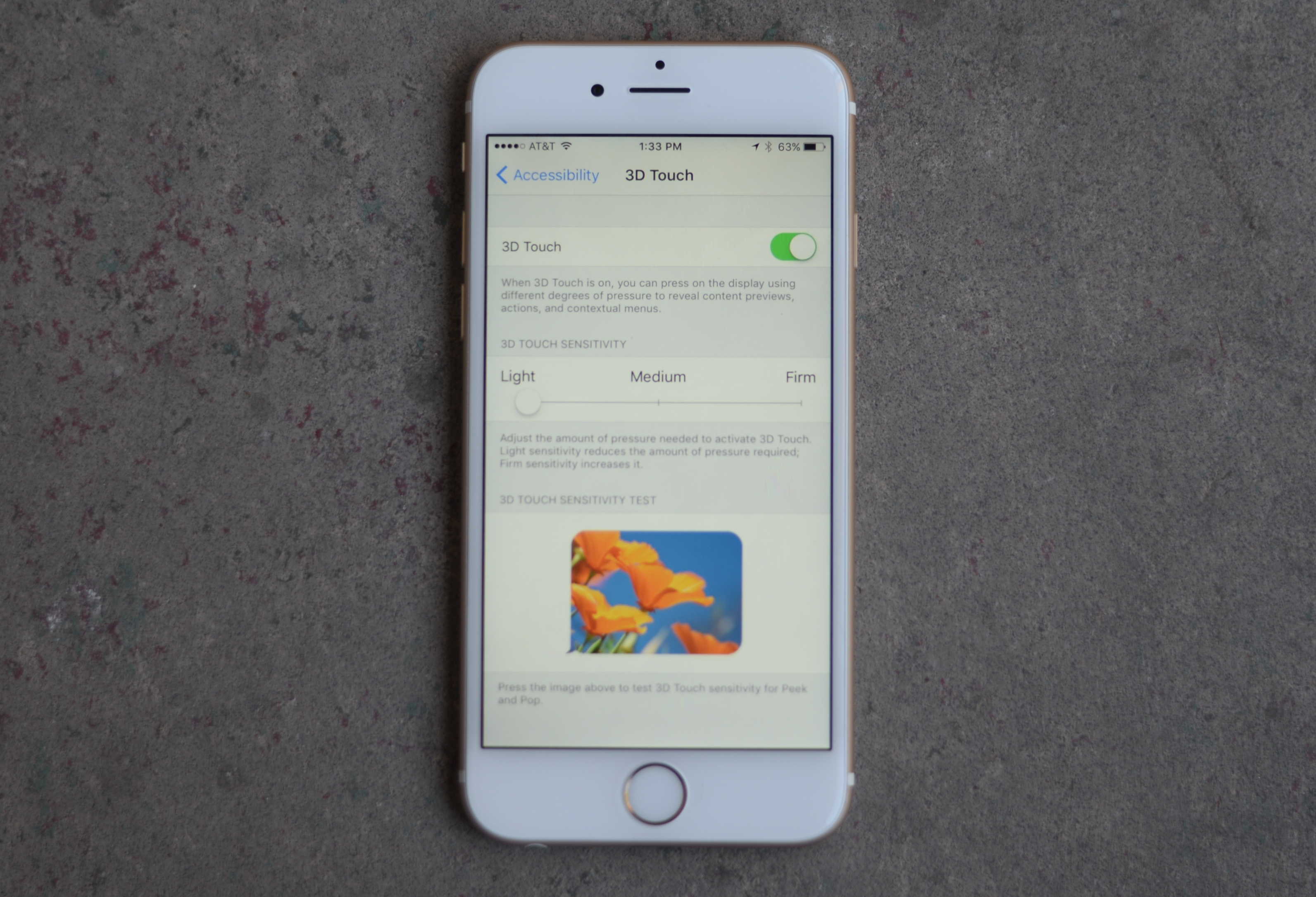Paper is still great for a lot of things. It’s lightweight, it’s fairly water-resistant, and is just about the best tool available for reducing the number of trees in the world. But it doesn’t sync with iCloud, and anything written on it is not searchable.
Luckily, there’s an easy way out of this dark age. You can scan all those clipped recipes, and those receipts, all those sheets and scraps you have laying around, and which annoy you until you ned one, at which point it disappears. Today, we’re going to use Readdle’s excellent Scanner Pro to turn your paper into pixels. You may be surprised at just how easy and useful this can be.